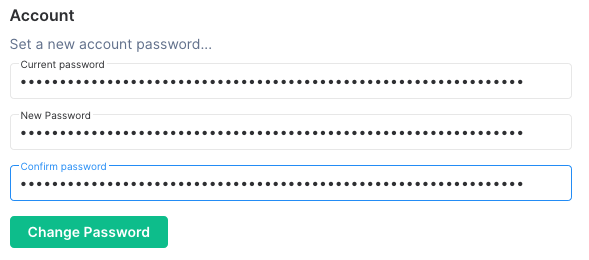Changing a Matrix Account password
Disclaimer: This guide refers to using the Element Matrix clients, Element Web or Element Desktop apps
Changing your Matrix Account password
If you don't know your password, you'll need to recover your account, see our Recovering a Matrix Account page for instructions.
-
Go to Element
All settings[