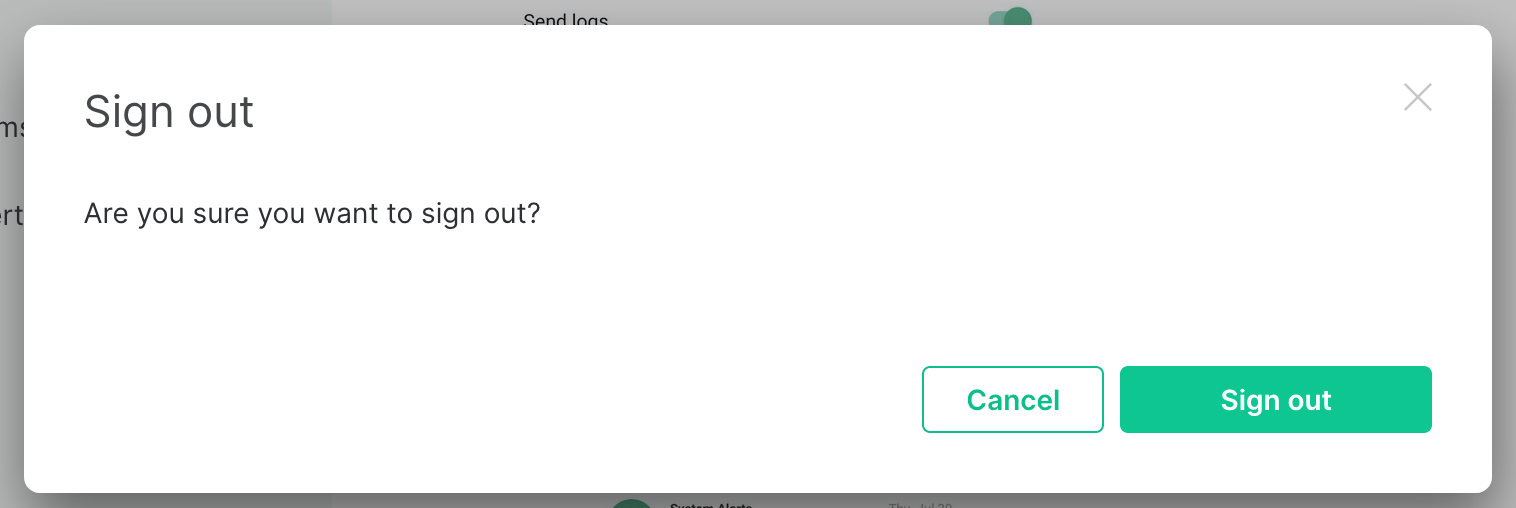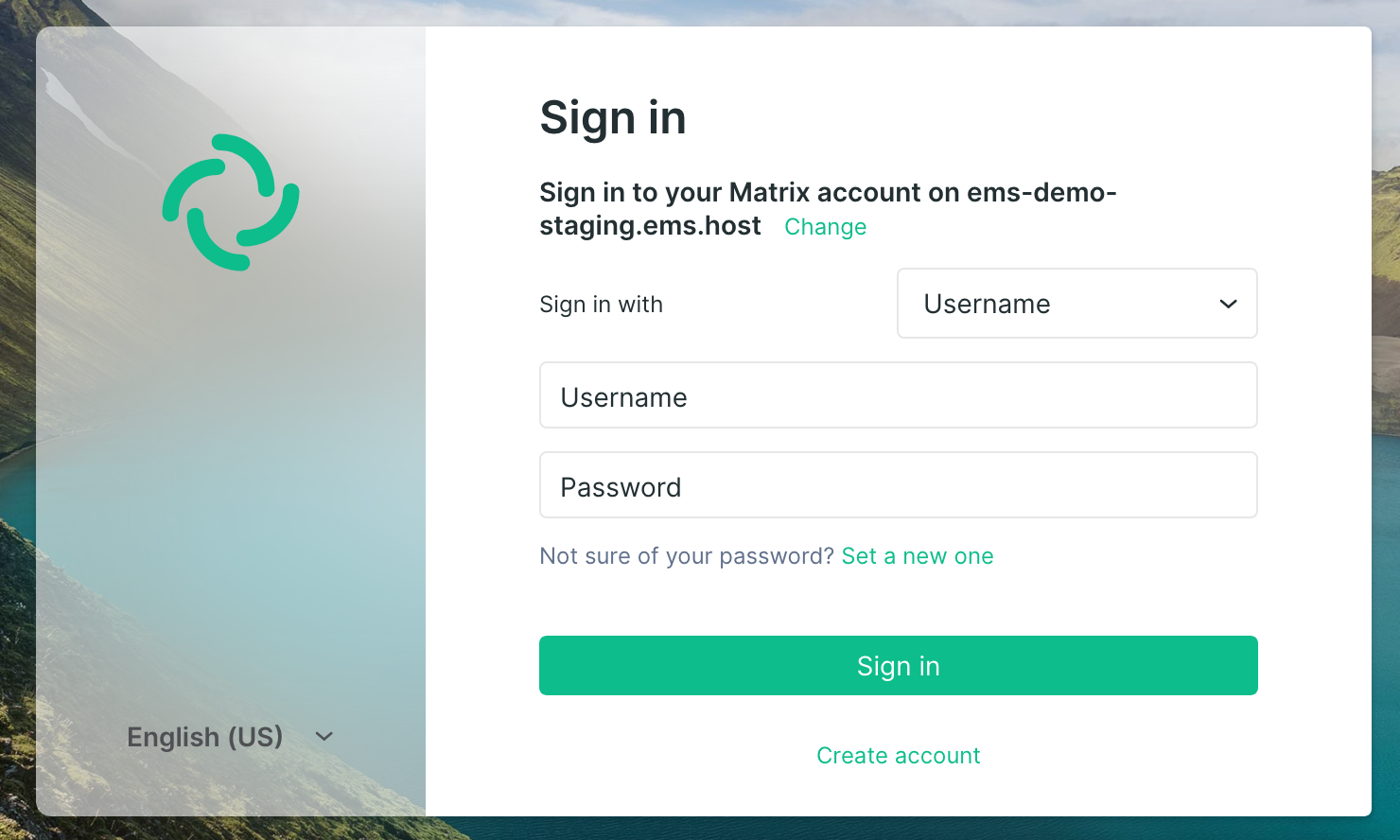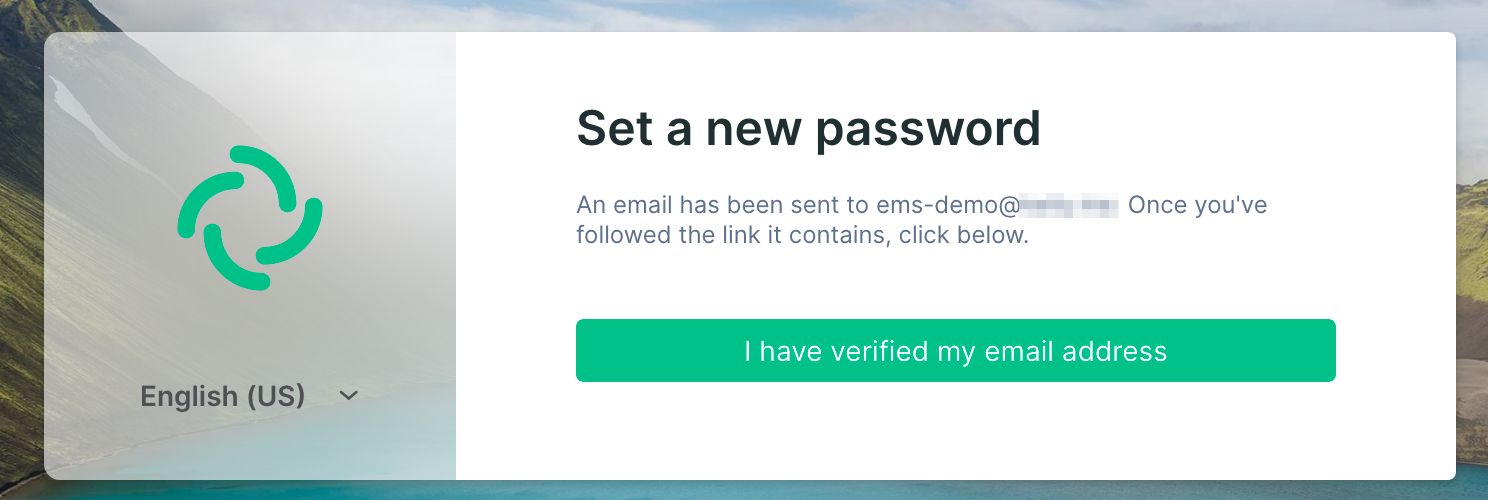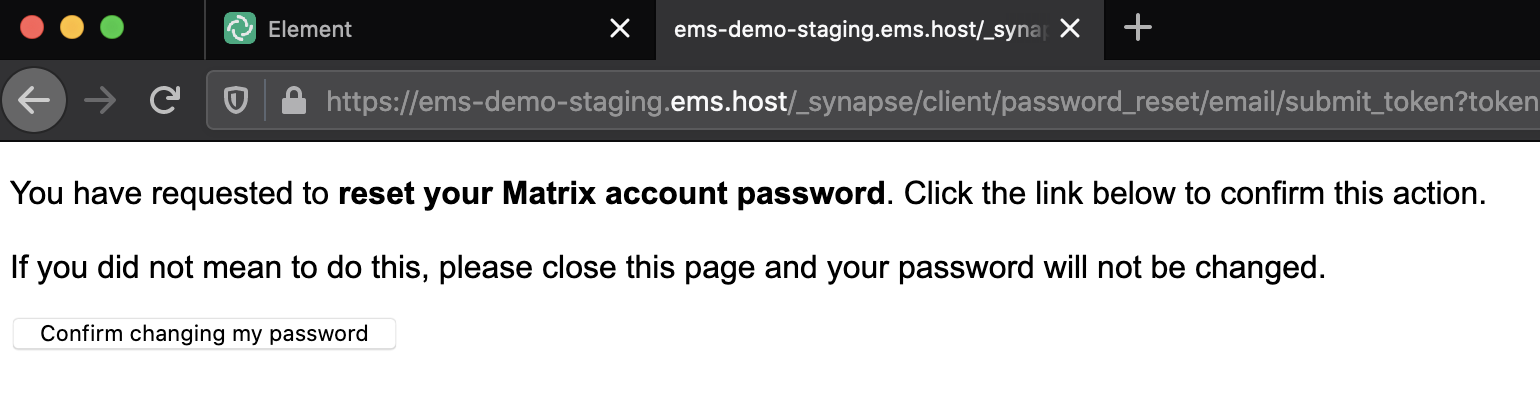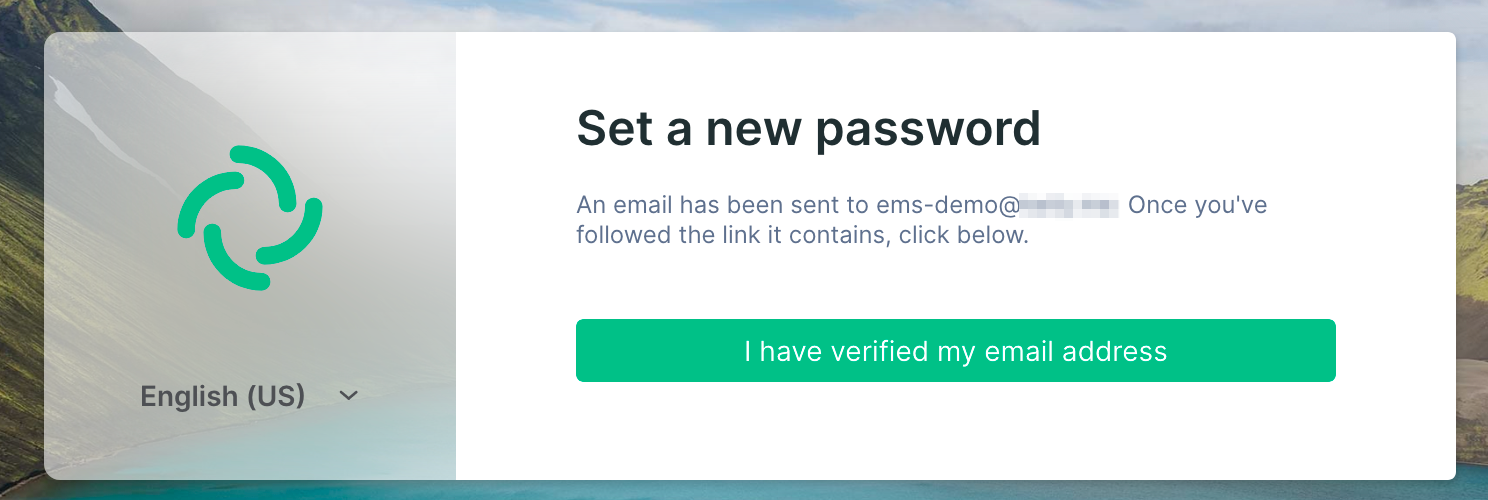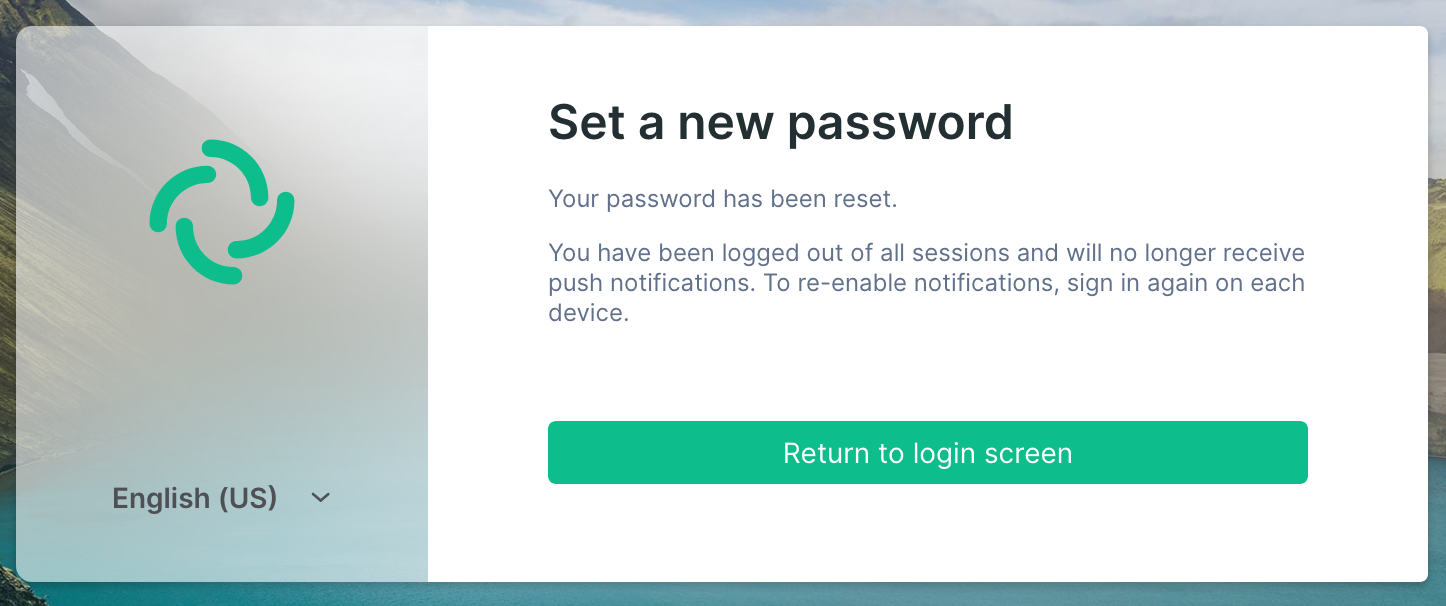Recovering a Matrix Account
Disclaimer: This guide refers to using the Element Matrix clients, Element Web or Element Desktop apps
Resetting the account password will log out all your sessions, before doing this, make sure that
- All your sessions are connected to Secure Backup
- All sessions have backed up all their keys (Check Cross Signing Status)
- You have your correct key backup passphrase available
Recovering your Matrix Account
This will only work if you have an email address attached to your Matrix account. If you do not have an email address attached, contact the administrators of your homeserver.
Reminder: support@matrix.org does not reset passwords under any circumstances
-
Enter your email address, and a new password. Then click
Send Reset Email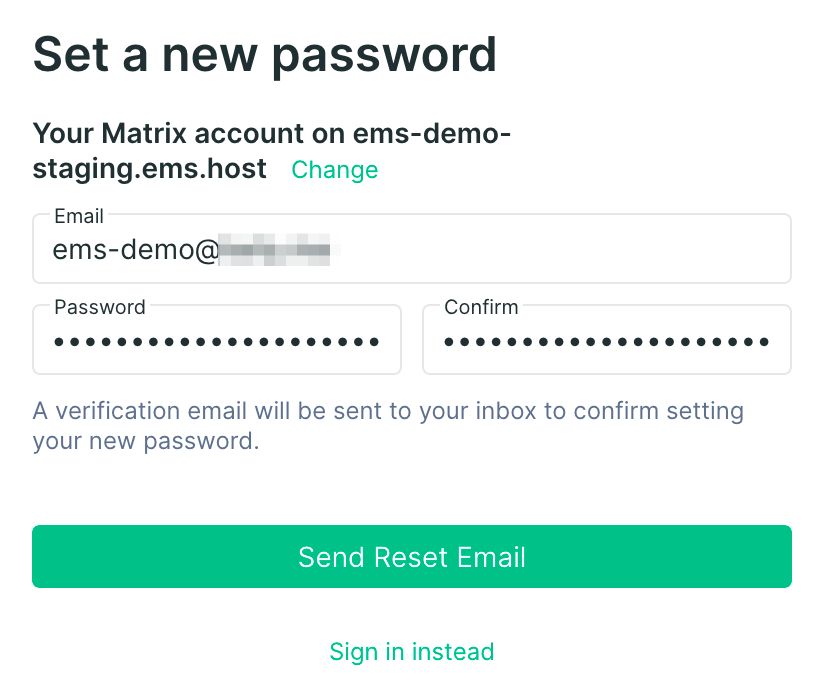
-
Click the link in the email. Make sure it opens in new browser tab, leaving your Element client open
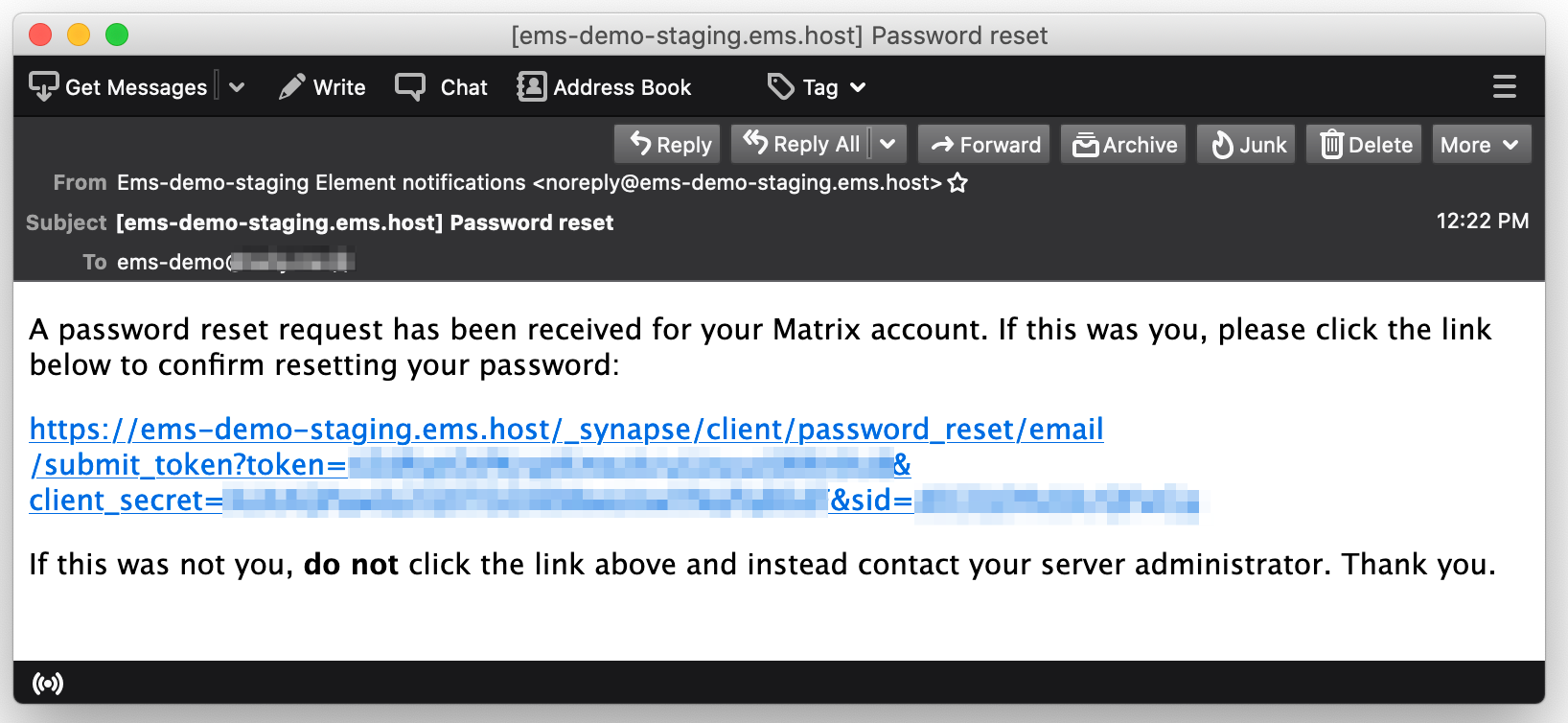
-
Sign in like normal with your new password. Note that all your other sessions have been signed out and you need to sign in again.
Recovering a Matrix Account on your Homeserver
If you're an EMS customer, you can create your users via the Server Admin tab of the EMS Control Panel.
Alternatively you can make use of the Synapse Admin API to manage a Matrix Account on a homeserver you hold an Admin account on. To do so, you will need to use the User Admin API.