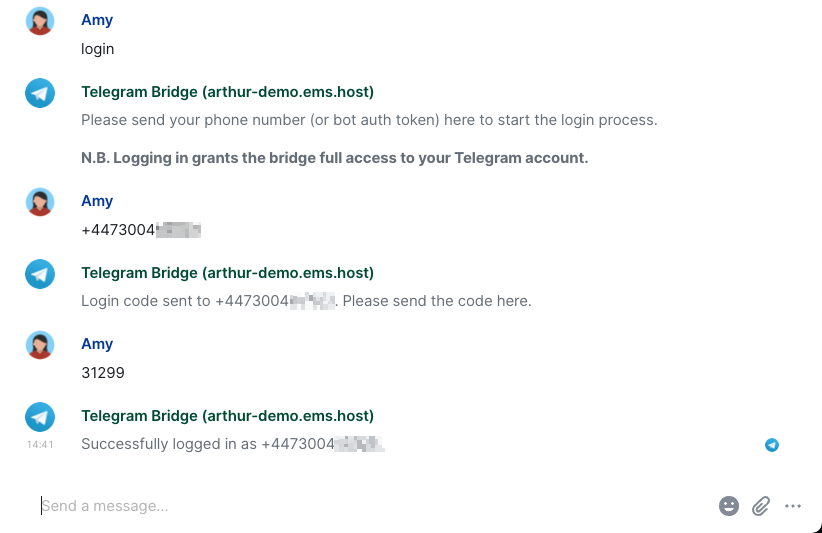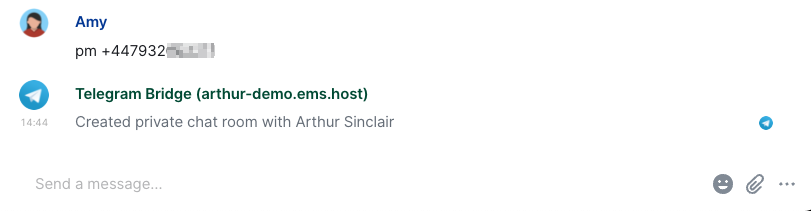Using the Telegram Bridge
Overview
This guide describes how to bridge your Element and Telegram accounts. This allows you to chat with Telegram contacts and groups natively within Element.
Before you can carry out the steps in this guide, ensure you have the following:
- Telegram - You will need a phone with the Telegram app installed and a registered account.
- Element - You will need a Matrix account to log into Element, and a Telegram bridge set up on your Matrix homeserver.
Setting up
Sign into Element Web using your Element username and password.
(If asked to verify your login, see docs on verifying login.)
Once signed in, start a new direct message with the Telegram bridge bot. (It will not work if you create a room with the bridge bot, it needs to be a direct message)
The username of the bot will be @telegram:your.server (for example @telegram:matrix.org)
Ensure that your.server is the homeserver where the bridge is hosted. This may be different to the homeserver hosting your own account.
Click on the suggested Telegram bridge bot, and click Go to start the direct message.
You will be taken into a new room with the Telegram bridge bot. The bot automatically joins the room.
Remaining in the room, send the login command by sending login into the room.
Tip: You can also send the command **help** to get a list of all available commands.
Then enter the number of the Telegram account you are wanting to connect to in international format e.g +4412345678.
Your Telegram account will then receive a 4 digit login code, enter this code into the Element room to connect.
Note: If you get this wrong the first time, you will need to use the "cancel" command and start again from "login".
Your Telegram account should now be linked to your Element account and the bot should confirm this in your room.
Using direct messages
The bridge will automatically invite you to new rooms for your recent contacts.
To start, click on a room invite and join the room. You will be taken into the new room for your Telegram contact.
You can now begin chatting with your Telegram contacts in the same way as any other Element user.
Note: The bridge does not support voice or video calling.
To start a chat with a new contact, first ensure you have added the contact in your Telegram contacts. If you send your first message from Telegram you will then get a new invite in Element to join the room.
Or it can be done with the pm command, followed by the number for the other person in international format. For example to invite Telegram contact number +4412345678 you would send the command pm +4412345678 into the Telegram bridge bot room.
Using rooms
You will automatically be invited to some rooms for Telegram group chats that have been automatically created by the bridge. If this has not happened you can manually open an existing group chat.