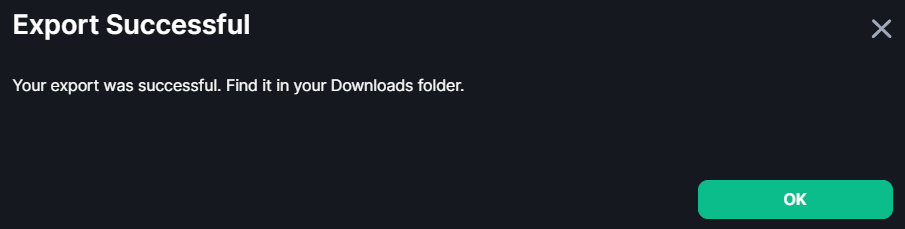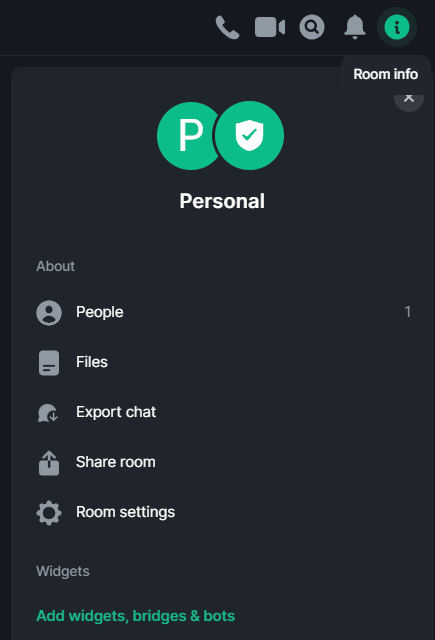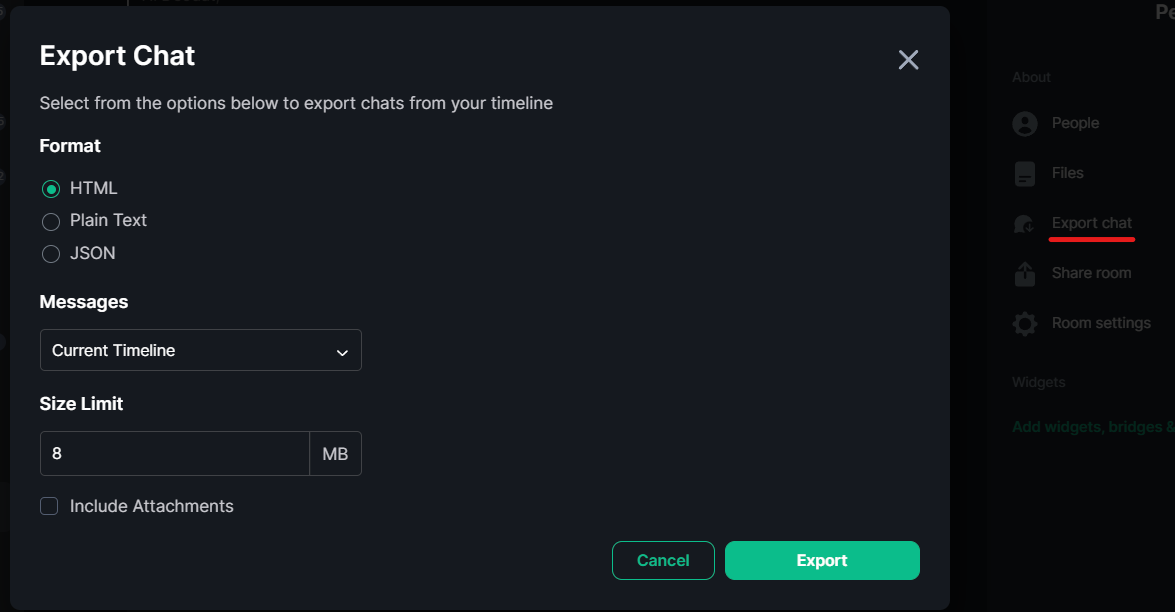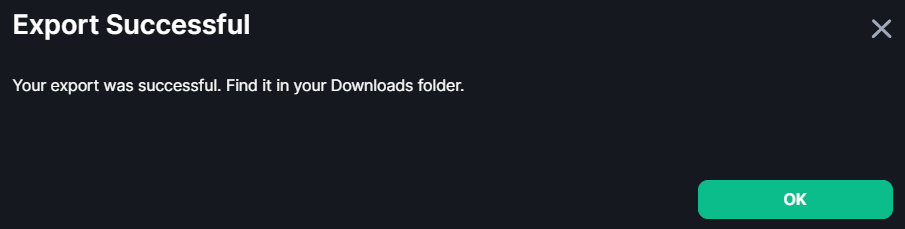Exporting Messages
Note: If you are an EMS server admin and wish to export your entire EMS server, please see Migrate From EMS to Self-Hosted.
Using your Element client you can export your Room's message history in HTML, Plain Text or JSON format - including attachments.
-
Open the room you wish to export message history

-
Access 'Room Info' using the icon in the top right
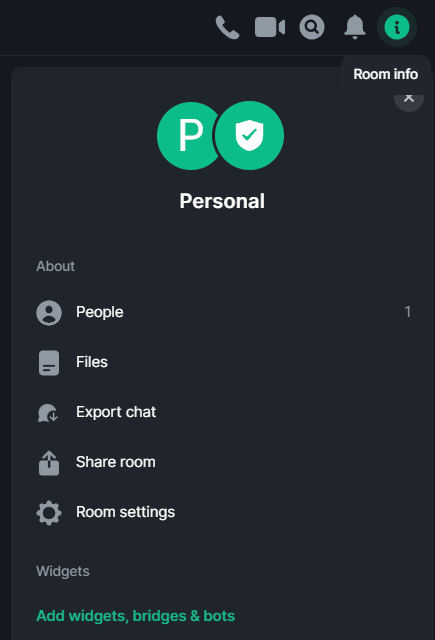
-
Select 'Export Chat', then confirm your desired settings for export
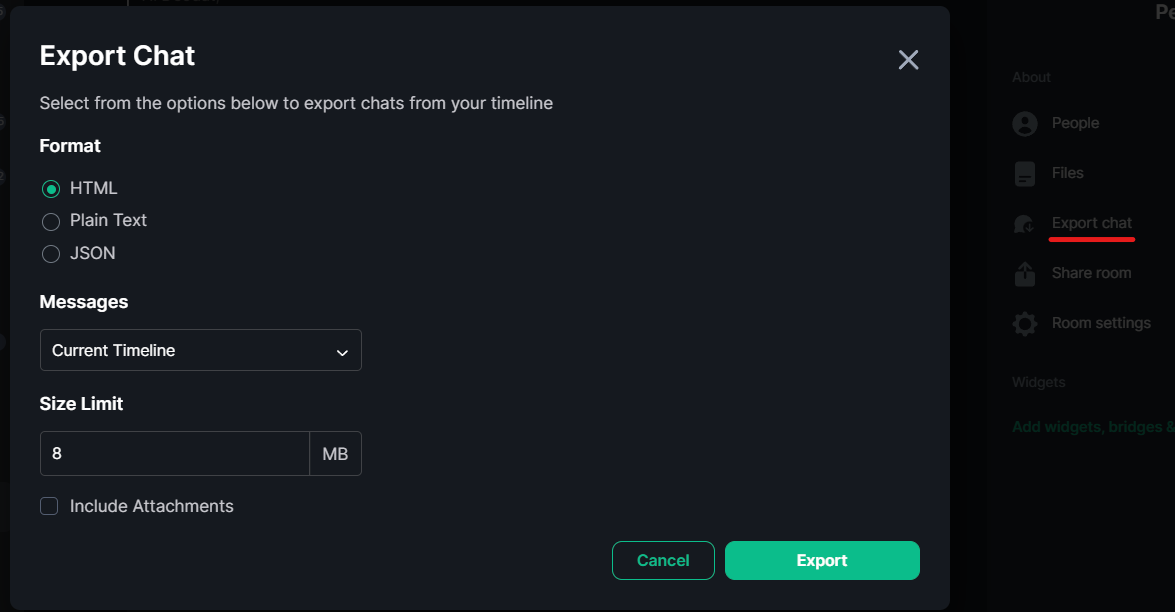
-
Finally click 'Export' - once the export has completed you will be prompted to save an archive of the export.