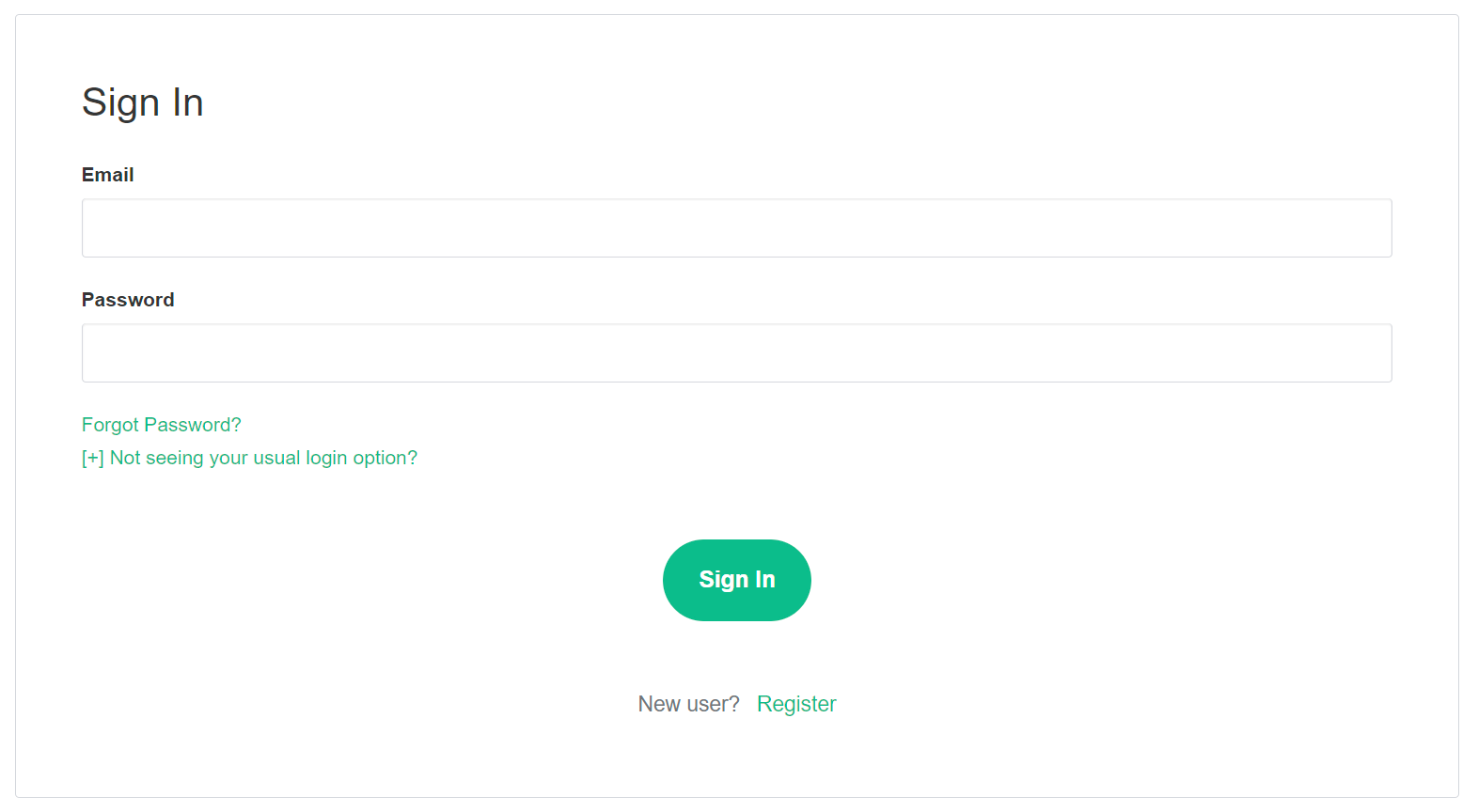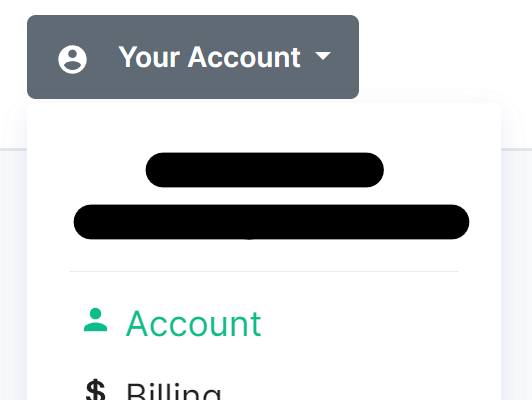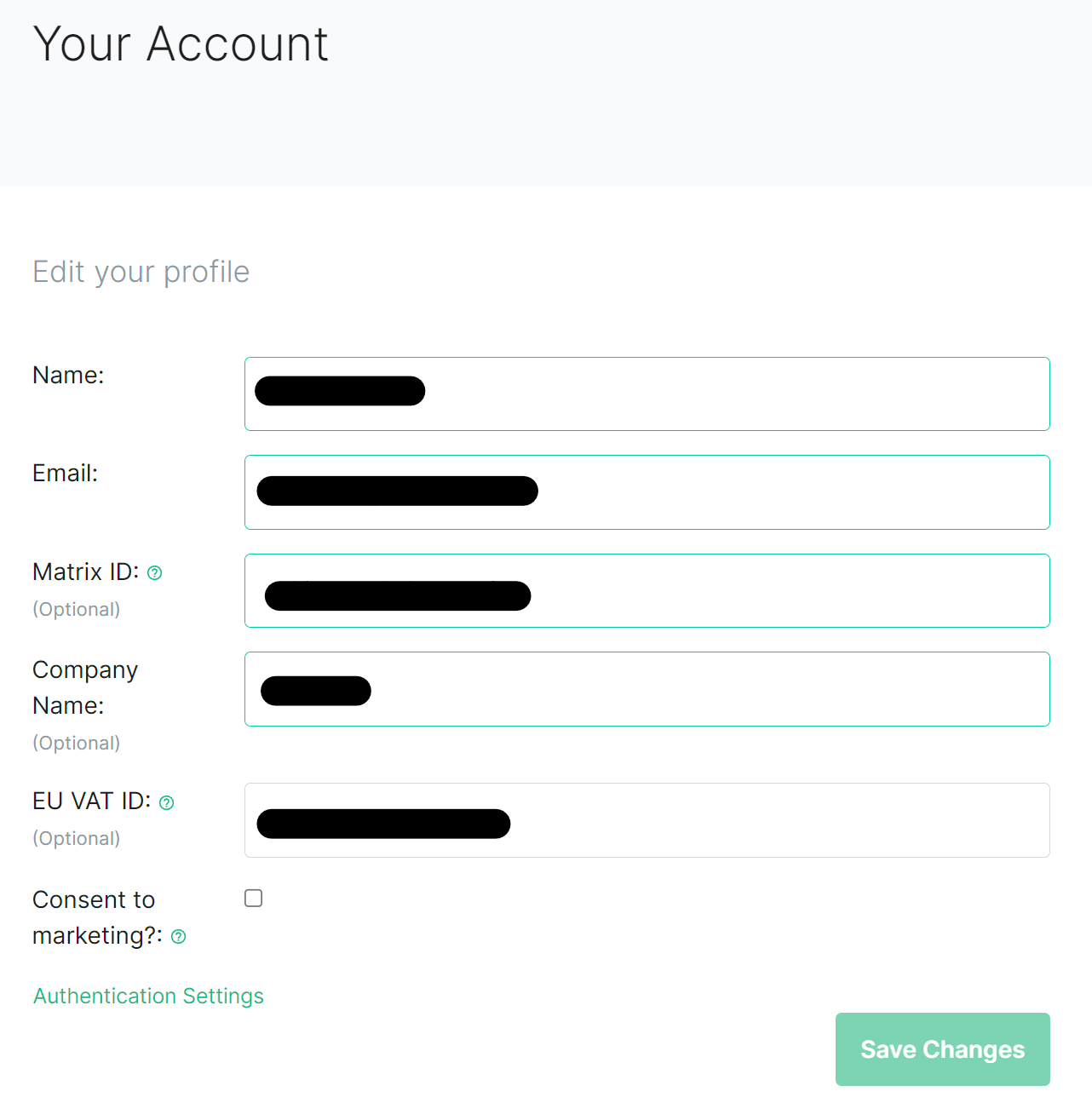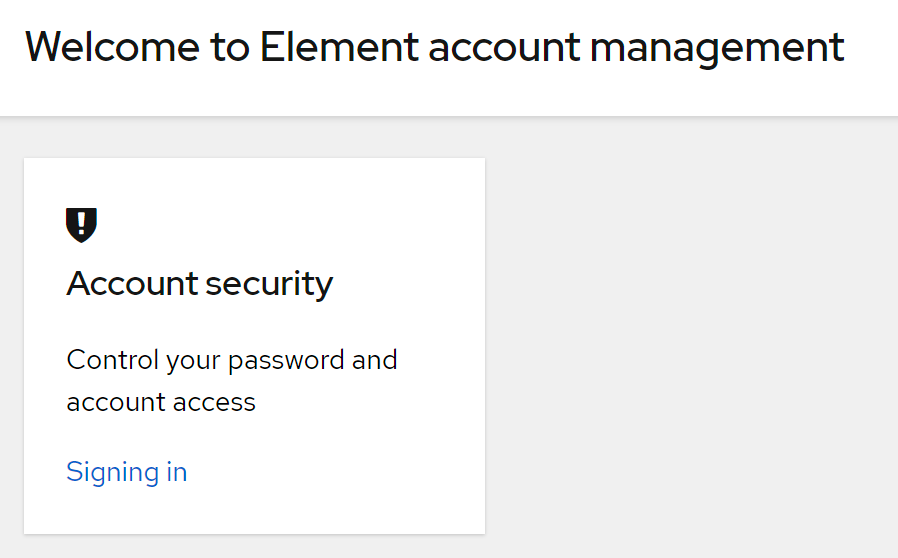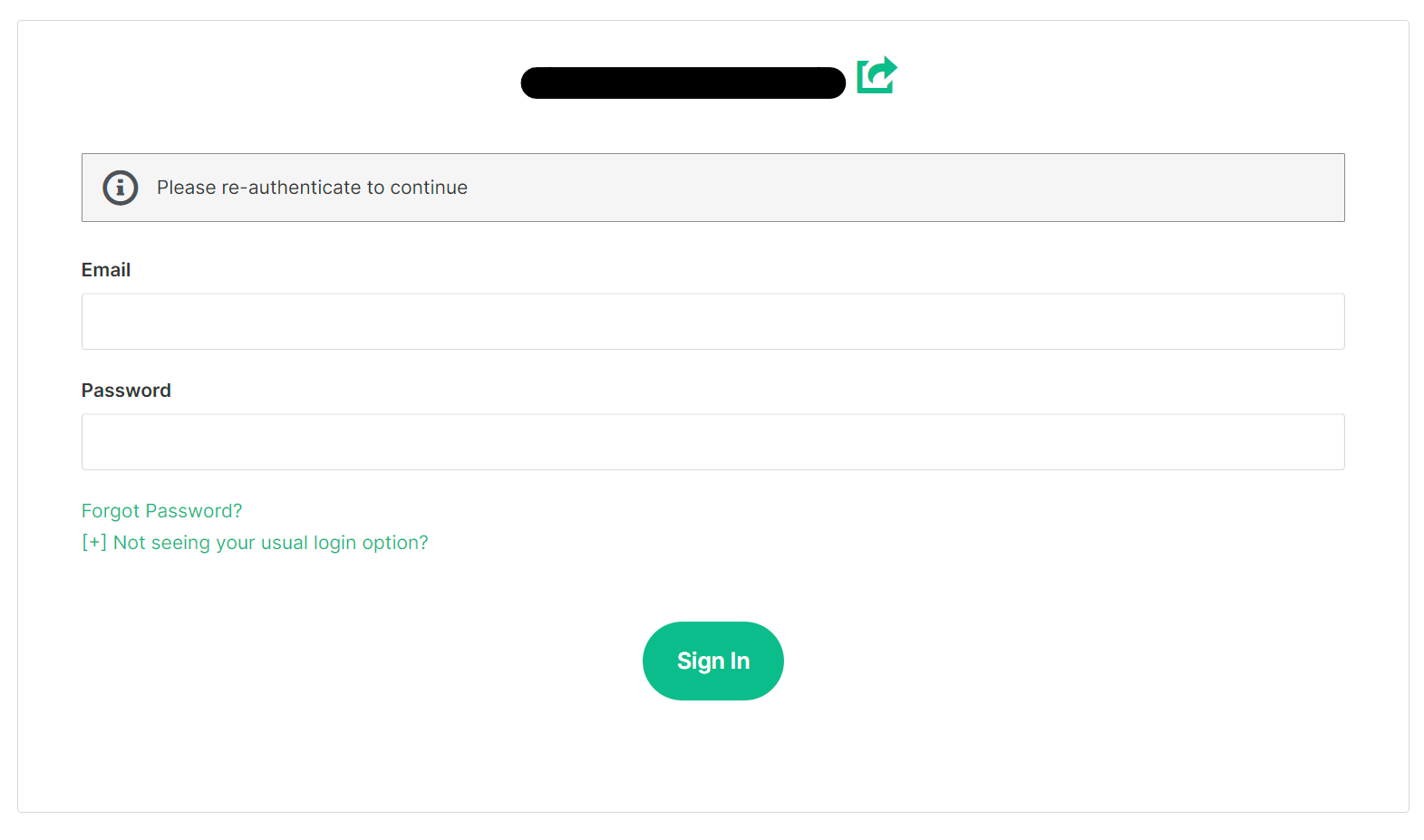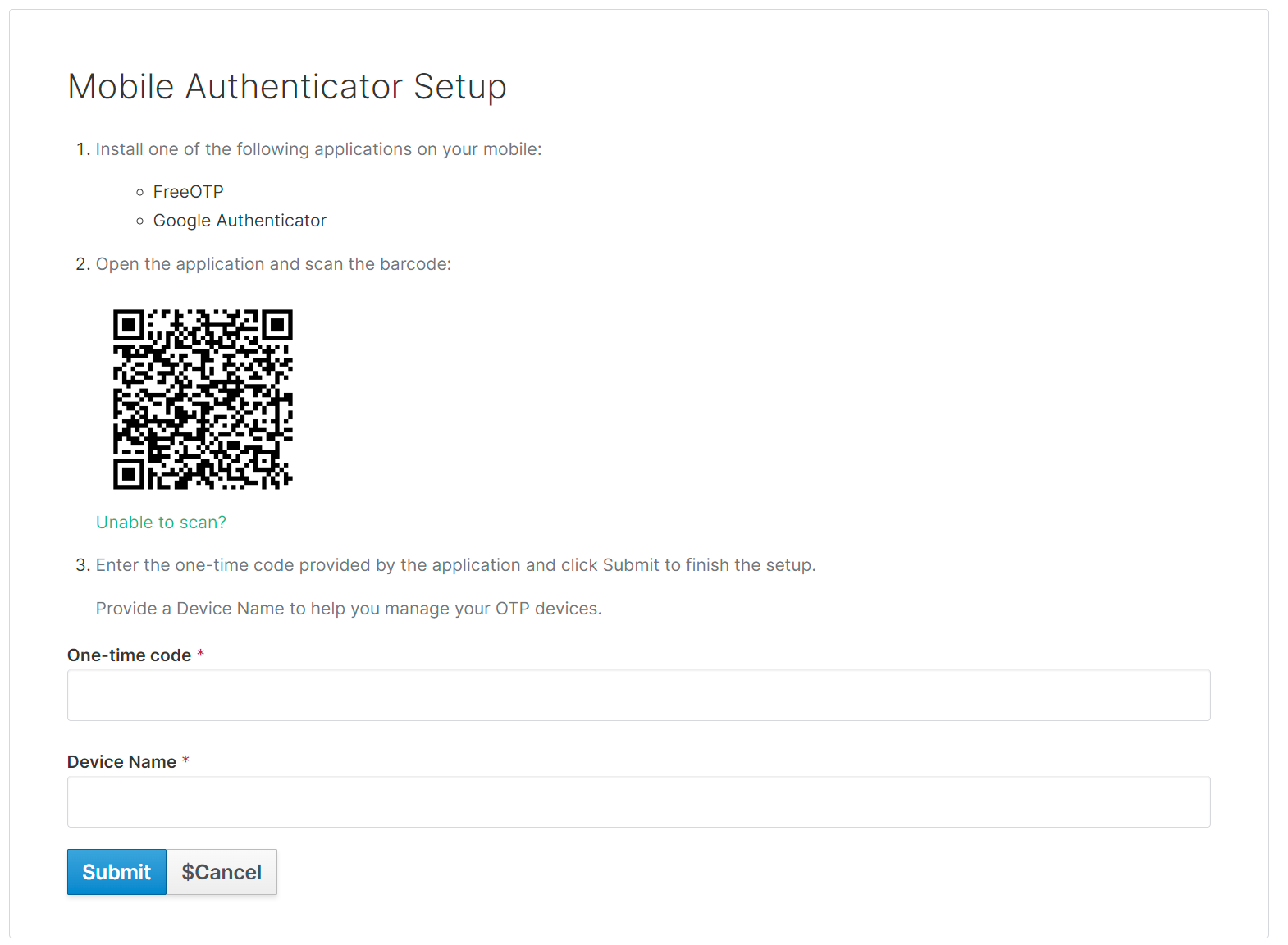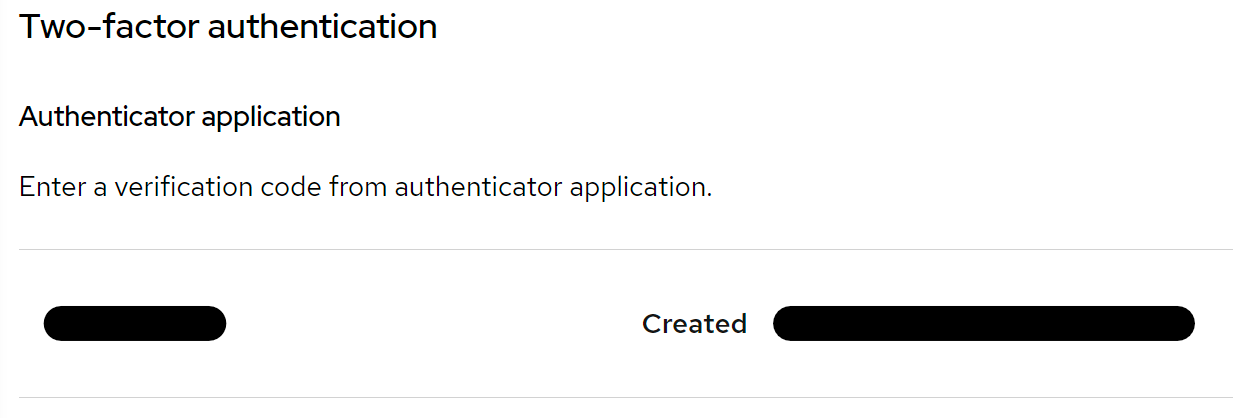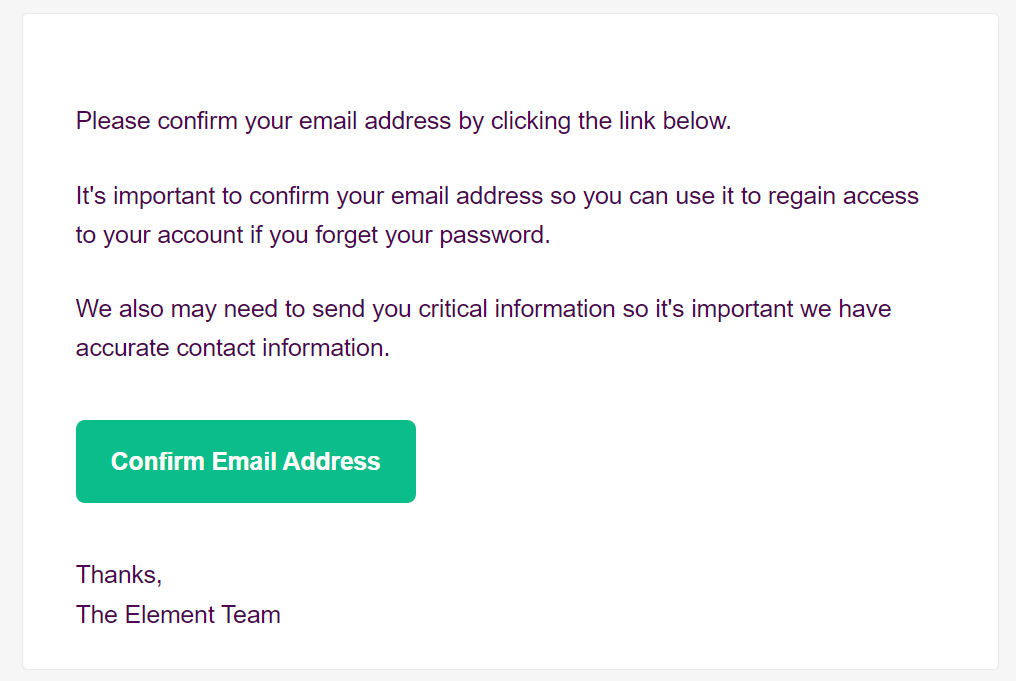Securing an EMS Account
Two-Factor Authentication
From the Element homepage, click Sign In then Admin Dashboard to be taken to the EMS Control Panel. If you aren't logged in already, you will be presented with the login screen - sign in using your details to be taken to the EMS Control Panel.
Click Your Account, found in the top right, then select Account, or goes directly there from this link, Account Page.
This page contains details about your account, to secure your account, you will need to click Authentication Settings found at the bottom of the Edit your profile section.
This will take you to your Account Console, where you can manage your account security settings. Click Signing In under Account Security, then from the Two-factor authentication section click Setup an authenticator application.
You will need to reauthenticate to confirm your identity, then follow the steps provided to setup a mobile authenticator.
If you're planning on using a password manager, you may not be able to scan the QR code. Simply click Unable to scan, copy the code and paste it into your password manager. Configuration values are provided below the code, should your application require this information. To complete this process, provide a generated code from your device / password manager, give it a recognisable device name then click Submit.
You can confirm this was successful, as you will see the device listed under the Two-factor authentication section.
Changing your EMS Account Email
From the Element homepage, click Sign In then Admin Dashboard to be taken to the EMS Control Panel. If you aren't logged in already, you will be presented with the login screen - sign in using your details to be taken to the EMS Control Panel.
Click Your Account, found in the top right, then select Account, or goes directly there from this link, Account Page.
This page contains details about your account, to change your email, simply edit the existing email present and then click Save, a banner will appear asking you to verify this new email address.
You will recieve an email, simply click the Confirm Email Address button in the email to verify this new address.