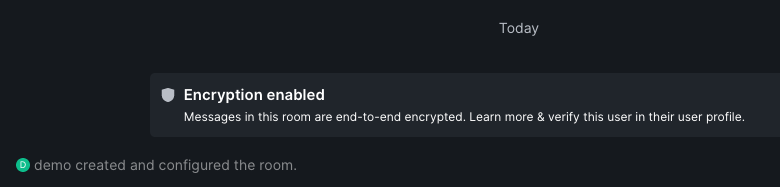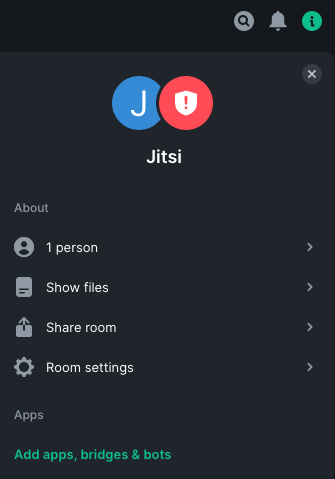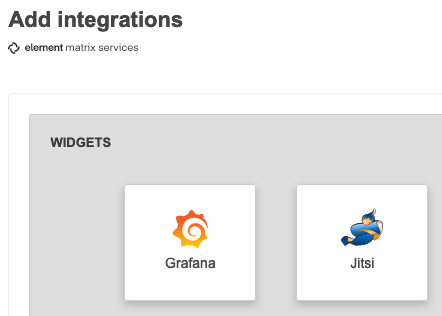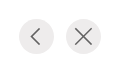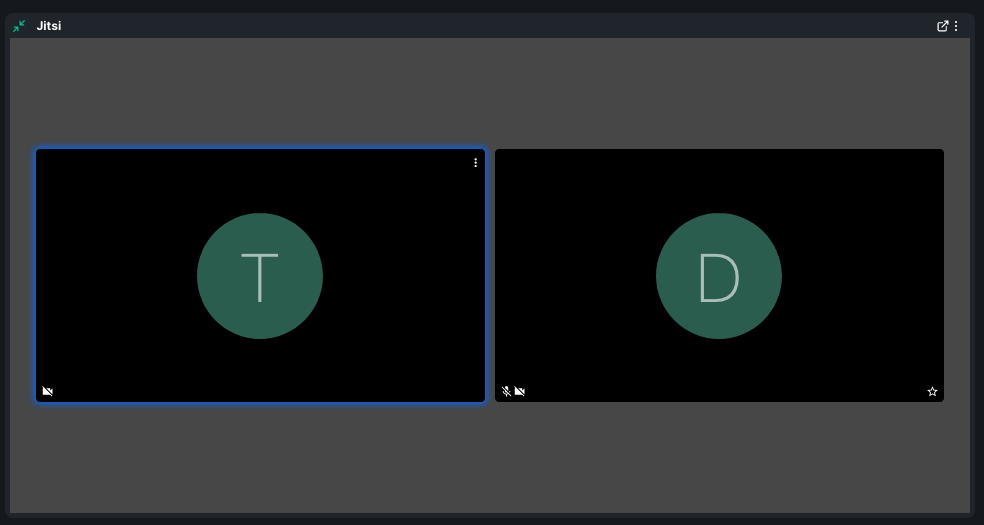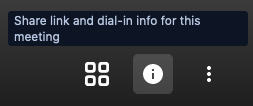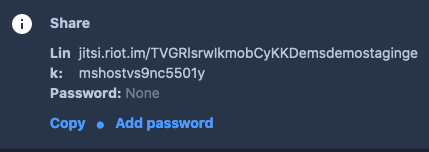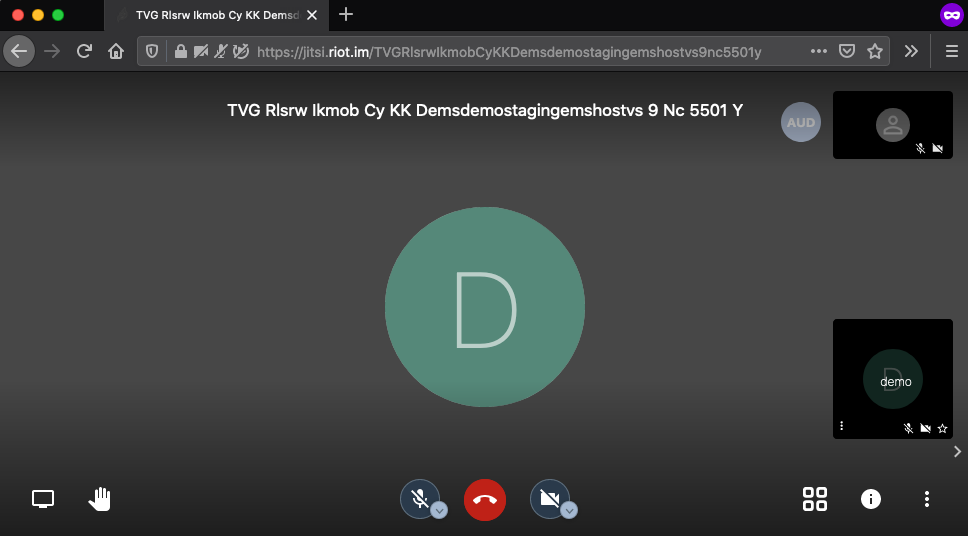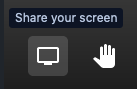Create a Conference Call in a Room
Setting up
-
Read and accept the Terms of Service for the Integration Manager

-
Save the URL if you wish, this is also easily available later. Then click
Save
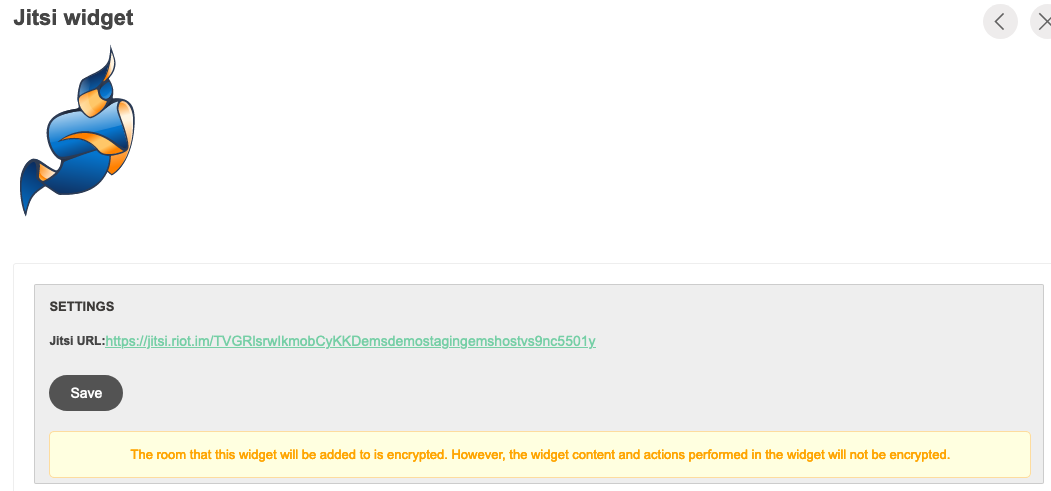
-
To join the room conference, expand the Jitsi section at the top. Then click
Join Conference
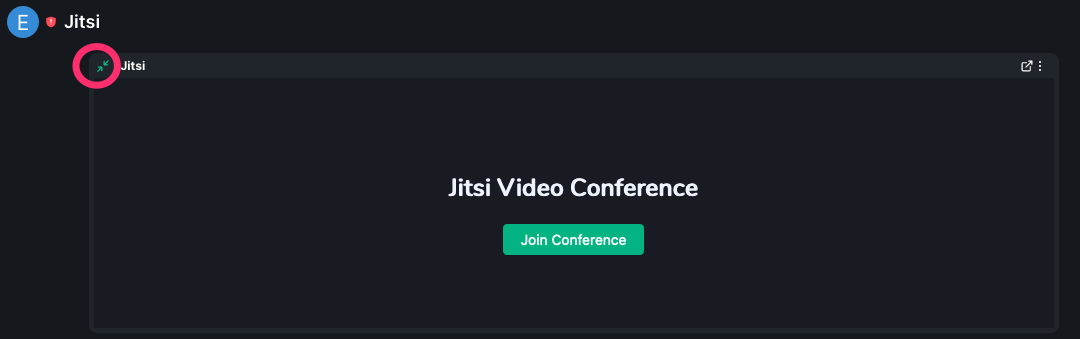
-
Allow camera and microphone access. Note this might be different depending on your browser and operating system
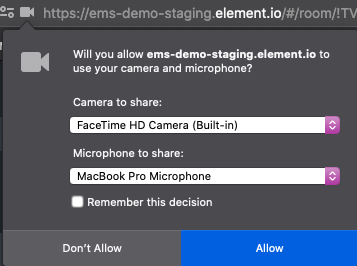
Inviting external participants
Screen sharing
-
Give permissions when asked
- In macOS
you need to grant theScreen RecordingPrivacy permission, and
screen sharing does not work with the Element Desktop app
- In macOS
-
Select the application or screen you want to share, then click Allow. Note this might be different depending on your browser and operating system
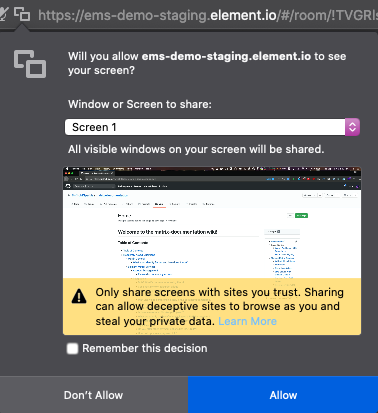
-
Everyone can now see your screen