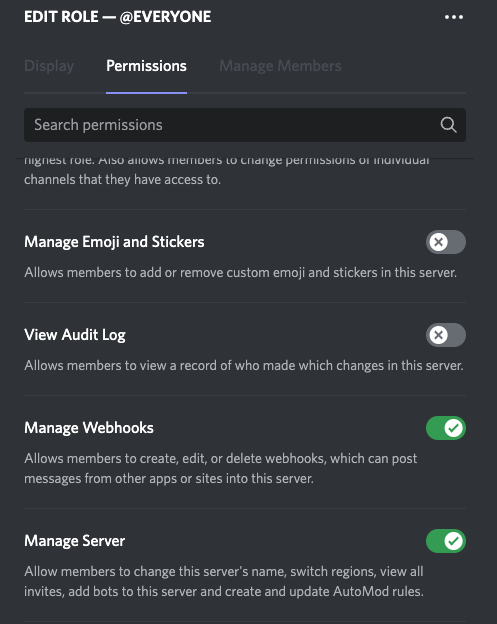Discord Bridge
The Discord bridge is no longer available for purchase. This documentation is for existing customers of the bridge only.
Setup
First, you need to register a Discord application for your bridge. Discord applications can be registered and managed in the Discord Developer Portal.
- Click on the
New Applicationbutton in the upper right corner. - Give it a name (visible when authorizing the bridge), read Discord's Terms and click
Create. - Note the Client ID. It's required for the bridge.
- Navigate to the
Bottab. The navigation can be found on the left. - Click
Add Bot. You may also need to clickYes, do it!to confirm your action. - Note the Bot Token. It's required for the bridge.
Authorize your account
- Manage Webhooks
- Manage Server
Connect Discord server(s)
Usage
Bridge a room
- In a web browser, navigate to the Discord room you wish to bridge. The URL includes the server ID (also called guild ID) and the channel ID. The URL format is
https://discord.com/channels/GUILD_ID/CHANNEL_ID.
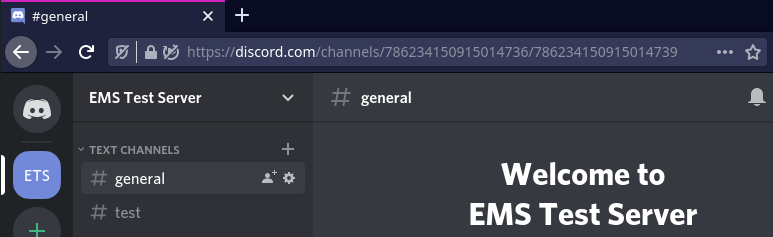
- In a Matrix room you want to bridge, invite
@discord:example.ems.host(replace the domain with the one of your homeserver). - Post the message
!discord bridge GUILD_ID CHANNEL_IDafter replacing the two placeholders.
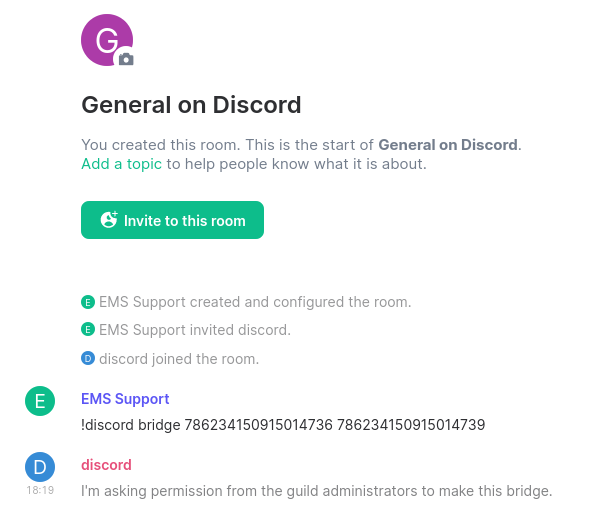
- A privileged Discord user will need to approve the bridge request by responding with
!matrix approve
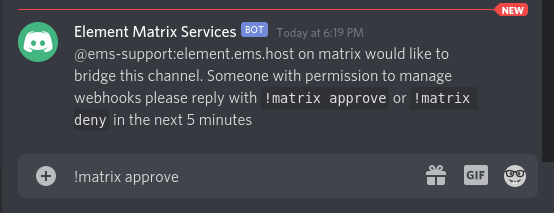
- Messages from Discord are now bridged to Matrix and vice versa.
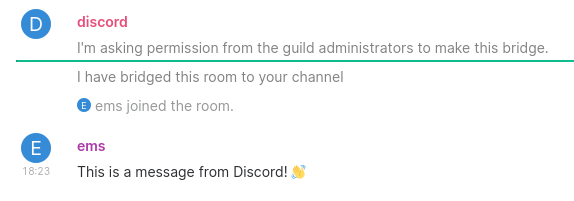
Unbridge
To unbridge a room post !discord unbridge in the Matrix room.
Private Chats
Currently, private chats are not supported by the EMS Discord bridge.