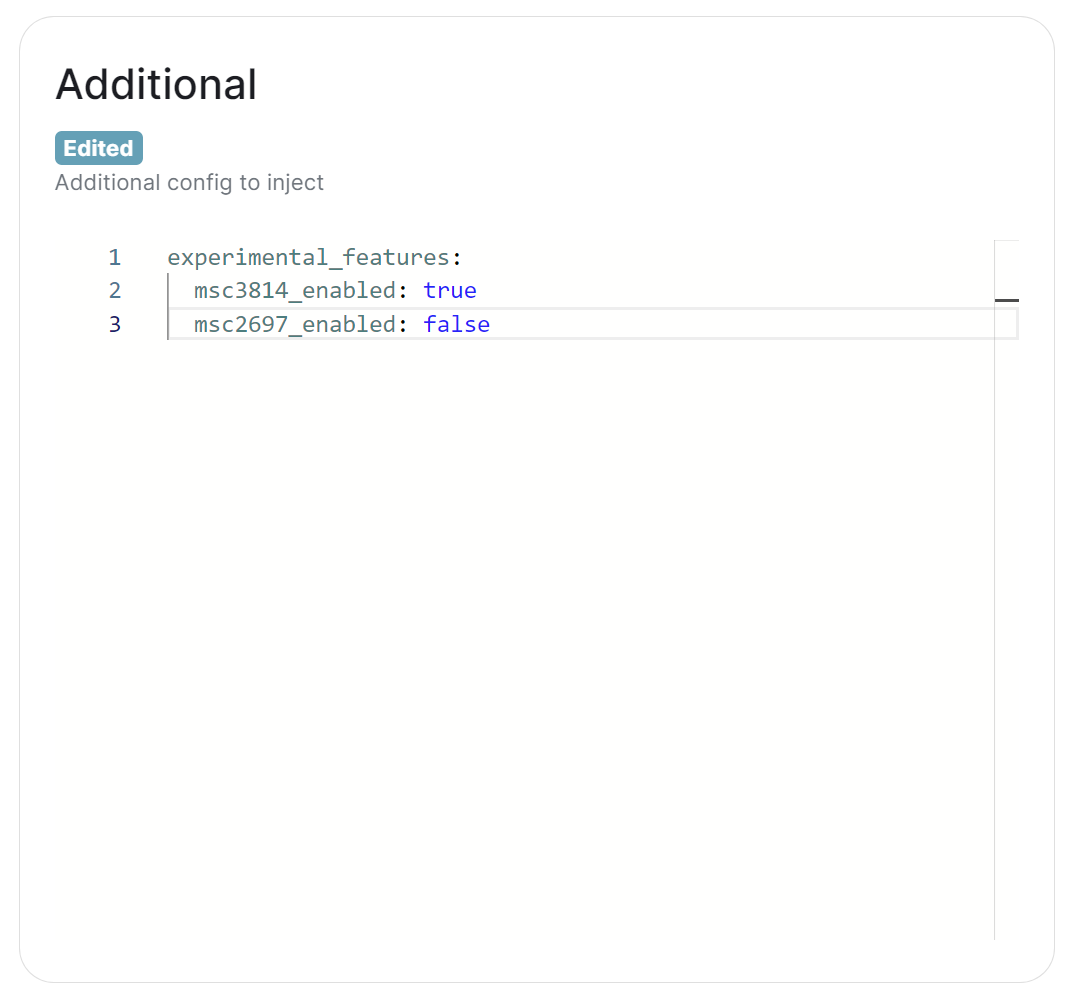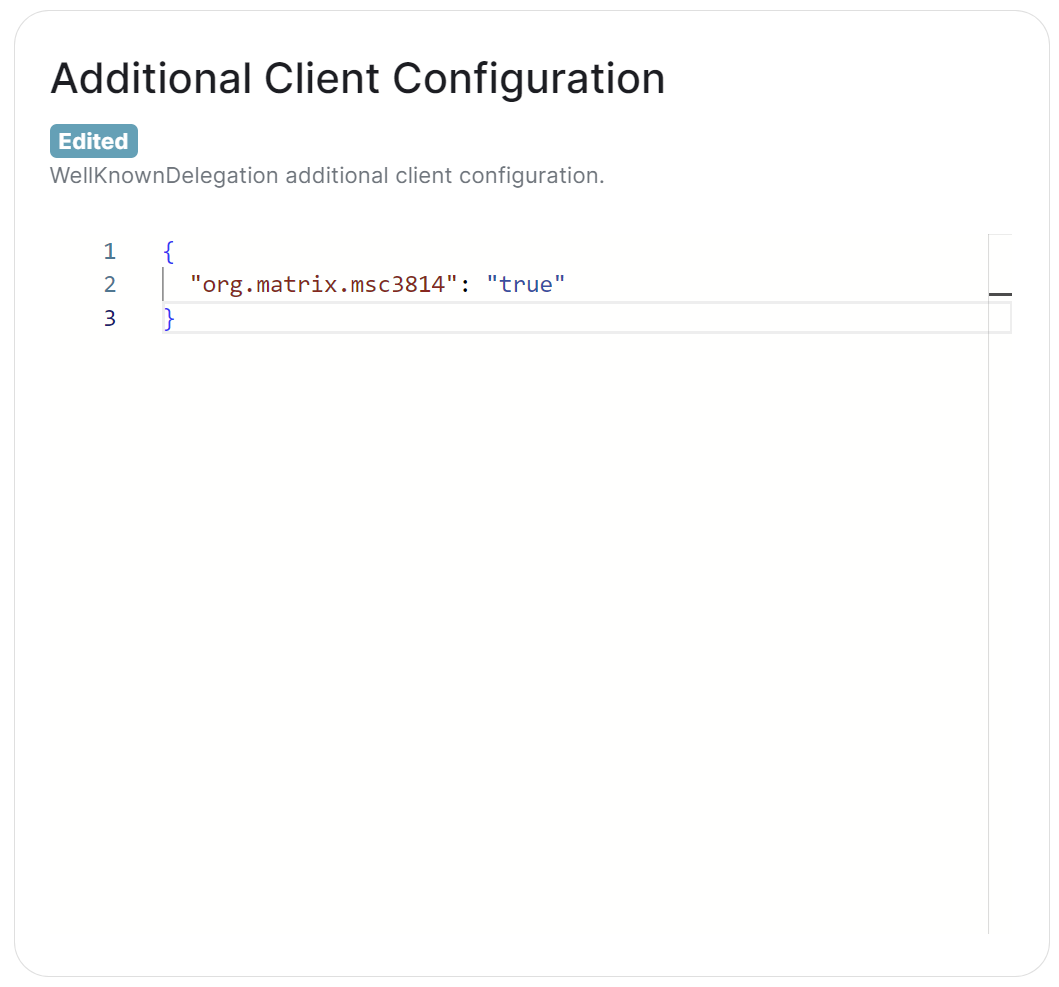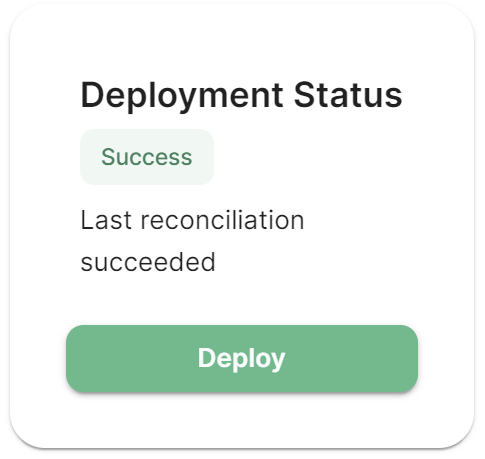Testing Dehydrated Devices
Enabling Dehydrated Devices Support
To enable the dehydrated devices feature Element Server Suite, follow these steps.
Access the Admin Console
-
Run the ESS Installer:
-
./element-enterprise-graphical-installer-YYYY-MM.VERSION-gui.bin - Access the installer GUI from the link outputted by the installer to the console.
-
Enable the Experimental Feature in Synapse
Configure the .well-known Endpoint
Deploy your ESS changes
- Click Deploy and wait for reconcilliation to complete:
Testing Dehydrated Devices
Enable the Feature via Element Web (per User)
Test the Configuration
-
Log in to Account A:
- Ensure Account A has only one active web session.
- Ensure you have enabled device dehydration.
- Log out of Account A.
-
Send a Message from Account B to Account A:
- Using Account B, send a message to Account A.
- Using Account B, send a message to Account A.
-
Log Back into Account A and Verify:
- Log in to Account A again.
- Verify the account using the recovery key.
Account A should be able to read the message sent by Account B, despite having no logged-in sessions when the message was sent.
Additional Notes
-
Web Client and iOS Only:
- The dehydrated devices feature works only on Element Web and iOS. Ensure you are using one of these clients to test the feature.