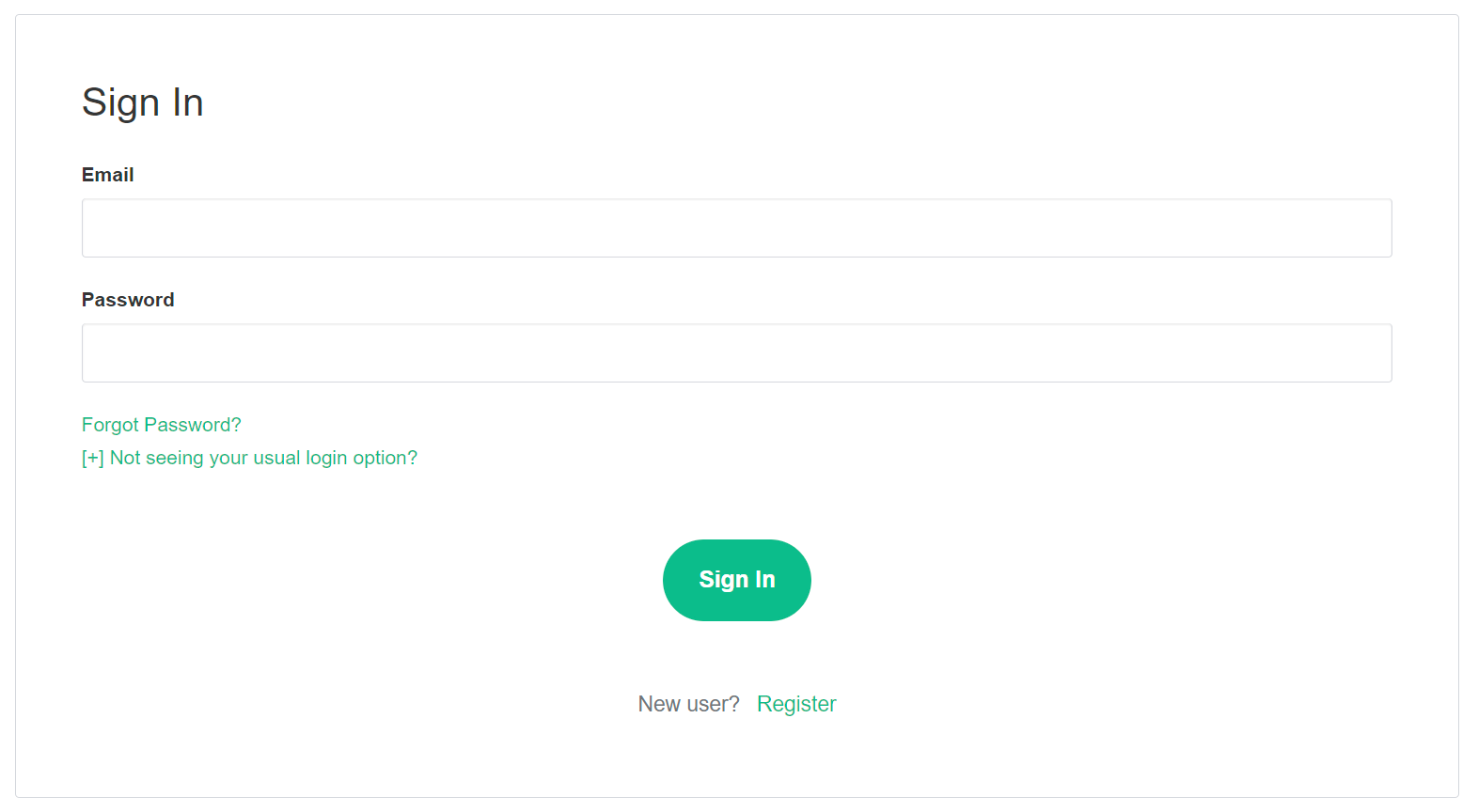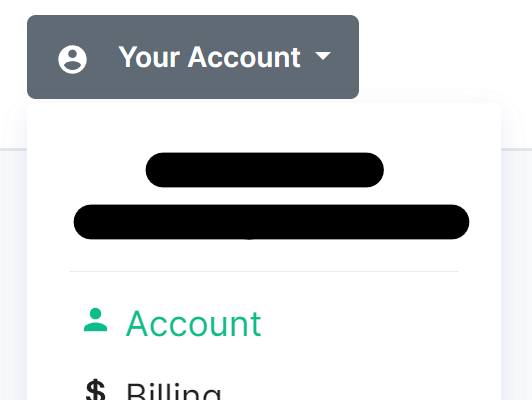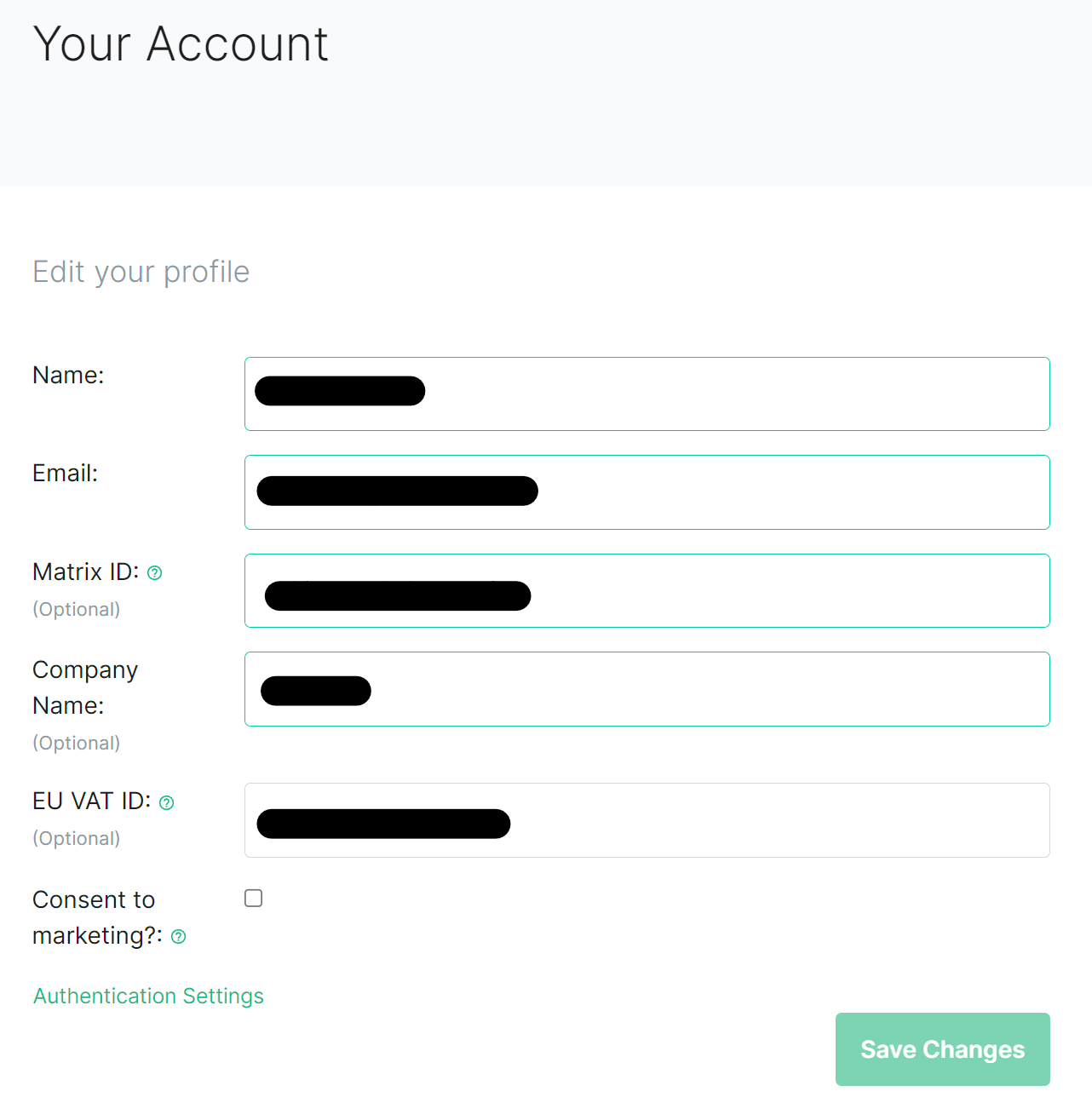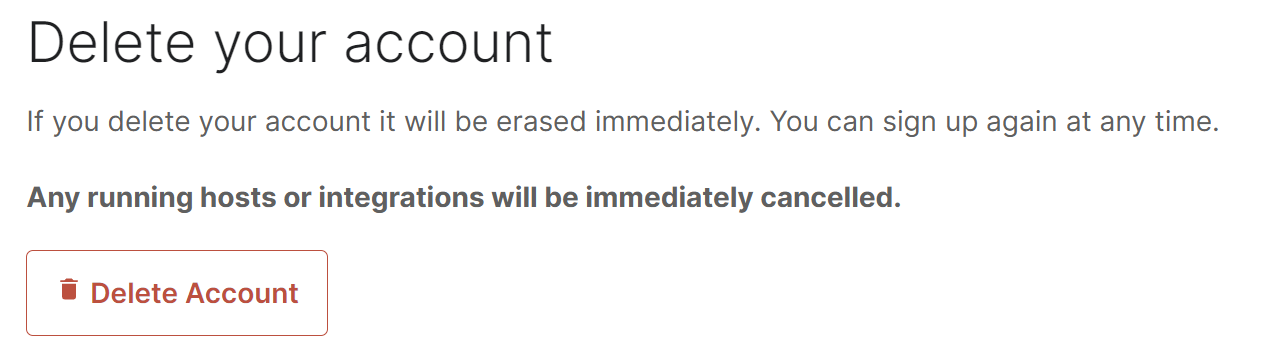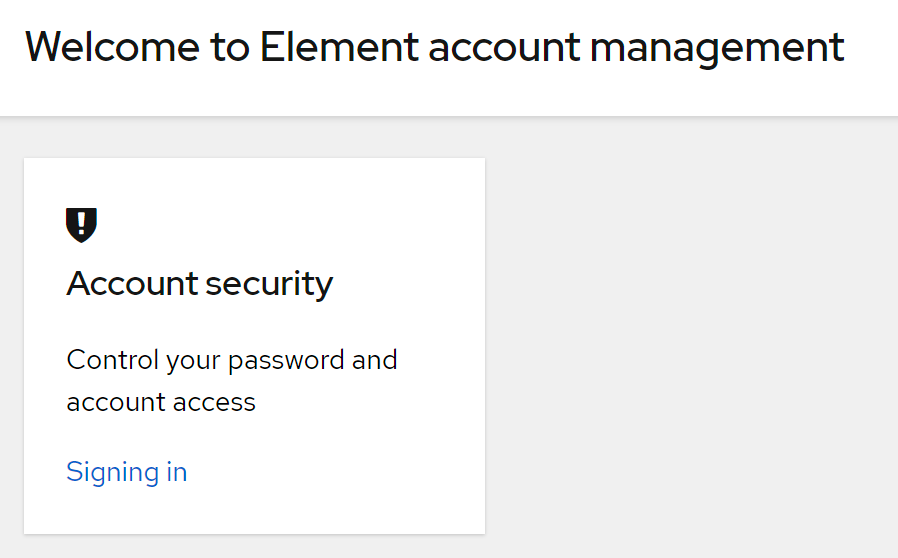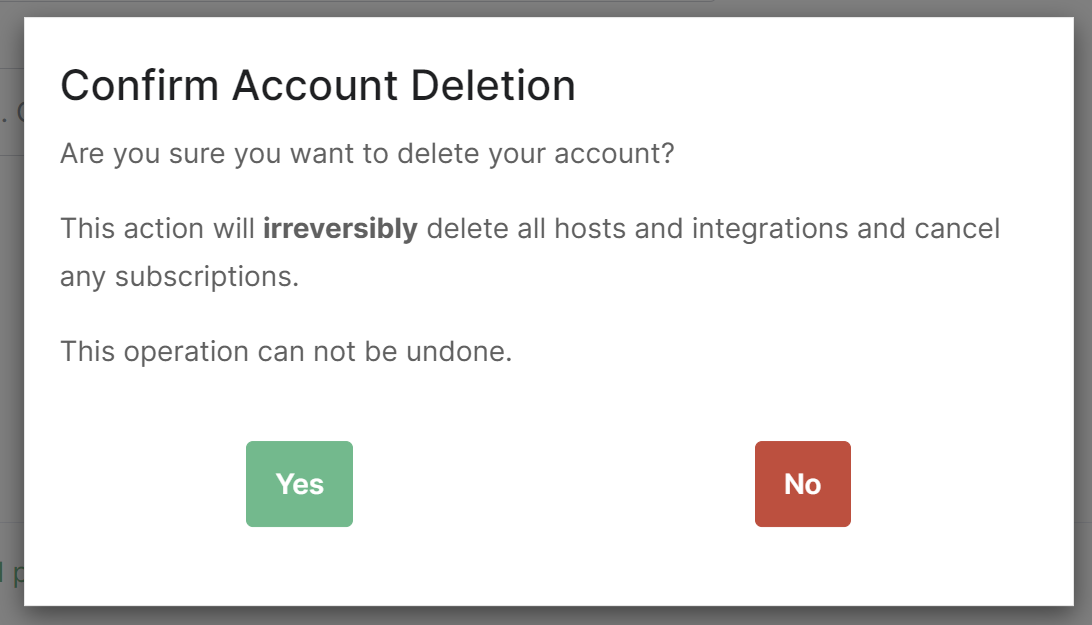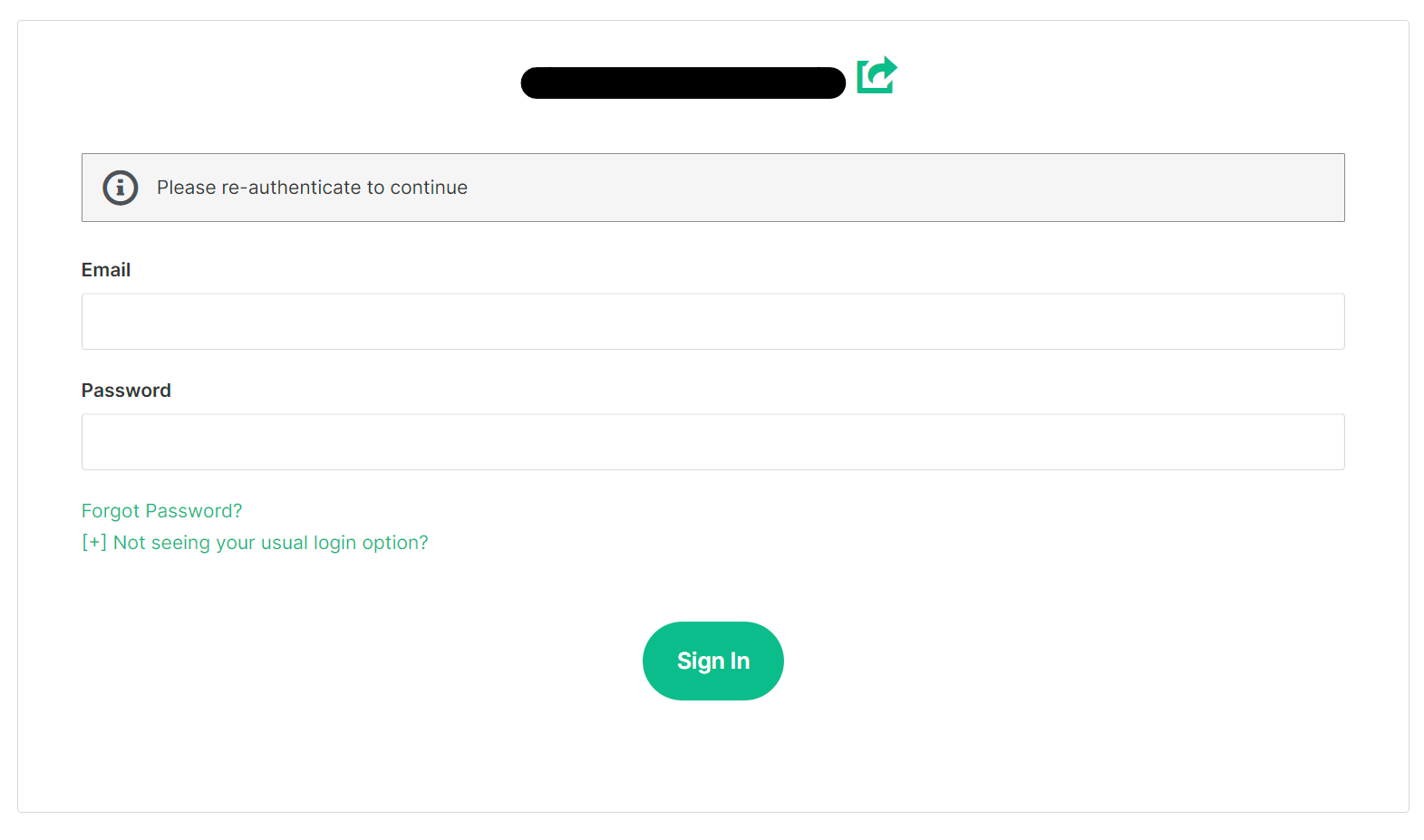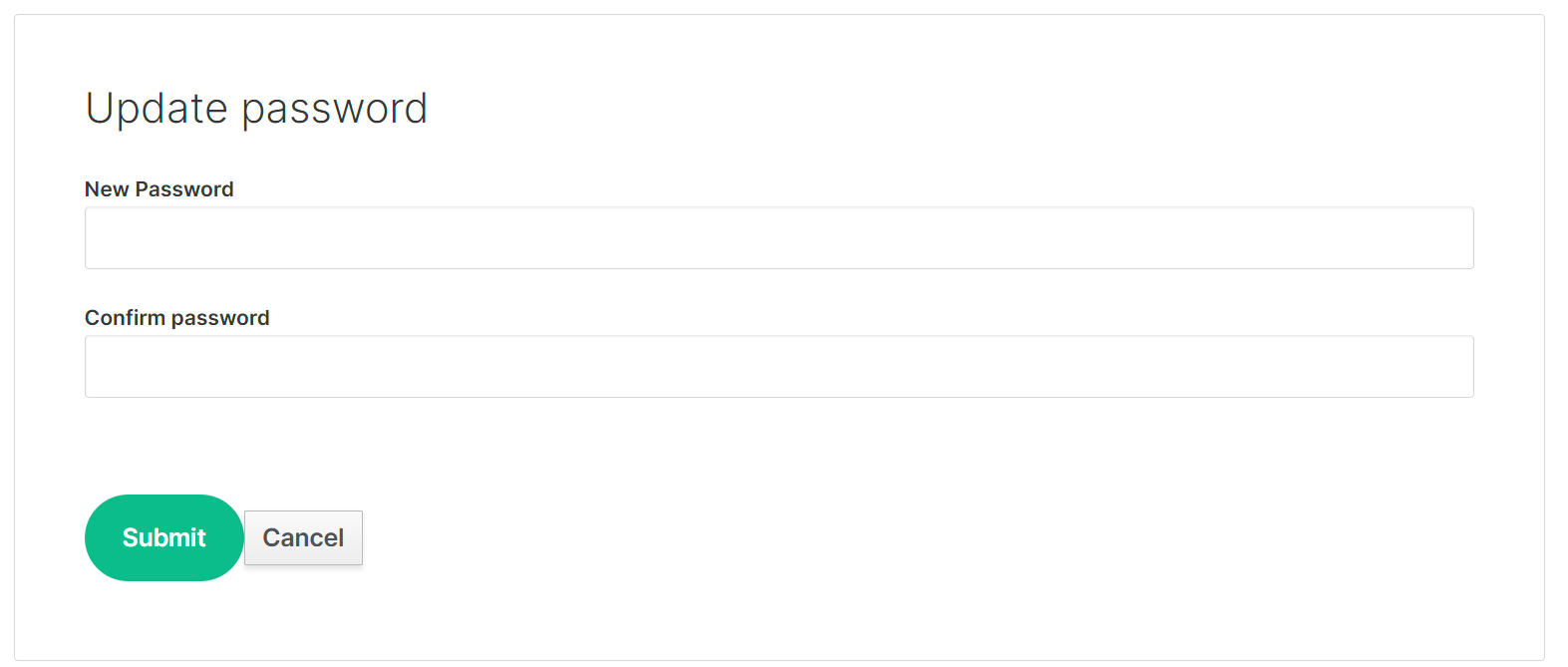Deleting an EMS Account
ChangingDeleting youran EMS Account Password
From the Element homepage, click Sign In then Admin Dashboard to be taken to the EMS Control Panel. If you aren't logged in already, you will be presented with the login screen - sign in using your details to be taken to the EMS Control Panel.
Click Your Account, found in the top right, then select Account, or goes directly there from this link, Account Page.
This page contains details about your account, to changedleete your password,account, you will need to click the AuthenticationDelete SettingsAccountEdit your profile section.page.
ThisConfirm the account deletion in the following prompt to irreveribily delete all hosts and integrations you have and cancel any subscriptions. Your account will take you to your Account Console, where you can manage your account security settings. Click Signing In under Account Security, then frombe the Basic authentication section click the Update button.deleted.
You will need to reauthenticate to confirm your identity, then follow the steps provided to setup a mobile authenticator.
Finally, you will be presented with the screen to update your password. Confirm it and then click Submit to change your account password.