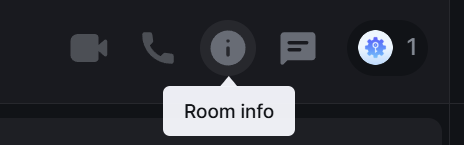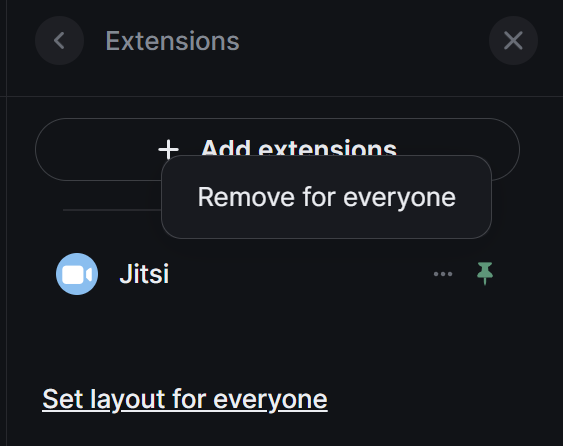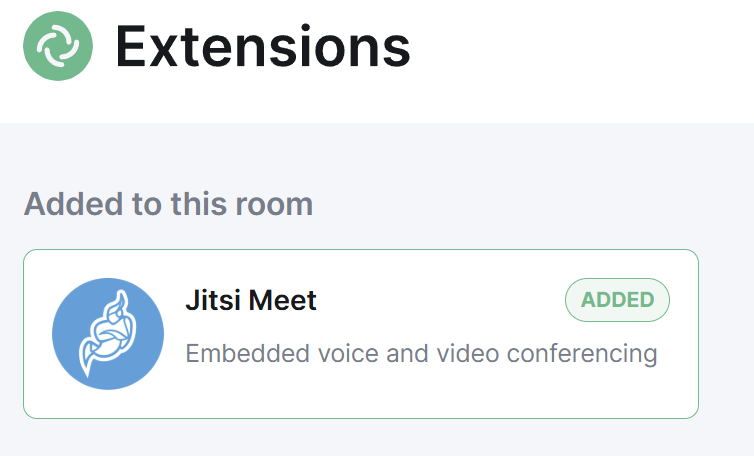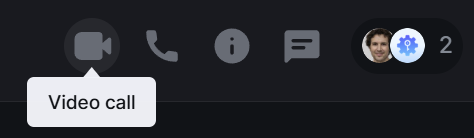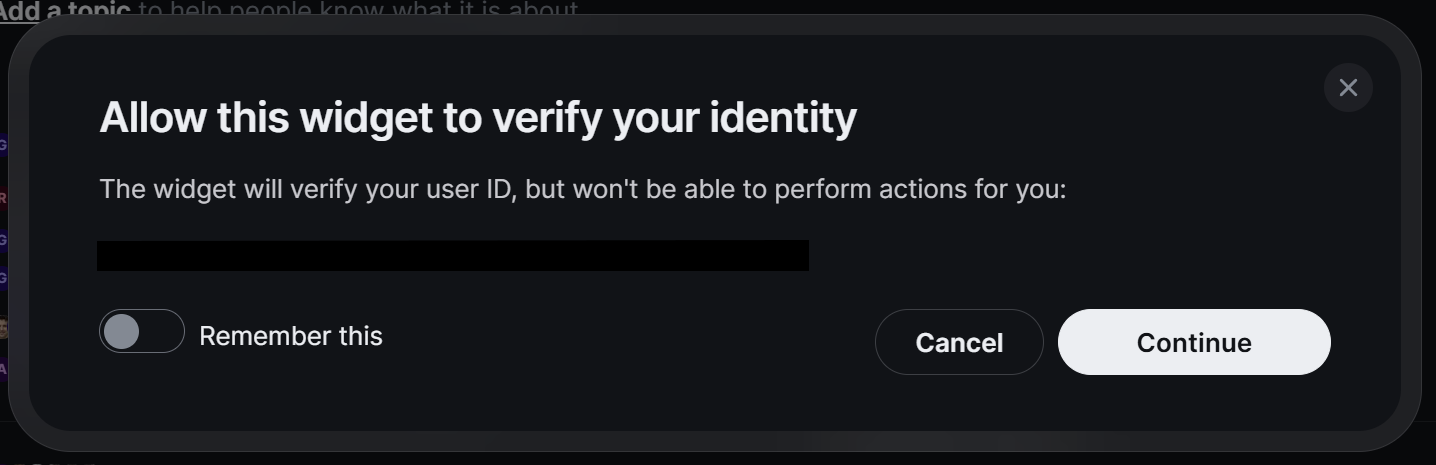Updating a Jitsi-only Deployment
Preparing to upgrade
-
Download the
.binfile and copy it onto the Jitsi ESS deploymentelementusers' home directory (with the others) -
Use
chmod +x ./element-installer-enterprise-edition-jitsi-cors-fix.binto make the binary executable -
Make a backup of your
.element-enterprise-server/configdirectory -
Before running the installer, adjust the TLS configured under the
synapseAdmin:section of the.element-enterprise-server/config/deployment.ymlfile is set toexisting. It should look like:synapseAdmin: config: hostOrigin: >- https://matrix-admin.example.com,https://matrix-admin.example.com:8443 verifyTls: useGlobalSetting k8s: common: annotations: {} ingress: annotations: {} fqdn: matrix-admin.example.com services: {} tls: certificate: secretName mode: existing
Upgrading
- Run the binary with
./element-installer-enterprise-edition-jitsi-cors-fix.bin, it will display a link to access the installer. - Open the link (replacing the IP address with the Jitsi VM external IP address)
- If you don't have access, you will need to add your machines' external IP address to the associated AWS Security Group for port
8443
- If you don't have access, you will need to add your machines' external IP address to the associated AWS Security Group for port
- Click on the
Certificatessection from the left navigation menu, ensure all exceptWell-Known Delegationare set toExternally Managed, then clickSaveat the bottom of the page. - Click the
Deploybutton found on the right of the screen. Finally on theDeployprompt that appears, click theStart Deploymentbutton.
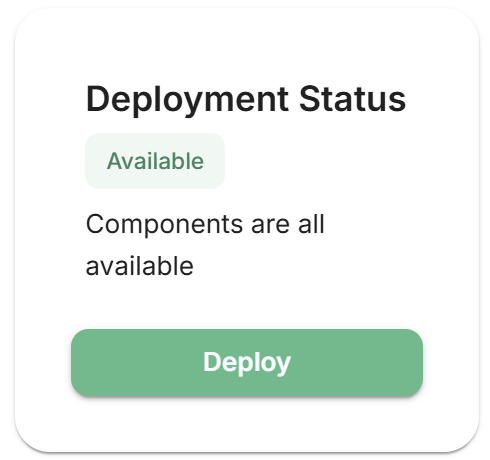 |
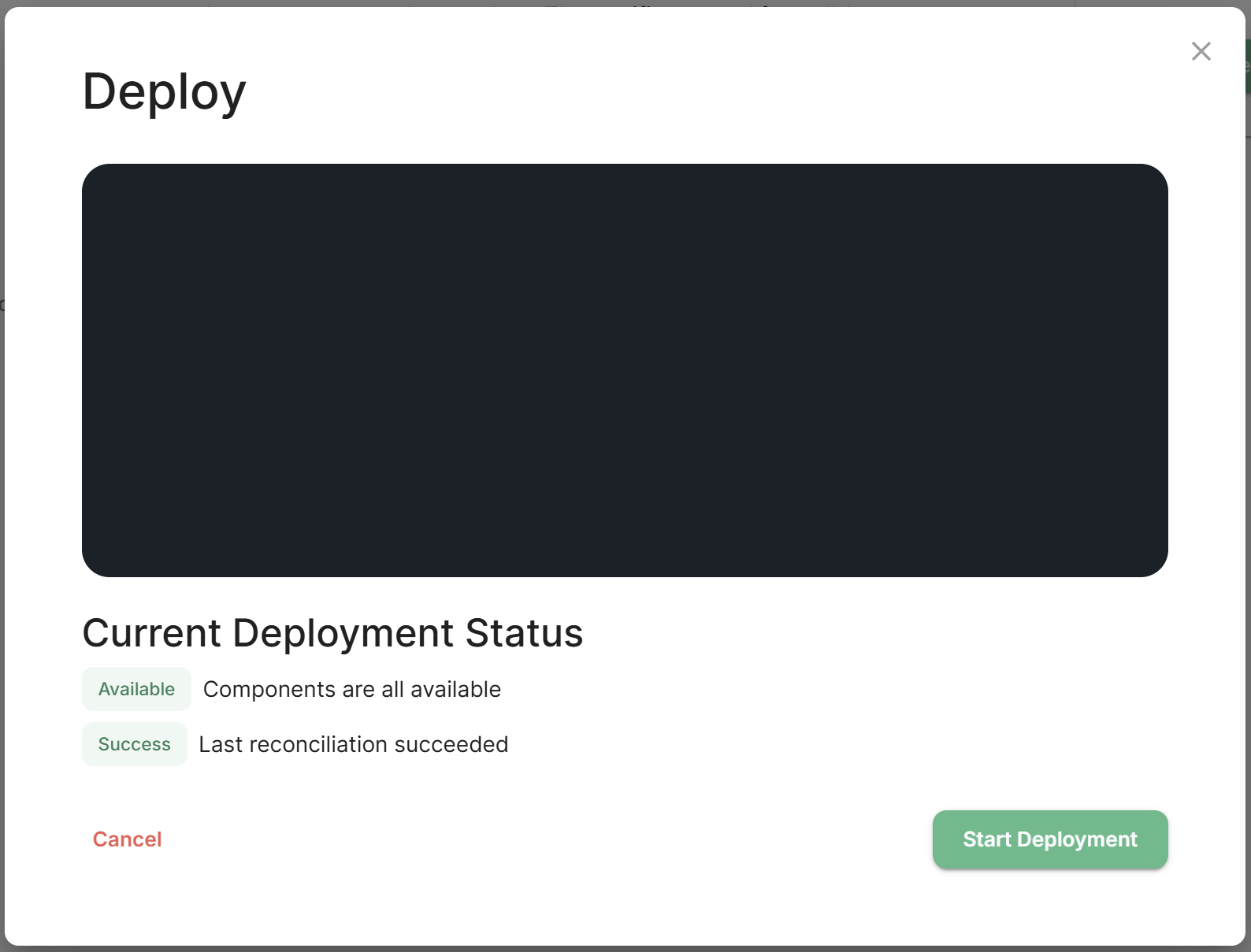 |
- You will be prompted for your
sudopassword, switch back to the terminal and provide, then switch back to watch the deployment progress.
Post-deployment Cleanup
Removing the wrong sections from your ElementDeployment will cause your deployment to break. You can easily repair any changes by repeating the upgrade process documented on this page to restore your ElementDeployment. Doing this is entirely optional, and only needed if your host doesn't have enough CPU / Memory to run all the pods.
-
In the terminal, use
export KUBE_EDITOR=nanoto allow editing Kubernetes objects withnano -
Edit ElementDeployment resource and remove everything but Jitsi, Coturn and Well-Known from the spec:
kubectl edit ElementDeployment first-element-deployment -n element-onpremFirst, jump down to the start of the
spec: components:section. Then remove each entry that isn'tcoturn:,jitsi:orwellKnownDelegation:. You can tell when a section ends as it's last line before the new component should besecretName: COMPONENT_NAME.Your final file should be roughly structured like so:
apiVersion: matrix.element.io/v1alpha2 kind: ElementDeployment metadata: example: data spec: components: coturn: example: data secretName: coturn jitsi: example: data secretName: jitsi wellKnownDelegation: example: data secretName: well-known-delegation global: example: data secretName: global status: example: data -
Finally selete Synapse, Integrator, SynapseAdminUI and ElementWeb custom resources to remove their pods and clean-up the resources they use:
kubectl delete Synapse/first-element-deployment -n element-onprem kubectl delete Integrator/first-element-deployment -n element-onprem kubectl delete SynapseAdminUI/first-element-deployment -n element-onprem kubectl delete ElementWeb/first-element-deployment -n element-onprem
Reset Jitsi Widgets in rooms
If you still observe the Authentication prompt in any rooms' Jitsi widgets, you simply need to remove the widget and re-add. Follow the below steps to do so:
- Click the
iicon, found on the room toolbar at the top, to access the room info panel, then selectExtensions. Click the3-dot menunext to the Jitsi widget listed, and clickRemove for everyone.
- Click
Add Extensions, then theJitsi Meetbutton underAdded to this room. Then clickDelete.
- Re-add the Jitsi widget, by clicking the
Video Callbutton, found on the room toolbar at the top.
- The widget will be re-added, and a prompt will appear when you click
Join Conferenceto allow the Jitsi widget to verify your identity. ClickContinue. Note: You can optionally set this prompt to remember your choice.