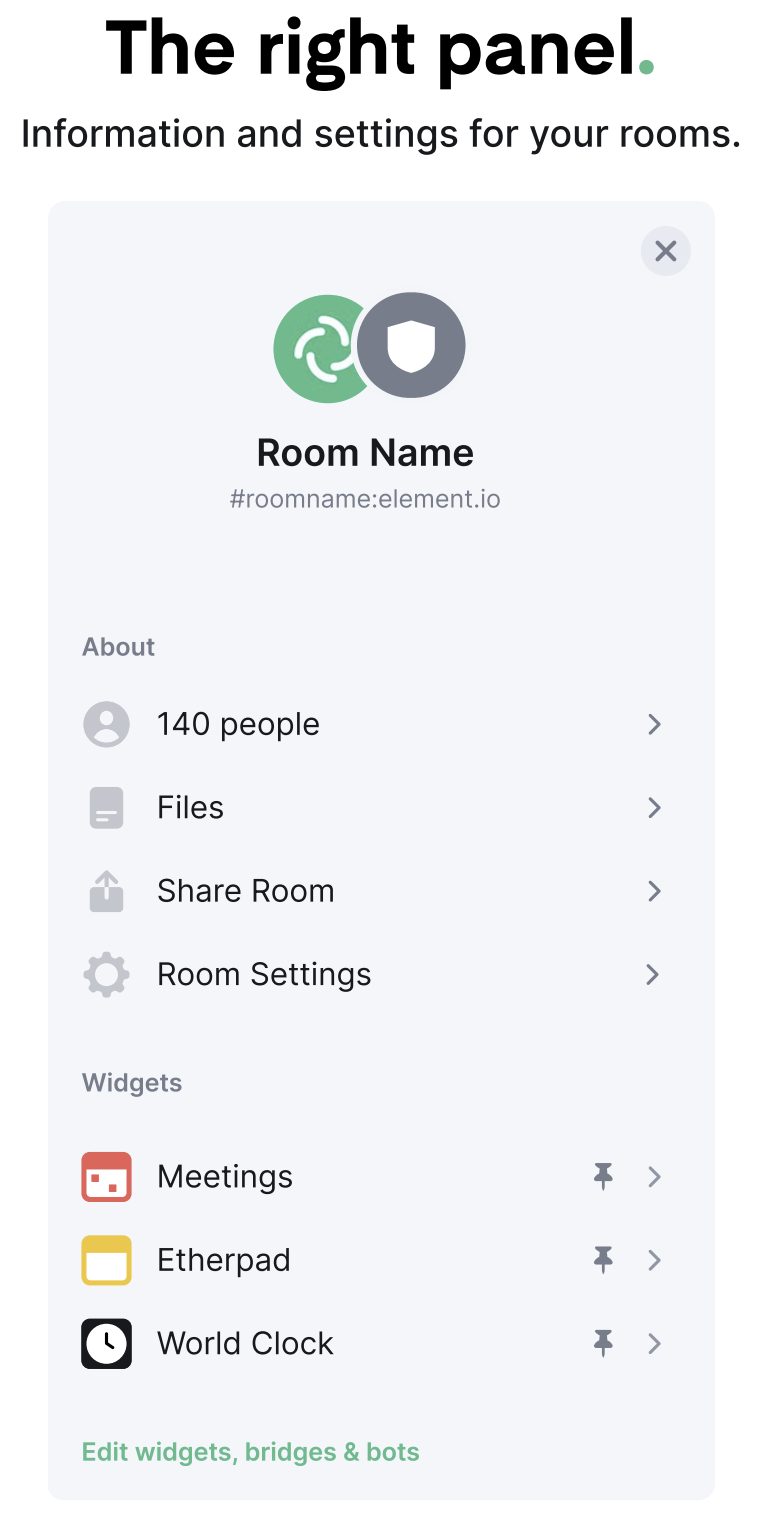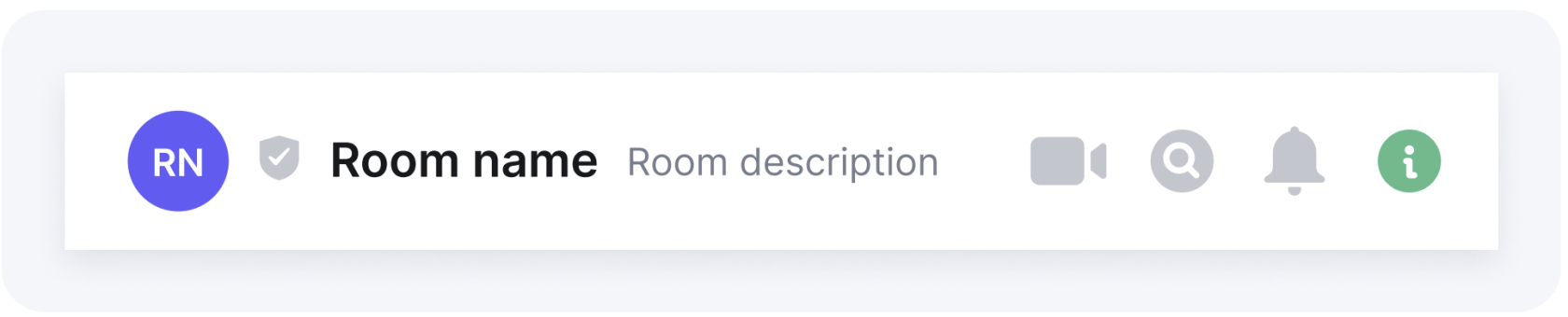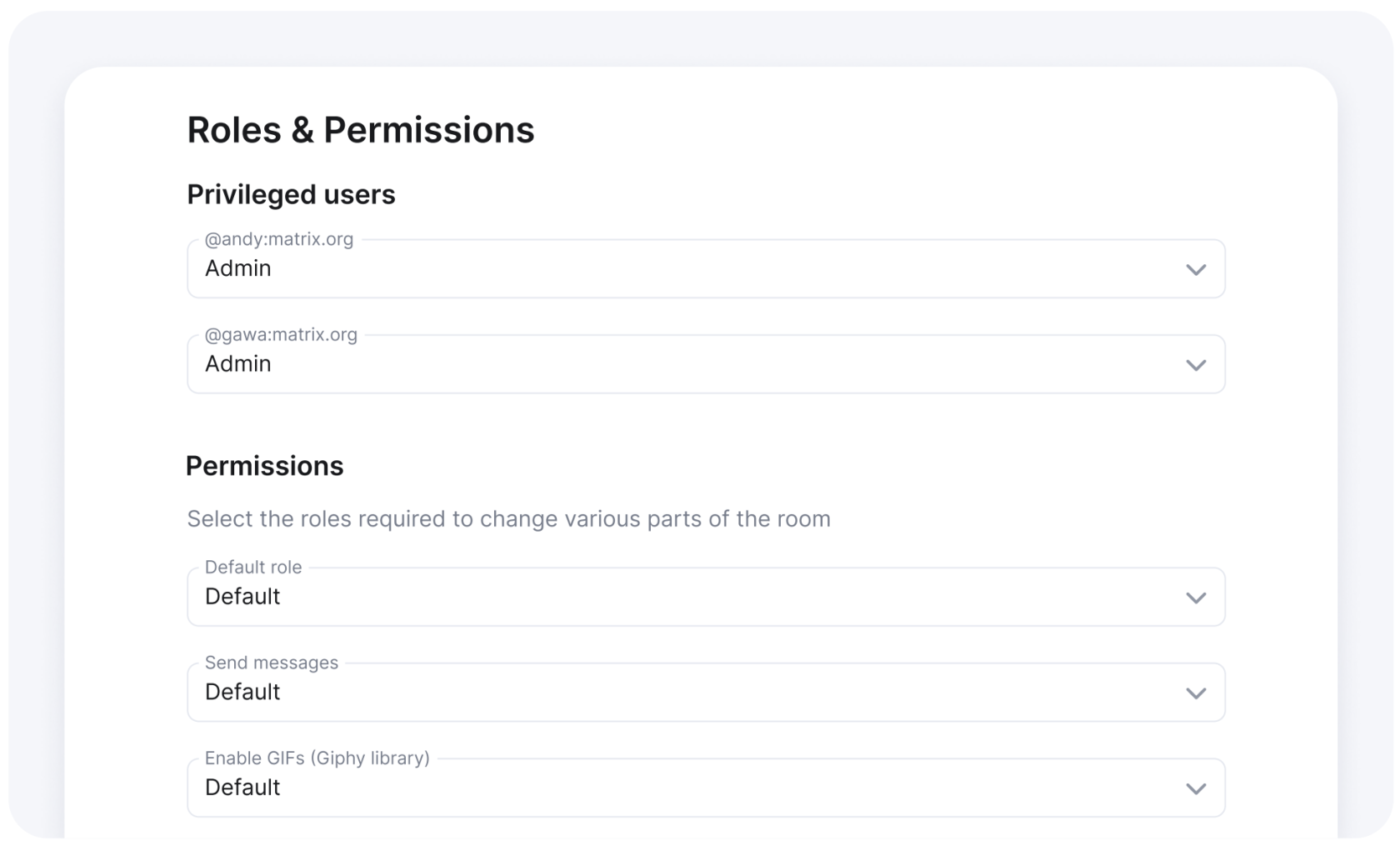The Right Panel
A. Room information
Click on the "information icon" or the room name on iOS and android in the room header to open the room information panel.
People lets you see who is already in the room, with the option to invite others to join.
Files gives you instant access to the shared files in the room.
Export chat lets you download the conversation in a room and export it to HTML, Plain Text and JSON formats.
Room settings gives you a series of advanced room setting options. Please note you can only amend these settings if you are an admin.
Click the room name and click "Settings" from the drop down menu.
Here you can manage a number of things, including room permissions and roles.
Additionally, security and privacy settings give you the freedom around encryption, room access and chat history.
Manage widgets, bridges and bots are optional advanced extras to improve room productivity.
B. Show notification messages
Displays room notifications to keep on top of important conversations.
C. Search conversations
Brings up the search functionality within the current (or other) rooms.