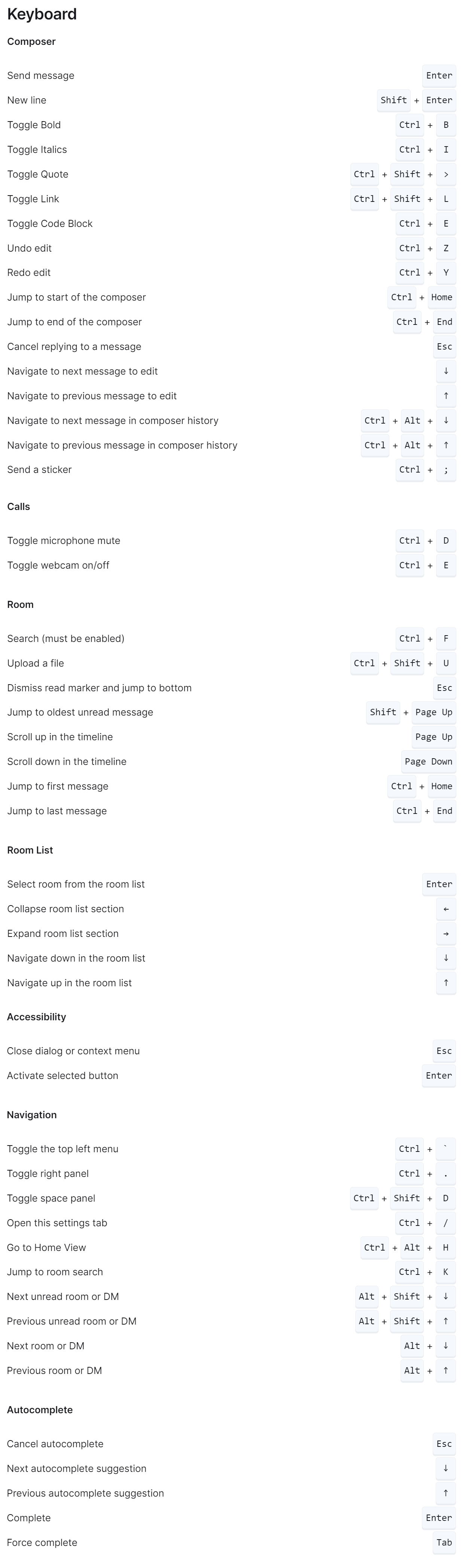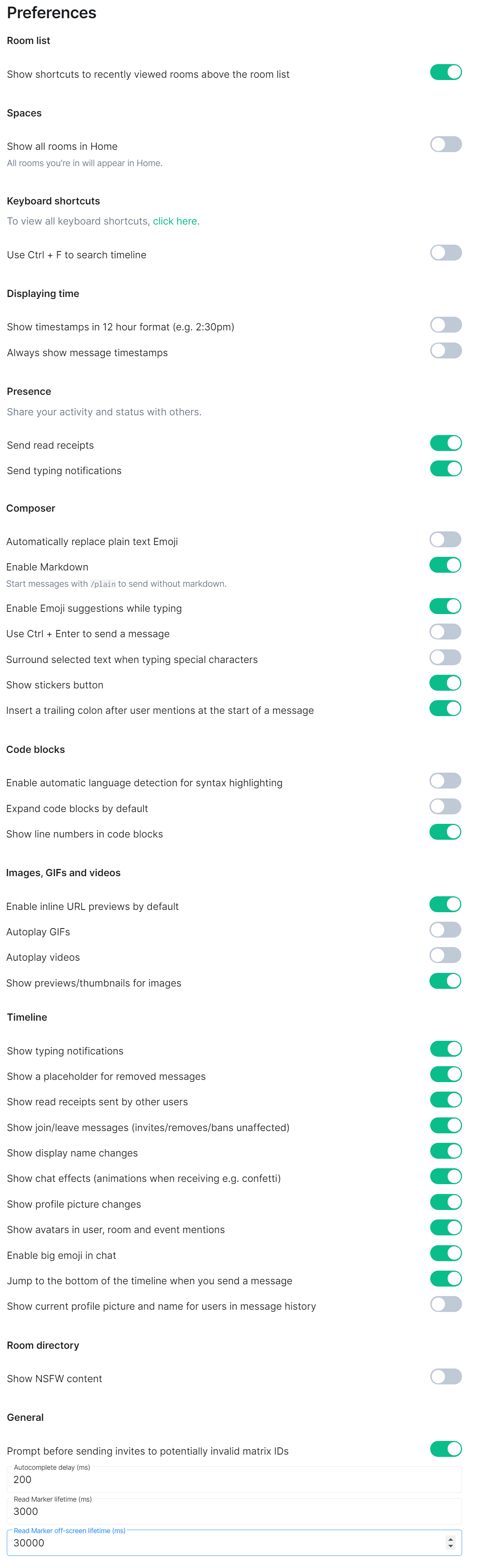Preference Settings
Disclaimer: This guide refers to using the Element Matrix clients, Element Web or Element Desktop apps
Accessing KeyboardPreference Settings
You can change your Matrix account settings by clicking your profile icon in the top left of the Element client. By default, this will be a colored circle with the first letter of your Matrix ID. From the presented drop-down menu, you'll be able to jump into specific settings straight away, or access All Settings. Clicking All Settings will take you first to General settings, click KeyboardPreferencesKeyboardPreference
Info: The below setting layout / order may change in subsequent client updates, however generally most settings will still perform the same function.
KeyboardPreference Settings
The Keyboard settingsPreferences view allows you to viewcustomize allvarious Keyboardaspects shortcuts you can use withof the Element client organized by each area of the application. Each preference is explained next to the toggle to enable or disable the option.