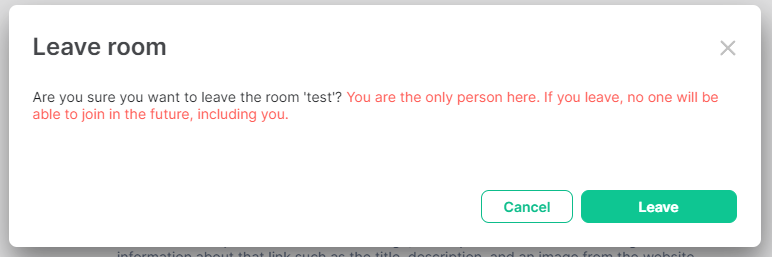Managing a Room: Advanced Room Management
Disclaimer: This guide refers to using the Element Matrix clients, Element Web or Element Desktop apps
Transferring Ownership of a Room
There are several scenarios where you might wish to transfer ownership of a room; perhaps you no longer wish to maintain the room yourself; have accidentally removed your, or possibly all privileged users' permissions from a room; or wish to take over an abandoned room.
How do I transfer ownership of a room? / How do I restore lost privileges to a room?
If you do not have permissions yourself, contact a current Admin for the room and get them to follow these steps to promote you.
Admins cannot remove admin permissions from other users, only themselves. Make sure any user prompted to Admin is correct before making changes.
- Open the room, click
i/Room Infofrom the top-right - Open
Room Settings, click toRoles & Permissions - Add a new privileged user, setting their power level to
Admin - Under privileged users, find your username, change your power level from
Adminto the desired level
Removing a Room
There is no way to unilaterally delete a room unless you own the homeserver is it on, however a room will no longer be able to be joined once all members of the room have left. As an admin it is possible to remove people from the room via the Room Info panel see the section above, once no other members remain, leaving the room will offer a final prompt to confirm the action.
Tombstoning a Room
An alternative to everyone leaving a room, and a new one being created is to Tombstone it. This acts like closing a room and pointing it to a replacement. You can find the steps for this on our FAQ Page.
Deleting a Room
If you manage a homeserver you can delete a room from it, you can find the steps for doing this if you're an EMS customer on our FAQ Page. Rooms across multiple homeservers will only be deleted from your homeserver.