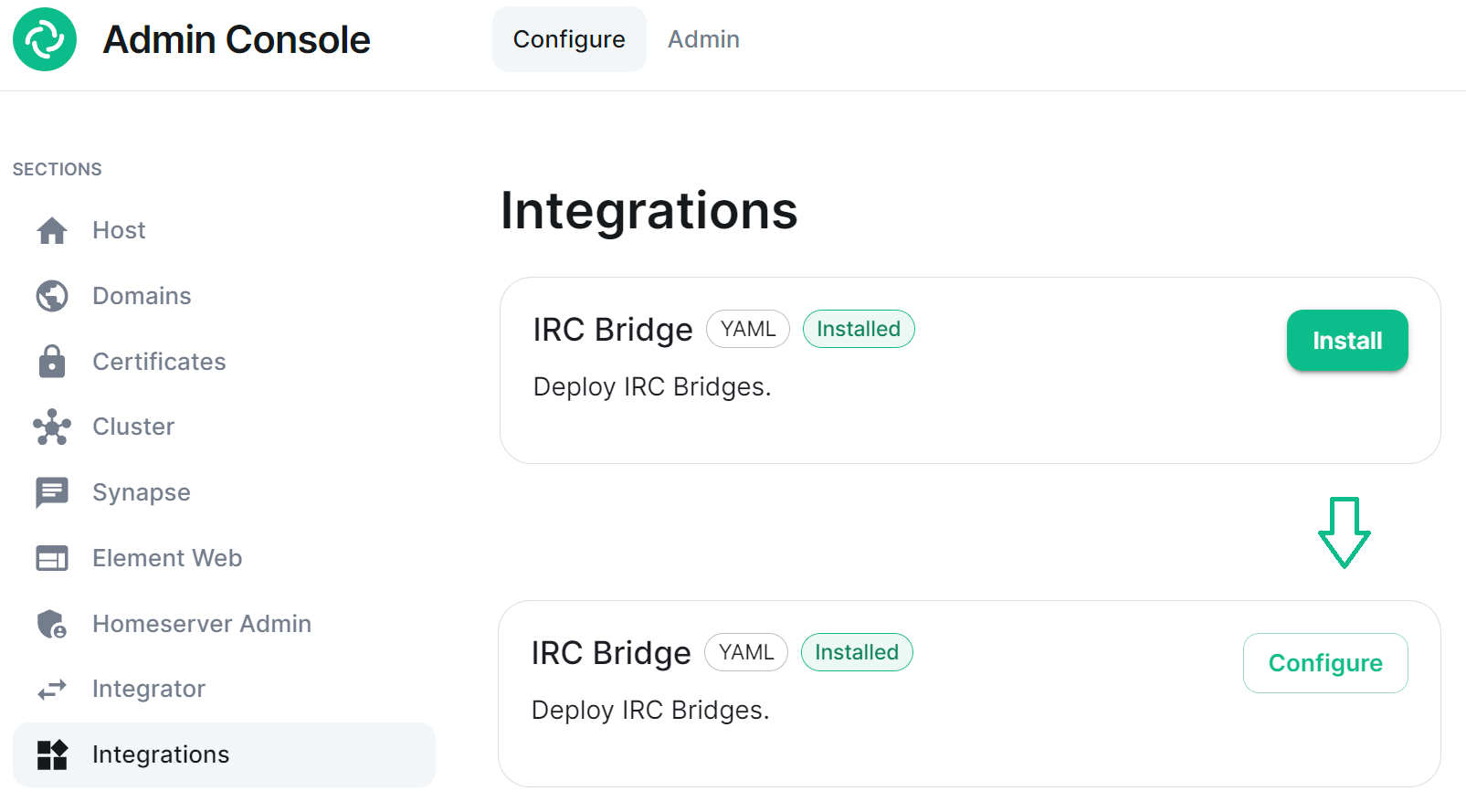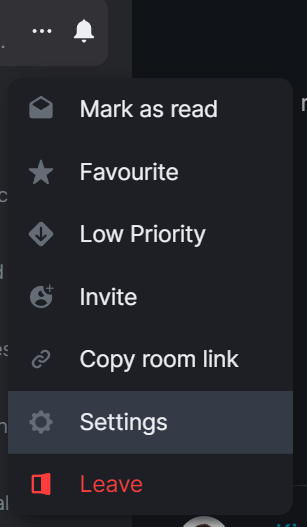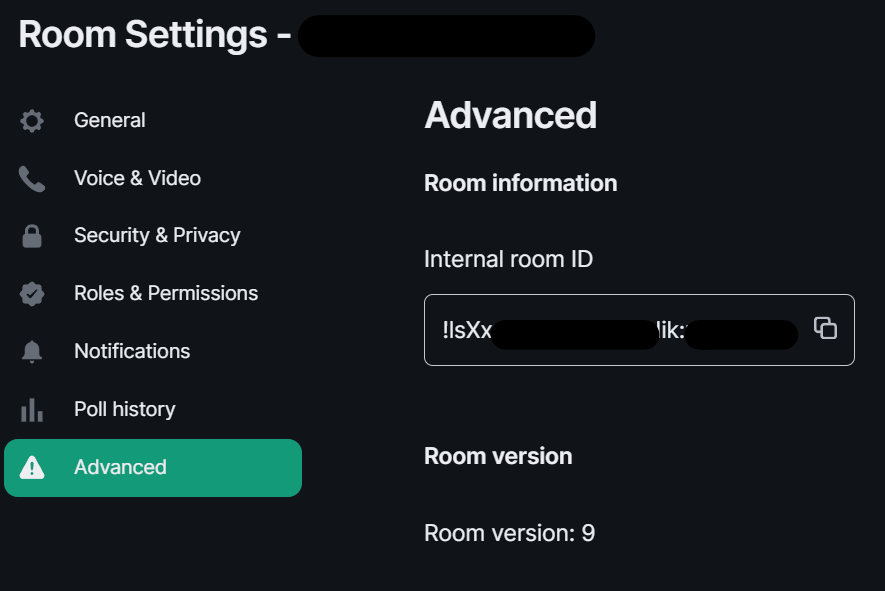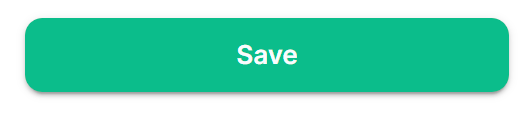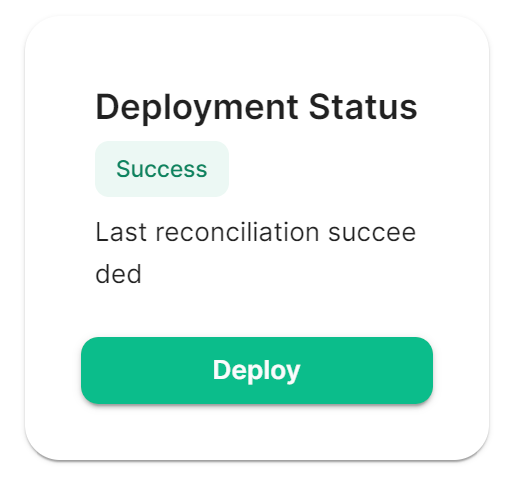Setting Up the IRC Bridge
Matrix IRC Bridge
The Matrix IRC Bridge is an IRC bridge for Matrix that will pass all IRC messages through to Matrix, and all Matrix messages through to IRC. Please also refer to the bridges' specific documentation for additional guidance.
For usage of the IRC Bridge via it's bot user see Using the Matrix IRC Bridge documentation.
Installation and Configuration
From the Installer's Integrations page find the IRC Bridge entry, and click Install.This will setup the IRC Bridges' config directory, by default this will be located:
~/.element-enterprise-server/config/legacy/ircbridge
You will initially be taken to the bridges configuration page, for any subsequent edits, the Install button will be replaced with Configure, indicating the bridge is installed.
There are two sections of the Matrix IRC Bridge configuration page, the Bridge.yml section, and a section to Upload a Private Key. We'll start with the latter as it's the simplest of the two, and is referenced in the first.
Upload a Private Key
As the bridge needs to send plaintext passwords to the IRC server, it cannot send a password hash, so those passwords are stored encrypted in the bridge database. When a user specifies a password to use, using the admin room command !storepass server.name passw0rd, the password is encrypted using a RSA PEM-formatted private key. When a connection is made to IRC on behalf of the Matrix user, this password will be sent as the server password (PASS command).
Therefore you will need a Private Key file, by default called passkey.pem:
-
If you have a Private Key file already, simply upload the file using this sections
Upload Filebutton, supplying a RSA PEM-formatted private key.
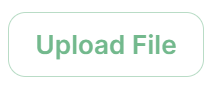
-
If you don't already have one, per the instructions provided in the section itself, you should generate this file by running the following command from within the IRC Bridges' config directory:
penssl genpkey -out passkey.pem -outform PEM -algorithm RSA -pkeyopt rsa_keygen_bits:2048 ``
The Bridge.yml Section
The Bridge.yml is the complete configuration of the Matrix IRC Bridge. It points to a private key file (Private Key Settings), and both configures the bridges' own settings and functionality (Bridge Settings), and the specific IRC services you want it to connect with (IRC Settings).
Private Key Settings
key_file: passkey.pem
By default this is the first line in the Bridge.yml config, it refers to the file either moved into the IRC Bridges' config directory, or generated in there using openssl. If moved into the directory ensure the file was correctly renamed to passkey.pem.
Bridge Settings
The rest of the configuration sits under the bridged_irc_servers: section:
bridged_irc_servers:
You'll notice all entries within are initially indented ( ) so all code blocks will include this indentation. Focusing on settings relating to the bridge itself (and not any specific IRC connection) covers everything except the address: and associated parameters: sections, by default found at the end of the Bridge.yml.
Postgres
If you are using postgres-create-in-cluster you can leave this section as-is, the default ircbridge-postgres / ircbridge / postgres_password values will ensure your setup works correctly.
- postgres_fqdn: ircbridge-postgres
postgres_user: ircbridge
postgres_db: ircbridge
postgres_password: postgres_password
Otherwise you should edit as needed to connect to your existing Postgres setup:
-
postgres_fqdn:Provide the URL to your Postgres setup -
postgres_user:Provide the user that will be used to connect to the database -
postgres_db:Provide the database you will connect to -
postgres_password:Provide the password of the user specified above
You can uncomment the following to use as needed, note if unspecified some of these will default to the advised values, you do not need to uncomment if you are happy with the defaults.
-
postgres_data_path:This can be used to specify the path to the postgres db on the host machine -
postgres_port:This can be used to specify a non-standard port, this defaults to5432. -
postgres_sslmode:This can be used to specify the sslmode for the Postgres connection, this defaults to'disable', however'no-verify'and'verify-fullare available options
For example, your Postgres section might instead look like the below:
- postgres_fqdn: https://db.example.com
postgres_user: example-user
postgres_db: matrixircbridge
postgres_password: example-password
# postgres_data_path: "/mnt/data/<bridged>-postgres"
postgres_port: 2345
postgres_sslmode: 'verify-full'
IRC Bridge Admins
Within the admins: section you will need to list all the Matrix User ID's of your users who should be Admins of the IRC Bridge. You should list one Matrix User ID per line using the full Matrix User ID formatted like @USERNAME:HOMESERVER
admins:
- "@user-one:example.com"
- "@user-two:example.com"
Provisioning
Provisioning allows you to set specified rules about existing room when bridging those rooms to IRC Channels.
-
enable_provisioning:Set this totrueto enable the use ofprovisioning_rules: -
provisioning_rules:->userIds:Use Regex to specify which User IDs to check for in existing rooms that are trying to be bridged-
exempt:List any User IDs you do not want to prevent the bridging of a room, that would otherwise meet the match inconflict: -
conflict:Specify individual User IDs, or use Regex
-
-
provisioning_room_limit:Specify the number of channels allowed to be bridged
So the example bridge.yml config below will block the bridging of a room if it has any User IDs within it from the badguys.com homeserver except @doubleagent:badguys.com, and limit the number of bridged rooms to 50.
enable_provisioning: true
provisioning_rules:
userIds:
exempt:
- "@doubleagent:badguys.com"
conflict:
- "@.*:badguys.com"
provisioning_room_limit: 50
IRC Ident
If you are using the Ident protocol you can enable it usage with the following config:
-
enable_ident:Set this totrueto enable the use of IRC Ident -
ident_port_type:Specify either'HostPort'or'NodePort'depending on your setup -
ident_port_number:Specify the port number that should be used
enable_ident: false
ident_port_type: 'HostPort'
ident_port_number: 10230
Miscellaneous
Finally there are a few additional options to configure:
-
logging_level:This specifies how detailed the logs should be for the bridge, by default this isinfo, buterror,warnanddebugare available.- You can see the bridge logs using
kubectl logs IRC_POD_NAME -n element-onprem
- You can see the bridge logs using
-
enable_presence:Set totrueif presence is required.- This should be kept as
falseif presence is disabled on the homeserver to avoid excess traffic.
- This should be kept as
-
drop_matrix_messages_after_seconds:Specify after how many seconds the bridge should drop Matrix messages, by default this is0meaning no messages will be dropped.- If the bridge is down for a while, the homeserver will attempt to send all missed events on reconnection. These events may be hours old, which can be confusing to IRC users if they are then bridged. This option allows these old messages to be dropped.
-
CAUTION: This is a very coarse heuristic. Federated homeservers may have different clock times which may be old enough to cause all events from the homeserver to be dropped.
-
bot_username:Specify the Matrix User ID of the the bridge bot that will facilitate the creation of rooms and can be messaged by admins to perform commands.
-
rmau_limit:Set this to the maximum number of remote monthly active users that you would like to allow in a bridged IRC room.
-
users_prefix:Specify the prefix to be used on the Matrix User IDs created for users who are communicating via IRC.
-
alias_prefix:Specify the prefix to be used on room aliases when created via the!joincommand.
The defaults are usually best left as-is unless a specific need requires changing these, however for troubleshooting purposes, switching logging_level to debug can help identify issues with the bridge.
logging_level: debug
enable_presence: false
drop_matrix_messages_after_seconds: 0
bot_username: "ircbridgebot"
rmau_limit: 100
users_prefix: "irc_"
alias_prefix: "irc_"
Advanced Additional Configuration
You can find more advanced configuration options by checking the config.yaml sample provided on the Matrix IRC Bridge repository.
You can ignore the servers: block as config in that section should be added under the parameters: section associated with address: that will be setup per the below section. If you copy any config, ensure the indentation is correct, as above, all entries within are initially indented ( ), so they are under the bridged_irc_servers: section.
IRC Settings
The final section of Bridge.yml, here you specify the IRC network(s) you want the bridge to connect with, this is done using address: and parameter: formatted like so:
-
address:Specify your desired IRC Network
address: irc.example.com
parameters:
Aside from the address of the IRC Network, everything is configured within the parameters: section, and so is initially indented , all code blocks will include this indentation.
Basic IRC Network Configuration
At a minimum, you will need to specify the name: of your IRC Network, as well as some details for the bots configuration on the IRC side of the connection, you can use the below to get up and running.
-
name:The server name to show on the bridge. -
botConfig:-
enabled:Keep this set astrue -
nick:Specify the nickname of the bot user within IRC -
username:Specify the username of the bot user within IRC -
password:Optionally specify the password of the bot to give to NickServ or IRC Server for this nick. You can generate this by using thepwgen 32 1command
-
name: "Example IRC"
botConfig:
enabled: true
nick: "MatrixBot"
username: "matrixbot"
password: "some_password"
Advanced IRC Network Configuration (Load Balancing, SSL, etc.)
For more fine-grained control of the IRC connection, there are some additional configuration lines you may wish to make use of. As these are not required, if unspecified some of these will default to the advised values, you do not need to include any of these if you are happy with the defaults. You can use the below config options, in addition to those in the section above, to get more complex setups up and running.
-
additionalAddresses:Specify any additional addresses to connect to that can be used for load balancing between IRCDs- Specify each additional address within the
[]as comma-separated values, for example:-
[ "irc2.example.com", "irc3.example.com" ]
-
- Specify each additional address within the
-
onlyAdditionalAddresses:Set totrueto exclusively use additional addresses to connect to servers while reserving the main address for identification purposes, this defaults tofalse -
port:Specify the exact port to use for the IRC connection -
ssl:Set totrueto require the use SSL, this defaults tofalse -
sslselfsign:Set totrueif the IRC network is using a self-signed certificate, this defaults tofalse -
sasl:Set totrueshould the connection attempt to identify via SASL, this defaults tofalse -
allowExpiredCerts:Set totrueto allow expired certificates when connecting to the IRC server, this defaults tofalse -
botConfig:-
joinChannelsIfNoUsers:Set tofalseto prevent the bot from joining channels even if there are no Matrix users on the other side of the bridge, this defaults totrueso doesn't need to be specified unlessfalseis required.
-
If you end up needing any of these additional configuration options, your parameters: section may look like the below example:
name: "Example IRC"
additionalAddresses: [ "irc2.example.com" ]
onlyAdditionalAddresses: false
port: 6697
# Whether to use SSL or not. Default: false.
ssl: true
# Whether or not IRC server is using a self-signed cert or not providing CA Chain
sslselfsign: false
# Should the connection attempt to identify via SASL (if a server or user password is given)
# If false, this will use PASS instead. If SASL fails, we do not fallback to PASS.
sasl: false
# Whether to allow expired certs when connecting to the IRC server.
# Usually this should be off. Default: false.
allowExpiredCerts: false
botConfig:
enabled: true
nick: "MatrixBot"
username: "matrixbot"
password: "some_password"
joinChannelsIfNoUsers: true
Mapping IRC user modes to Matrix power levels
You can use the configuration below to map the conversion of IRC user modes to Matrix power levels. This enables bridging of IRC ops to Matrix power levels only, it does not enable the reverse. If a user has been given multiple modes, the one that maps to the highest power level will be used.
-
modePowerMap:Populate with a list of IRC user modes and there respective Matrix Power Level in the formate ofIRC_USER_MODE: MATRIX_POWER_LEVEL
modePowerMap:
o: 50
v: 1
Configuring DMs between users
By default private messaging is enabled via the bridge and Matrix Direct Message rooms can be federated. You can customise this behaviour using the privateMessages: config section.
-
enabled:Set tofalseto prevent private messages to be sent to/from IRC/Matrix, defaults totrue -
federate:Set tofalseso only users on the homeserver attached to the bridge to be able to use private message rooms, defaults totrue
privateMessages:
enabled: true
federate: true
Mapping IRC Channels to Matrix Rooms
Whilst a user can use the !join command (if Dynamic Channels are enabled) to manually connect to IRC Channels, you can specify mappings of IRC Channels to Matrix Rooms, 1 Channel can be mapped to multiple Matrix Rooms, up-front. The Matrix Room must already exist, and you will need to include it's Room ID within the configuration - you can get this ID by using the 3-dot menu next to the room, and opening Settings.
-
mappings:Under here you will need to specify an IRC Channel, then within that you will need to list out the requiredroomIds:in[]as a comma-separated list and provide akey:if there is a Channel key / password to us. If provided Matrix users do not need to know the channel key in order to join it.mappings: "#IRC_CHANNEL_NAME": roomIds: ["!ROOM_ID_THREE:HOMESERVER", "!ROOM_ID_TWO:HOMESERVER"] key: "secret"
See the below example configuration for mapping the #welcome IRC Channel:
mappings:
"#welcome":
roomIds: ["!exampleroomidhere:example.com"]
Allowing !join with Dynamic Channels
If you would like for users to be able to use the !join command to join any allowed IRC Channel you will need to configure dynamicChannels:.
You may remember you set an alias prefix in the Miscellaneous section above. If you wish to fully customise the format of aliases of bridged rooms you should remove that `alias_prefix:` line. However the only benefit to this would be to add a suffix to the Matrix Room alias so is not recommended.
-
enabled:Set totrueto allow users to use the!joincommand to join any allowed IRC Channel, defaults tofalse -
createAlias:Set tofalseif you do not want an alias to be created for any new Matrix rooms created using!join, defaults totrue -
published:Set tofalseto prevent the created Matrix room via!joinfrom being published to the public room list, defaults totrue -
useHomeserverDirectory:Set totrueto publish room to your Homeservers' directory instead of one created for the IRC Bridge, defaults tofalse -
joinRule:Set to"invite"so only users with an invite can join the created room, otherwise this defaults to"public", so anyone can join the room -
whitelist:Only used ifjoinRule:is set toinvite, populate with a list of Matrix User IDs that the IRC bot will send invites to in response to a!join -
federate:Set tofalseso only users on the homeserver attached to the bridge to be able to use these rooms, defaults totrue -
aliasTemplate:Only used ifcreateAlias:is set totrue. Set to specify the alias for newly created rooms from the!joincommand, defaults to"#irc_$CHANNEL"- You should not include this line if you do not need to add a suffix to your Matrix Room alias. Using
alias_prefix:, this will default to#PREFIX_CHANNEL_NAME:HOMESERVER - If you are specifying this line, you can use the following variables within the alias:
-
$SERVER=> The IRC server address (e.g."irc.example.com") -
$CHANNEL=> The IRC channel (e.g."#python"), this must be used within the alias
-
- You should not include this line if you do not need to add a suffix to your Matrix Room alias. Using
-
exclude:Provide a comma-separated list of IRC Channels within[]that should be prevented from being mapped under any circumstances
In addition you could also specify the below, though it is unlikely you should need to specify the exact Matrix Room Version to use.
-
roomVersion:Set to specify the desired Matrix Room Version, if unspecified, no specific room version is requested.- If the homeserver doesn't support the room version then the request will fail.
dynamicChannels:
enabled: true
createAlias: true
published: true
useHomeserverDirectory: true
joinRule: invite
federate: true
aliasTemplate: "#irc_$CHANNEL"
whitelist:
- "@foo:example.com"
- "@bar:example.com"
exclude: ["#foo", "#bar"]
Exclude users from using the bridge
Using the excludedUsers: configuration you can specify Regex to identify users to be kicked from any IRC Bridged rooms.
-
regex:Set this to any Regex that should match on users' Matrix User IDs -
kickReason:Set to specify the reason provided to users when kicked from IRC Bridged rooms
excludedUsers:
- regex: "@.*:evilcorp.com"
kickReason: "We don't like Evilcorp"
Syncing Matrix and IRC Membership lists
To manage and control how Matrix and IRC membership lists are synced you will need to include membershipLists: within your config.
-
enabled:Set totrueto enable the syncing of membership lists between IRC and Matrix, defaults tofalse- This can have a significant effect on performance on startup as the lists are synced
-
floodDelayMs:Syncing membership lists at startup can result in hundreds of members to process all at once. This timer drip feeds membership entries at the specified rate, defaults to10000(10 Seconds)
Within membershipLists: are the following sections, global:, rooms:, channels: and ignoreIdleUsersOnStartup:. For global:, rooms:, channels: you can specify initial:, incremental: and requireMatrixJoined: which all default to false. You can configure settings globally, using global:, or specific to Matrix Rooms with rooms: or IRC Channels via channels:.
- What does setting
initial:totruedo?- For
ircToMatrix:this gets a snapshot of all real IRC users on a channel (via NAMES) and joins their virtual matrix clients to the room - For
matrixToIrc:this gets a snapshot of all real Matrix users in the room and joins all of them to the mapped IRC channel on startup
- For
- What does setting
incremental:totruedo?- For
ircToMatrix:this makes virtual matrix clients join and leave rooms as their real IRC counterparts join/part channels - For
matrixToIrc:this makes virtual IRC clients join and leave channels as their real Matrix counterparts join/leave rooms
- For
- What does setting
requireMatrixJoined:totruedo?- This controls if the bridge should check if all Matrix users are connected to IRC and joined to the channel before relaying messages into the room. This is considered a safety net to avoid any leakages by the bridge to unconnected users but given it ignores all IRC messages while users are still connecting it's likely not required.
The last section is ignoreIdleUsersOnStartup: which determines if the bridge should ignore users which are not considered active on the bridge during startup.
-
enabled:Set totrueto allow ignoring of idle users during startup -
idleForHours:Set to configure how many hours a user has to be idle for before they can be ignored -
exclude:Provide Regex matching on Matrix User IDs that should be excluded from being marked as ignorable
membershipLists:
enabled: false
floodDelayMs: 10000
global:
ircToMatrix:
initial: false
incremental: false
requireMatrixJoined: false
matrixToIrc:
initial: false
incremental: false
rooms:
- room: "!fuasirouddJoxtwfge:localhost"
matrixToIrc:
initial: false
incremental: false
channels:
- channel: "#foo"
ircToMatrix:
initial: false
incremental: false
requireMatrixJoined: false
ignoreIdleUsersOnStartup:
enabled: true
idleForHours: 720
exclude: "foobar"
Configuring how IRC users appear in Matrix
As part of the bridge IRC users and their messages will appear in Matrix as Matrix users, you will be able to click on their profiles perform actions just like any other user. You can configure how they are display using matrixClients:.
You may remember you set a user name prefix in the Miscellaneous section above. If you wish to fully customise the format of your IRC users' Matrix User IDs you should remove that `users_prefix:` line. However the only benefit to this would be to add a suffix to the Matrix User ID so is not recommended.
-
userTemplate:Specify the template Matrix User ID that IRC users will appear as, it must start with an@and feature$NICKwithin,$SERVERis usable- You should not include this line if you do not need to add a suffix to your IRC users' Matrix IDs. Using
users_prefix:, this will default to@PREFIX_NICKNAME:HOMESERVER
- You should not include this line if you do not need to add a suffix to your IRC users' Matrix IDs. Using
-
displayName:Specify the Display Name of IRC Users that appear within Matrix, it must contain$NICK within,$SERVERis usable -
joinAttempts:Specify the number of tries a client can attempt to join a room before the request is discarded. Set to-1to never retry or0to never give up, defaults to-1
matrixClients:
userTemplate: "@irc_$NICK"
displayName: "$NICK"
joinAttempts: -1
Configuring how Matrix users appear in IRC
As part of the bridge Matrix users and their messages will appear in IRC as IRC users, you will be able to perform IRC actions on them like any other user. You can configure how this functions using ircClients:.
-
nickTemplate:Set this to the template how Matrix users' IRC client nick name is set, defaults to"$DISPLAY[m]"- You can use the following variables within the template, you must use at least one of these.
- $LOCALPART => The user ID localpart (e.g.
"alice"in@alice:localhost) - $USERID => The user ID (e.g.
@alice:localhost) - $DISPLAY => The display name of this user, with excluded characters (e.g. space) removed.
- If the user has no display name, this falls back to $LOCALPART.
- $LOCALPART => The user ID localpart (e.g.
- You can use the following variables within the template, you must use at least one of these.
-
allowNickChanges:Set totrueto allow users to use the!nickcommand to change their nick on the server -
maxClients:Set the max number of IRC clients that will connect- If the limit is reached, the client that spoke the longest time ago will be disconnected and replaced, defaults to
30
- If the limit is reached, the client that spoke the longest time ago will be disconnected and replaced, defaults to
-
idleTimeout:Set the maximum amount of time in seconds that a client can exist without sending another message before being disconnected.- Use
0to not apply an idle timeout, defaults to172800(48 hours) - This value is ignored if this IRC server is mirroring matrix membership lists to IRC.
- Use
-
reconnectIntervalMs:Set the number of millseconds to wait between consecutive reconnections if a client gets disconnected.- Set to
0to disable scheduling i.e. it will be scheduled immediately, defaults to5000(5 seconds)
- Set to
-
concurrentReconnectLimit:Set the number of concurrent reconnects if a user has been disconnected unexpectedly- Set this to a reasonably high number so that bridges are not waiting an eternity to reconnect all its clients if we see a massive number of disconnect.
- Set to 0 to immediately try to reconnect all users, defaults to
50
-
lineLimit:Set the number of lines of text to allow being sent as from matrix to IRC, defaults to3- If the number of lines that would be sent is > lineLimit, the text will instead be uploaded to Matrix and the resulting URI is treated as a file. A link will be sent to the IRC instead to avoid spamming IRC.
-
realnameFormat:Set to either"mxid"or"reverse-mxid"to define the format used for the IRC realname. -
kickOn:-
channelJoinFailure:Set totrueto kick a Matrix user from a bridged room if they fail to join the IRC channel -
ircConnectionFailure:Set totrueto kick a Matrix user from ALL rooms if they are unable to get connected to IRC -
userQuit:Set totrueto kick a Matrix user from ALL rooms if they choose to QUIT the IRC network
-
You can also optionally configure the following, they do not need to be included in your config if you are not changing their default values.
-
ipv6:-
only:Set totrueto force IPv6 for outgoing connections, defaults tofalse
-
-
userModes:Specify the required IRC User Mode to set when connecting, e.g."RiG"to set+R,+iand+G, defaults to""(No User Modes) -
pingTimeoutMs:Set the minimum time to wait between connection attempts if the bridge is disconnected due to throttling. -
pingRateMs:Set the rate at which to send pings to the IRCd if the client is being quiet for a while.- Whilst IRCd should sending pings to the bridge to keep the connection alive, sometimes it doesn't and ends up ping timing out the bridge.
ircClients:
nickTemplate: "$DISPLAY[m]"
allowNickChanges: true
maxClients: 30
# ipv6:
# only: false
idleTimeout: 10800
reconnectIntervalMs: 5000
concurrentReconnectLimit: 50
lineLimit: 3
realnameFormat: "mxid"
# pingTimeoutMs: 600000
# pingRateMs: 60000
kickOn:
channelJoinFailure: true
ircConnectionFailure: true
userQuit: true
Deploying the IRC Bridge
Once you have make the required changes to your Bridge.yml configuration, make sure you find and click the Save button at the bottom of the IRC Bridge configuration page to ensure your changes are updated.
You will then need to re-Deploy for any changes to take effect, as above ensure all changes made are saved then click Deploy.
Using the Bridge
For usage of the IRC Bridge via it's bot user see Using the Matrix IRC Bridge documentation, or for end user focused documentation see Using the Matrix IRC Bridge as an End User.
If you have setup mapping of rooms in your Bridge.yml, some rooms will already be connected IRC, users need only join the bridged room and start messaging. IRC users should see Matrix users in the Channel and be able to communicate with them like any other IRC user.