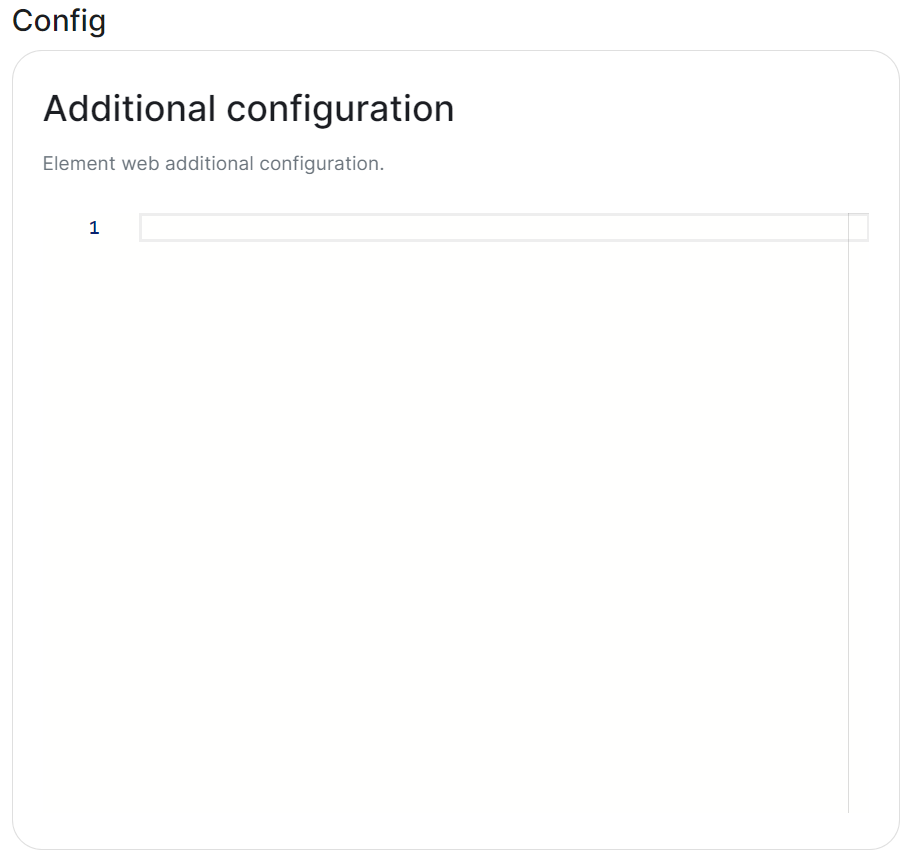Element Web Section
Configuration options relating to the deployed Element Web instance provided by ESS.
Element Web is the web-based client for the Matrix communication protocol. Element Web serves as a user interface for accessing Matrix homeservers, allowing users to send messages, join rooms, share files, and participate in group chats.
All settings configured via the UI in this section will be saved to your deployment.yml, with the contents of secrets being saved to secrets.yml. You will find specific configuration examples in each section.
Config Example
spec:
components:
elementWeb:
By default, if you do not change any settings on this page, default Element Web pod CPU and Memory requirements will be added to your configuration file/s (see example below).
Config Example
spec:
components:
elementWeb:
k8s:
workloads:
resources:
limits:
memory: 200Mi
requests:
cpu: 50m
memory: 50Mi
Advanced
Use Own URL for Sharing Links
Config Example
spec:
components:
elementWeb:
config:
# Not present if disabled
useOwnUrlForSharingLinks: true
Whether the sharing links generated by this Element Web instance should use the URL of this Element Web. If turned off the sharing links use https://matrix.to unless a custom permalink prefix is set in the Additional Config section. If turned on, mobile clients will not detect links using the URL of this Element Web (or any other custom permalink prefix) unless they've been explicitly configured by Mobile Device Management (MDM).
Additional Configuration
There are no Element Web specific UI options available to configure, however you can inject custom config within the Additional Configuration section found under Advanced. Config added here is analogous with what you would add to the config.json when manually self-hosting Element Web (or when using Element Desktop), you can read more on this and see config examples via the Element Web Configuration Doc.
Config Example
spec:
components:
elementWeb:
config:
additionalConfig: |-
"setting_defaults": {
"custom_themes": [
{
"name": "Electric Blue",
"is_dark": false,
"fonts": {
"faces": [
{
"font-family": "Inter",
"src": [{"url": "/fonts/Inter.ttf", "format": "ttf"}]
}
],
"general": "Inter, sans",
"monospace": "'Courier New'"
},
"colors": {
"accent-color": "#3596fc",
"primary-color": "#368bd6",
"warning-color": "#ff4b55",
"sidebar-color": "#27303a",
"roomlist-background-color": "#f3f8fd",
"roomlist-text-color": "#2e2f32",
"roomlist-text-secondary-color": "#61708b",
"roomlist-highlights-color": "#ffffff",
"roomlist-separator-color": "#e3e8f0",
"timeline-background-color": "#ffffff",
"timeline-text-color": "#2e2f32",
"timeline-text-secondary-color": "#61708b",
"timeline-highlights-color": "#f3f8fd",
"username-colors": ["#ff0000", ...]
"avatar-background-colors": ["#cc0000", ...]
}
}
]
}
Common Configurations
Permalinks
If you would like to override the default permalink matrix.to for your homeserver, you can do so by adding the following entry to your Additional Configuration
"permalinkPrefix": "https://<element fqdn>"
Theming
Refer to the Element Web Theming Documentation for more information, see an example below where a custom theme has been applied to change the look and feel of the deployed Element Client. For some public examples of customised login screens see Mozilla and Fedora's customised clients.
"setting_defaults": {
"custom_themes": [
{
"name": "Electric Blue",
"is_dark": false,
"fonts": {
"faces": [
{
"font-family": "Inter",
"src": [{"url": "/fonts/Inter.ttf", "format": "ttf"}]
}
],
"general": "Inter, sans",
"monospace": "'Courier New'"
},
"colors": {
"accent-color": "#3596fc",
"primary-color": "#368bd6",
"warning-color": "#ff4b55",
"sidebar-color": "#27303a",
"roomlist-background-color": "#f3f8fd",
"roomlist-text-color": "#2e2f32",
"roomlist-text-secondary-color": "#61708b",
"roomlist-highlights-color": "#ffffff",
"roomlist-separator-color": "#e3e8f0",
"timeline-background-color": "#ffffff",
"timeline-text-color": "#2e2f32",
"timeline-text-secondary-color": "#61708b",
"timeline-highlights-color": "#f3f8fd",
"username-colors": ["#ff0000", ...]
"avatar-background-colors": ["#cc0000", ...]
}
}
]
}
You can also modify the homepage for the Element Web client, to do so requires modification to your Well-Known Delegations' Additional Configuration, see Element Web Custom Home for more information and specifically the Well-Known Delegation documentation page under the Integrations chapter.