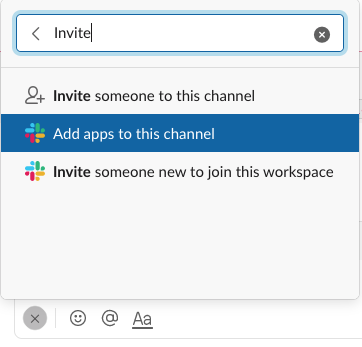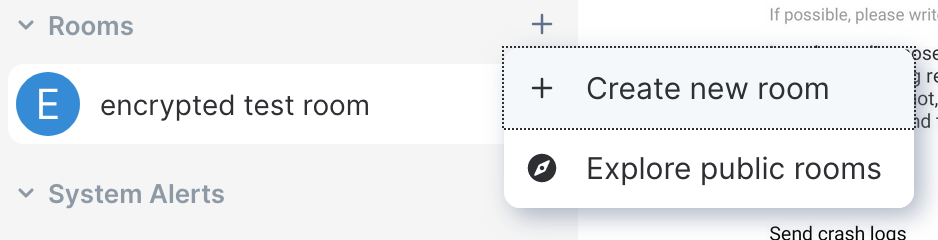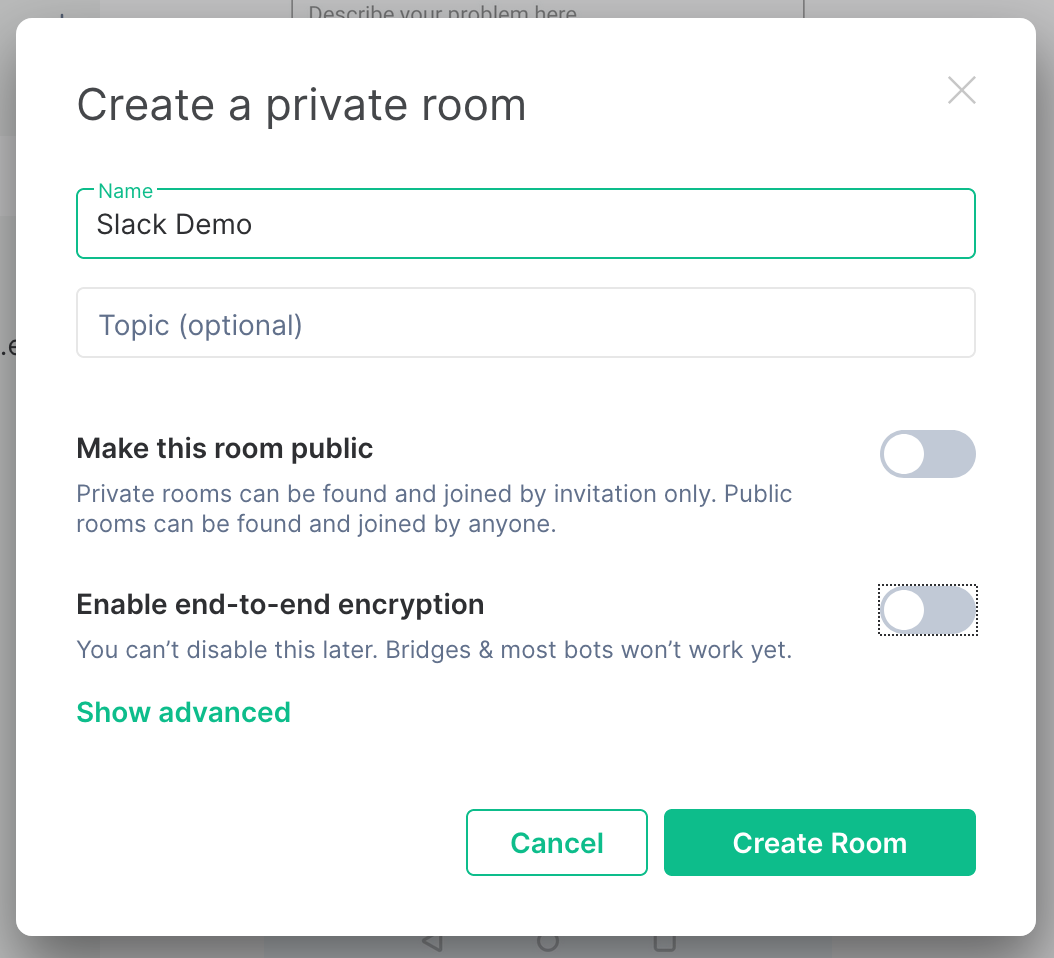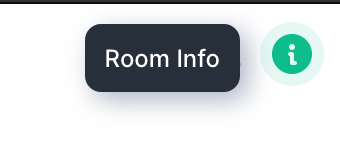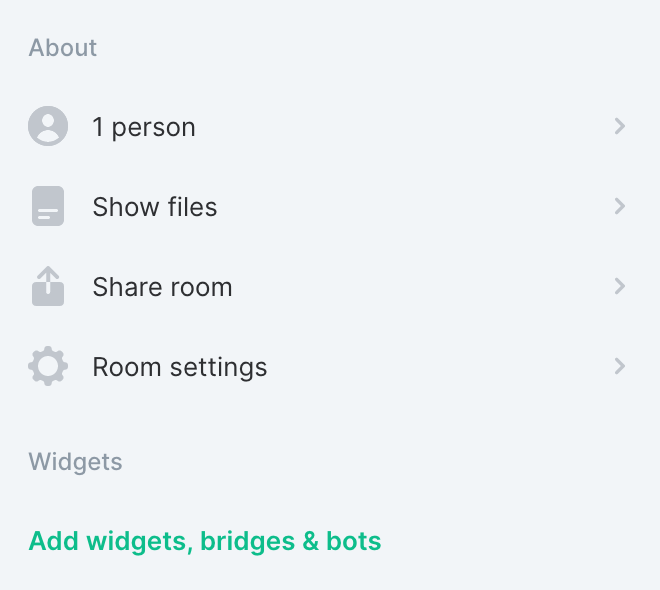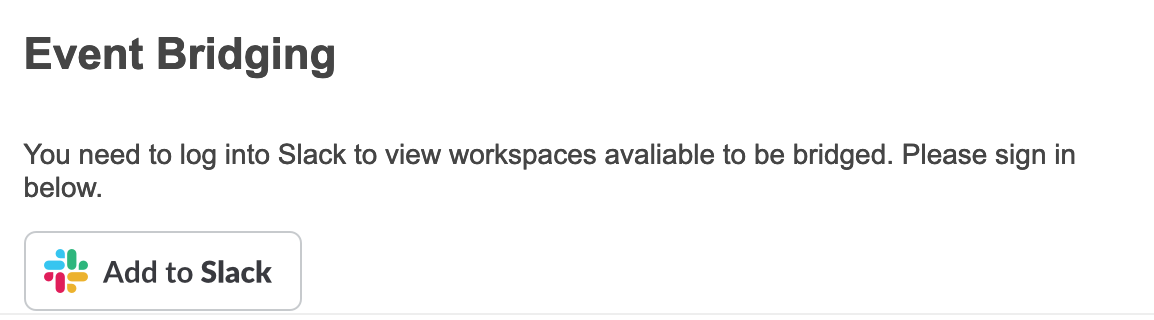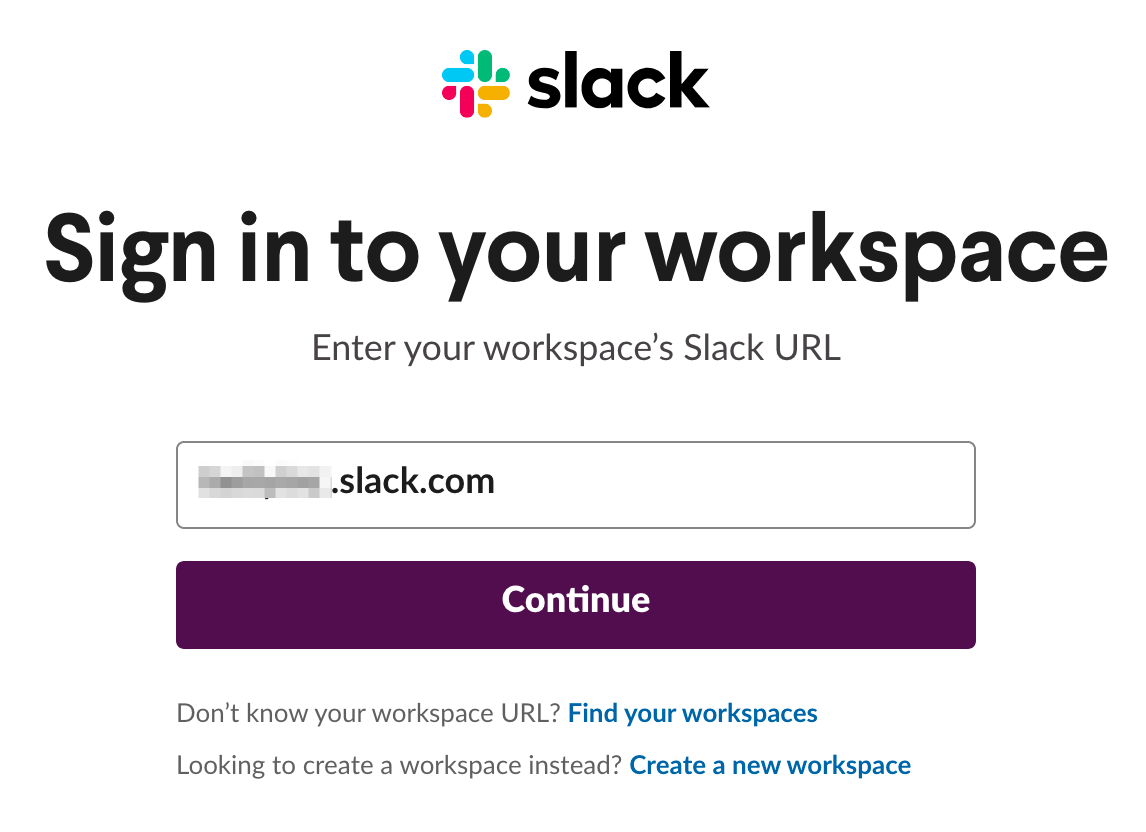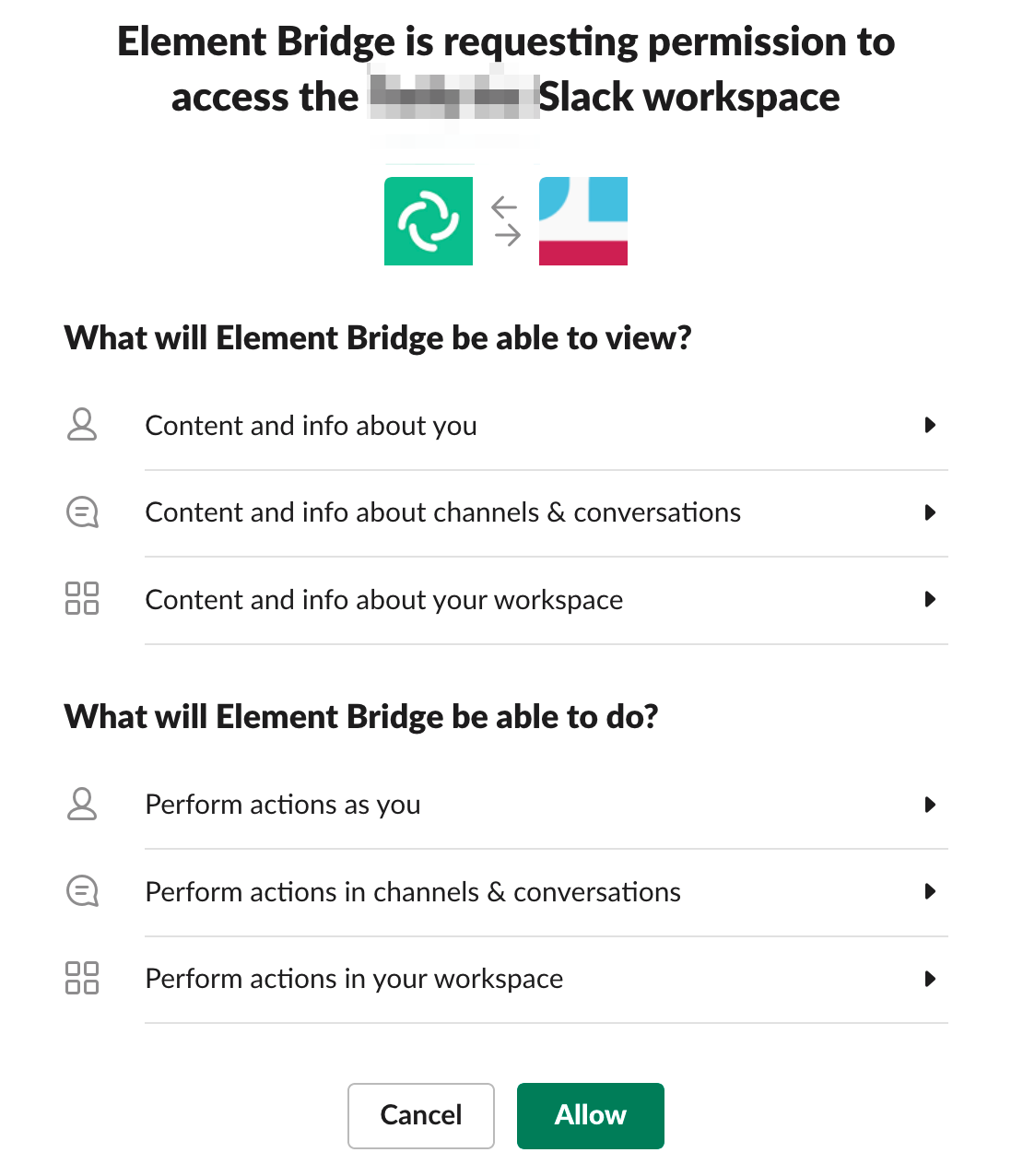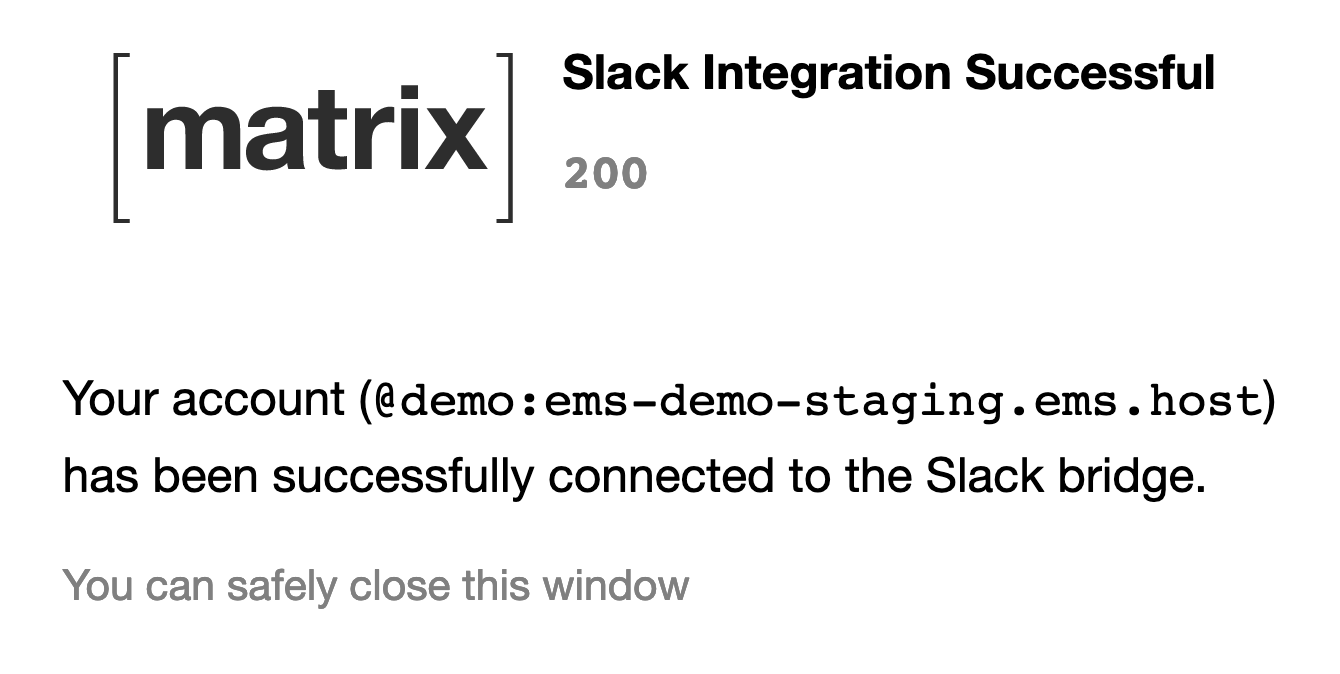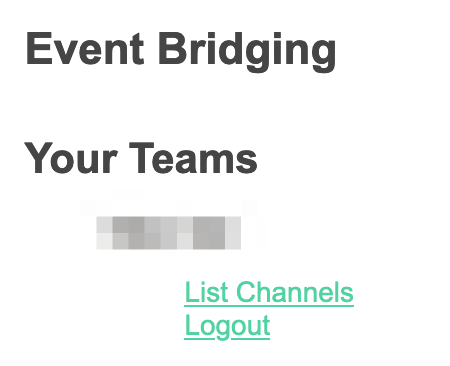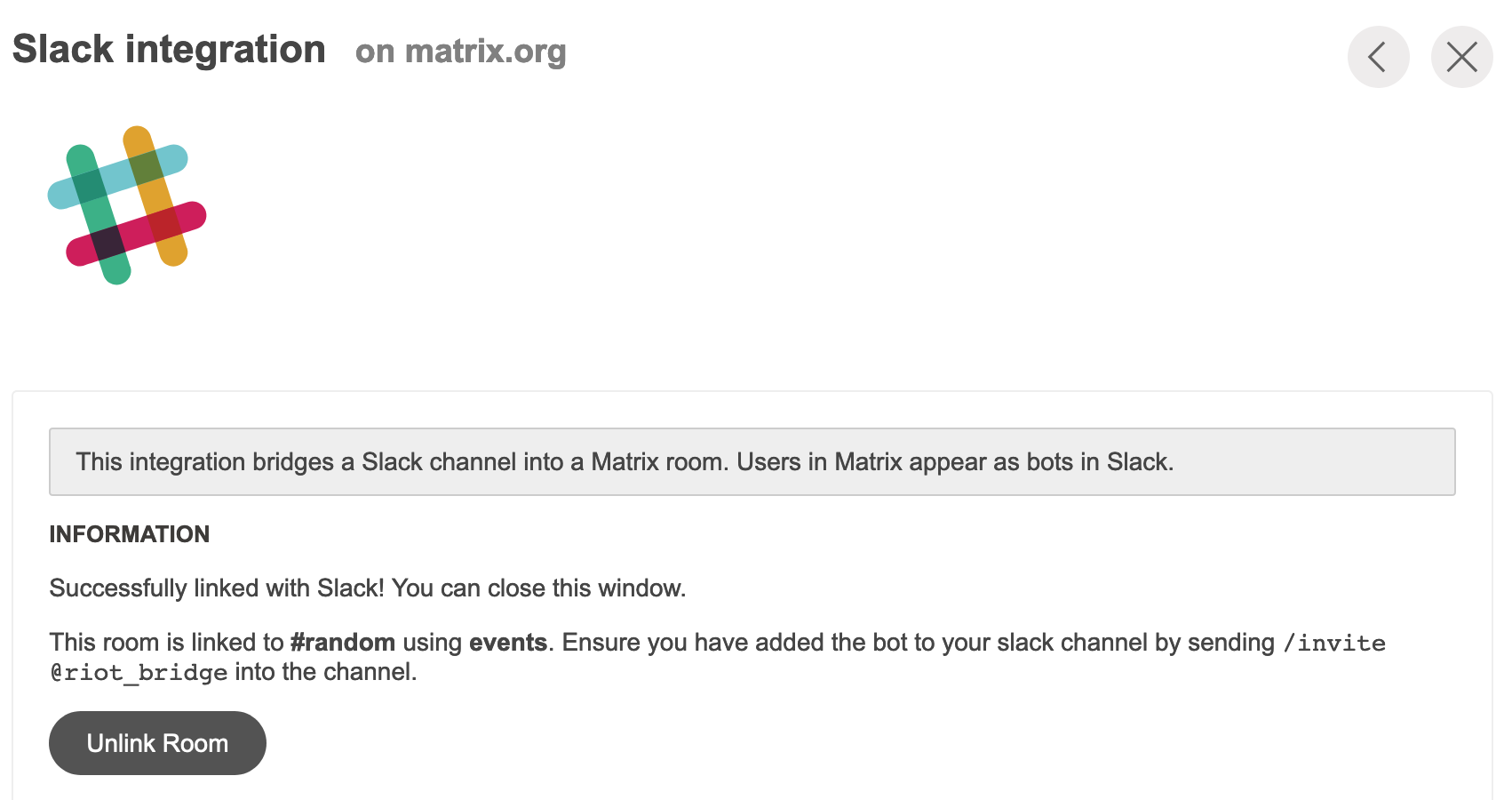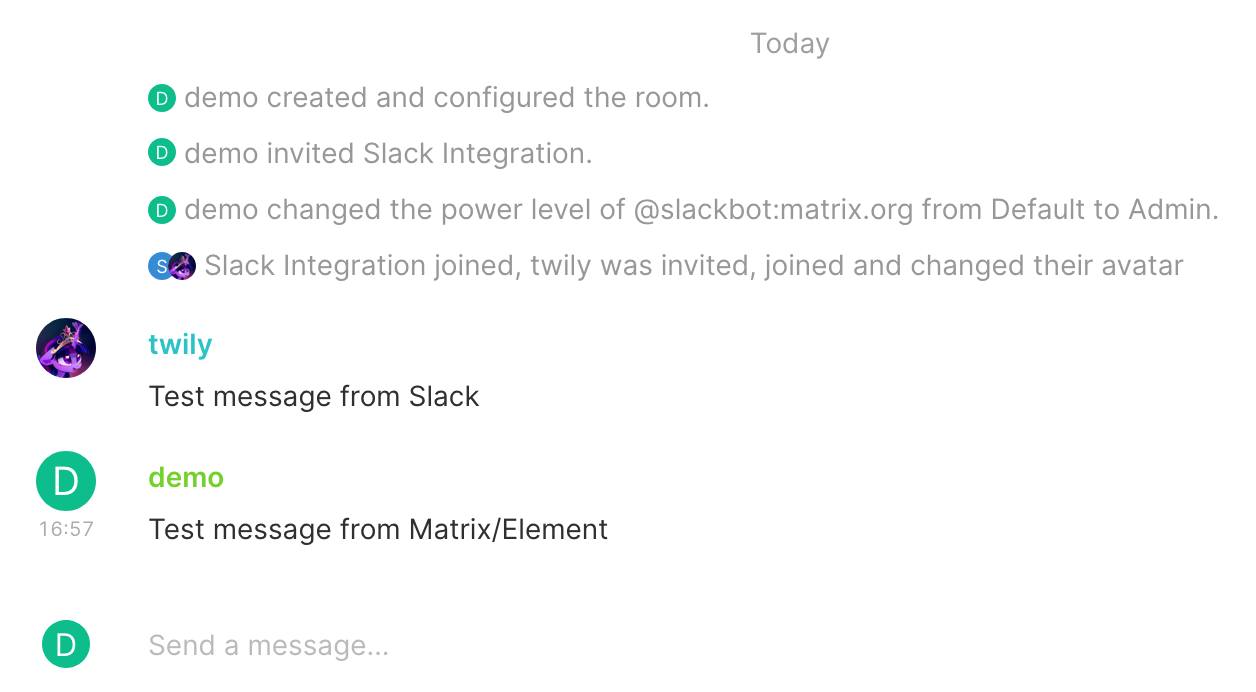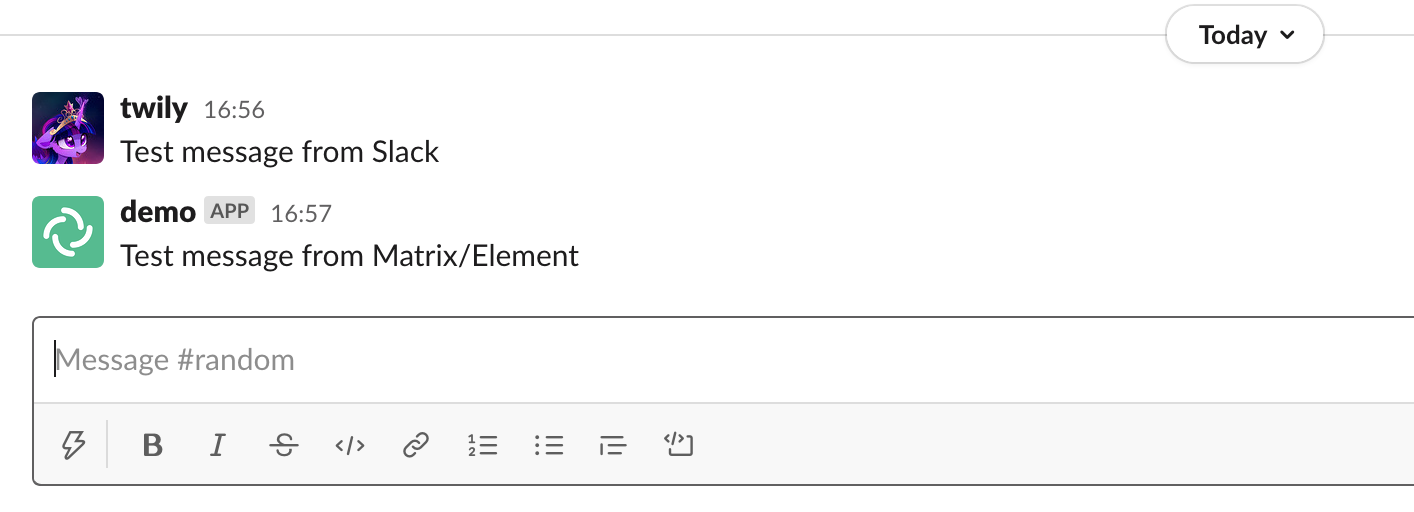Public Slack Bridge
Matrix.org provides a public free Slack bridge, which is free to use forever but comes with some limitations:
- You can bridge to an unlimited number of channels, but only public channels.
- You must bridge to a public room.
- Matrix users cannot puppet themselves, or Direct Message other users.
This guide explains how to use the free Slack bridge from the Matrix.org Integration Manager to integrate your Matrix room with a Slack room.
- An EMS server is not required.
- It requires your homeserver to be able to federate with Matrix.org.
Setup
-
Choose
Slackfrom the list of available bridges and integrations

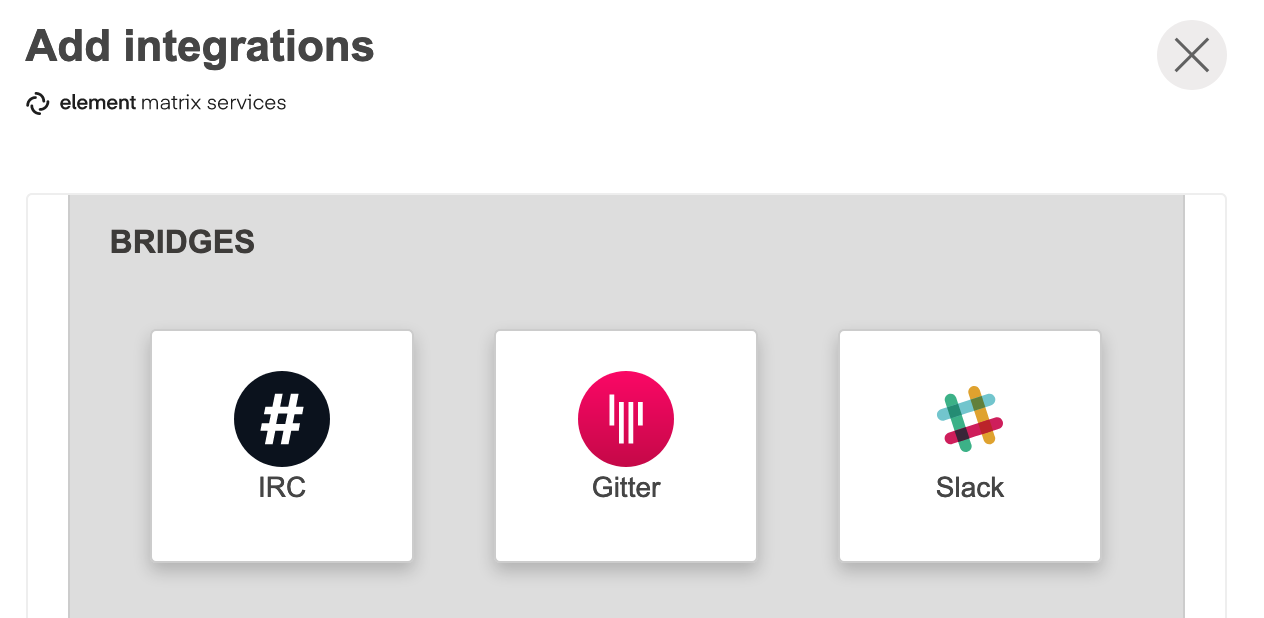
-
Click
Add Bridge
NOTE if you have purchased your Slack bridge from EMS: Ensure it saysSlack integration on <your ems domain>here.

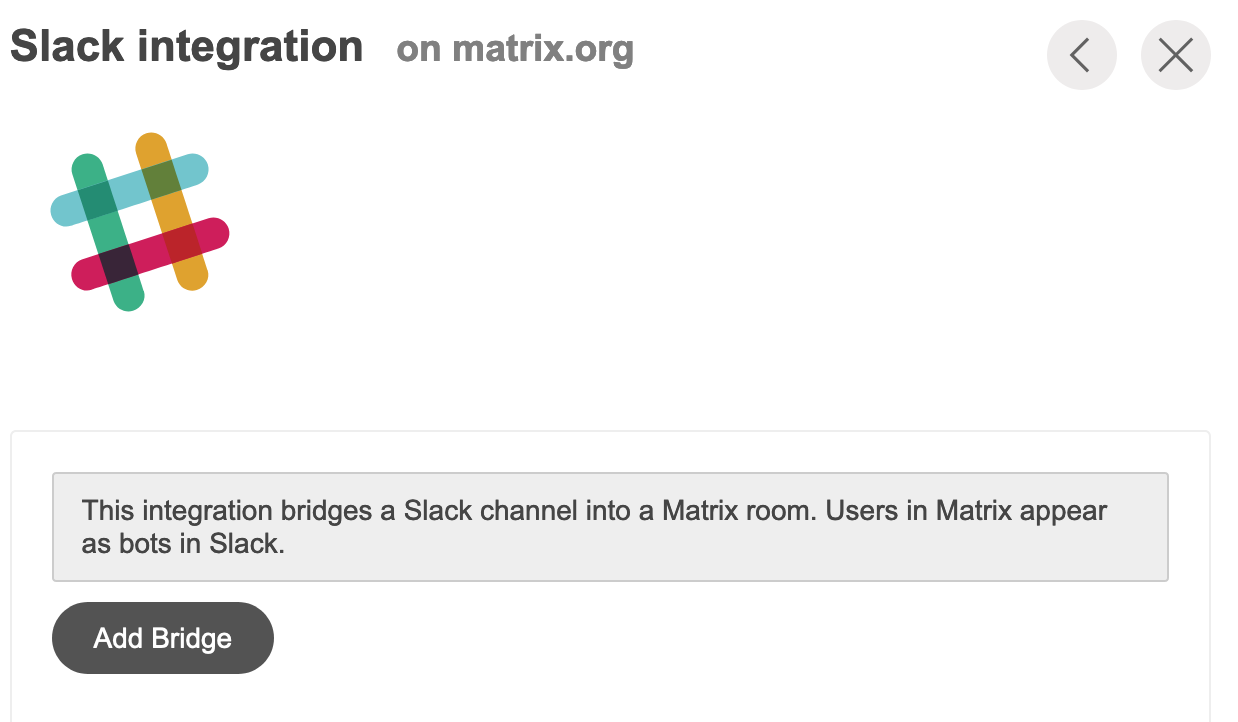
-
Enter your Slack email address and password, then click
Sign in

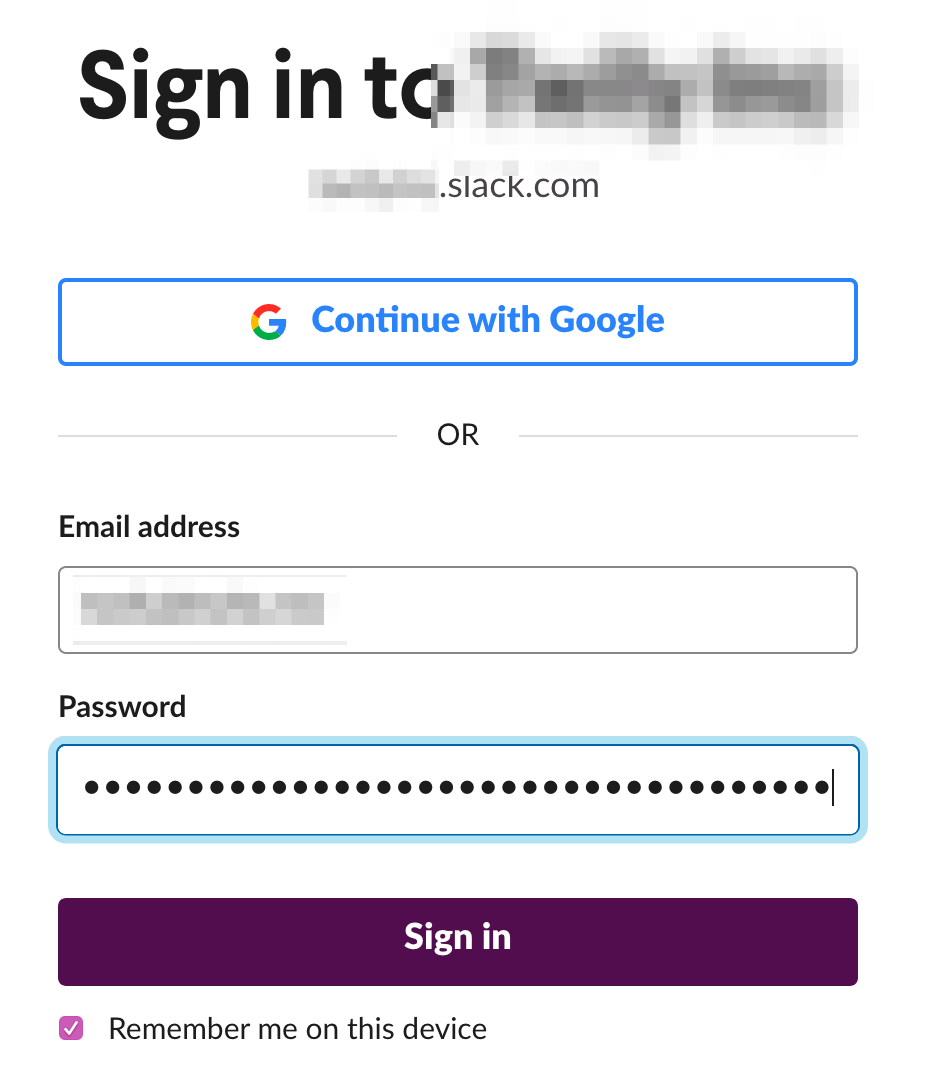
-
Click the Slack channel you want to bridge to the Matrix room

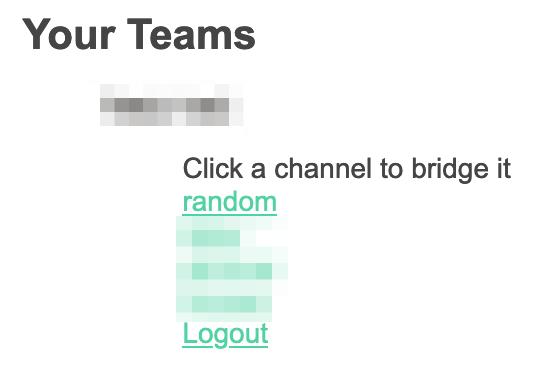
-
Go to the channel you selected on Slack, click the
+invite, and selectAdd apps to this channel