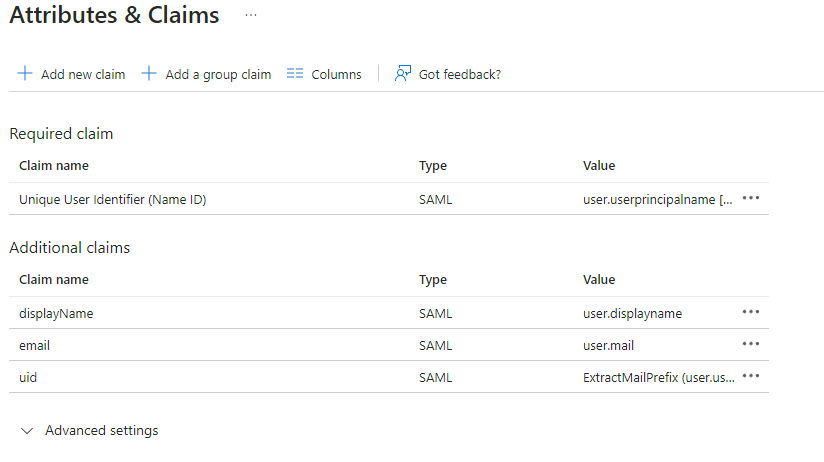Setting up Delegated Authentication with SAML on Microsoft Azure (WIP)
Before setting up the installer, you have to configure Microsoft Entra ID.
Set up Microsoft Entra ID
With an account with enough rights, go to : Enterprise Applications
- Click on
New Application - Click on
Create your own applicationon the top left corner - Choose a name for it, and select
Integrate any other application you don't find in the gallery - Click on "Create"
- Select
Set up single sign on - Select
SAML -
EditonBasic SAML Configuration - In
Identifier, add the following URL :https://<synapse fqdn>/_synapse/client/saml2/metadata.xml - Remove the default URL
- In
Reply URL, add the following URL :https://<synapse fqdn>/_synapse/client/saml2/authn_response - Click on
Save -
EditonAttributes & Claims - Remove all defaults additional claims
- Click on
Add new claimto add the following claims. The UID will be used as the MXID, the - value here is mostly a suggestion :
- Name:
uid, Transformation :ExtractMailPrefix, Parameter 1 :user.userprincipalname - Name:
email, Source attribute :user.mail - Name:
displayName, Source attribute :user.displayname
- Name:
- Click on
Save - In
Users and Groups, add groups and users which may have access to element
Configure the installer
Add a SAML provider in the 'Synapse' configuration after enabling Delegated Auth and set the following fields in the installer:
-
Allow Unknown Attributes - Under
Attribute Map, select theIdentifier-URN:Oasis:Names:TC:SAML:2.0:Attrname Format:Basic - Under
Mappingadd the following mappings:- From:
Primary EmailToTo:email FromFrom:First NameToTo:firstnameFromFrom:Last NameToTo:lastname
- From:
- Certificates????
- Encryption??????
- Under
Entity, enter adescription, theEntity ID(from Azure) and aname. - Under
User Mapping Providerselect the following:-
MXID Mapping:Dotreplace -
MXID Source:AttributAttributeuid
-
- Under
Metadata URL, add theApp Federation Metadata URLfrom Azure