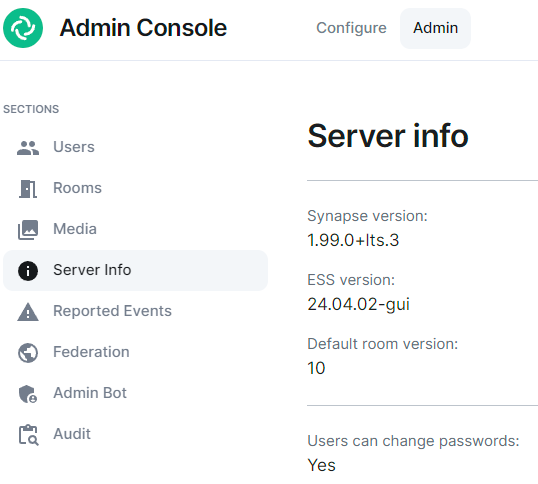Migrating from Self-Hosted to ESS
This document is currently work-in-progress and might not be accurate. Please speak with your Element contact if you have any questions.
Preparation
This section outlines what you should do ahead of the migration in order to ensure the migration goes as quickly as possible and without issues.
- At the latest 48 hours before your migration is scheduled, set the TTL on any DNS records that need to be updated to the lowest allowed value.
Upgrade your Synapse to the same version as ESS is running (details on finding this below)This is not required, but if your Synapse version is not the same as the ESS version, your migration will take longer.
- Check the size of your database:
- PostgreSQL: Connect to your database and issue the command
\l+
- PostgreSQL: Connect to your database and issue the command
- Check the size of your media
repository and report to your EMS contact.- Synapse Media Store:
du -hs /path/to/synapse/media_store/ - Matrix Media Repo: https://github.com/turt2live/matrix-media-repo/blob/master/docs/admin.md#per-server-usage
- Synapse Media Store:
- If you are using SQLite instead of PostgreSQL, you should port your database to PostgreSQL by following this guide before dumping your database
Setup
Note that the database and media may be duplicated/stored twice on your ESS host during the import process depending on how you do things.
If you are migrating from EMS, see also https://ems-docs.element.io/books/element-cloud-documentation/page/migrate-from-ems-to-self-hosted for import documentation tailored to the EMS export.
Setup your new hostESS server
Follow the ESS docs for first-time installation, configuring to match your existing homeserver before proceeding with the below.
The installed,Domain on the viaNameinstallerDomains accesspage during the AdminESS tabinitial andsetup thenwizard Servermust Info to confirmbe the same as you have on your current setup. The other domains can be changed if you wish.
To make the import later easier, we recommend you select the following Synapse Profile. You can change this as required after the import.
- Monthly Active Users: 500
- Federation Type: closed
After the ESS installation, you can check your ESS Synapse version deployed withon the versionAdmin of-> theServer installerInfoyou are using:page:
Export your old Matrix server
SSH to your matrixold Matrix server
You might want to run everything in a tmux or a screen session to avoid disruption in case of a lost SSH connection.
Upgrade your old Synapse to the same version EES is running
Follow https://element-hq.github.io/synapse/latest/upgrade.html
Please be aware that ESS, especially our LTS releases may not run the latest available Synapse release. Please speak with your Element contact for advice on how to resolve this issue. Note that Synapse does support downgrading, but occationally a new Synapse version includes database schema changes and this limits downgrading. See https://element-hq.github.io/synapse/latest/upgrade.html#rolling-back-to-older-versions for additional details and compatible versions.
Start Synapse, make sure it's happyhappy.
Stop Synapse
Create a folder to store everything
mkdir -p /tmp/synapse_export
cd /tmp/synapse_export
The guide from here on assumes your current working directory is /tmp/synapse_export.
Set restrictive permissions on the folder
If you are working as root: (otherwise set restrictive permissions as needed):
chmod 000700 /tmp/synapse_export
Copy Synapse config
Get the following files :
- Your Synapse configuration file (usually
homeserver.yaml) - Your message signing key.
- This is stored in a separate file. See the Synapse config file [
homeserver.yaml] for the path. The variable issigning_key_pathhttps://element-hq.github.com/element-hq/io/synapse/blob/v1.32.2/docs/sample_config.yaml#L1526-L1528latest/usage/configuration/config_documentation.html?highlight=signing_key_path#signing_key_path
- This is stored in a separate file. See the Synapse config file [
- grab
macaroon_secret_keyfromhomeserver.yamland place it in the "Secrets \ Synapse \ Macaroon" on your ESS server - If you use native Synapse user authentication,
password.peppermust remain unchanged. If not you need to reset all passwords. Note that setting the pepper is not supported in ESS as time of writing, please check with your Element contact.
Stop Synapse
Once Synapse is stopped, do not start it again after this
Doing so can cause issues with federation and inconsistent data for your users.
While you wait for the database to export or files to transfer, you should edit or create the well-known files and DNS records to point to your new EES host. This can take a while to update so should be done as soon as possible in order to ensure your server will function properly when the migration is complete.
Database export
PostgreSQL
Dump andyour Compressdatabase:
pg_dump -Fc -O -h <dbhost> -U <dbusername> -d <dbname> -W -f synapse.dump
-
<dbhost>(ip or fqdn for your database server) -
<dbusername>(username for your synapse database) -
<dbname>(the name of the database for synapse)
Import DBto your ESS server
Database import
Enter a bash shell on the Synapse postgres container:
Stop Synapse
kubectl .... replicas=0
Note that this might differ depending on how you have your Postgres managed. Please consult the documentation for your deployment system.
kubectl exec -it -n element-onprem synapse-postgres-0 --container postgres -- /bin/bash
Then on postgres container shell run:
psql -U synapse_user synapse
The following command will erase the existing Synapse Database without warning or confirmation. Please ensure that is is the correct database and there is no production data on it.
DO $$ DECLARE
r RECORD;
BEGIN
FOR r IN (SELECT tablename FROM pg_tables WHERE schemaname = current_schema()) LOOP
EXECUTE 'DROP TABLE ' || quote_ident(r.tablename) || ' CASCADE';
END LOOP;
END $$;
DROP sequence cache_invalidation_stream_seq;
DROP sequence state_group_id_seq;
DROP sequence user_id_seq;
DROP sequence account_data_sequence;
DROP sequence application_services_txn_id_seq;
DROP sequence device_inbox_sequence;
DROP sequence event_auth_chain_id;
DROP sequence events_backfill_stream_seq;
DROP sequence events_stream_seq;
DROP sequence presence_stream_sequence;
DROP sequence receipts_sequence;
DROP sequence un_partial_stated_event_stream_sequence;
DROP sequence un_partial_stated_room_stream_sequence;
Use \q to quit, then back on the host run:
gzip -d synapse_export.sql.gz
sudo cp synapse_export.sql /data/postgres/synapse/
# or
kibectl --namespace element-onprem cp synapse_export.sql element-onprem synapse-postgres-0:/tmp
Finally on the pod:
cd /var/lib/postgresql/data
# or
cd /tmo
pg_restore <connection> --no-owner --role=<new role> -d <new db name> dump.sql