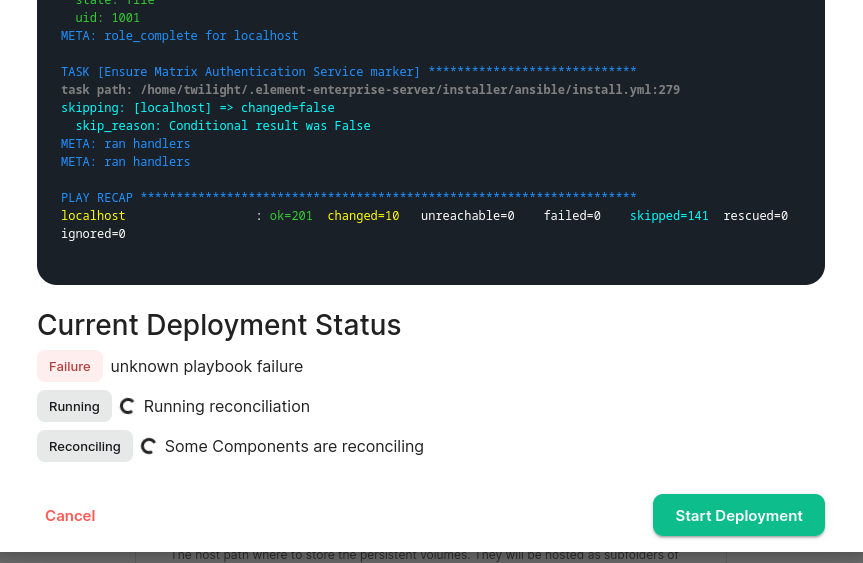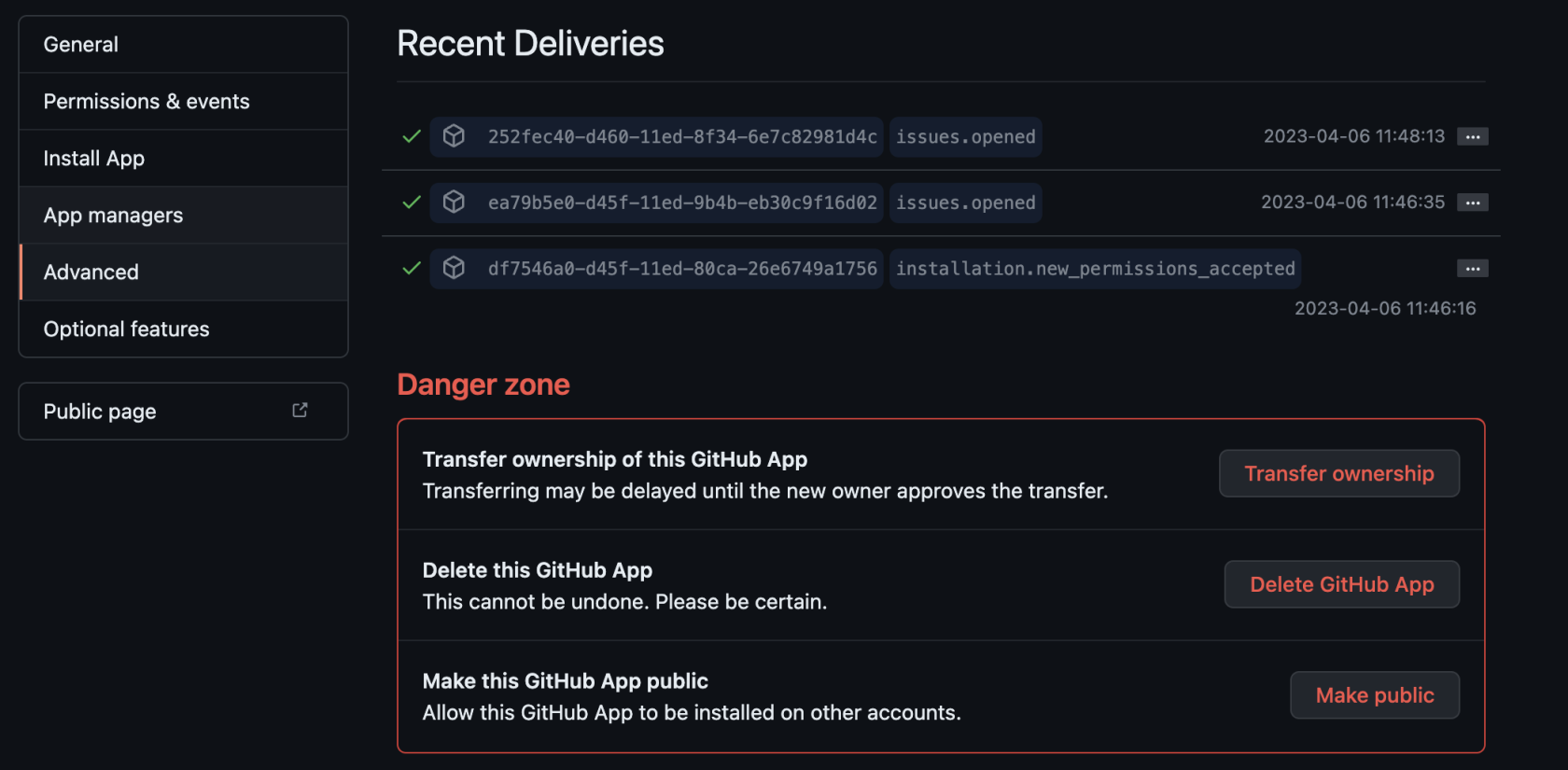Troubleshooting
Introduction to Troubleshooting
Troubleshooting the Element Installer comes down to knowing a little bit about kubernetes and how to check the status of the various resources. This guide will walk you through some of the initial steps that you'll want to take when things are going wrong.
Known issues
Installer fails and asks you to start firewalld
The current installer will check if you have firewalld installed on your system. It does expect to find firewalld started as a systemd service if it is installed. If it is not started, the installer will terminate with a failure that asks you to start it. We noticed some Linux distributions like SLES15P4, RHEL8 and AlmaLinux8 that have firewalld installed as a default package but not enabled, or started.
If you hit this issue, you don't need to enable and start firewalld. The workaround is to uninstall firewalld, if you are not planning on using it.
On SLES
zypper remove firewalld -y
On RHEL8
dnf remove firewalld -y
Airgapped installation does not start
If you are using element-enterprise-graphical-installer-2023-03.02-gui.bin and element-enterprise-installer-airgapped-2023-03.02-gui.tar.gz. You might run into an error looking like this:
Looking in links: ./airgapped/pip
WARNING: Url './airgapped/pip' is ignored. It is either a non-existing path or lacks a specific scheme.
ERROR: Could not find a version that satisfies the requirement wheel (from versions: none)
ERROR: No matching distribution found for wheel
The workaround for it is to copy the pip folder from the airgapped directory to ~/.element-enterprise-server/installer/airgapped/pip
install.sh problems
Sometimes there will be problems when running the ansible-playbook portion of the installer. When this happens, you can increase the verbosity of ansible logging by editing .ansible.rc in the installer directory and setting:
export ANSIBLE_DEBUG=true
export ANSIBLE_VERBOSITY=4
and re-running the installer. This will generate quite verbose output, but that typically will help pinpoint what the actual problem with the installer is.
Problems post-installation
Checking Pod Status and Getting Logs
- In general, a well-functioning Element stack has at it's minimum the following containers (or pods in kubernetes language) running:
[user@element2 ~]$ kubectl get pods -n element-onprem
kubectl get pods -n element-onprem
NAME READY STATUS RESTARTS AGE
first-element-deployment-element-web-6cc66f48c5-lvd7w 1/1 Running 0 4d20h
first-element-deployment-element-call-c9975d55b-dzjw2 1/1 Running 0 4d20h
integrator-postgres-0 3/3 Running 0 4d20h
synapse-postgres-0 3/3 Running 0 4d20h
first-element-deployment-integrator-59bcfc67c5-jkbm6 3/3 Running 0 4d20h
adminbot-admin-app-element-web-c9d456769-rpk9l 1/1 Running 0 4d20h
auditbot-admin-app-element-web-5859f54b4f-8lbng 1/1 Running 0 4d20h
first-element-deployment-synapse-redis-68f7bfbdc-wht9m 1/1 Running 0 4d20h
first-element-deployment-synapse-haproxy-7f66f5fdf5-8sfkf 1/1 Running 0 4d20h
adminbot-pipe-0 1/1 Running 0 4d20h
auditbot-pipe-0 1/1 Running 0 4d20h
first-element-deployment-synapse-admin-ui-564bb5bb9f-87zb4 1/1 Running 0 4d20h
first-element-deployment-groupsync-0 1/1 Running 0 20h
first-element-deployment-well-known-64d4cfd45f-l9kkr 1/1 Running 0 20h
first-element-deployment-synapse-main-0 1/1 Running 0 20h
first-element-deployment-synapse-appservice-0 1/1 Running 0 20h
The above kubectl get pods -n element-onprem is the first place to start. You'll notice in the above, all of the pods are in the Running status and this indicates that all should be well. If the state is anything other than "Running" or "Creating", then you'll want to grab logs for those pods. To grab the logs for a pod, run:
kubectl logs -n element-onprem <pod name>
replacing <pod name> with the actual pod name. If we wanted to get the logs from synapse, the specific syntax would be:
kubectl logs -n element-onprem first-element-deployment-synapse-main-0
and this would generate logs similar to:
2022-05-03 17:46:33,333 - synapse.util.caches.lrucache - 154 - INFO - LruCache._expire_old_entries-2887 - Dropped 0 items from caches
2022-05-03 17:46:33,375 - synapse.storage.databases.main.metrics - 471 - INFO - generate_user_daily_visits-289 - Calling _generate_user_daily_visits
2022-05-03 17:46:58,424 - synapse.metrics._gc - 118 - INFO - sentinel - Collecting gc 1
2022-05-03 17:47:03,334 - synapse.util.caches.lrucache - 154 - INFO - LruCache._expire_old_entries-2888 - Dropped 0 items from caches
2022-05-03 17:47:33,333 - synapse.util.caches.lrucache - 154 - INFO - LruCache._expire_old_entries-2889 - Dropped 0 items from caches
2022-05-03 17:48:03,333 - synapse.util.caches.lrucache - 154 - INFO - LruCache._expire_old_entries-2890 - Dropped 0 items from caches
-
Again, for every pod not in the
RunningorCreatingstatus, you'll want to use the above procedure to get the logs for Element to look at. -
If you don't have any pods in the
element-onpremnamespace as indicated by running the above command, then you should run:
[user@element2 ~]$ kubectl get pods -A
NAMESPACE NAME READY STATUS RESTARTS AGE
kube-system calico-node-2lznr 1/1 Running 0 8d
kube-system calico-kube-controllers-c548999db-s5cjm 1/1 Running 0 8d
kube-system coredns-5dbccd956f-glc8f 1/1 Running 0 8d
kube-system dashboard-metrics-scraper-6b6f796c8d-8x6p4 1/1 Running 0 8d
ingress nginx-ingress-microk8s-controller-w8lcn 1/1 Running 0 8d
cert-manager cert-manager-cainjector-6586bddc69-9xwkj 1/1 Running 0 8d
kube-system hostpath-provisioner-78cb89d65b-djfq5 1/1 Running 0 8d
kube-system kubernetes-dashboard-765646474b-5lhxp 1/1 Running 0 8d
cert-manager cert-manager-5bb9dd7d5d-cg9h8 1/1 Running 0 8d
container-registry registry-f69889b8c-zkhm5 1/1 Running 0 8d
cert-manager cert-manager-webhook-6fc8f4666b-9tmjb 1/1 Running 0 8d
kube-system metrics-server-5f8f64cb86-f876p 1/1 Running 0 8d
jitsi sysctl-jvb-vs9mn 1/1 Running 0 8d
jitsi shard-0-jicofo-7c5cd9fff5-qrzmk 1/1 Running 0 8d
jitsi shard-0-web-fdd565cd6-v49ps 1/1 Running 0 8d
jitsi shard-0-web-fdd565cd6-wmzpb 1/1 Running 0 8d
jitsi shard-0-prosody-6d466f5bcb-5qsbb 1/1 Running 0 8d
jitsi shard-0-jvb-0 1/2 Running 0 8d
operator-onprem element-operator-controller-manager-... 2/2 Running 0 4d
updater-onprem element-updater-controller-manager-... 2/2 Running 0 4d
element-onprem first-element-deployment-element-web-... 1/1 Running 0 4d
element-onprem first-element-deployment-element-call-... 1/1 Running 0 4d
element-onprem integrator-postgres-0 3/3 Running 0 4d
element-onprem synapse-postgres-0 3/3 Running 0 4d
element-onprem first-element-deployment-integrator-... 3/3 Running 0 4d
element-onprem adminbot-admin-app-element-web-... 1/1 Running 0 4d
element-onprem auditbot-admin-app-element-web-... 1/1 Running 0 4d
element-onprem first-element-deployment-synapse-redis-... 1/1 Running 0 4d
element-onprem first-element-deployment-synapse-haproxy-.. 1/1 Running 0 4d
element-onprem adminbot-pipe-0 1/1 Running 0 4d
element-onprem auditbot-pipe-0 1/1 Running 0 4d
element-onprem first-element-deployment-synapse-admin-ui-. 1/1 Running 0 4d
element-onprem first-element-deployment-groupsync-0 1/1 Running 0 20h
element-onprem first-element-deployment-well-known-... 1/1 Running 0 20h
element-onprem first-element-deployment-synapse-main-0 1/1 Running 0 20h
element-onprem first-element-deployment-synapse-appservice-0 1/1 Running 0 20h
- This is the output from a healthy system, but if you have any of these pods not in the
RunningorCreatingstate, then please gather logs using the following syntax:
kubectl logs -n <namespace> <pod name>
- So to gather logs for the kubernetes ingress, you would run:
kubectl logs -n ingress nginx-ingress-microk8s-controller-w8lcn
and you would see logs similar to:
I0502 14:15:08.467258 6 leaderelection.go:248] attempting to acquire leader lease ingress/ingress-controller-leader...
I0502 14:15:08.467587 6 controller.go:155] "Configuration changes detected, backend reload required"
I0502 14:15:08.481539 6 leaderelection.go:258] successfully acquired lease ingress/ingress-controller-leader
I0502 14:15:08.481656 6 status.go:84] "New leader elected" identity="nginx-ingress-microk8s-controller-n6wmk"
I0502 14:15:08.515623 6 controller.go:172] "Backend successfully reloaded"
I0502 14:15:08.515681 6 controller.go:183] "Initial sync, sleeping for 1 second"
I0502 14:15:08.515705 6 event.go:282] Event(v1.ObjectReference{Kind:"Pod", Namespace:"ingress", Name:"nginx-ingress-microk8s-controller-n6wmk", UID:"548d9478-094e-4a19-ba61-284b60152b85", APIVersion:"v1", ResourceVersion:"524688", FieldPath:""}): type: 'Normal' reason: 'RELOAD' NGINX reload triggered due to a change in configuration
Again, for all pods not in the Running or Creating state, please use the above method to get log data to send to Element.
Default administrator
The installer creates a default administrator onprem-admin-donotdelete
The Synapse admin user password is defined under the synapse section in the installer
Node-based pods failing name resolution
05:03:45:601 ERROR [Pipeline] Unable to verify identity configuration for bot-auditbot: Unknown errcode Unknown error
05:03:45:601 ERROR [Pipeline] Unable to verify identity. Stopping
matrix-pipe encountered an error and has stopped Error: getaddrinfo EAI_AGAIN synapse.prod.ourdomain
at GetAddrInfoReqWrap.onlookup [as oncomplete] (node:dns:84:26) {
errno: -3001,
code: 'EAI_AGAIN',
syscall: 'getaddrinfo',
hostname: 'synapse.prod.ourdomain'
}
To see what Hosts are set, try:
kubectl exec -it -n element-onprem <pod name> getent hosts
So to do this on the adminbot-pipe-0 pod, it would look like:
kubectl exec -it -n element-onprem adminbot-pipe-0 getent hosts
and return output similar to:
127.0.0.1 localhost
127.0.0.1 localhost ip6-localhost ip6-loopback
10.1.241.27 adminbot-pipe-0
192.168.122.5 ems.onprem element.ems.onprem hs.ems.onprem adminbot.ems.onprem auditbot.ems.onprem integrator.ems.onprem hookshot.ems.onprem admin.ems.onprem eleweb.ems.onprem
Node-based pods failing SSL
2023-02-06 15:42:04 ERROR: IrcBridge Failed to fetch roomlist from joined rooms: Error: unable to verify the first certificate. Retrying
MatrixHttpClient (REQ-13) Error: unable to verify the first certificate
at TLSSocket.onConnectSecure (_tls_wrap.js:1515:34)
at TLSSocket.emit (events.js:400:28)
at TLSSocket.emit (domain.js:475:12)
at TLSSocket. finishInit (_tls_wrap.js:937:8),
at TLSWrap.ssl.onhandshakedone (_tls_wrap.js:709:12) {
code: 'UNABLE TO VERIFY LEAF SIGNATURE
Drop into a shell on the pod
kubectl exec -it -n element-onprem adminbot-pipe-0 -- /bin/sh
Check it's ability to send a request to the Synapse server
node
require=("http")
request(https://synapse.server/)
Reconciliation failing / Enable enhanced updater logging
If your reconciliation is failing, a good place to start is with the updater logs
kubectl --namespace updater-onprem logs \
"$(kubectl --namespace updater-onprem get pods --no-headers \
--output=custom-columns="NAME:.metadata.name" | grep controller)" \
--since 10m
If that doesn't have the answers you seek, for example
TASK [Build all components manifests] ********************************
fatal: [localhost]: FAILED! => {"censored": "the output has been hidden due to
the fact that 'no_log: true' was specified for this result"}
You can enable debug logging by editing the updater deployment
kubectl --namespace updater-onprem edit \
deploy/element-updater-controller-manager
In this file, search for env and add the this variable to all occurrences
- name: DEBUG_MANIFESTS
value: "1"
Wait a bit for the updater to re-run and then fetch the updater logs again. Look for fatal or to get the stdout from Ansible, look for Ansible Task StdOut. See also Unhealthy deployment below.
Click for a specific example
I had this "unknown playbook failure"
After enabling debug logging for the updater, I found this error telling me that my Telegram bridge is misconfigured
--------------------------- Ansible Task StdOut -------------------------------
TASK [Build all components manifests] ********************************
fatal: [localhost]: FAILED! => {"msg": "The task includes an option with an
undefined variable. The error was: 'dict object' has no attribute
'telegramApiId'. 'dict object' has no attribute 'telegramApiId'. 'dict object'
has no attribute 'telegramApiId'. 'dict object' has no attribute
'telegramApiId'. 'dict object' has no attribute 'telegramApiId'. 'dict object'
has no attribute 'telegramApiId'. 'dict object' has no attribute
'telegramApiId'. 'dict object' has no attribute 'telegramApiId'\n\nThe error
appears to be in '/element.io/roles/elementdeployment/tasks/prepare.yml': line
21, column 3, but may\nbe elsewhere in the file depending on the exact syntax
problem.\n\nThe offending line appears to be:\n\n\n- name: \"Build all
components manifests\"\n ^ here\n"}
Unhealthy deployment
kubectl get elementdeployment --all-namespaces --output yaml
In the status you will see which component is having an issue. You can then do
kubectl --namespace element-onprem get `<kind>`/`<name>` --output yaml
And you would see the issue in the status.
Other Commands of Interest
Some other commands that may yield some interesting data while troubleshooting are:
Check list of active kubernetes events
kubectl get events -A
You will see a list of events or the message No resources found.
- Show the state of services in the
element-onpremnamespace:
kubectl get services -n element-onprem
This should return output similar to:
NAME TYPE CLUSTER-IP EXTERNAL-IP PORT(S) AGE
postgres ClusterIP 10.152.183.47 <none> 5432/TCP 6d23h
app-element-web ClusterIP 10.152.183.60 <none> 80/TCP 6d23h
server-well-known ClusterIP 10.152.183.185 <none> 80/TCP 6d23h
instance-synapse-main-headless ClusterIP None <none> 80/TCP 6d23h
instance-synapse-main-0 ClusterIP 10.152.183.105 <none> 80/TCP,9093/TCP,9001/TCP 6d23h
instance-synapse-haproxy ClusterIP 10.152.183.78 <none> 80/TCP 6d23h
Grep all configmaps
for configmap in $(kubectl --namespace element-onprem get configmaps --no-headers --output=custom-columns="NAME:.metadata.name"); do
kubectl --namespace element-onprem describe configmaps "$configmap" \
| grep --extended-regex '(host|password)'
done
List Synapse pods, sorted by pod age/creation time
kubectl --namespace element-onprem get pods --sort-by 'metadata.creationTimestamp' | grep --extended-regex '(NAME|-synapse)'
Redeploy the micro8ks setup
It is possible to redeploy microk8s by running the following command as root:
snap remove microk8s
This command does remove all microk8s pods and related microk8s storage volumes. Once this command has been run, you need to reboot your server - otherwise you may have networking issues. Add --purge flag to remove the data if disk usage is a concern.
After the reboot, you can re-run the installer and have it re-deploy microk8s and Element Enterprise On-Premise for you.
Show all persistent volumes and persistent volume claims for the element-onprem namespace
kubectl get pv -n element-onprem
This will give you output similar to:
NAME CAPACITY ACCESS MODES RECLAIM POLICY STATUS CLAIM STORAGECLASS REASON AGE
pvc-fc3459f0-eb62-4afa-94ce-7b8f8105c6d1 20Gi RWX Delete Bound container-registry/registry-claim microk8s-hostpath 8d
integrator-postgres 5Gi RWO Recycle Bound element-onprem/integrator-postgres microk8s-hostpath 8d
synapse-postgres 5Gi RWO Recycle Bound element-onprem/synapse-postgres microk8s-hostpath 8d
hostpath-synapse-media 50Gi RWO Recycle Bound element-onprem/first-element-deployment-synapse-media microk8s-hostpath 8d
adminbot-bot-data 10M RWO Recycle Bound element-onprem/adminbot-bot-data microk8s-hostpath 8d
auditbot-bot-data 10M RWO Recycle Bound element-onprem/auditbot-bot-data microk8s-hostpath 8d
Show deployments in the element-onprem namespace
kubectl get deploy -n element-onprem
This will return output similar to:
NAME READY UP-TO-DATE AVAILABLE AGE
app-element-web 1/1 1 1 6d23h
server-well-known 1/1 1 1 6d23h
instance-synapse-haproxy 1/1 1 1 6d23h
Show hostname to IP mappings from within a pod
Run:
kubectl exec -n element-onprem <pod_name> -- getent hosts
and you will see output similar to:
127.0.0.1 localhost
127.0.0.1 localhost ip6-localhost ip6-loopback
10.1.241.30 instance-hookshot-0.instance-hookshot.element-onprem.svc.cluster.local instance-hookshot-0
192.168.122.5 ems.onprem element.ems.onprem hs.ems.onprem adminbot.ems.onprem auditbot.ems.onprem integrator.ems.onprem hookshot.ems.onprem admin.ems.onprem eleweb.ems.onprem
This will help you troubleshoot host resolution.
Show the Element Web configuration
kubectl describe cm -n element-onprem app-element-web
and this will return output similar to:
config.json:
----
{
"default_server_config": {
"m.homeserver": {
"base_url": "https://synapse2.local",
"server_name": "local"
}
},
"dummy_end": "placeholder",
"integrations_jitsi_widget_url": "https://dimension.element2.local/widgets/jitsi",
"integrations_rest_url": "https://dimension.element2.local/api/v1/scalar",
"integrations_ui_url": "https://dimension.element2.local/element",
"integrations_widgets_urls": [
"https://dimension.element2.local/widgets"
]
}
Show the nginx configuration for Element Web: (If using nginx as your ingress controller in production or using thPoC installer.)
kubectl describe cm -n element-onprem app-element-web-nginx
and this will return output similar to:
server {
listen 8080;
add_header X-Frame-Options SAMEORIGIN;
add_header X-Content-Type-Options nosniff;
add_header X-XSS-Protection "1; mode=block";
add_header Content-Security-Policy "frame-ancestors 'self'";
add_header X-Robots-Tag "noindex, nofollow, noarchive, noimageindex";
location / {
root /usr/share/nginx/html;
index index.html index.htm;
charset utf-8;
}
}
Show the status of all namespaces
kubectl get namespaces
which will return output similar to:
NAME STATUS AGE
kube-system Active 20d
kube-public Active 20d
kube-node-lease Active 20d
default Active 20d
ingress Active 6d23h
container-registry Active 6d23h
operator-onprem Active 6d23h
element-onprem Active 6d23h
Show the status of the stateful sets in the element-onprem namespace
kubectl get sts -n element-onprem
This should return output similar to:
NAME READY AGE
postgres 1/1 6d23h
instance-synapse-main 1/1 6d23h
Show the Synapse configuration
Click to see commands for installers prior to version 2023-05.05
For installers prior to 2022-05.06, use:
kubectl describe cm -n element-onprem first-element-deployment-synapse-shared
For the 2022-05.06 installer and later, use:
kubectl -n element-onprem get secret synapse-secrets -o yaml 2>&1 | grep shared.yaml | awk -F 'shared.yaml: ' '{print $2}' - | base64 -d
For the 2023-05.05 installer and later, use:
kubectl --namespace element-onprem get \
secrets first-element-deployment-synapse-main --output yaml | \
grep instance_template.yaml | awk '{print $2}' | base64 --decode
Verify DNS names and IPs in certificates
In the certs directory under the configuration directory, run:
for i in $(ls *crt); do echo $i && openssl x509 -in $i -noout -text | grep DNS; done
This will give you output similar to:
local.crt
DNS:local, IP Address:192.168.122.118, IP Address:127.0.0.1
synapse2.local.crt
DNS:synapse2.local, IP Address:192.168.122.118, IP Address:127.0.0.1
and this will allow you to verify that you have the right host names and IP addresses in your certificates.
View the MAU Settings in Synapse
kubectl get -n element-onprem secrets/synapse-secrets -o yaml | grep -i shared.yaml -m 1| awk -F ': ' '{print $2}' - | base64 -d
which will return output similar to:
# Local custom settings
mau_stats_only: true
limit_usage_by_mau: False
max_mau_value: 1000
mau_trial_days: 2
mau_appservice_trial_days:
chatterbox: 0
enable_registration_token_3pid_bypass: true
Integration issues
GitHub not sending events
You can trace webhook calls from your GitHub application under Settings/developer settings/GitHub Apps
Select your GitHub App
Click on Advanced and you should see queries issues by your app under Recent Deliveries
Updater and Operator in ImagePullBackOff state
Check EMS Image Store Username and Token
Check to see if you can pull the Docker image:
kubectl get pods -l app.kubernetes.io/instance=element-operator-controller-manager -n operator-onprem -o yaml | grep 'image:'
grab the entry like image: gitlab-registry.matrix.org/ems-image-store/standard/kubernetes-operator@sha256:305c7ae51e3b3bfbeff8abf2454b47f86d676fa573ec13b45f8fa567dc02fcd1
Should look like
microk8s.ctr image pull gitlab-registry.matrix.org/ems-image-store/standard/kubernetes-operator@sha256:305c7ae51e3b3bfbeff8abf2454b47f86d676fa573ec13b45f8fa567dc02fcd1 -u <EMS Image Store usenamer>:<EMS Image Store token>