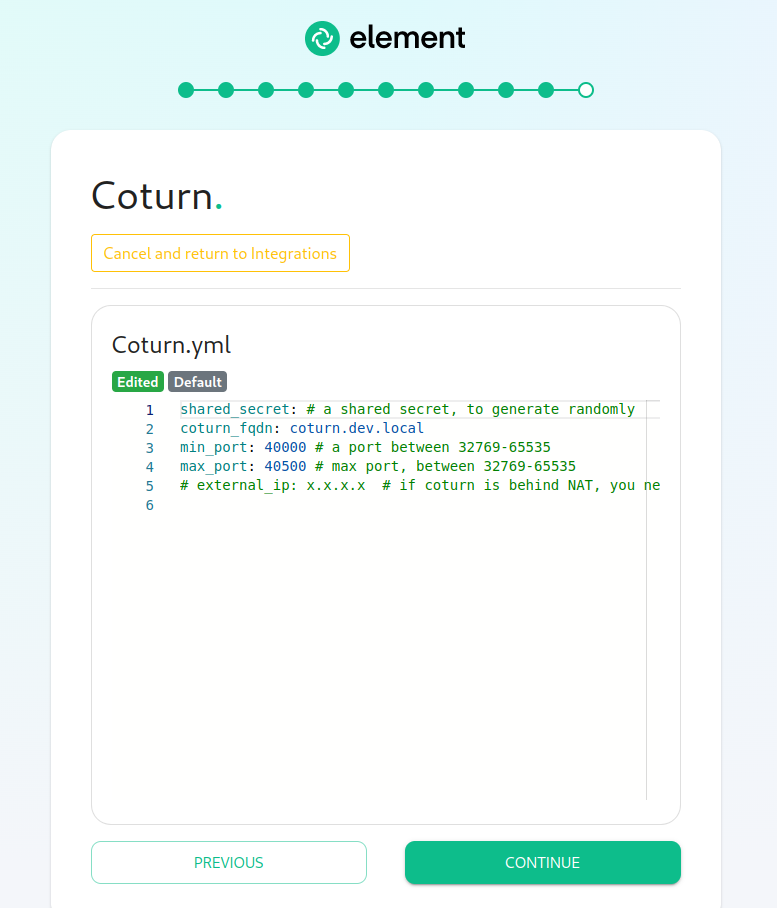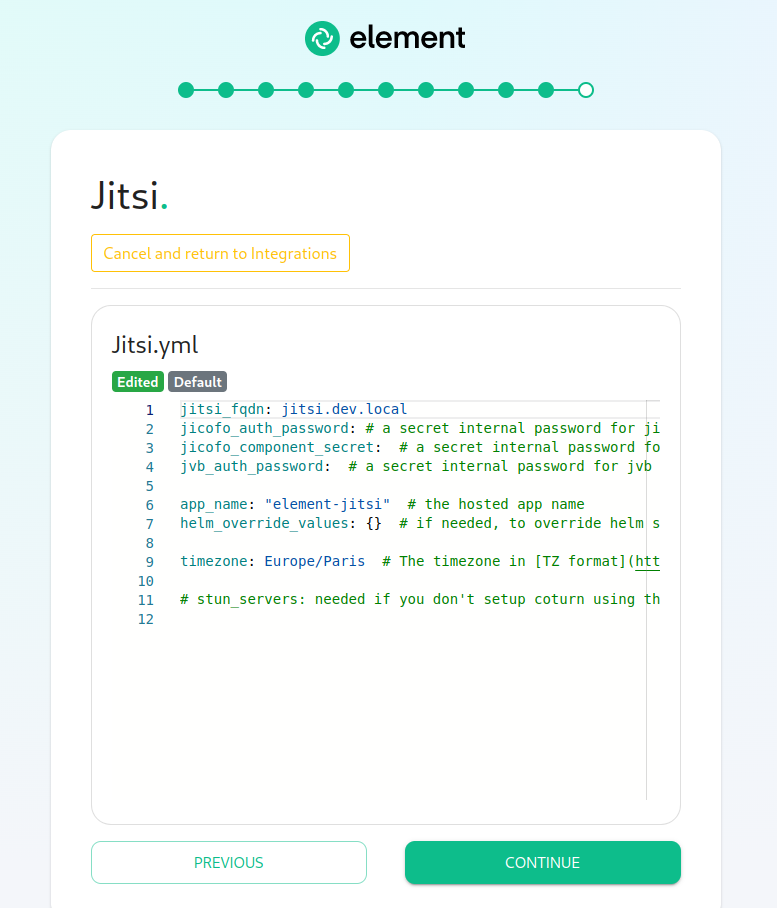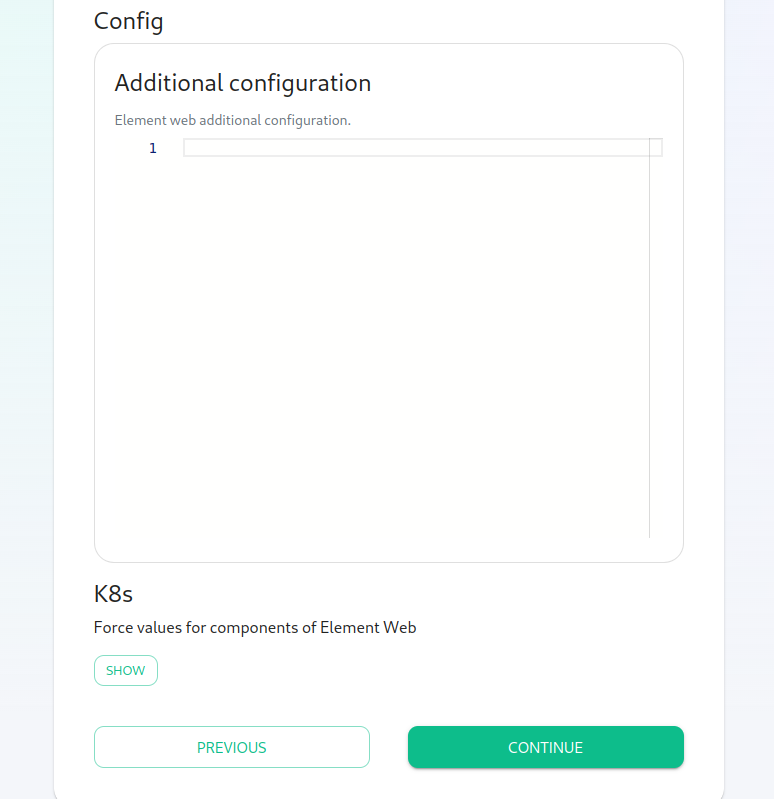Setting Up Jitsi and TURN With the Installer
Configure the Installer to install Jitsi and TURN
Prerequisites
Firewall
You will have to open the following ports to your microk8s host to enable coturn and jitsi :
For jitsi :
-
30301/tcp -
30300/udp
For coturn, allow the following ports :
-
3478/tcp -
3478/udp -
5349/tcp -
5349/udp
You will also have to allow the following port range, depending on the settings you define in coturn.yml
-
<coturn min port>-<coturn max port>/udp
DNS
The jitsi and coturn domain names must resolve to the VM access IP. You must not use host_aliases for these hosts to resolve to the private IP locally on your setup.
Coturn
Copy sample file fromconfig-sample/coturn/coturn.ymltoFrom the
coturnsub-directoryIntegrationswithinpage,yourclickconfig"Install"folderunder Edit"Coturn".For the coturn.yml presented by the installer, edit the file and
addensure the following values:are set:-
coturn_fqdn: The access address to coturn. It should match something likecoturn.<fqdn.tld>. It must resolves to the public-facing IP of the VM. -
shared_secret: A random value, you can generate it withpwgen 32 -
min_port: The minimal UDP Port used by coturn for relaying UDP Packets, in range 32769-65535 -
max_port: The maximum UDP Port used by coturn for relaying UDP Packets, in range 32769-65535
-
Further,
coturn_fqdn, you will need to provide certificates for the installer outside of the GUI. Please find your ~/.element-enterprise-server/config directory and create a directory called ~/.element-enterprise-server/config/legacy/certs under which to put a .crt/.key PEM encoded certificate for this fqdn. If your fqdn was coturn.airgap.local, your filenames would need to be coturn.airgap.local.crt and coturn.airgap.local.key. You will need to have these certeficate files in place before running the installer.
Jitsi
Copy sample file fromconfig-sample/jitsi/jitsi.ymltoFrom the
jitsisub-directoryIntegrationswithinpage,yourclickconfig"Install"folderunder Edit"Jitsi".For the jitsi.yml presented by the installer, edit the file and
addensure the following values:are set:-
jitsi_fqdn: The access address to jitsi. It should match something likejitsi.<fqdn.tld>. It must resolves to the public-facing IP of the VM. -
jicofo_auth_password: # a secret internal password for jicofo auth -
jicofo_component_secret: # a secret internal password for jicofo component -
jvb_auth_password: # a secret internal password for jvb -
helm_override_values: {} # if needed, to override helm settings automatically set by the installer -
timezone: Europe/Paris # The timezone in TZ format -
stun_servers: Needed if you don't setup coturn using the installer. Should be a yaml list of server:port entries. Example:
stun_servers: - ip:port - ip:port-
Further, for the jitsi_fqdn, you will need to provide certificates for the installer outside of the GUI. Please find your ~/.element-enterprise-server/config directory and create a directory called ~/.element-enterprise-server/config/legacy/certs under which to put a .crt/.key PEM encoded certificate for this fqdn. If your fqdn was jitsi.airgap.local, your filenames would need to be jitsi.airgap.local.crt and jitsi.airgap.local.key. You will need to have these certeficate files in place before running the installer.
Element
CopysampleEditof thefileinstaller, click on "Advanced" and add the following to "Additional Configuration":{ "jitsi": { "preferredDomain": "<jitsi_fqdn>" } }In the above text, you will want to replace
<jitsi_fqdn>bywith thevalue of jitsiactual fqdn.
Please from config-sample/element/jitsi.jsonelementsub-directoryWeb" withinpage your config folder
Restart the install script once everyting is set.
Configure the installer to use an existing Jitsi instance
CreateaEditof thefileinstaller, click on "Advanced" and add the following to "Additional Configuration":
Please calledgo jitsi.json into the "Element Web" ~/.element-onpremise-config/elementdirectory.page
{
"jitsi": {
"preferredDomain": "your.jitsi.example.org"
}
}
replacing your.jitsi.example.org with the hostname of your Jitsi server.
Restartwill need to re-run theinstallinstallerscriptfor
You
Configure the installer to use an existing Coturn instance
Follow the instructions here: https://ems-docs.element.io/books/element-on-premise-documentation/page/single-node-installations#bkmrk-turn-server