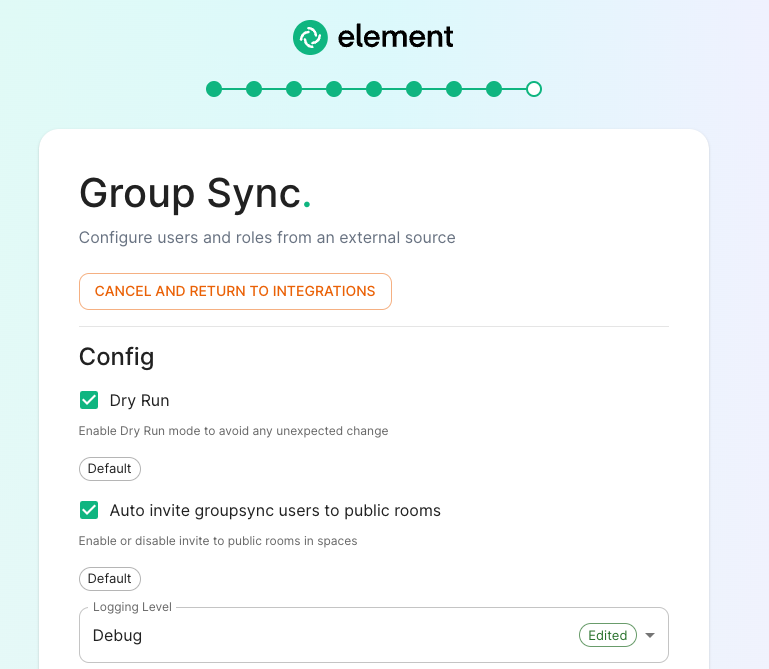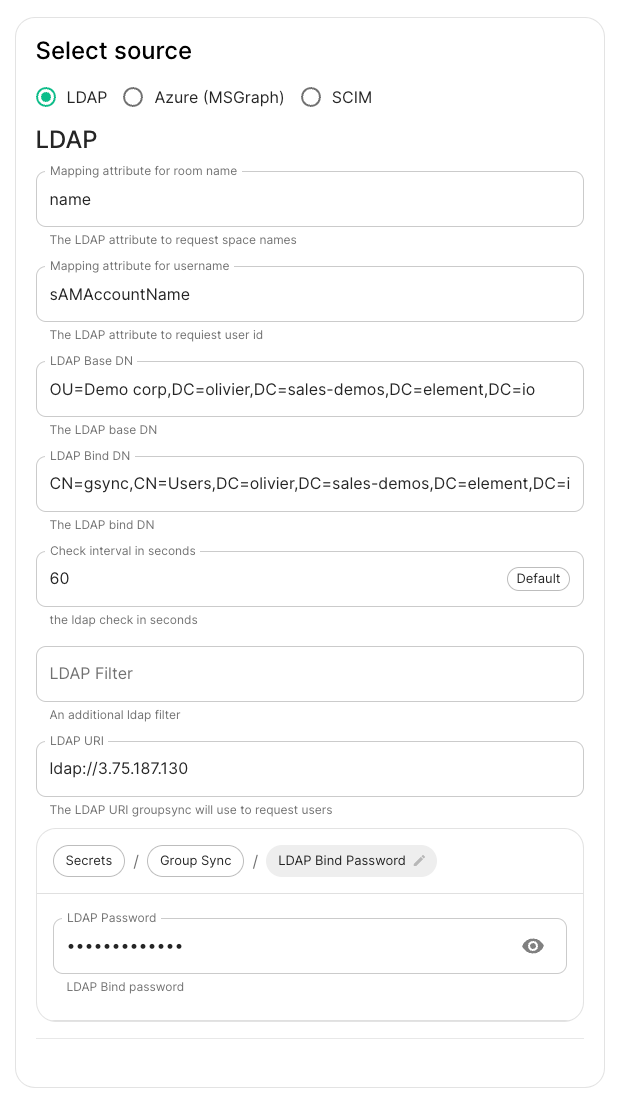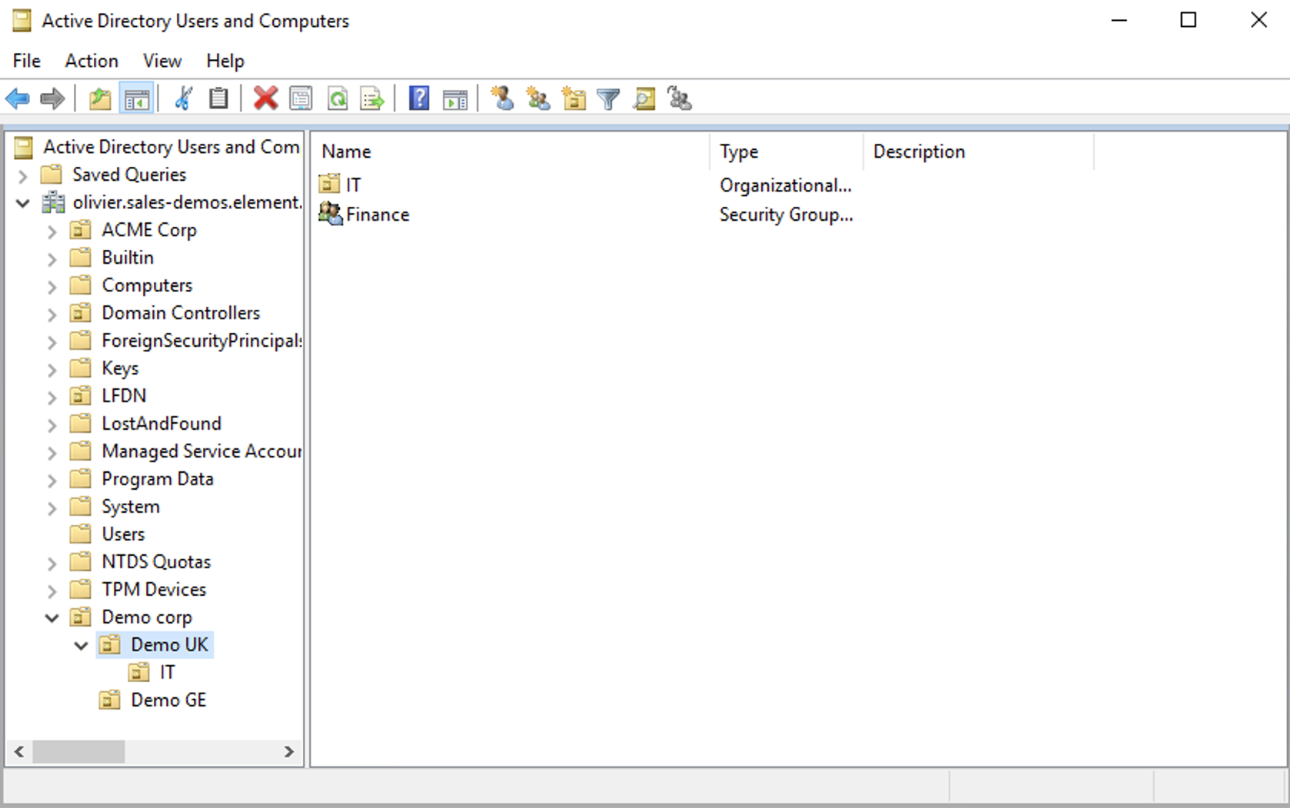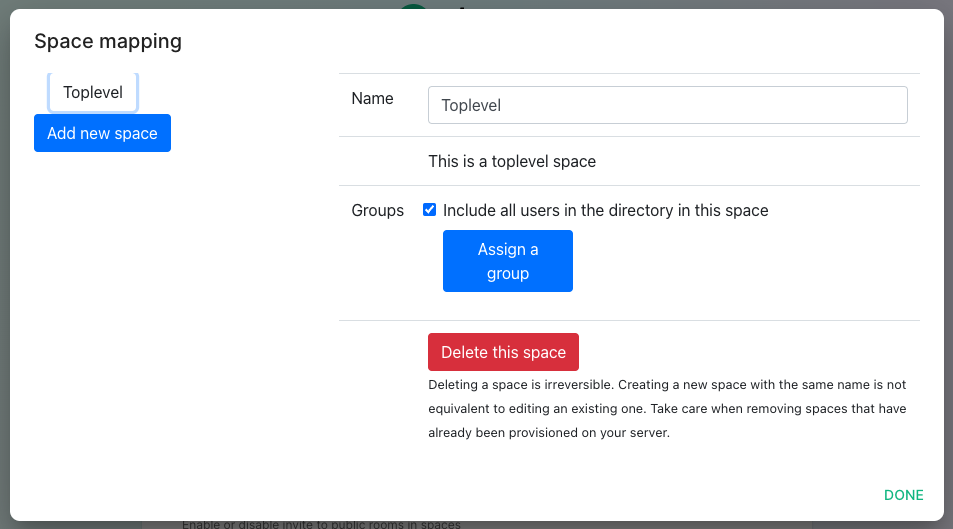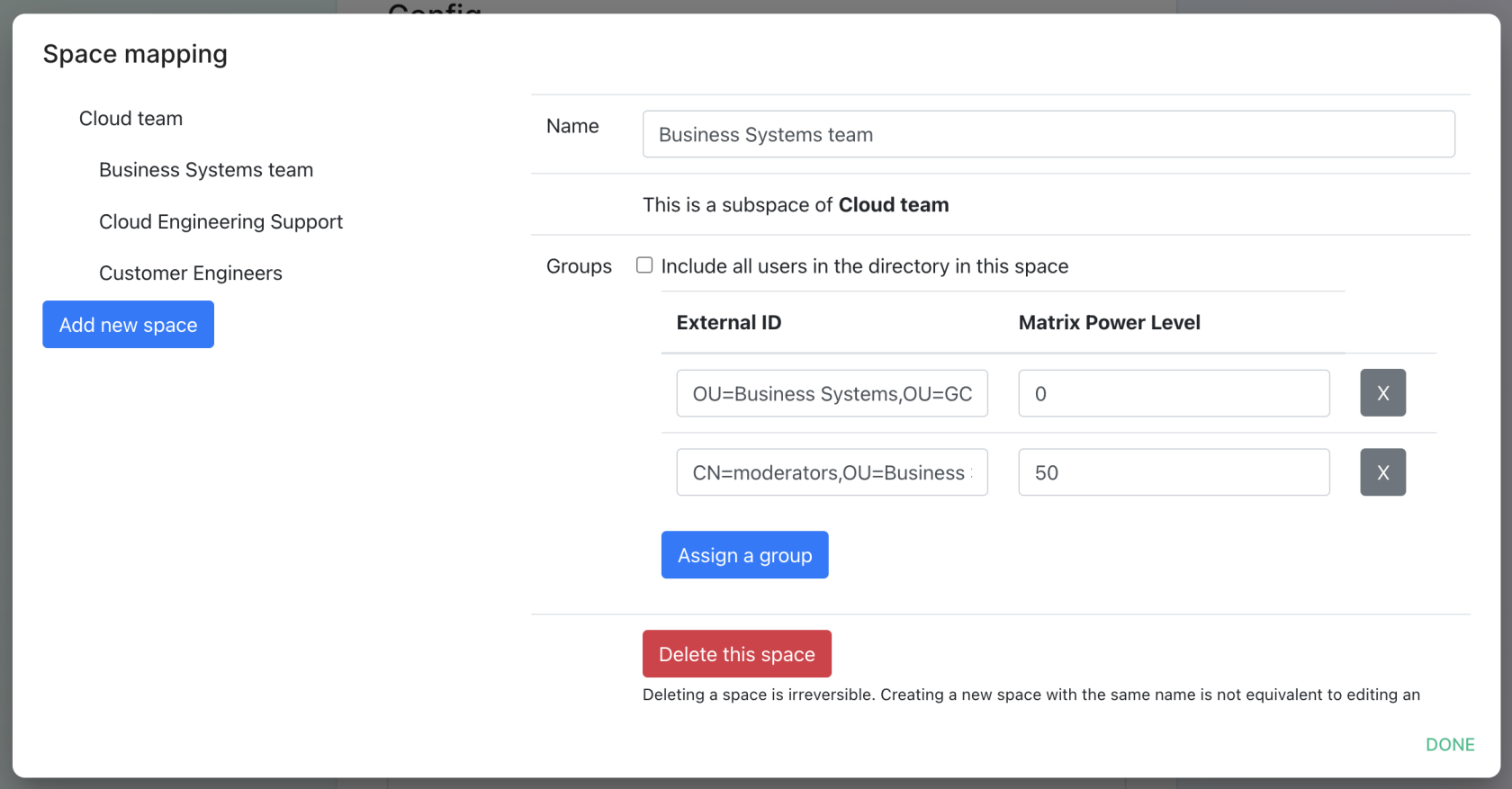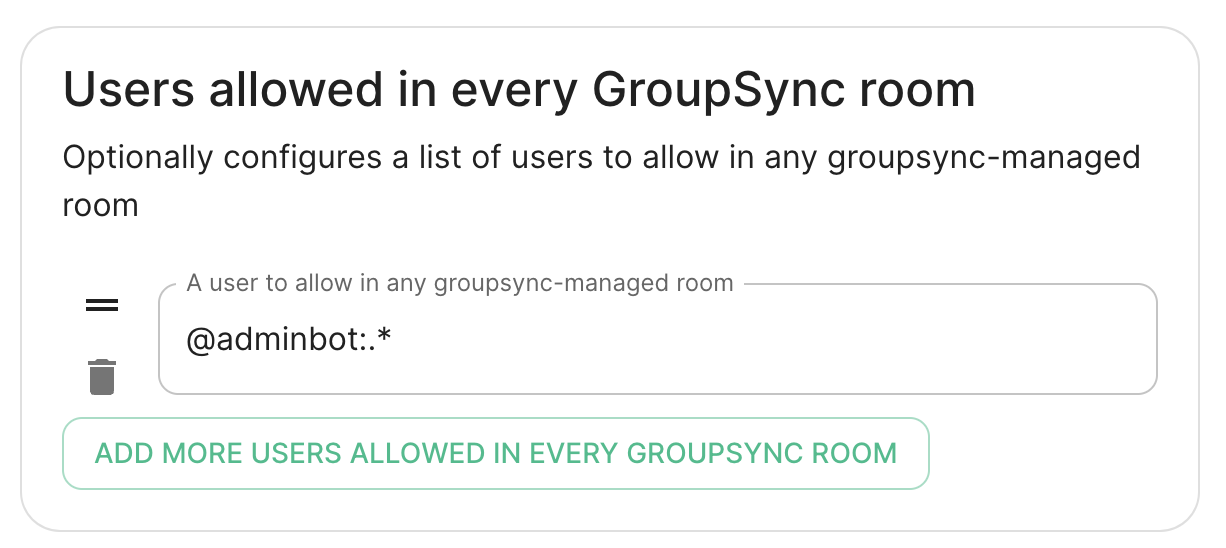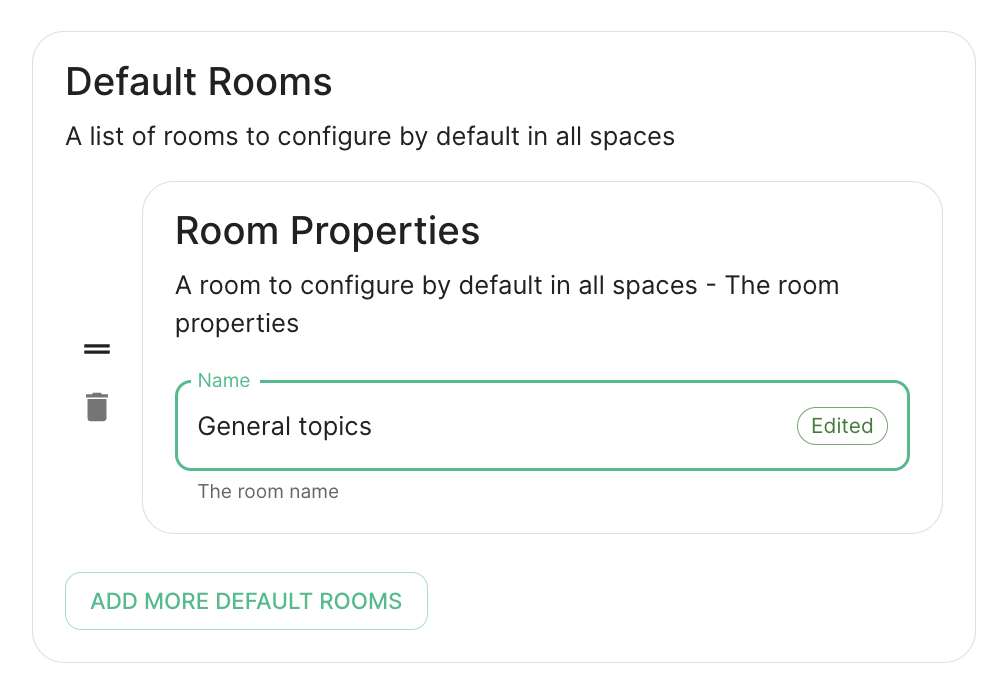Setting up Group Sync with the Installer
What is Group Sync?
Group Sync allows you to use the ACLs from your identity infrastructure in order to set up permissions on Spaces and Rooms in the Element Ecosystem. Please note that the initial version we are providing only supports a single node, non-federated configuration.
Configuring Group Sync
From the Installer's Integrations page, click "Install" under "Group Sync".
- Leaving
Dry Runchecked in combination withLogging Levelset toDebuggives you the ability to visualize in the pod's log file what result group sync will produce without effectively creating spaces and potentially corrupting your database. Otherwise, uncheckDry Runto create spaces according to your spaces mappings defined in theSpace mappingsection. -
Auto invite groupsync users to public roomdetermines whether users will be automatically invited to rooms (default, public and space-joinable). Users will still get invited to spaces regardless of this setting.
Configuring the source
LDAP Servers
- You should create a LDAP account with read access.
- This account should use password authentication.
-
LDAP Base DN: the distinguished name of the root level Org Unit in your LDAP directory. In our example,Demo Corpis our root level, spaces are mapped against Org Units , but you can map a space against any object (groups, security groups,..) belonging to this root level.
The distinguished name can be displayed by selecting View/Advanced Features in the Active Directory console and then, right-clicking on the object, selecting Properties/Attributes Editor.
The DN is OU=Demo corp,DC=olivier,DC=sales-demos,DC=element,DC=io.
-
Mapping attribute for room name: LDAP attribute used to give an internal ID to the space (visible when setting the log in debug mode) -
Mapping attribute for username: LDAP attribute likesAMAccountNameused to map the localpart of the mxid against the value of this attribute.If
@bob:my-domain.orgis the mxid,bobis the localpart and groupsync expects to match this value in the LDAP attributesAMAccountName. -
LDAP Bind DN: the distinguished name of the LDAP account with read access. -
Check interval in seconds: the frequency Group sync refreshes the space mapping in Element. -
LDAP Filter: an LDAP filter to filter out objects under the LDAP Base DN. -
LDAP URI: the URI of your LDAP server. -
LDAP Bind Password: the password of the LDAP account with read access.
MS Graph (Azure AD)
-
You need to create an
App registration. You'll need theTenant IDof the organization, theApplication (client ID)and a secret generated fromCertificates & secretson the app. -
For the bridge to be able to operate correctly, navigate to API permissions and ensure it has access to Group.Read.All, GroupMember.Read.All and User.Read.All. Ensure that these are Application permissions (rather than Delegated).
-
Remember to grant the admin consent for those.
-
To use MSGraph source, select MSGraph as your source.
-
msgraph_tenant_id: This is the "Tenant ID" from your Azure Active Directory Overview -
msgraph_client_id: Register your app in "App registrations". This will be its "Application (client) ID" -
msgraph_client_secret: Go to "Certificates & secrets", and click on "New client secret". This will be the "Value" of the created secret (not the "Secret ID").
-
Space Mapping
The space mapping mechanism allows us to configure spaces that Group Sync will maintain, beyond the ones that you can create manually.
It is optional – the configuration can be skipped but if you enable Group Sync, you have to edit the Space mapping by clicking on the EDIT button and rename the (unnamed space)to something meaningful.
Include all users in the directory in this space: all available users, regardless of group memberships join the space. This option is convenient when creating a common subspace shared between all users.
Add new space, you can leave the space as a top level space or you can drag and drop this space onto an existing space, making this space a subspace of the existing space.You can then map an external ID (the LDAP distinguished name) against a power level. Every user belonging to this external ID is granted the power level set in the interface. This external ID that can be any LDAP object like an OrgUnit, a Group or a Security Group
A power level 0 is a default user that can write messages, react to messages and delete his own messages.
A power level 50 is a moderator that can creates rooms, delete messages from members.
A power level 100 is an administrator but since GroupSync manages spaces, invitations to the rooms, it does not make sense to map a group against a power level 100.
Custom power levels other than 0 and 50 are not supported yet.
Users allowed in every GroupSync room
A list of userid patterns that will not get kicked from rooms even if they don't belong to them according to LDAP.
This is useful for things like auditbot if Audibot has been enabled.
Patterns listed here will be wrapped in ^ and $ before matching.