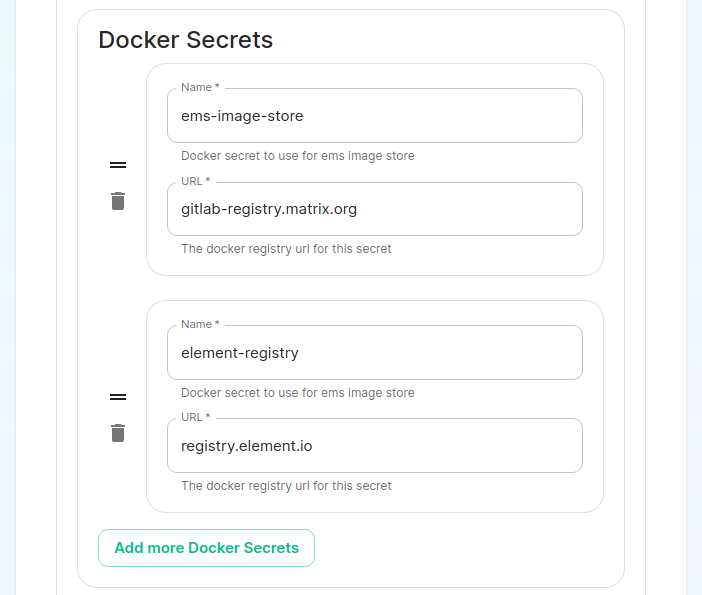Getting Started with the Enterprise Helm Charts
Introduction
This document will walk you through how to get started with our Element Server Suite Helm Charts. These charts are provided to be used in environments which typically deploy applications by helm charts. If you are unfamiliar with helm charts, we'd highly recommend that you start with our Enterprise Installer.
General concepts
ESS deployment rely on the following components to deploy the workloads on a kubernetes cluster :
- Updater : It reads an ElementDeployment CRD manifest, and generates the associated individual Element CRDs manifests linked together
- Operator : It reads the individual Element CRDs manifests to generates the associated kubernetes workloads
- ElementDeployment : This CRD is a simple structure following the pattern :
spec:
global:
k8s:
# Global settings that will be applied by default to all workloads if not forced locally. This is where you will be able to configure a default ingress certificate, default number of replicas on the deployments, etc.
config:
# Global configuration that can be used by every element component
secretName: # The global secret name. Required secrets keys can be found in the description of this field using `kubectl explain`. Every config named `<foo>SecretKey` will point to a secret key containing the secret targetted by this secret name.
components:
<component name>:
k8s:
# Local kubernetes configuration of this component. You can override here the global values to force a certain behaviour for each components.
config:
# This component configuration
secretName: # The component secret name containing secret values. Required secrets keys can be found in the description of this field using `kubectl explain`. Every config named `<foo>SecretKey` will point to a secret key containing the secret targetted by this secret name.
<another component>:
...
Any change to the ElementDeployment manifest deployed in the namespace will trigger a reconciliation loop. This loop will update the Element manifests read by the Operator. It will again trigger a reconciliation loop in the Operator process, which will update kubernetes workloads accordingly.
If you manually change a workload, it will trigger a reconciliation loop and the Operator will override your change on the workload.
The deployment must be managed only through the ElementDeployment CRD.
Installing the Operator and the Updater helm charts
We advise you to deploy the helm charts in one of the deployments model :
- Cluster-Wide deployment : In this mode, the CRDs Conversion Webhook and the controller managers are deployed in their own namespace, separated from ESS deployments. They are able to manage ESS deployments in any namespace of the cluster The install and the upgrade of the helm chart requires cluster admin permissions.
- Namespace-scoped deployment : In this mode, only the CRDs conversion webhooks require cluster admin permissions. The Controller managers are deployed directly in the namespace of the element deployment. The install and the upgrade of ESS does not require cluster admin permissions if the CRDs do not change.
All-in-one deployment (Requires cert-manager)
When cert-manager is present in the cluster, it is possible to use the all-in-one ess-system helm chart to deploy the operator and the updater.
First, let's add the ess-system repository to helm, replace ems_image_store_username and ems_image_store_token with the values provided to you by Element.
helm repo add ess-system https://registry.element.io/helm/ess-system --username
<ems_image_store_username> --password '<ems_image_store_token>'
Cluster-wide deployment
When deploying ESS-System as a cluster-wide deployment, updating ESS requires ClusterAdmin permissions.
Create the following values file :
emsImageStore:
username: <username>
password: <password>
element-operator:
clusterDeployment: true
deployCrds: true # Deploys the CRDs and the Conversion Webhooks
deployCrdRoles: true # Deploys roles to give permissions to users to manage specific ESS CRs
deployManager: true # Deploys the controller managers
element-updater:
clusterDeployment: true
deployCrds: true # Deploys the CRDs and the Conversion Webhooks
deployCrdRoles: true # Deploys roles to give permissions to users to manage specific ESS CRs
deployManager: true # Deploys the controller managers
Namespace-scoped deployment
When deploying ESS-System as a namespace-scoped deployment, you have to deploy ess-system in two parts :
- One for the CRDs and the conversion webhooks. This part will be managed with ClusterAdmin permissions. These update less often.
- One for the controller managers. This part will be managed with namespace-scoped permissions.
In this mode, the ElementDeployment CR is deployed in the same namespace as the controller-managers.
Create the following values file to deploy the CRDs and the conversion webhooks :
emsImageStore:
username: <username>
password: <password>
element-operator:
clusterDeployment: true
deployCrds: true # Deploys the CRDs and the Conversion Webhooks
deployCrdRoles: false # Deploys roles to give permissions to users to manage specific ESS CRs
deployManager: false # Deploys the controller managers
element-updater:
clusterDeployment: true
deployCrds: true # Deploys the CRDs and the Conversion Webhooks
deployCrdRoles: false # Deploys roles to give permissions to users to manage specific ESS CRs
deployManager: false # Deploys the controller managers
Create the following values file to deploy the controller managers in their namespace :
emsImageStore:
username: <username>
password: <password>
element-operator:
clusterDeployment: false
deployCrds: false # Deploys the CRDs and the Conversion Webhooks
deployCrdRoles: false # Deploys roles to give permissions to users to manage specific ESS CRs
deployManager: true # Deploys the controller managers
element-updater:
clusterDeployment: false
deployCrds: false # Deploys the CRDs and the Conversion Webhooks
deployCrdRoles: false # Deploys roles to give permissions to users to manage specific ESS CRs
deployManager: true # Deploys the controller managers
Without cert-manager present on the cluster
First, let's add the element-updater and element-operator repositories to helm, replace ems_image_store_username and ems_image_store_token with the values provided to you by Element.
helm repo add element-updater https://registry.element.io/helm/element-updater --username
<ems_image_store_username> --password '<ems_image_store_token>'
helm repo add element-operator https://registry.element.io/helm/element-operator --username <ems_image_store_username> --password '<ems_image_store_token>'
Now that we have the repositories configured, we can verify this by:
helm repo list
and should see the following in that output:
NAME URL
element-operator https://registry.element.io/helm/element-operator
element-updater https://registry.element.io/helm/element-updater
N.B. This guide assumes that you are using the element-updater and element-operator namespaces. You can call it whatever you want and if it doesn't exist yet, you can create it with: kubectl create ns <name>.
Generating an image pull secret with EMS credentials
To generate an ems-credentials to be used by your helm chart deployment, you will need to generate an authentication token and palce it in a secret.
kubectl create secret -n element-updater docker-registry ems-credentials --docker-server=registry.element.io --docker-username=<EMSusername> --docker-password=<EMStoken>`
kubectl create secret -n element-operator docker-registry ems-credentials --docker-server=registry.element.io --docker-username=<EMSusername> --docker-password=<EMStoken>`
Generating a TLS secret for the webhook
The conversion webhooks need their own self-signed CA and TLS certificate to be integrated into kubernetes.
For example using easy-rsa :
easyrsa init-pki
easyrsa --batch "--req-cn=ESS-CA`date +%s`" build-ca nopass
easyrsa --subject-alt-name="DNS:element-operator-conversion-webhook.element-operator"\
--days=10000 \
build-server-full element-operator-conversion-webhook nopass
easyrsa --subject-alt-name="DNS:element-updater-conversion-webhook.element-updater"\
--days=10000 \
build-server-full element-updater-conversion-webhook nopass
Create a secret for each of these two certificates :
kubectl create secret tls element-operator-conversion-webhook --cert=pki/issued/element-operator-conversion-webhook.crt --key=pki/private/element-operator-conversion-webhook.key --namespace element-operator
kubectl create secret tls element-updater-conversion-webhook --cert=pki/issued/element-updater-conversion-webhook.crt --key=pki/private/element-updater-conversion-webhook.key --namespace element-updater
Installing the helm chart for the element-updater and the element-operator
Create the following values file to deploy the controller managers in their namespace :
values.element-operator.yml :
clusterDeployment: true
deployCrds: true # Deploys the CRDs and the Conversion Webhooks
deployCrdRoles: true # Deploys roles to give permissions to users to manage specific ESS CRs
deployManager: true # Deploys the controller managers
crds:
conversionWebhook:
caBundle: # Paste here the content of `base64 pki/ca.crt -w 0`
tlsSecretName: element-operator-conversion-webhook
imagePullSecret: ems-credentials
operator:
imagePullSecret: ems-credentials
values.element-updater.yml :
clusterDeployment: true
deployCrds: true # Deploys the CRDs and the Conversion Webhooks
deployCrdRoles: true # Deploys roles to give permissions to users to manage specific ESS CRs
deployManager: true # Deploys the controller managers
crds:
conversionWebhook:
caBundle: # Paste here the content of `base64 pki/ca.crt -w 0`
tlsSecretName: element-updater-conversion-webhook
updater:
imagePullSecret: ems-credentials
Run the helm install command :
helm install element-operator element-operator/element-operator --namespace element-operator -f values.yaml
helm install element-updater element-updater/element-updater --namespace element-updater -f values.yaml
Now at this point, you should have the following 4 containers up and running:
[user@helm ~]$ kubectl get pods -n element-operator
NAMESPACE NAME READY STATUS RESTARTS AGE
element-operator element-operator-controller-manager-c8fc5c47-nzt2t 2/2 Running 0 6m5s
element-operator element-operator-conversion-webhook-7477d98c9b-xc89s 1/1 Running 0 6m5s
[user@helm ~]$ kubectl get pods -n element-updater
NAMESPACE NAME READY STATUS RESTARTS AGE
element-updater element-updater-controller-manager-6f8476f6cb-74nx5 2/2 Running 0 106s
element-updater element-updater-conversion-webhook-65ddcbb569-qzbfs 1/1 Running 0 81s
Generating the ElementDeployment CR to Deploy Element Server Suite
Generating ElementDeployment CR from the UI Installer
You can find the ElementDeployment CRD and the associated secrets at ~/.element-enterprise-server/config after running through the installer GUI.
On the cluster page in the installer, under the advanced section, you will want to set up everything you normally would plus add the following docker secrets:
Once you work your way through the installer, set everything up that you wish to have deployed, but do not actually start the installation.
You can close the installer and your CRD is now stored in ~/.element-enterprise-server/config/ as deployment.yml. Your secrets are stored in the same directory as secrets.yml.
Writing your own ElementDeployment CR
Here is a small sample to deploy the basic components using your own certificate files. This is provided as an example, as ElementDeployment supports a whole range of configuration option that you can explore in the GUI or through kubectl explain command : kubectl explain elementdeployment.matrix.element.io.spec.components
apiVersion: matrix.element.io/v1alpha1
kind: ElementDeployment
metadata:
name: <element_deployment_name>
namespace: <target namespace>
spec:
global:
k8s:
ingresses:
ingressClassName: "public"
workloads:
dockerSecrets:
- name: ems-image-store
url: gitlab-registry.matrix.org
- name: dockerhub
url: docker.io
- name: element-registry
url: registry.element.io
storage:
storageClassName: "standard"
secretName: global
config:
genericSharedSecretSecretKey: genericSharedSecret
domainName: "deployment.tld"
components:
elementWeb:
secretName: external-elementweb-secrets
k8s:
ingress:
tls:
mode: certfile
certificate:
certFileSecretKey: eleweb.tls
privateKeySecretKey: eleweb.crt
fqdn: element-web.tld
synapse:
secretName: external-synapse-secrets
config:
maxMauUsers: 100
media:
volume:
size: 1
postgresql:
host: "<postgresql server>"
user: "<user>"
database: "<db>"
passwordSecretKey: pgpassword
sslMode: disable
k8s:
ingress:
fqdn: synapse.tld
tls:
mode: certfile
certificate:
certFileSecretKey: synapse.tls
privateKeySecretKey: synapse.crt
wellKnownDelegation:
secretName: external-wellknowndelegation-secrets
k8s:
ingress:
tls:
mode: certfile
certificate:
certFileSecretKey: wellknown.tls
privateKeySecretKey: wellknown.crt
To inject secret values in the CR, you will have to create the following secrets :
-
name: globalwith data keygenericSharedSecretcontaining any random value. It will be used as a seed for all secrets generated by the updater. -
name: external-elementweb-secretswith data keyseleweb.tlscontaining element web private key andeleweb.crtcontaining element web certificate. -
name: external-synapse-secretswith data keyssynapse.tlscontaining synapse private key andsynapse.crtcontaining synapse certificate. You will also needpgpasswordwith the postgres password. All attributes pointing to Secret Keys have a default value, and in this example we are relying on the default values ofconfig.macaroonSecretKey:macaroon,config.registrationSharedSecretSecretKey:registrationSharedSecret,config.signingKeySecretKey:signingKeyand theconfig.adminPasswordSecretKeypointing toadminPasswordin the secret key. -
name: external-wellknowndelegation-secretswith data keyswellknown.tlscontaining well known delegation private key andwellknown.crtcontaining well known delegation certificate.
Once the CRD and the Secrets deployed to the namespace, the Updater will be able to create all the resources handled by the Operator, which will then deploy the workloads on your kubernetes cluster.
Loading secrets into kubernetes in preparation of deployment
N.B. This guide assumes that you are using the element-onprem namespace for deploying Element. You can call it whatever you want and if it doesn't exist yet, you can create it with: kubectl create ns element-onprem.
Now we need to load secrets into kubernetes so that the deployment can access them. If you built your own CRD from scratch, you will need to follow our Element Deployment CRD documentation.
If you went with the installer, you can simply run the following commands:
kubectl create secret -n element-onprem docker-registry ems-image-store --docker-server=gitlab-registry.matrix.org --docker-username=<EMSusername> --docker-password=<EMStoken>
kubectl create secret -n element-onprem docker-registry element-registry --docker-server=gitlab-registry.matrix.org --docker-username=<EMSusername> --docker-password=<EMStoken>
At this point, you should have a host of secrets loaded into the element-onprem namespace so that kubectl get secrets -n element-onprem generates output similar to:
NAME TYPE DATA AGE
element-web Opaque 2 2d1h
global Opaque 2 2d1h
integrator Opaque 3 2d1h
synapse Opaque 7 2d1h
synapse-admin Opaque 2 2d1h
well-known-delegation Opaque 2 2d1h
ems-image-store kubernetes.io/dockerconfigjson 1 2d1h
element-registry kubernetes.io/dockerconfigjson 1 2d1h
first-element-deployment-element-tls-secret kubernetes.io/tls 2 2d1h
first-element-deployment-integrator-secrets Opaque 4 2d1h
first-element-deployment-integrator-tls-secret kubernetes.io/tls 2 2d1h
first-element-deployment-synapse-secrets Opaque 6 2d1h
first-element-deployment-synapse-tls-secret kubernetes.io/tls 2 2d1h
first-element-deployment-synapseadminui-secrets Opaque 1 2d1h
first-element-deployment-synapseadminui-tls-secret kubernetes.io/tls 2 2d1h
first-element-deployment-synapse-ca Opaque 1 2d1h
first-element-deployment-wellknowndelegation-tls-secret kubernetes.io/tls 2 2d1h
Deploying the actual CRD
At this point, we are ready to deploy the ElementDeployment CRD into our cluster with the following command:
kubectl apply -f ~/.element-enterprise-server/config/deployment.yml -n element-onprem
To check on the progress of the deployment, you will first watch the logs of the updater:
kubectl logs -f -n element-updater element-updater-controller-manager-<rest of pod name>
You will have to tab complete to get the correct hash for the element-updater-controller-manager pod name.
Once the updater is no longer pushing out new logs, you can track progress with the operator or by watching pods come up in the element-onprem namespace.
Operator status:
kubectl logs -f -n element-operator element-operator element-operator-controller-manager-<rest of pod name>
Watching reconciliation move forward in the element-onprem namespace:
kubectl get elementdeployment -o yaml | grep dependentCRs -A20 -n element-onprem -w
Watching pods come up in the element-onprem namespace:
kubectl get pods -n element-onprem -w