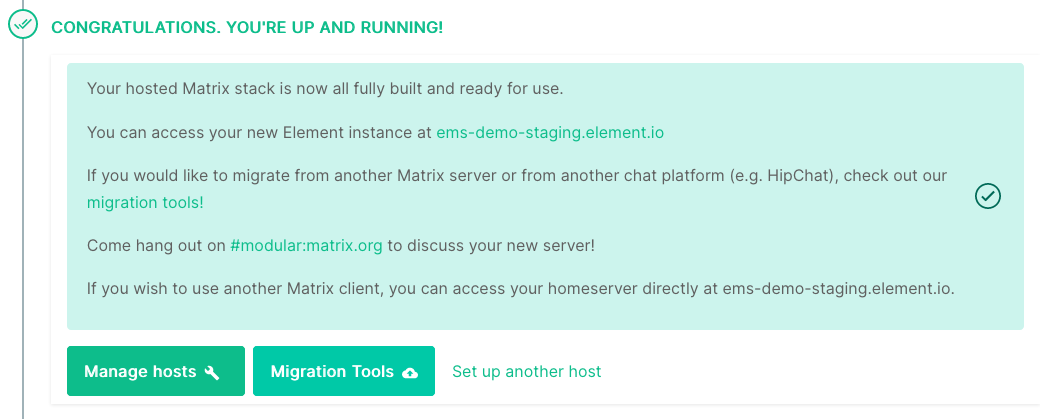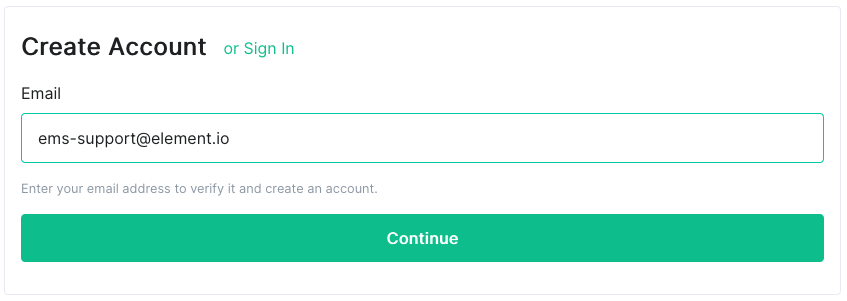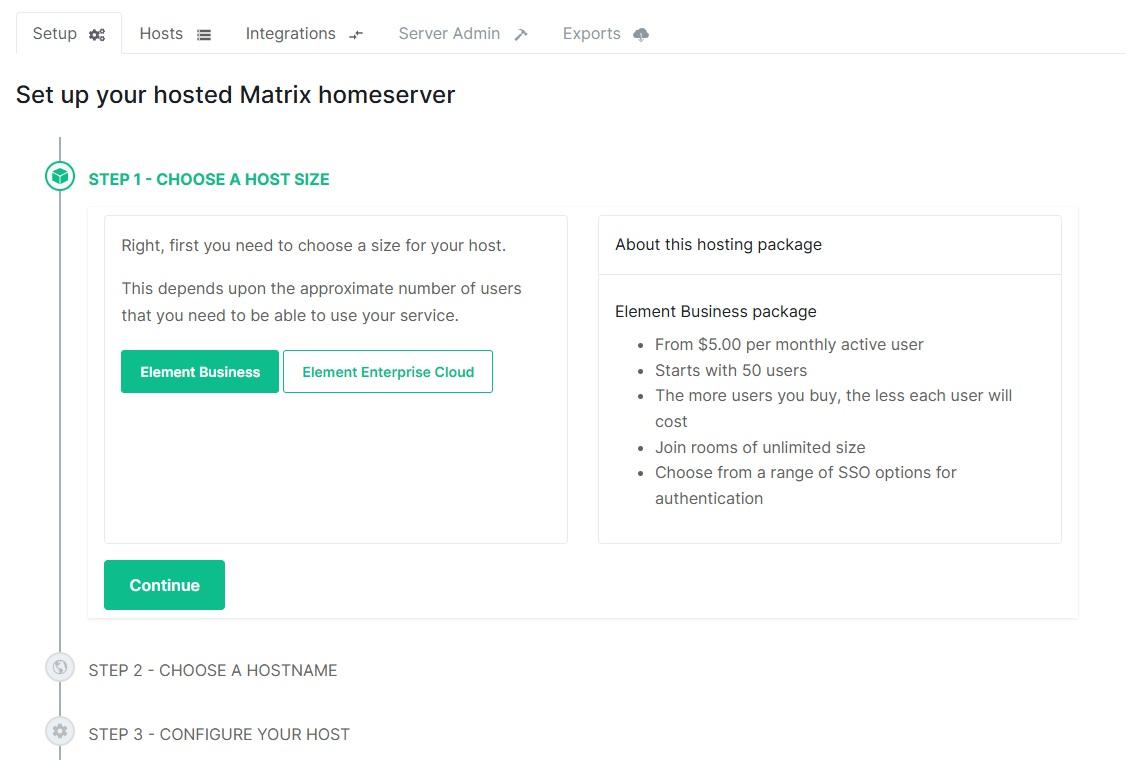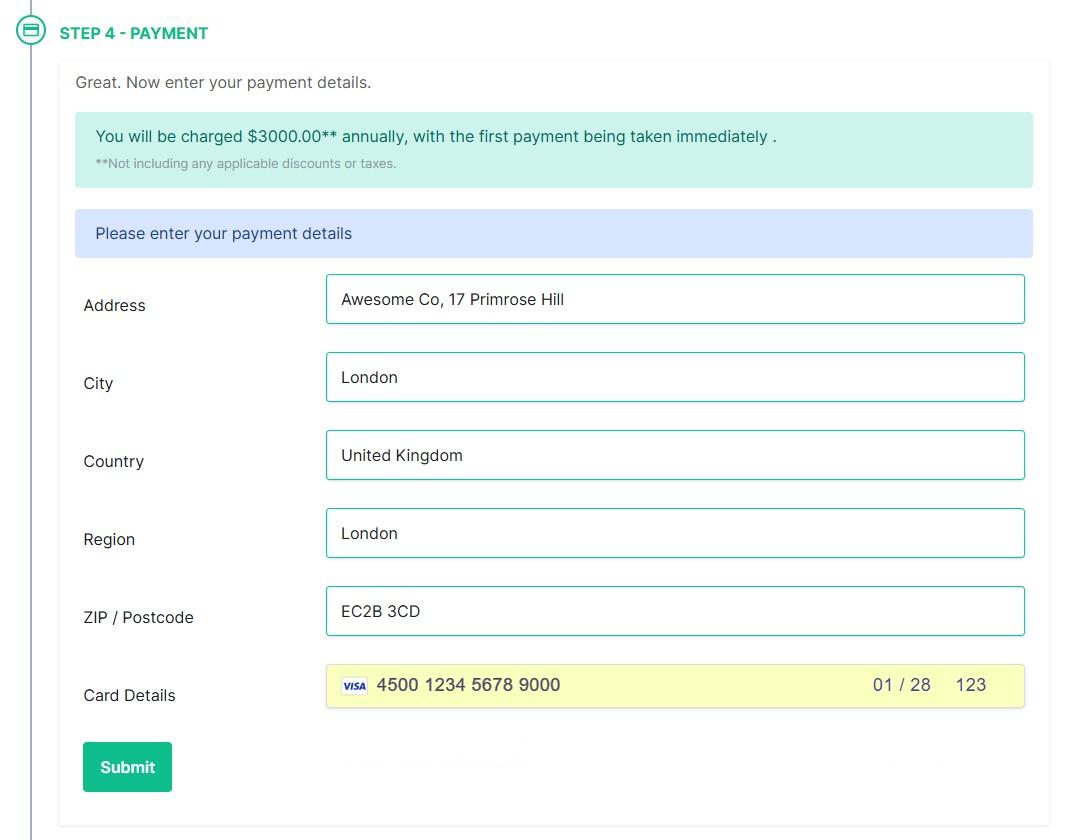How to Get an EMS Server
-
Go to https://ems.element.io/user/hosting#/hosts
or visithttps://element.iothenand clickSigntheIn->linkAdmin Dashboardfrombelow thetop-right.sign-in button.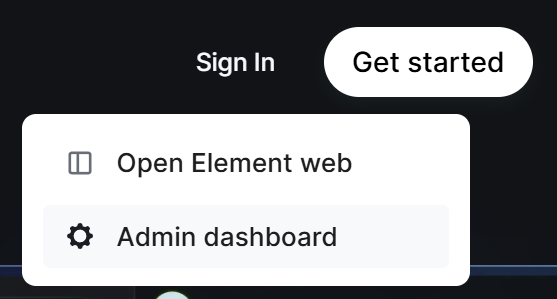
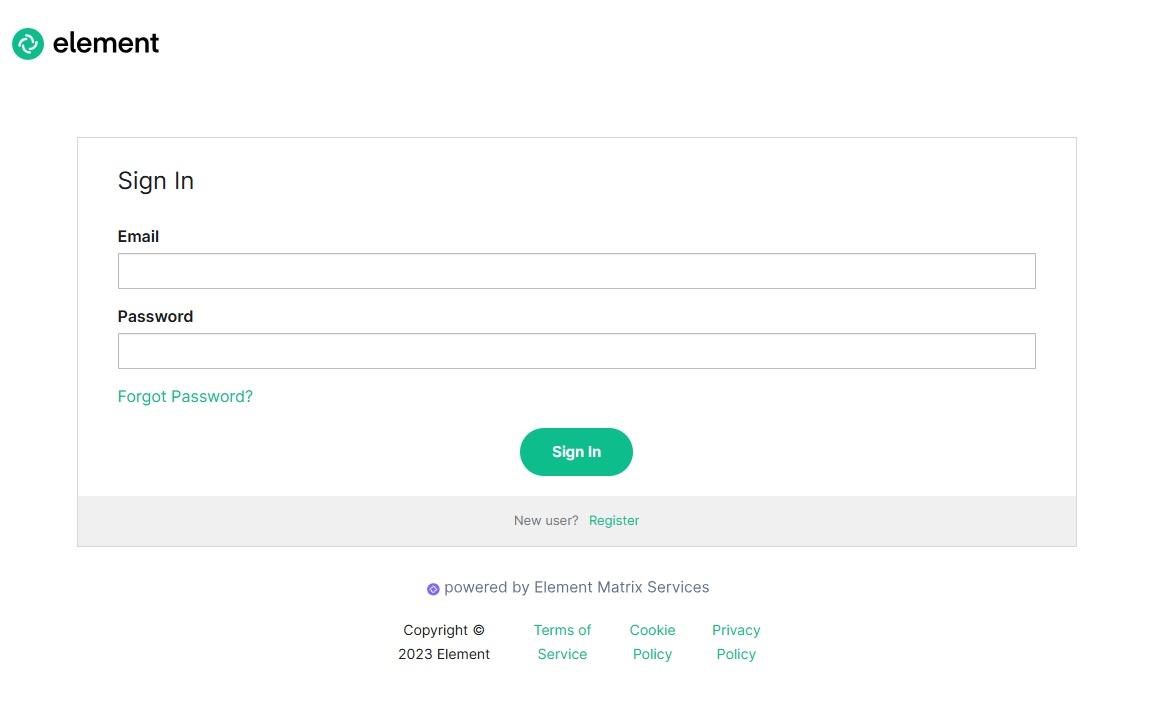
-
Fill in your details and click the Register button. Note: Your password must be at least 12 characters long.

-
Look in your inbox for your verification email. (If it doesn’t appear after a couple of minutes - check your spam!) Click the link in the email to verify your email address.
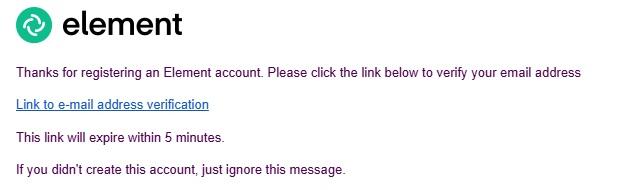
-
You will be automatically redirected to the EMS Hosting site. Before proceeding any further, agree to our terms and conditions.
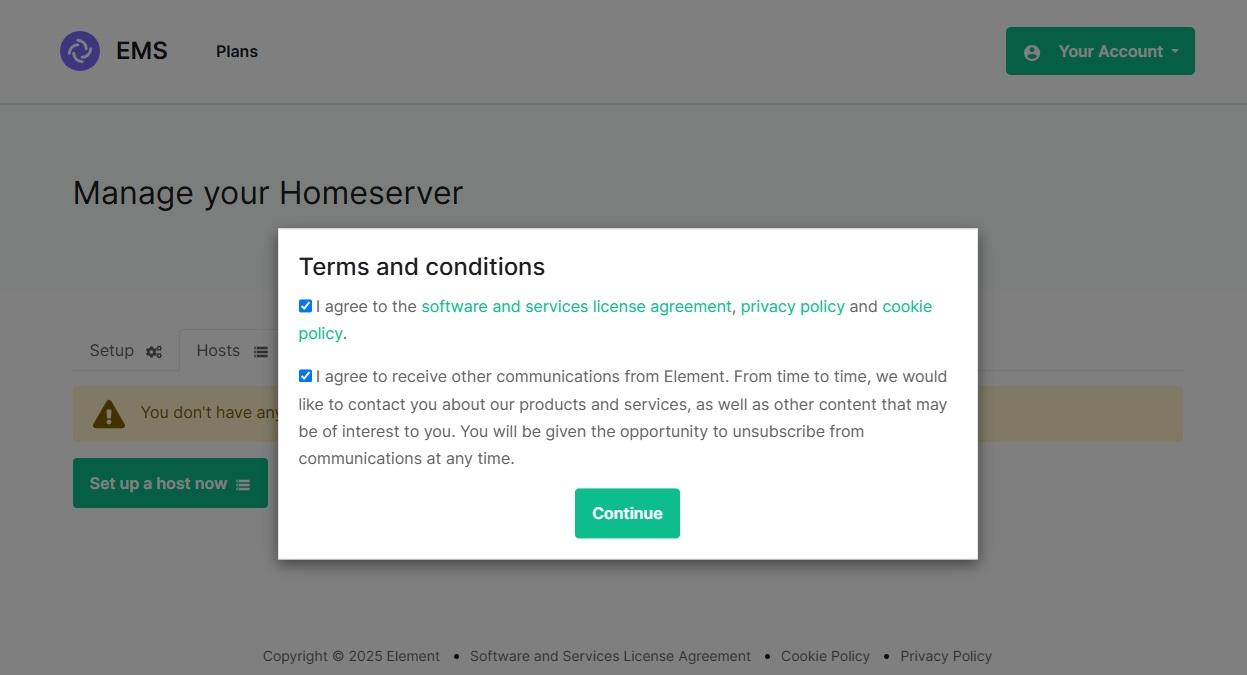
-
Click
Sign“Set uporaSignhostin
now” to start setting up your first EMS server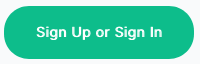
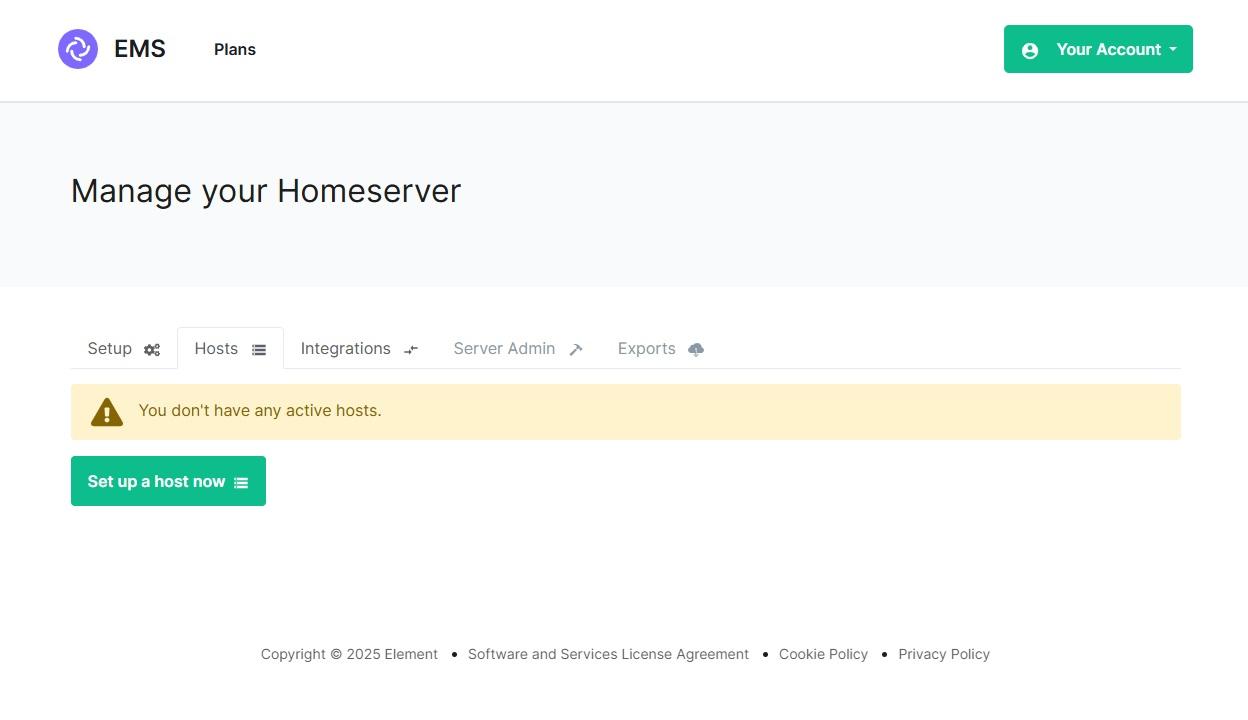
-
Click the confirmation link in the email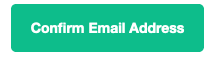
Enter your name or company name andChoose apassword onhttps://ems.element.io/user/account. Then clickBilling address and payment method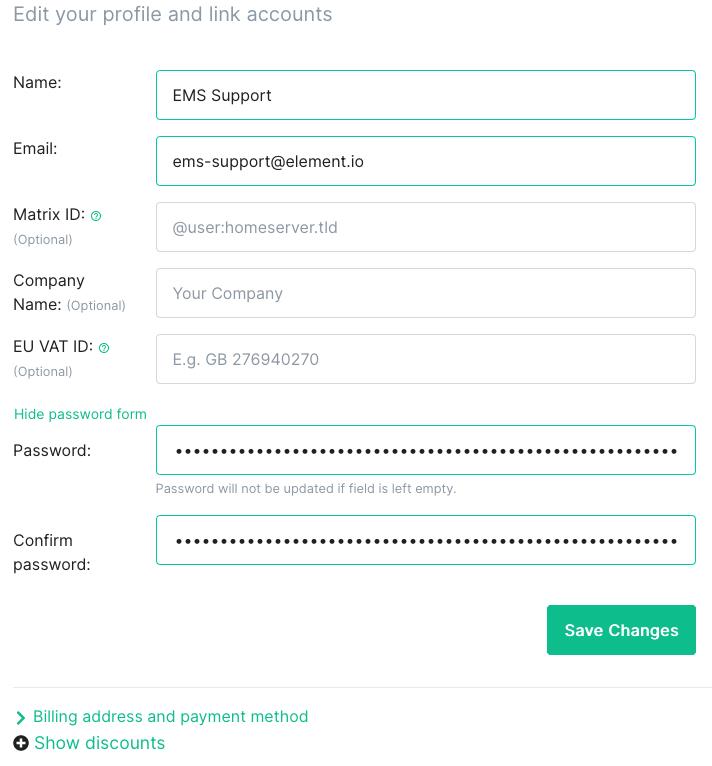
Enter your billing address and credit card information onhttps://ems.element.io/user/billing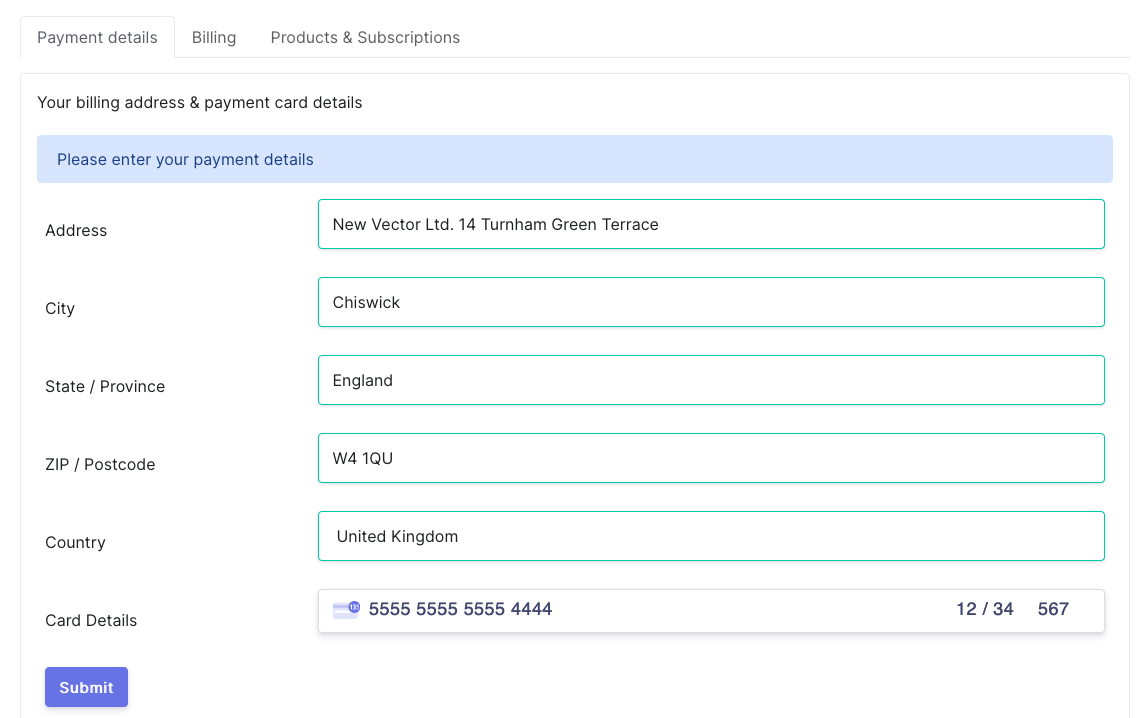
ClickYour Account, thenManage Serversto get started setting up your EMS serverClick theSetuptab, and choose your Host Size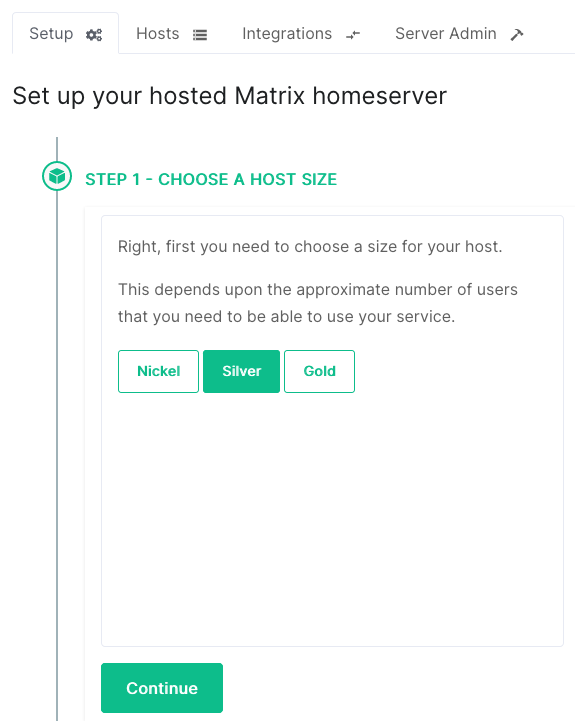
Select yourhostname and clickCheck.“Check”Keeptoincheckmind that this cannot be changed later
availability.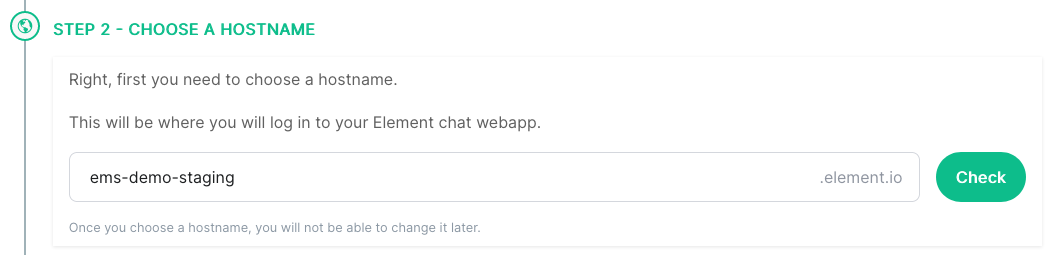

-
Configure your
hostnewsettings, then click Next. If you want to use Custom DNS (ie. have your usernames be@someone:yourdomain.cominstead of@someone:yourhost.ems.hostand have your Element client on your own domain), seehost.EMS Server With Custom Domain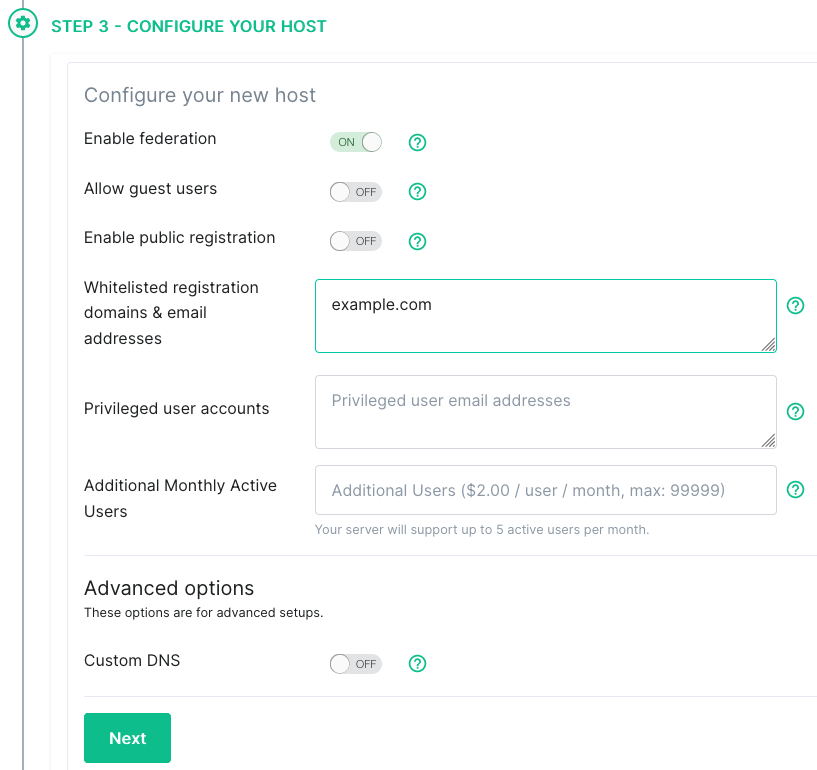
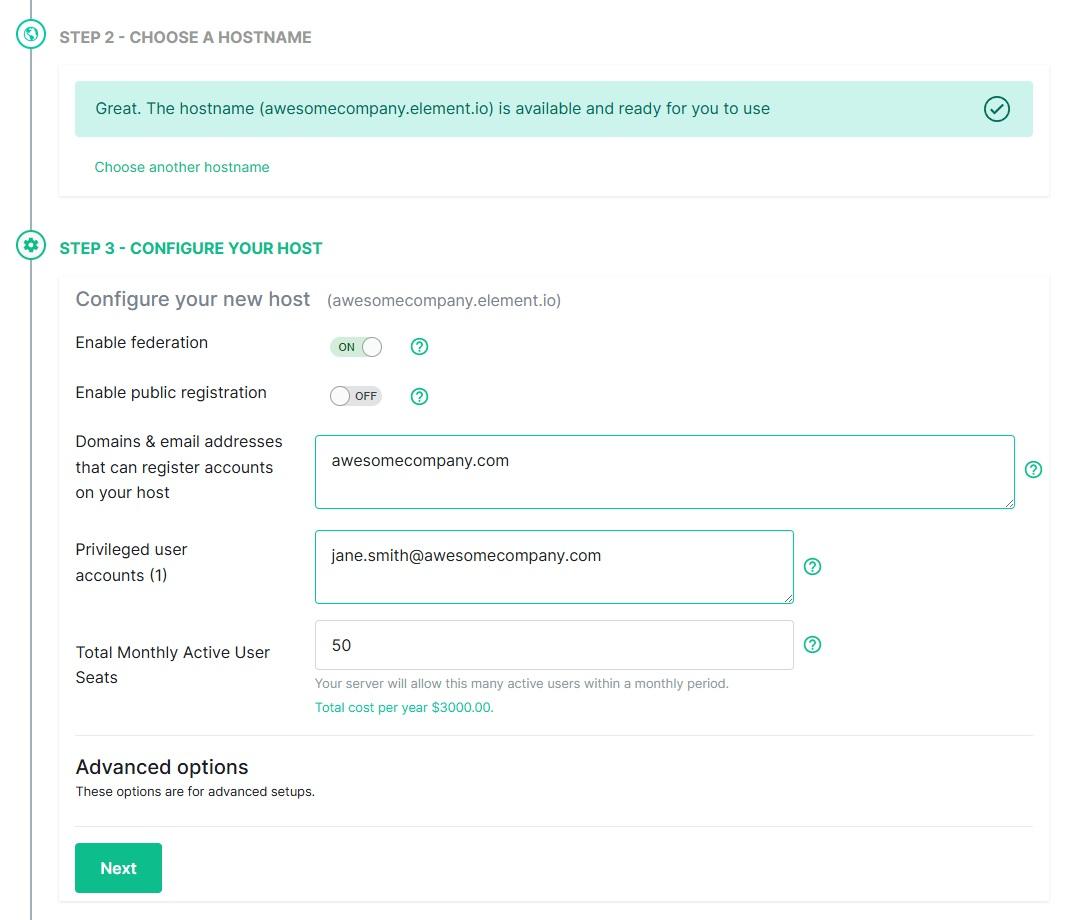
-
Check your payment information and click Purchase to build the host.
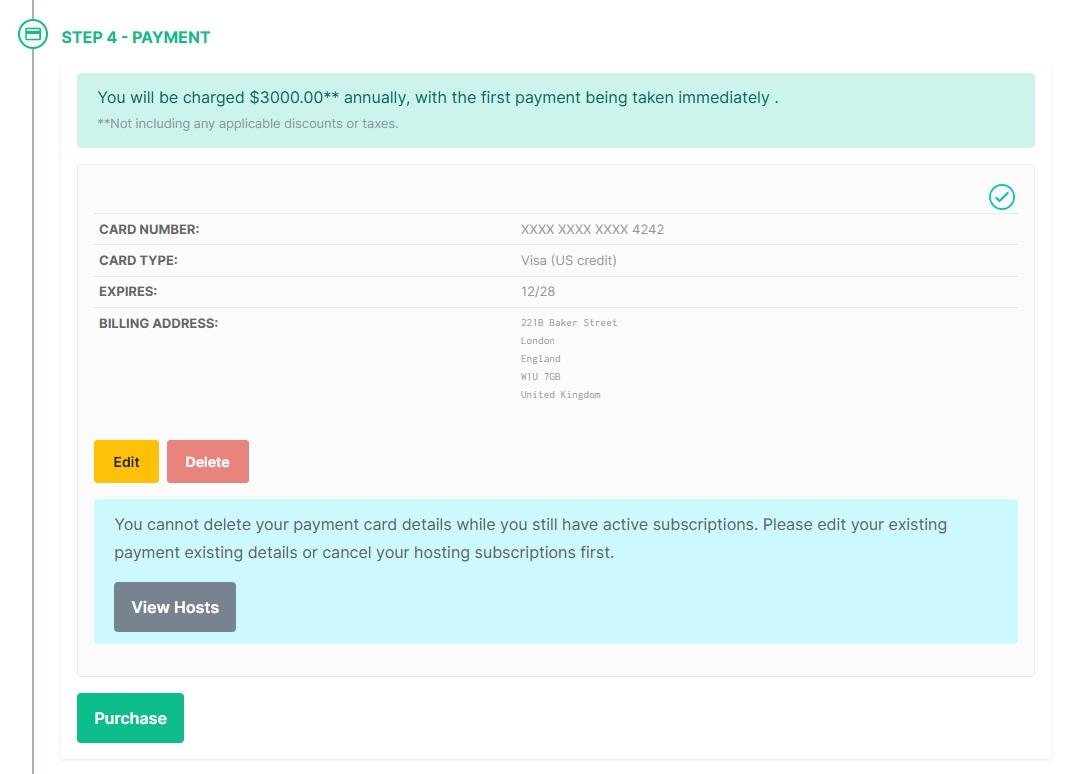
-
Sit tight for a few minutes while your server is being built
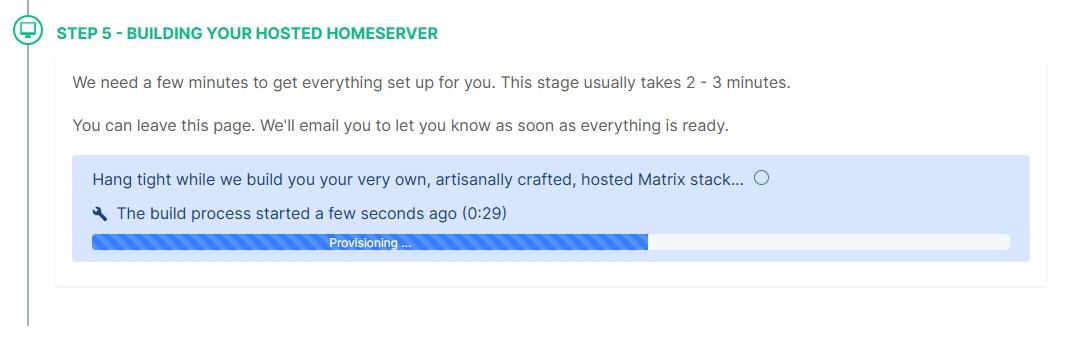
-
WhenOnceit'syourdone,host is ready, clickManage hoststo configure additional settings and addusers
users.