Disclaimer: This guide refers to using the Element Matrix clients, Element Web or Element Desktop apps
### Accessing Sidebar Settings You can change your Matrix account settings by clicking your profile icon in the top left of the Element client. By default, this will be a colored circle with the first letter of your Matrix ID. From the presented drop-down menu, you'll be able to jump into specific settings straight away, or access `All Settings`. Clicking `All Settings` will take you first to `General` settings, click `Sidebar` in the vertical navigation menu on the left to open `Sidebar` settings.Info: The below setting layout / order may change in subsequent client updates, however generally most settings will still perform the same function.
### Sidebar Settings [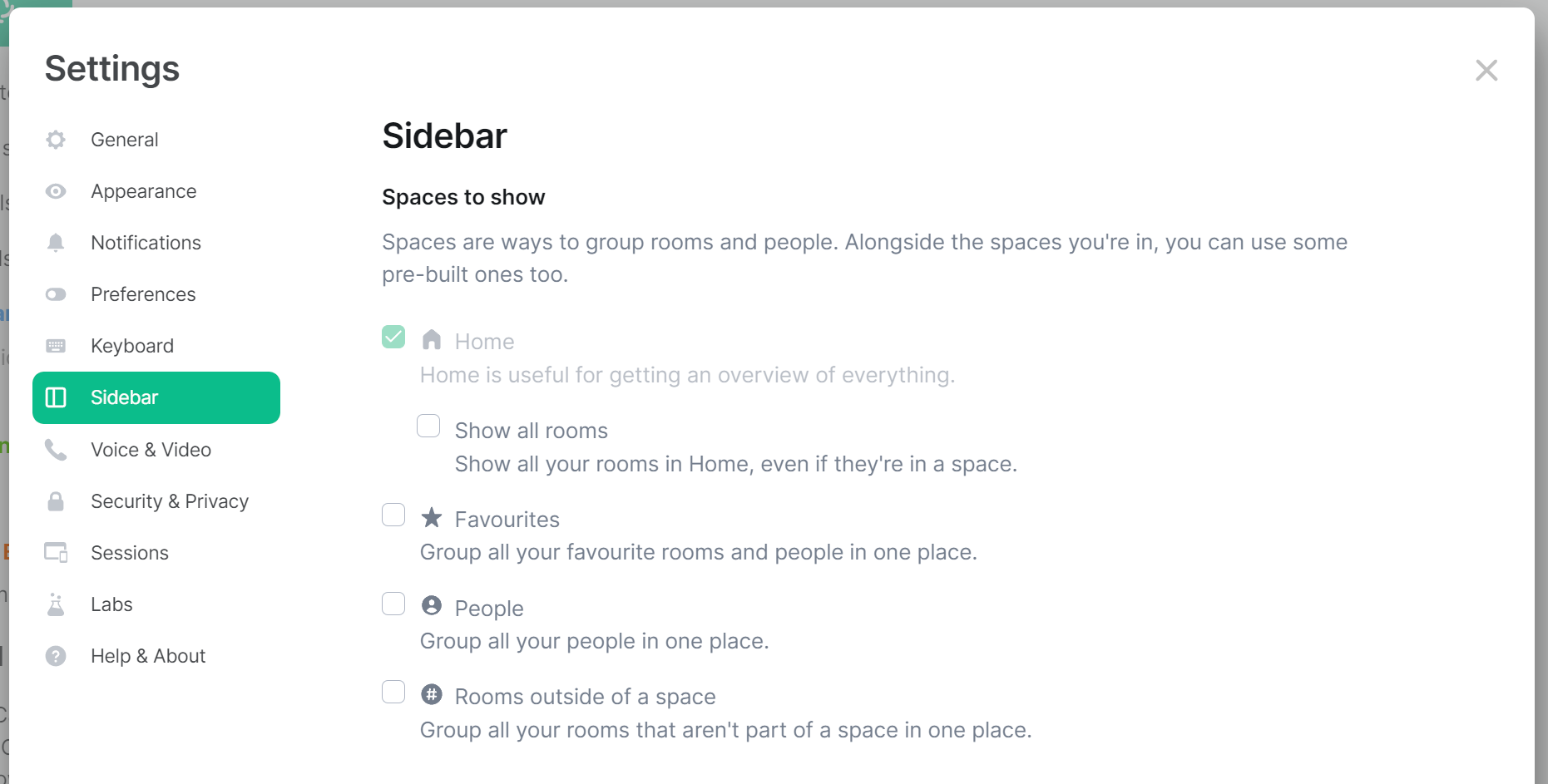](https://ems-docs.element.io/uploads/images/gallery/2023-08/image-1690991167924.png) The sidebar settings controls what Spaces to show down the sidebar on the left. **Home:** Home is useful for getting an overview of everything. - _Show all rooms:_ Show all your rooms in Home, even if they're in a space. **Favorites:** Group all your favorite rooms and people in one place. **People:** Group all your people in one place. **Rooms outside of a space:** Group all your rooms that aren't part of a space in one place. See the below example of a sidebar with these options enabled: [](https://ems-docs.element.io/uploads/images/gallery/2023-08/image-1690991238396.png)