Disclaimer: This guide refers to using the Element Matrix clients, Element Web or Element Desktop apps
### Accessing Labs You can change your Matrix account settings by clicking your profile icon in the top left of the Element client. By default, this will be a colored circle with the first letter of your Matrix ID. From the presented drop-down menu, you'll be able to jump into specific settings straight away, or access `All Settings`. Clicking `All Settings` will take you first to `General` settings, click `Labs` in the vertical navigation menu on the left to open the `Labs` page.Info: The below setting layout / order may change in subsequent client updates, however generally most settings will still perform the same function.
### Labs [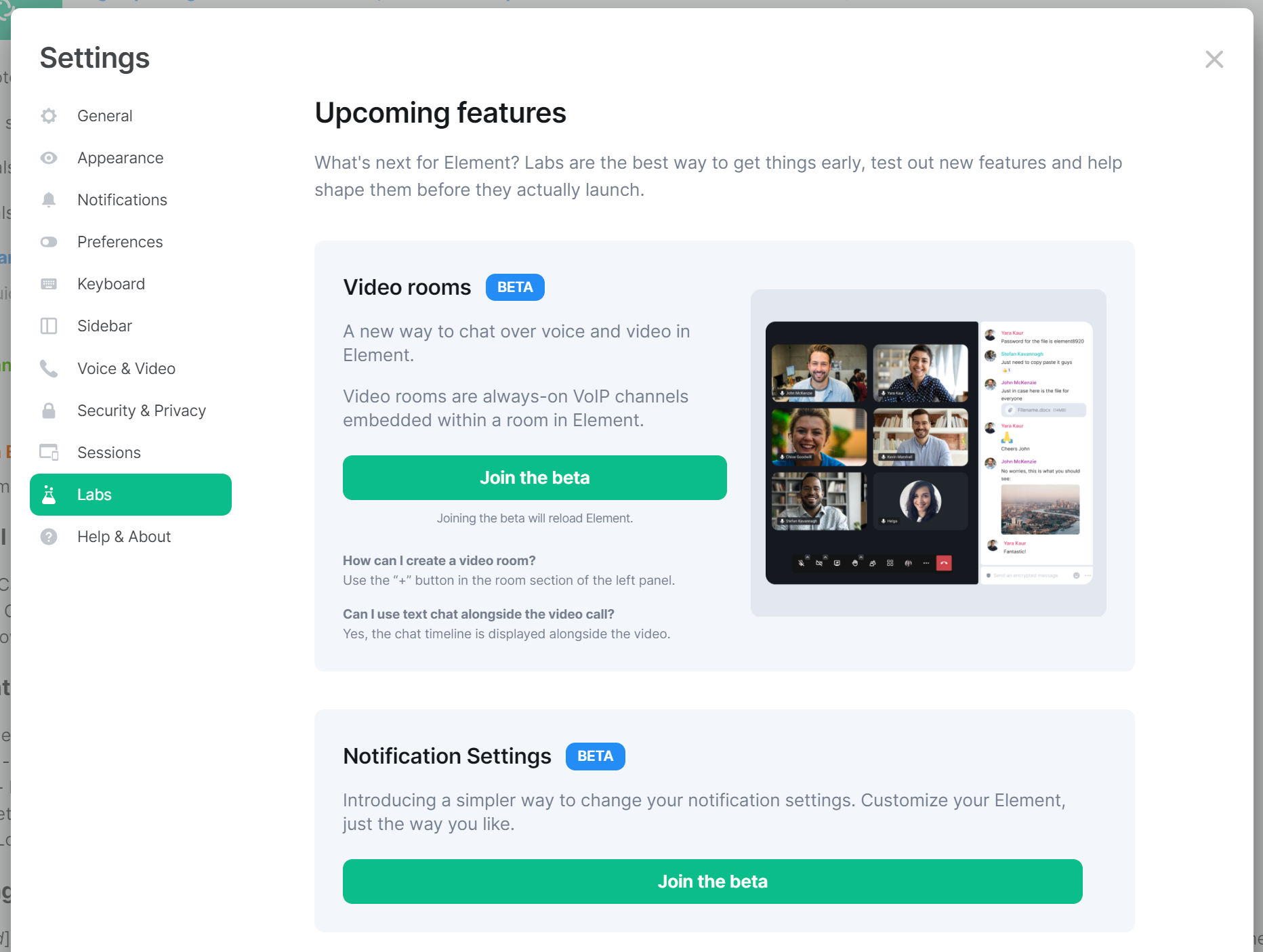](https://ems-docs.element.io/uploads/images/gallery/2023-08/image-1690991797607.png) The Labs sections contains experimental options you can turn on to test out new / upcoming features. It is not recommended to enable Lab options unless you are happy to accept enabling of beta functionality.