Disclaimer: This guide refers to using the Element Matrix clients, Element Web or Element Desktop apps
### Accessing Keyboard Settings You can change your Matrix account settings by clicking your profile icon in the top left of the Element client. By default, this will be a colored circle with the first letter of your Matrix ID. From the presented drop-down menu, you'll be able to jump into specific settings straight away, or access `All Settings`. Clicking `All Settings` will take you first to `General` settings, click `Keyboard` in the vertical navigation menu on the left to open `Keyboard` settings.Info: The below setting layout / order may change in subsequent client updates, however generally most settings will still perform the same function.
### Keyboard Settings [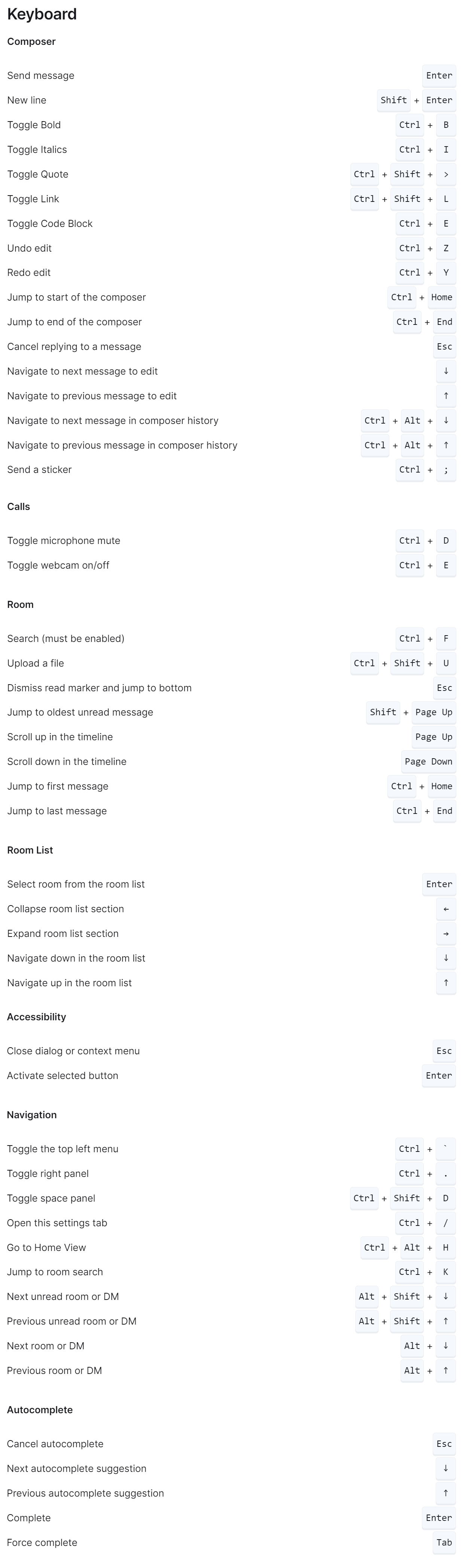](https://ems-docs.element.io/uploads/images/gallery/2023-08/image-1690989357290.png) The Keyboard settings view allows you to view all Keyboard shortcuts you can use with the Element client organized by each area of the application.