# EMS Account Management
Unsure what an EMS account is, see the 'Understanding Your Element Accounts' page above.
# Creating an EMS Account
Your EMS Account is used to manage and use your subscriptions with Element, whether for your own managed homeserver in the cloud, accessing your On-Premise subscription download portal or your Element One bridges.
Depending on which subscription you want, you wil setup an EMS Account as part of that setup flow. You can however also manually create an account first, then sign-up for your desired subcription.
### Manually Registering for an EMS Account
To manually register, from the Element homepage, click `Sign In` then `Admin Dashboard` to be taken to the EMS Control Panel. As you don't yet have a login, you will be presented with the login page.
[](https://ems-docs.element.io/uploads/images/gallery/2023-08/image-1691053542763.png)
Simply click `Register` and fill in the information requested to create and account. **Note:** Your password must be a minimum length of 12 characters.
[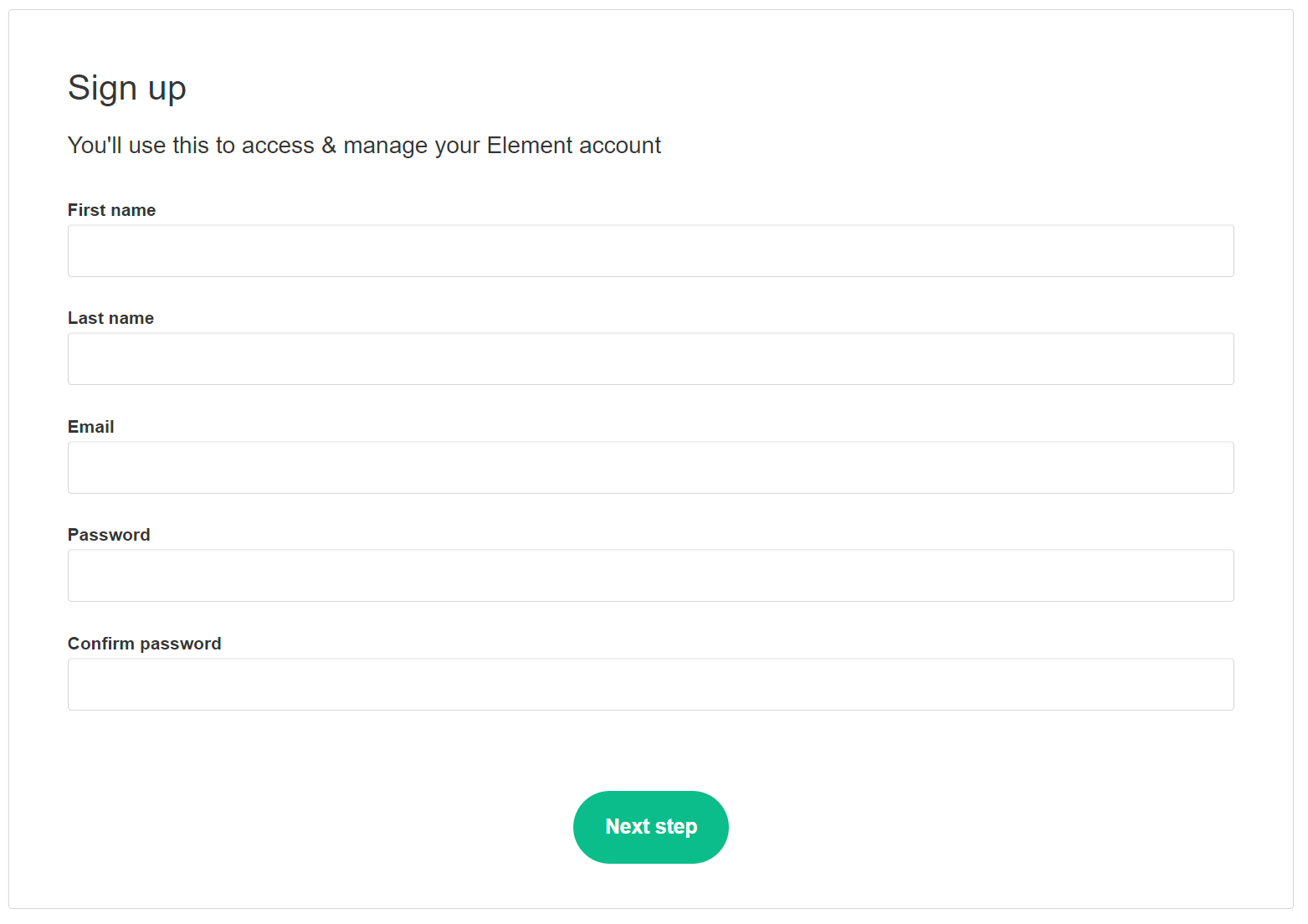](https://ems-docs.element.io/uploads/images/gallery/2023-08/image-1691053685641.png)
Click `Next Step` to move to email verification, if you don't recieve the email, you can request it be resent from this page.
[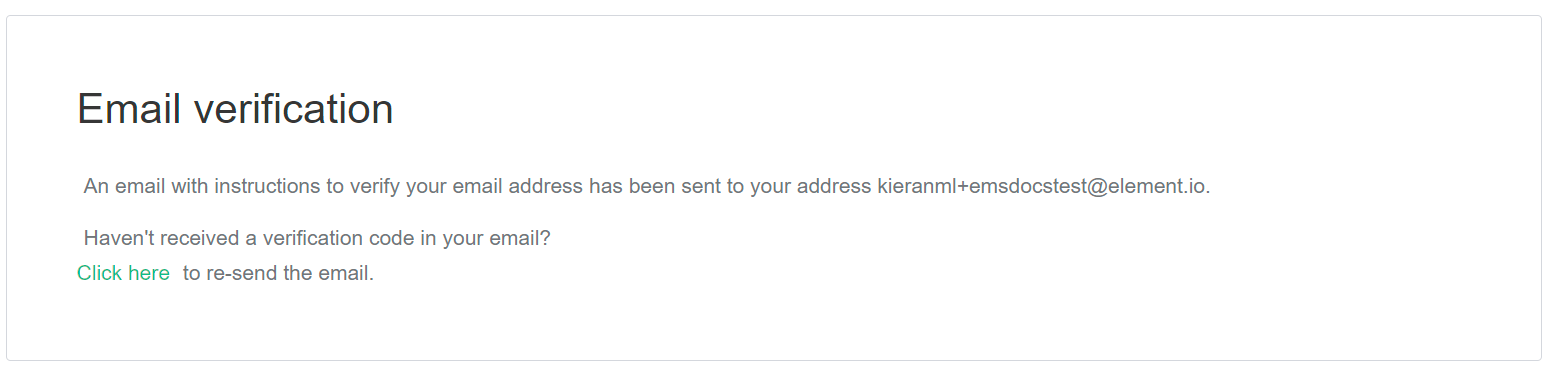](https://ems-docs.element.io/uploads/images/gallery/2023-08/image-1691053824964.png)
After you recieve the email, click the link to verify, then on the page `Click here to proceed` to confirm creation of your EMS Account.
[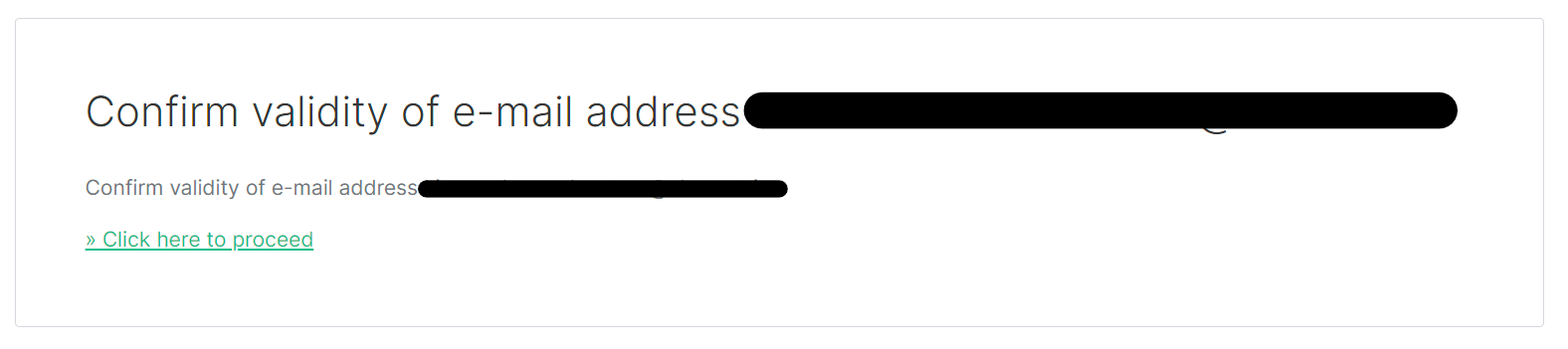](https://ems-docs.element.io/uploads/images/gallery/2023-08/image-1691053972849.png)
[](https://ems-docs.element.io/uploads/images/gallery/2023-08/image-1691053984968.png)
With your email verified and account created, repeat the steps to open the [EMS Control Panel](https://ems.element.io/user/hosting#/hosts), or click the link. Login with your details, then accept the Terms and Conditions.
[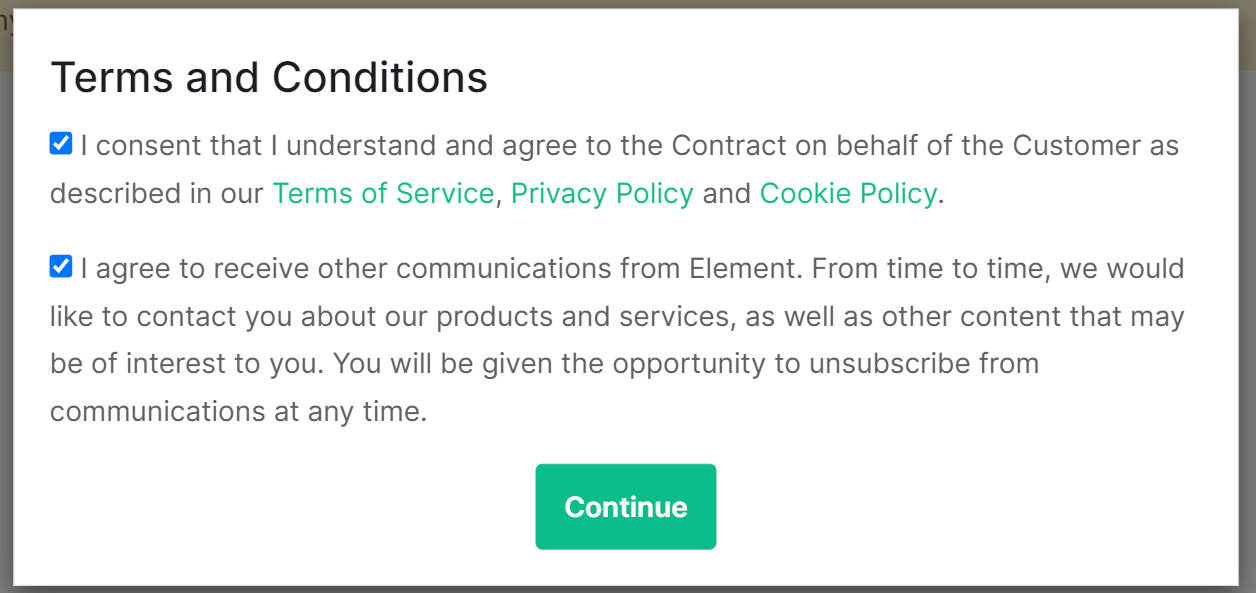](https://ems-docs.element.io/uploads/images/gallery/2023-08/image-1691054183691.png)
You are now in the EMS Control Panel where you can manage your account and subscriptions.
### Your EMS Account when signing up through Element One
If your interested in Element One, you'll be prompted to create your EMS Account whilst running through the Element One setup flow.
[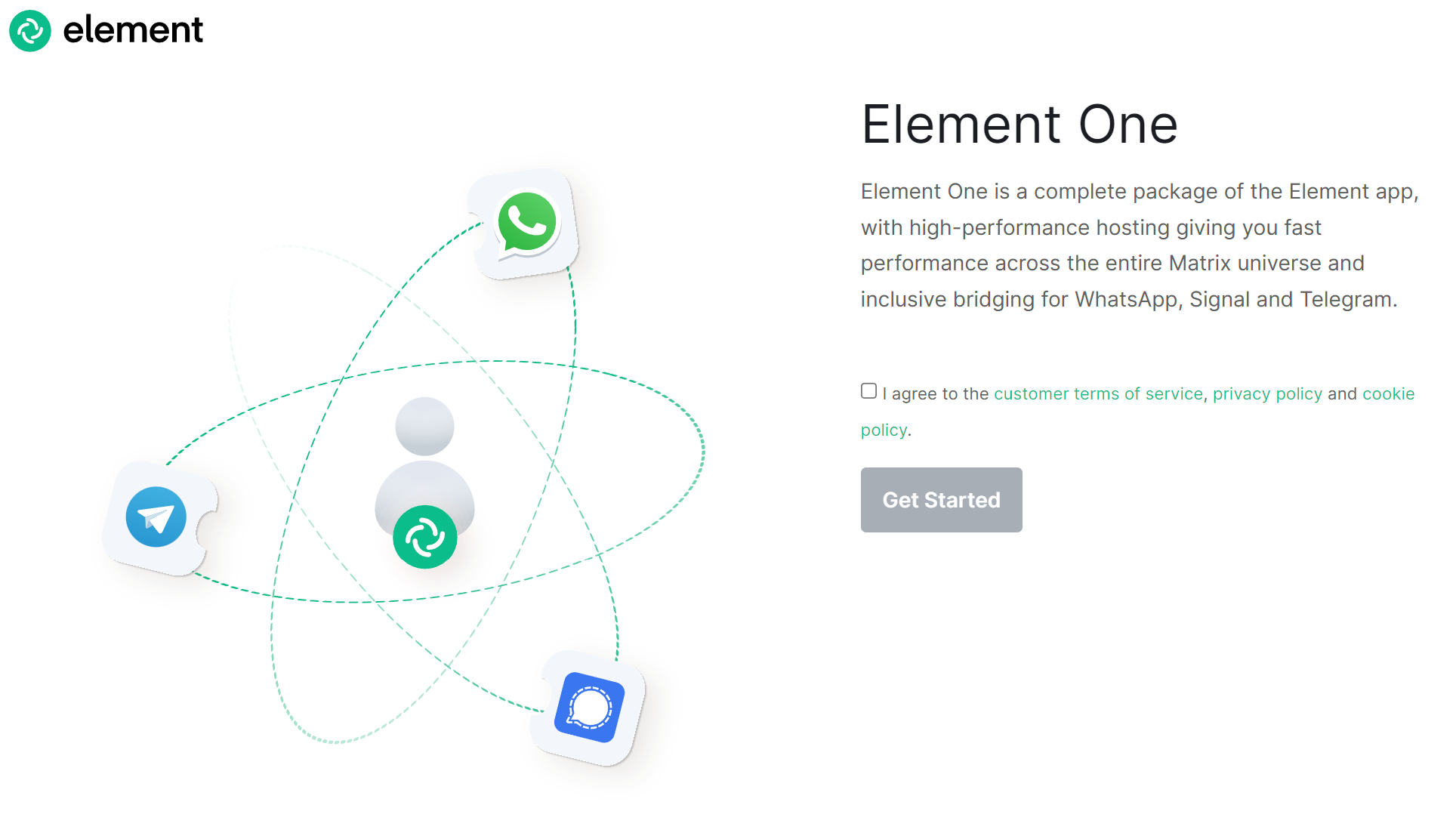](https://ems-docs.element.io/uploads/images/gallery/2023-08/image-1691054322843.png)
Agree to the Terms and Conditions, then you'll be taken to the account creation form. Follow the steps from the `Manually Registering for an EMS Account` section above for step-by-step instructions on this process.
If you already manually created an account, but still see the `Sign Up` screen, it's possible you are no longer signed in. Open the EMS Control Panel, log in with your details, then repeat the Element One sign-up flow.
Once signed up, or logged in, you should be taken to complete the Element One sign-up flow, seen below.
[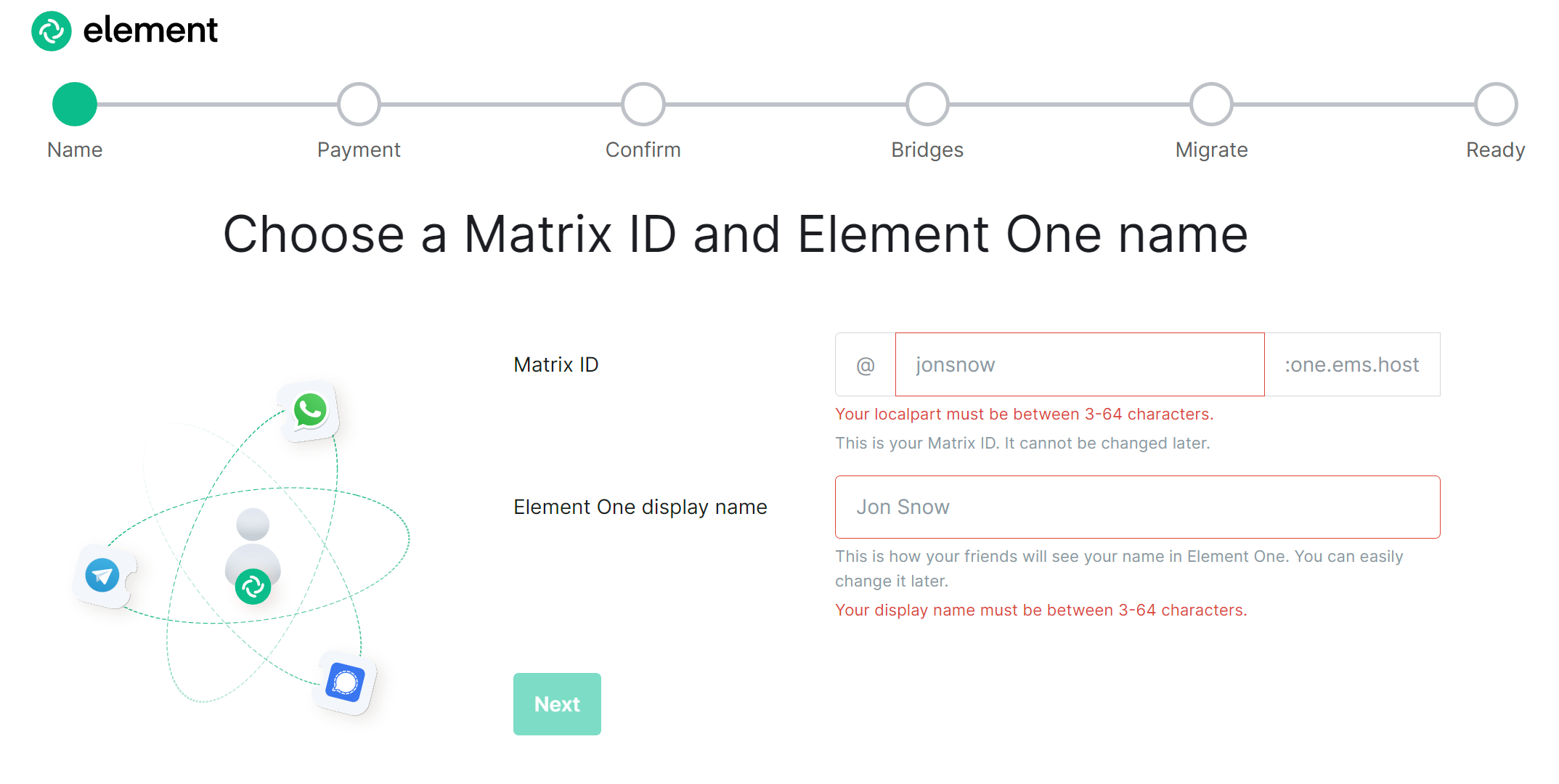](https://ems-docs.element.io/uploads/images/gallery/2023-08/image-1691054557538.png)
### Your EMS Account when signing up for an On-Premise trial
If you're looking at trying our self hosted On-Premise offering, you will be prompted to register for an account. Click `Register` then accept the Terms and Conditions. Provide your email address then click `Continue`, you will be taken to the registration page. Follow the steps from the `Manually Registering for an EMS Account` section above for step-by-step instructions on this process.
If you already manually created an account, but still see the `Sign Up` screen, it's possible you are no longer signed in. Open the EMS Control Panel, log in with your details, then repeat the Element One sign-up flow.
[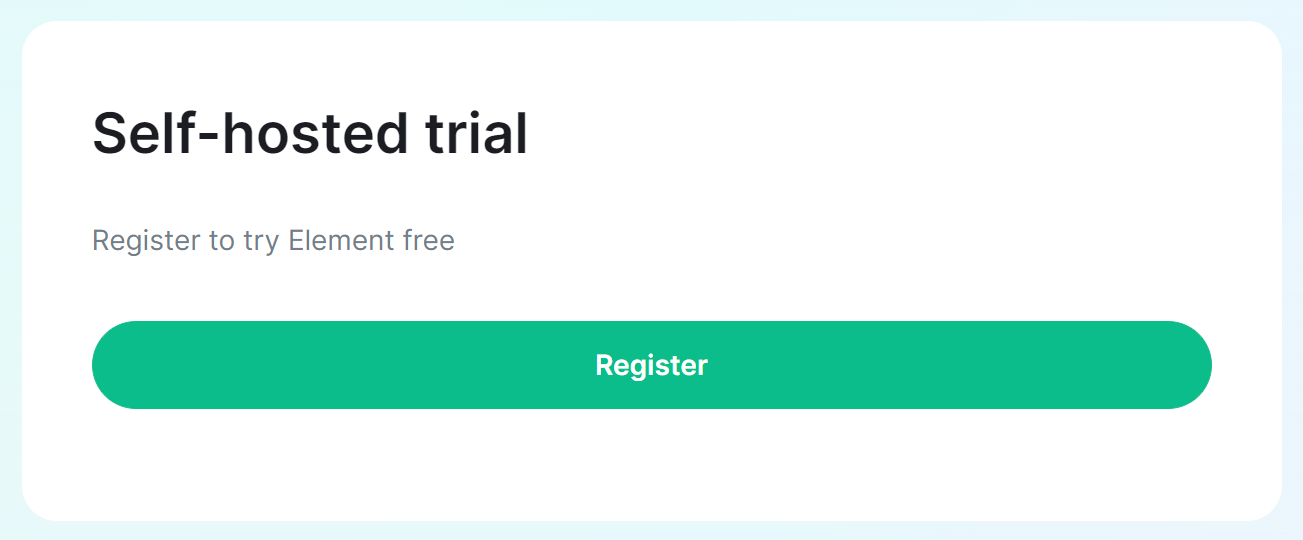](https://ems-docs.element.io/uploads/images/gallery/2023-08/image-1691054742377.png)
[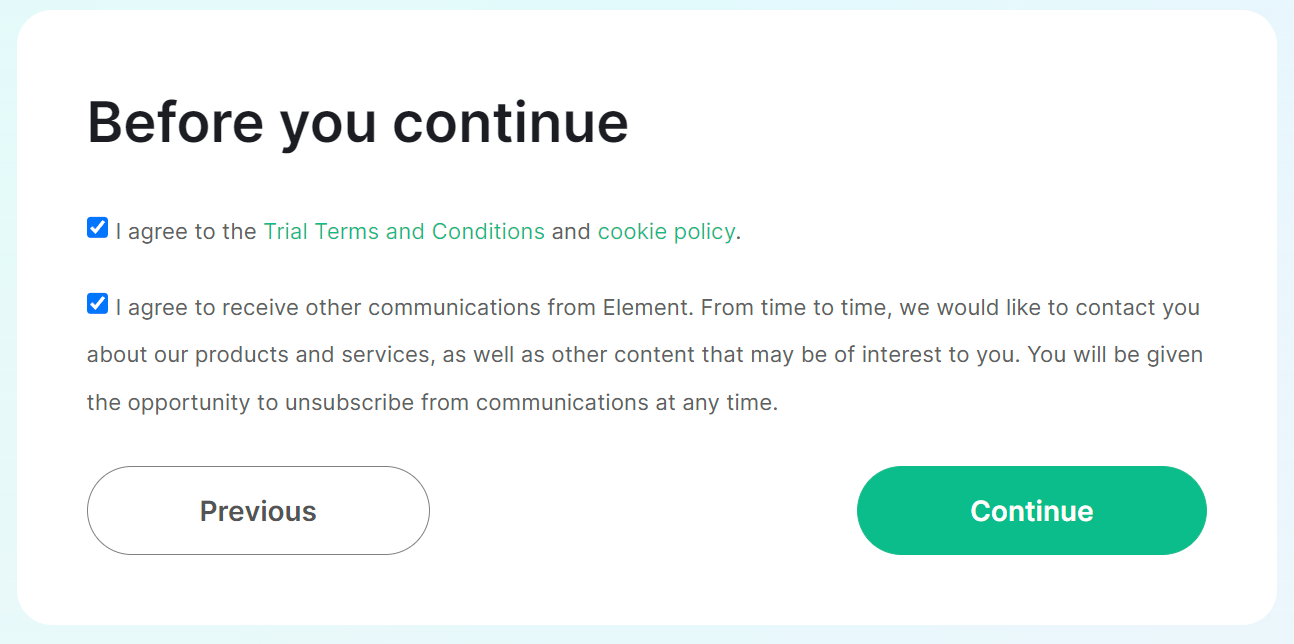](https://ems-docs.element.io/uploads/images/gallery/2023-08/image-1691054761175.png)
[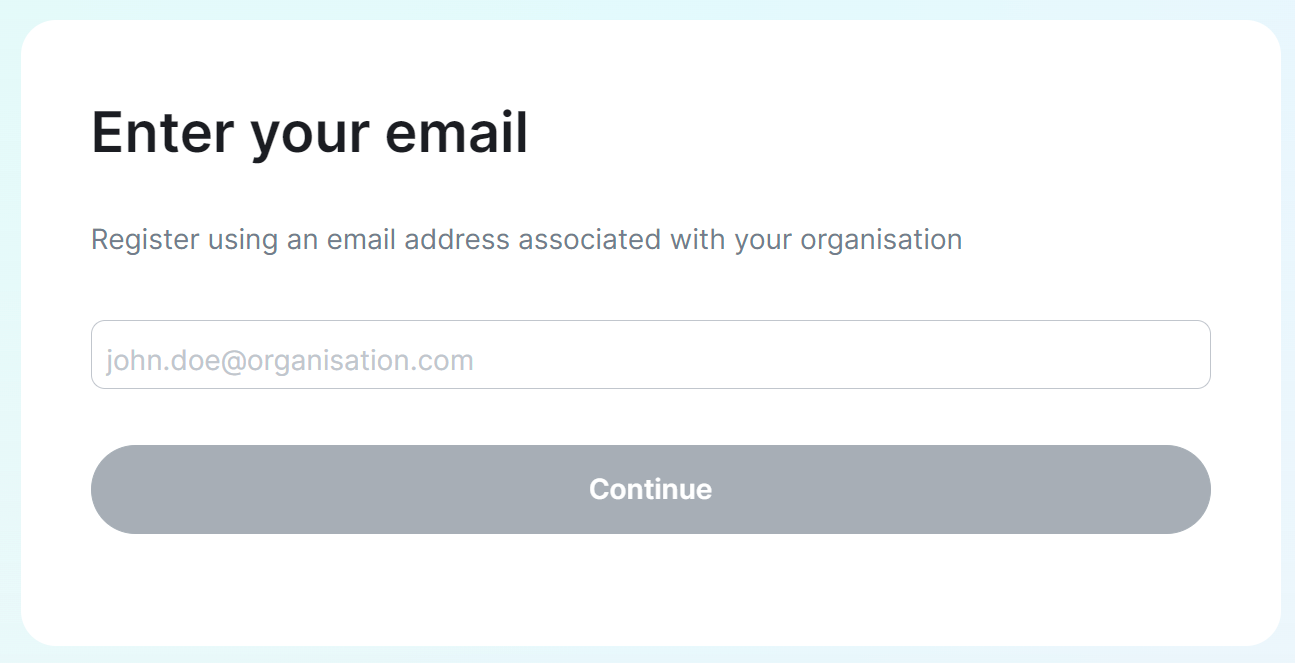](https://ems-docs.element.io/uploads/images/gallery/2023-08/image-1691054781236.png)
### Your EMS Account when signing up for a fully managed homeserver
If you're looking to buy a fully managed homeserver you'll be presented with the creation flow, the first stage being registering for an EMS Account. Click `Register`, then agree to the Terms and Conditions. Follow the steps from the `Manually Registering for an EMS Account` section above for step-by-step instructions on this process.
If you already manually created an account, but still see the `Sign Up` screen, it's possible you are no longer signed in. Open the EMS Control Panel, log in with your details, then repeat the sign-up flow.
[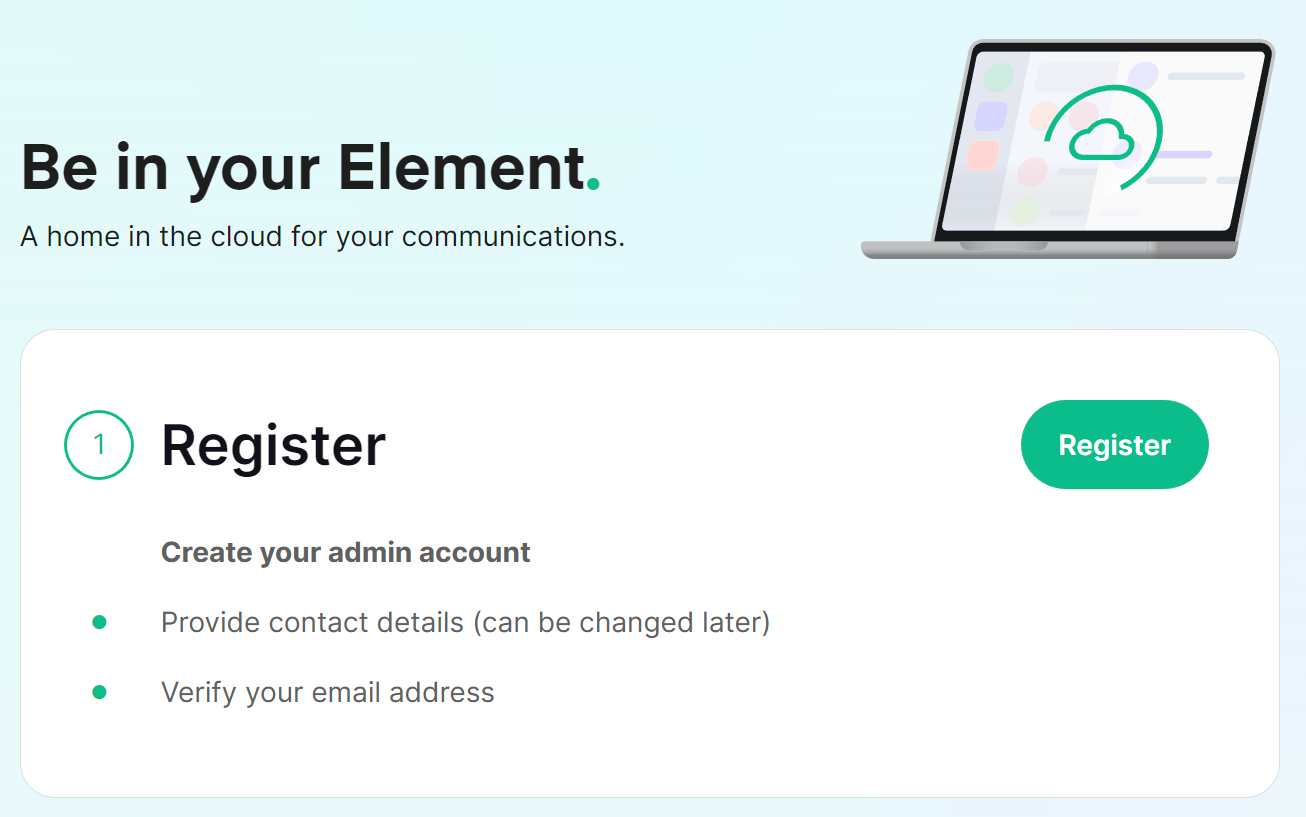](https://ems-docs.element.io/uploads/images/gallery/2023-08/image-1691055187227.png)
[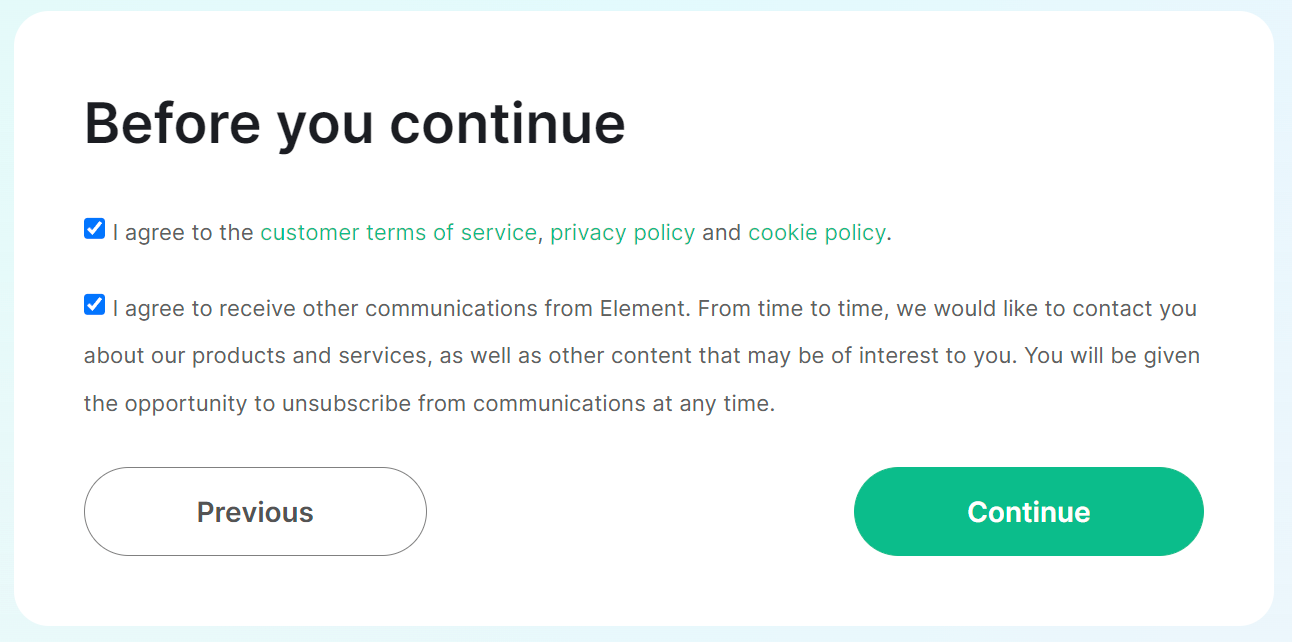](https://ems-docs.element.io/uploads/images/gallery/2023-08/image-1691055274956.png)
# Securing an EMS Account
### Two-Factor Authentication
From the Element homepage, click `Sign In` then `Admin Dashboard` to be taken to the EMS Control Panel. If you aren't logged in already, you will be presented with the login screen - sign in using your details to be taken to the EMS Control Panel.
[](https://ems-docs.element.io/uploads/images/gallery/2023-08/image-1691053542763.png)
[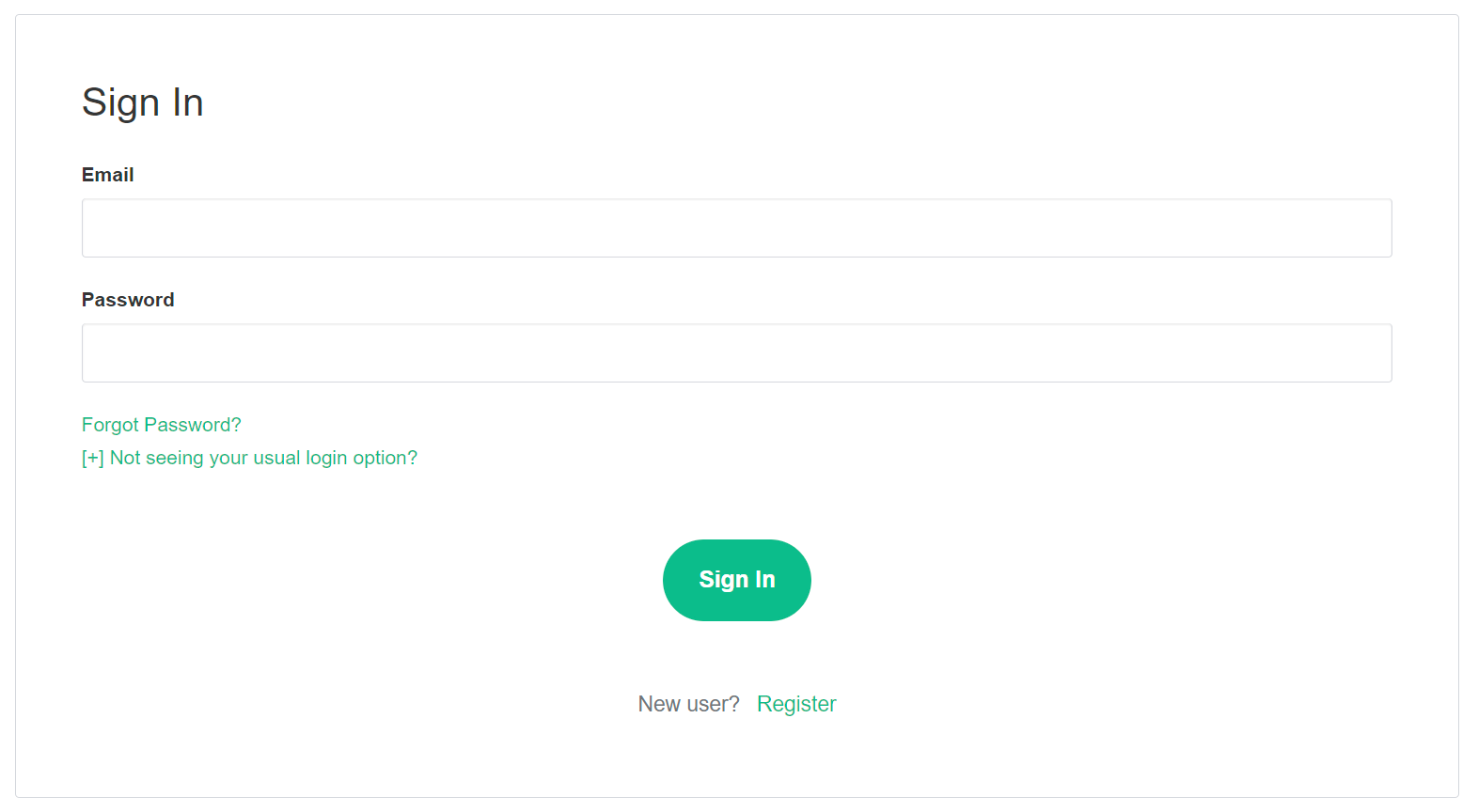](https://ems-docs.element.io/uploads/images/gallery/2023-08/image-1691055581048.png)
Click `Your Account`, found in the top right, then select `Account`, or goes directly there from this link, Account Page.
[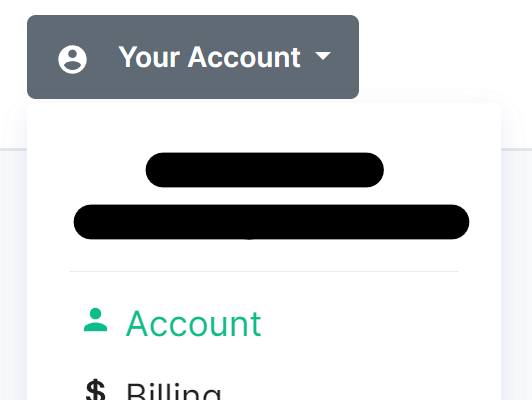](https://ems-docs.element.io/uploads/images/gallery/2023-08/image-1691055644130.png)
This page contains details about your account, to secure your account, you will need to click `Authentication Settings` found at the bottom of the `Edit your profile` section.
[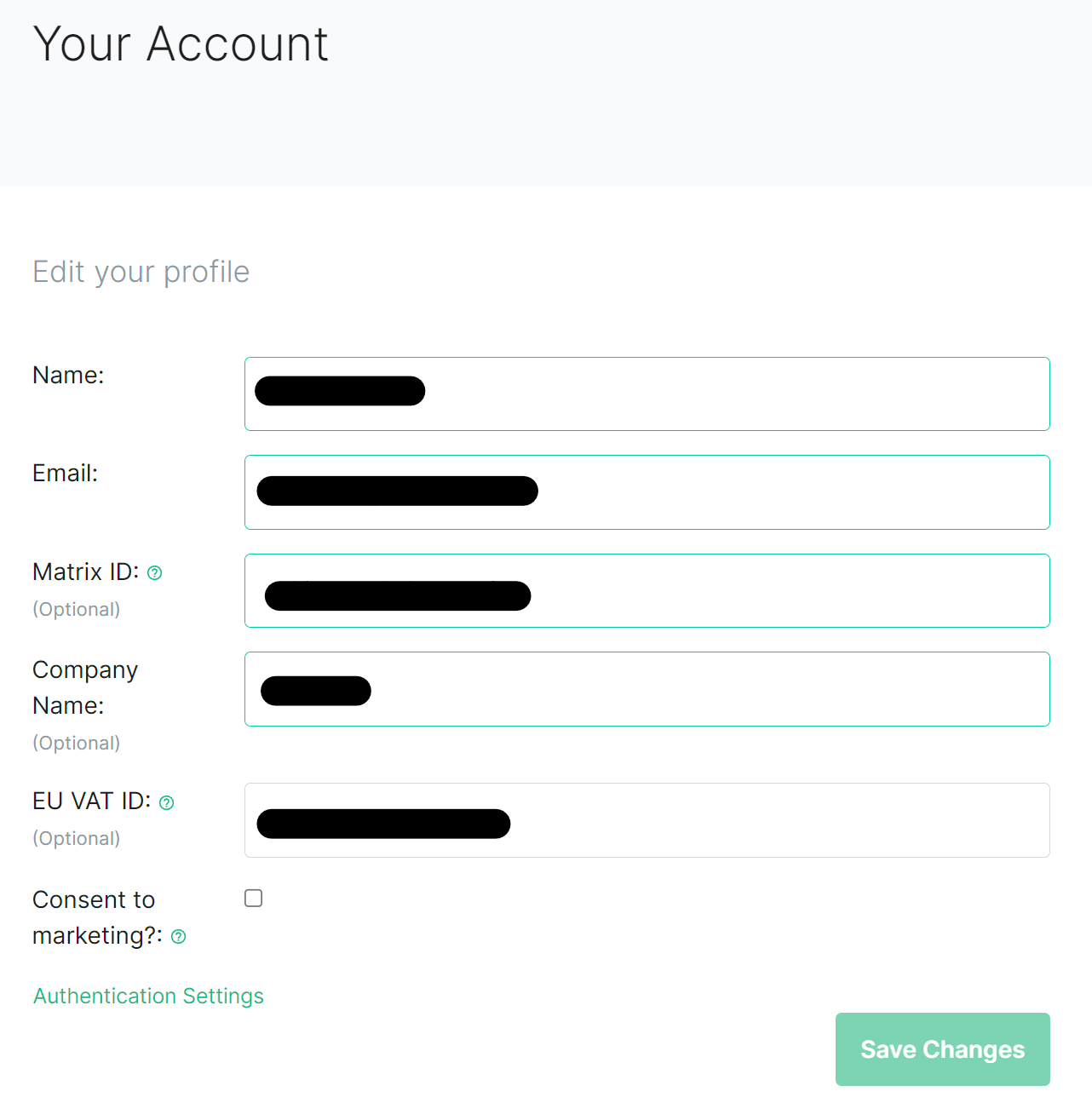](https://ems-docs.element.io/uploads/images/gallery/2023-08/image-1691055793853.png)
This will take you to your Account Console, where you can manage your account security settings. Click `Signing In` under `Account Security`, then from the `Two-factor authentication` section click `Setup an authenticator application`.
[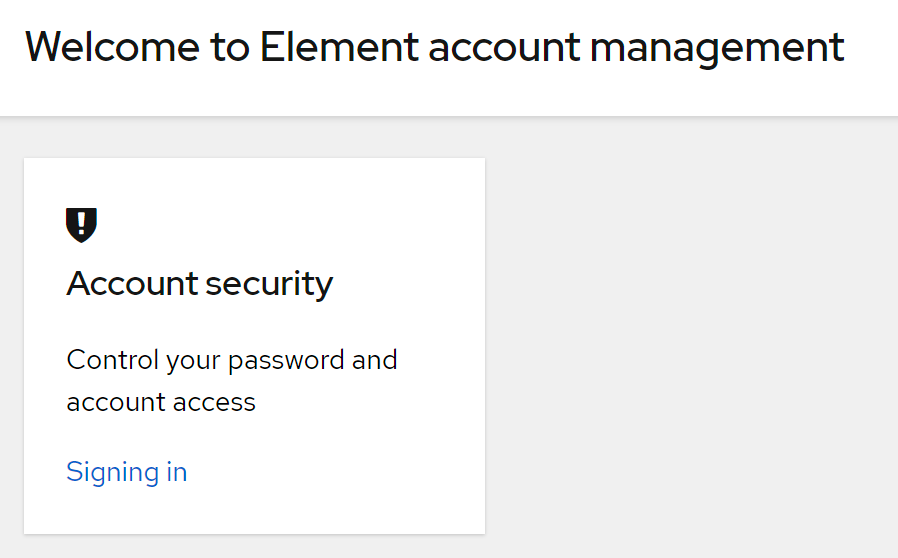](https://ems-docs.element.io/uploads/images/gallery/2023-08/image-1691055925565.png)
[](https://ems-docs.element.io/uploads/images/gallery/2023-08/image-1691055946973.png)
You will need to reauthenticate to confirm your identity, then follow the steps provided to setup a mobile authenticator.
[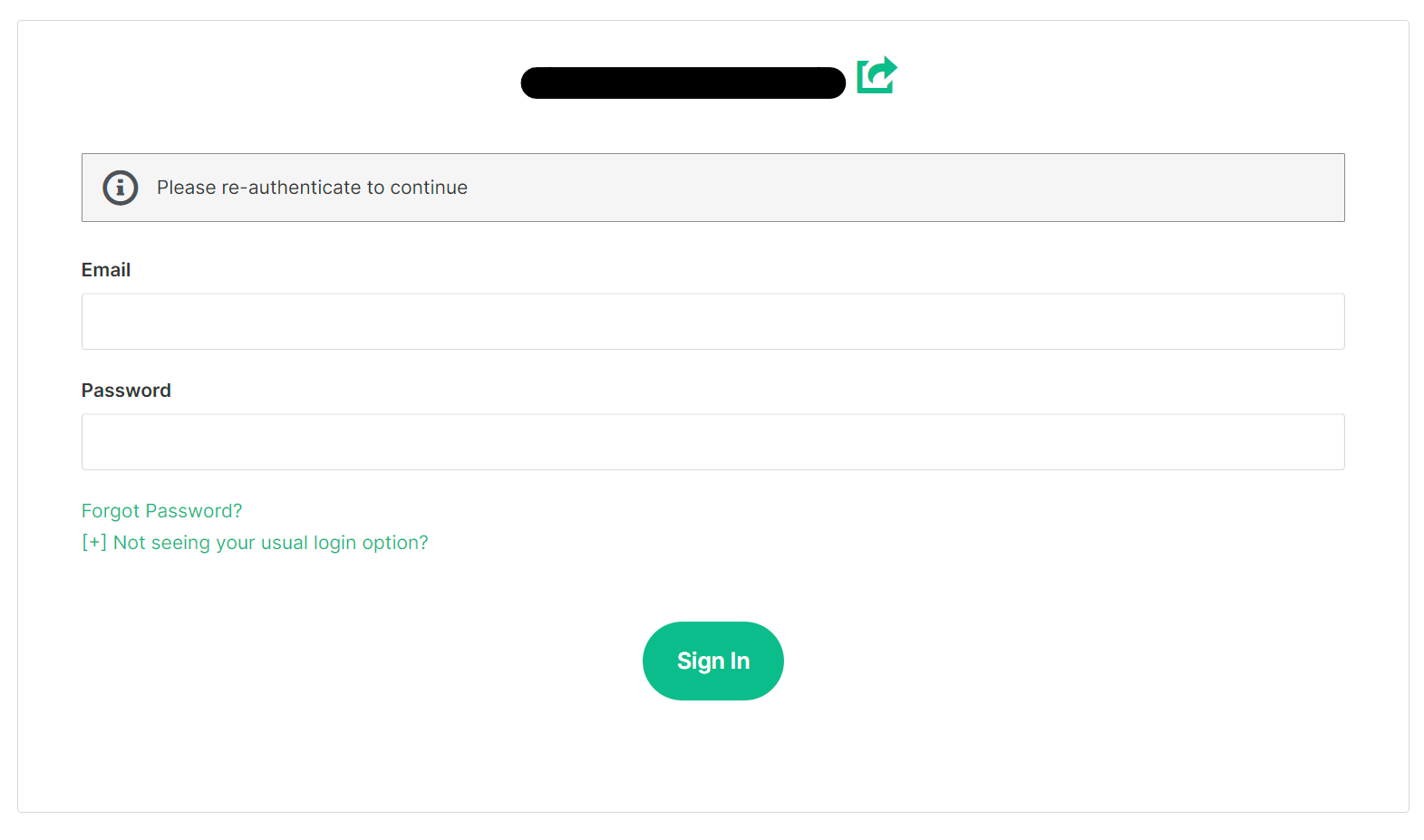](https://ems-docs.element.io/uploads/images/gallery/2023-08/image-1691055997291.png)
[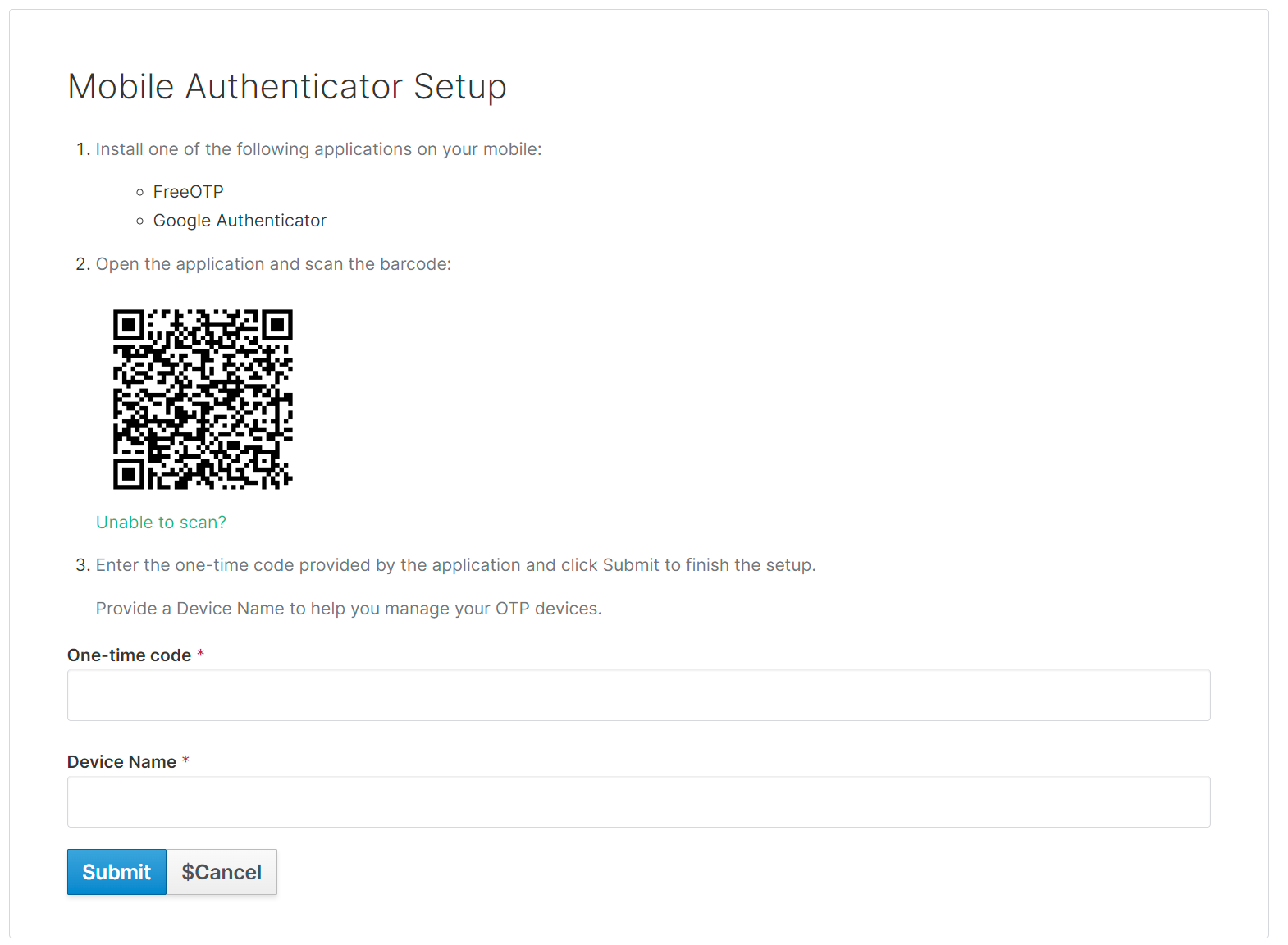](https://ems-docs.element.io/uploads/images/gallery/2023-08/image-1691056046959.png)
If you're planning on using a password manager, you may not be able to scan the QR code. Simply click `Unable to scan`, copy the code and paste it into your password manager. Configuration values are provided below the code, should your application require this information. To complete this process, provide a generated code from your device / password manager, give it a recognisable device name then click `Submit`.
[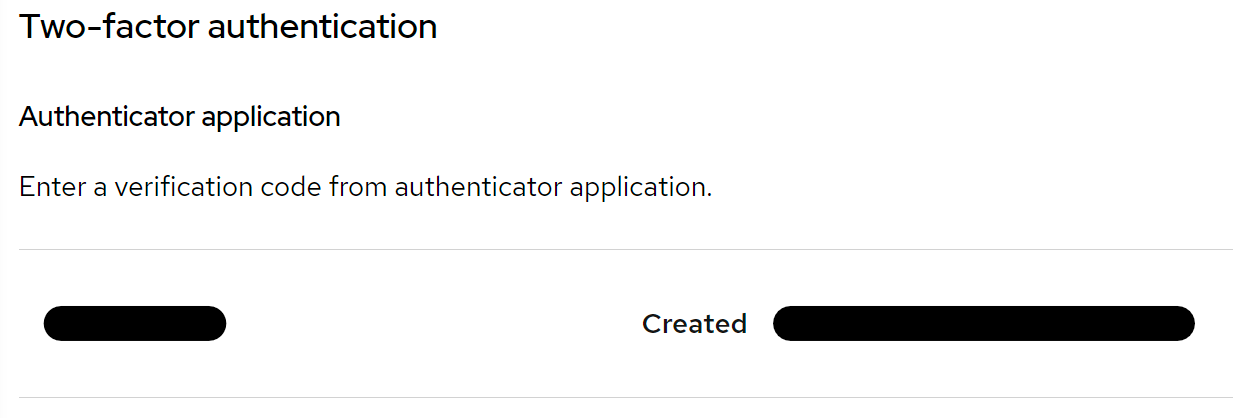](https://ems-docs.element.io/uploads/images/gallery/2023-08/image-1691056199966.png)
You can confirm this was successful, as you will see the device listed under the `Two-factor authentication` section.
### Changing your EMS Account Email
From the Element homepage, click `Sign In` then `Admin Dashboard` to be taken to the EMS Control Panel. If you aren't logged in already, you will be presented with the login screen - sign in using your details to be taken to the EMS Control Panel.
[](https://ems-docs.element.io/uploads/images/gallery/2023-08/image-1691053542763.png)
[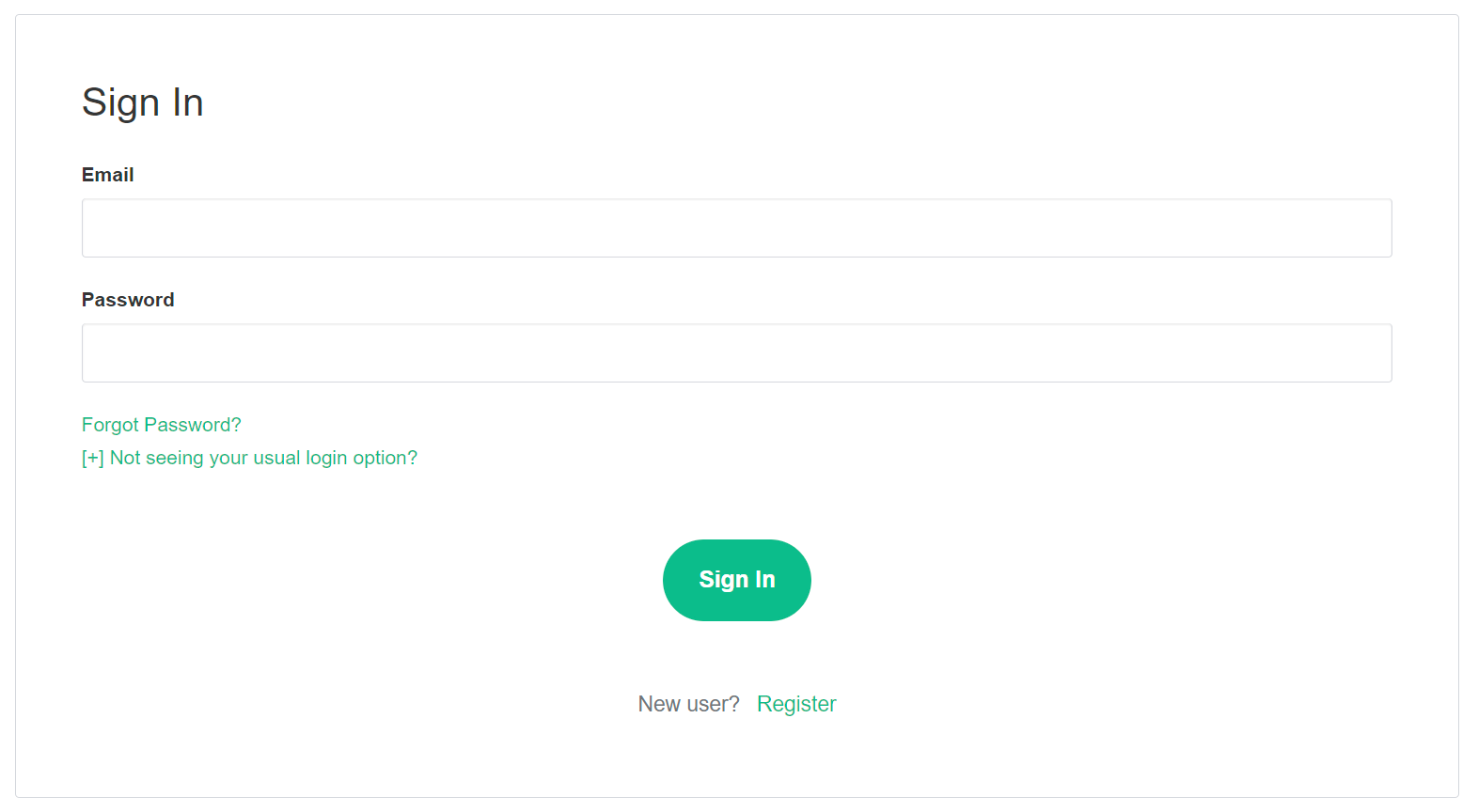](https://ems-docs.element.io/uploads/images/gallery/2023-08/image-1691055581048.png)
Click `Your Account`, found in the top right, then select `Account`, or goes directly there from this link, Account Page.
[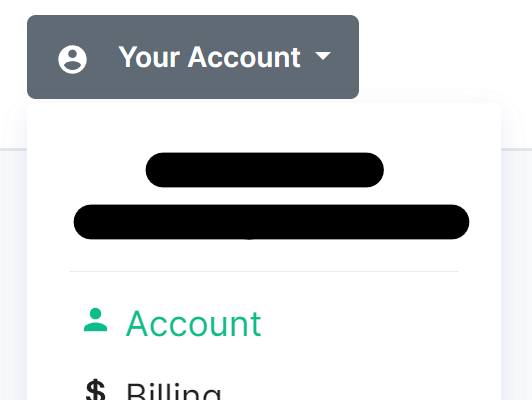](https://ems-docs.element.io/uploads/images/gallery/2023-08/image-1691055644130.png)
This page contains details about your account, to change your email, simply edit the existing email present and then click `Save`, a banner will appear asking you to verify this new email address.
[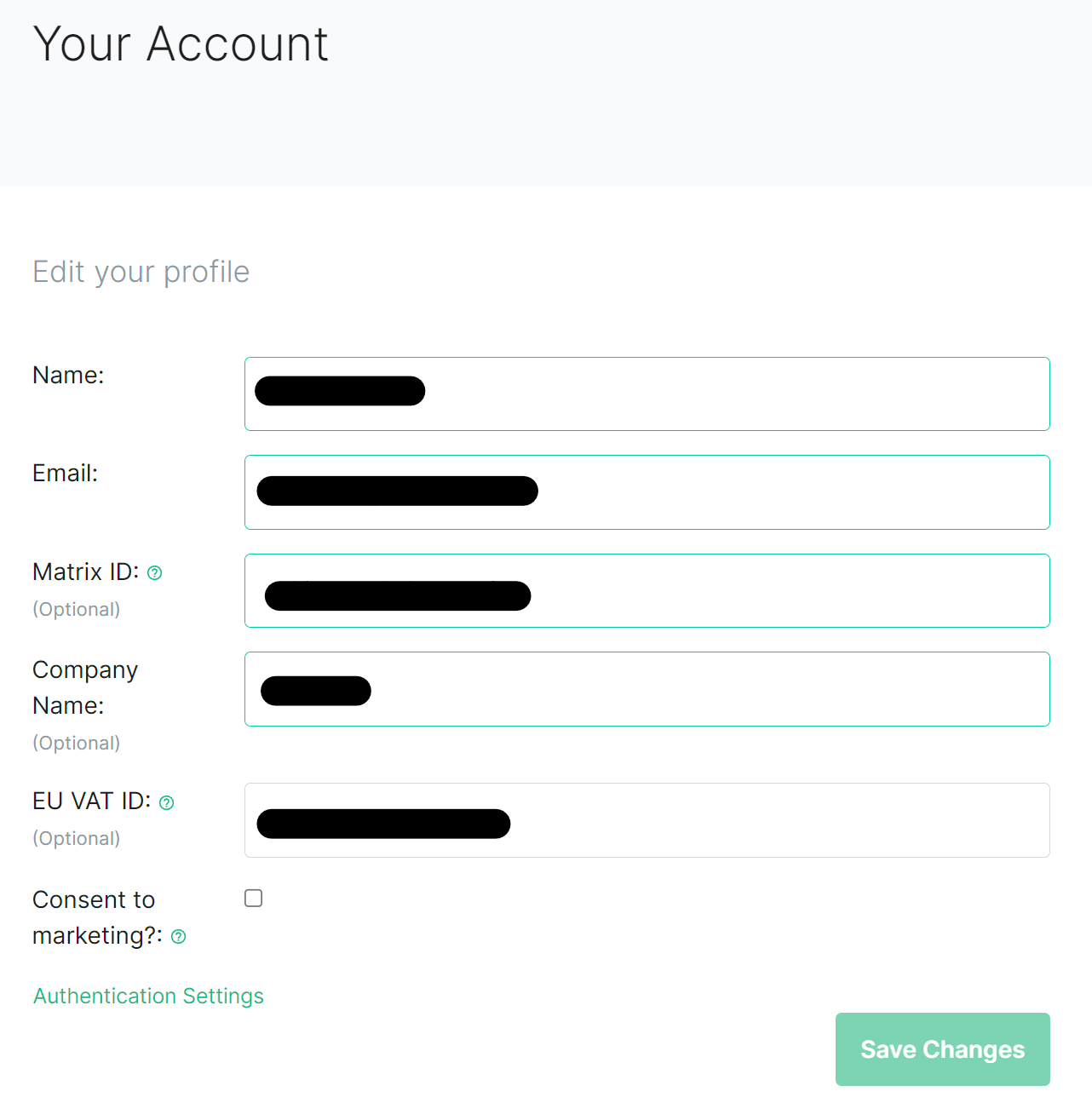](https://ems-docs.element.io/uploads/images/gallery/2023-08/image-1691055793853.png)
[](https://ems-docs.element.io/uploads/images/gallery/2023-08/image-1691056404870.png)
You will recieve an email, simply click the `Confirm Email Address` button in the email to verify this new address.
[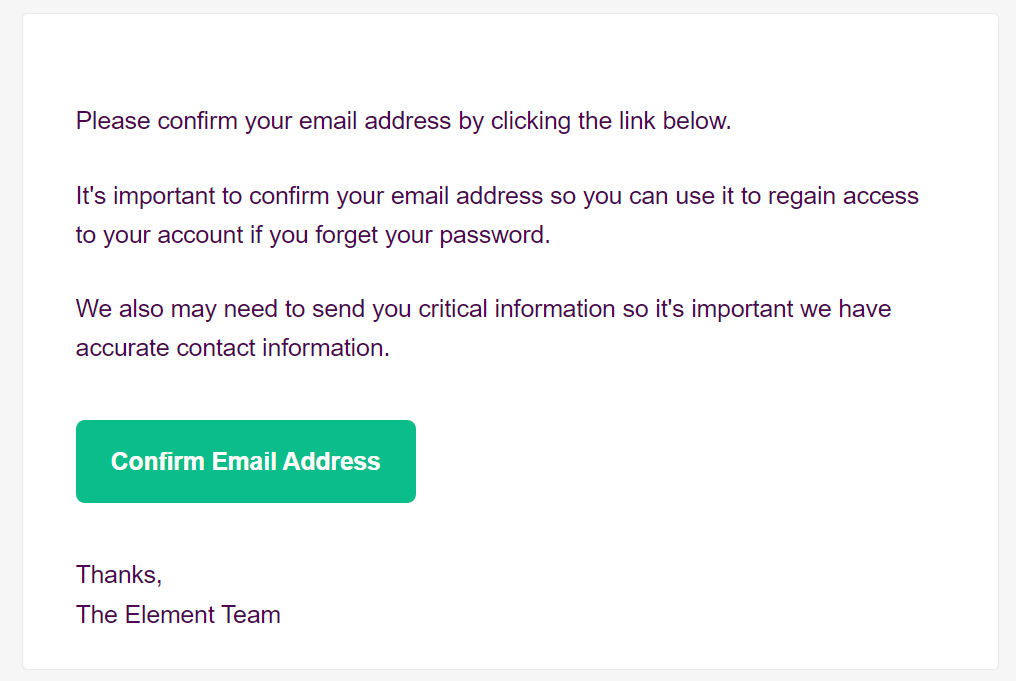](https://ems-docs.element.io/uploads/images/gallery/2023-08/image-1691056498132.png)
# Changing an EMS Account Password
### Changing your EMS Account Password
From the Element homepage, click `Sign In` then `Admin Dashboard` to be taken to the EMS Control Panel. If you aren't logged in already, you will be presented with the login screen - sign in using your details to be taken to the EMS Control Panel.
[](https://ems-docs.element.io/uploads/images/gallery/2023-08/image-1691053542763.png)
[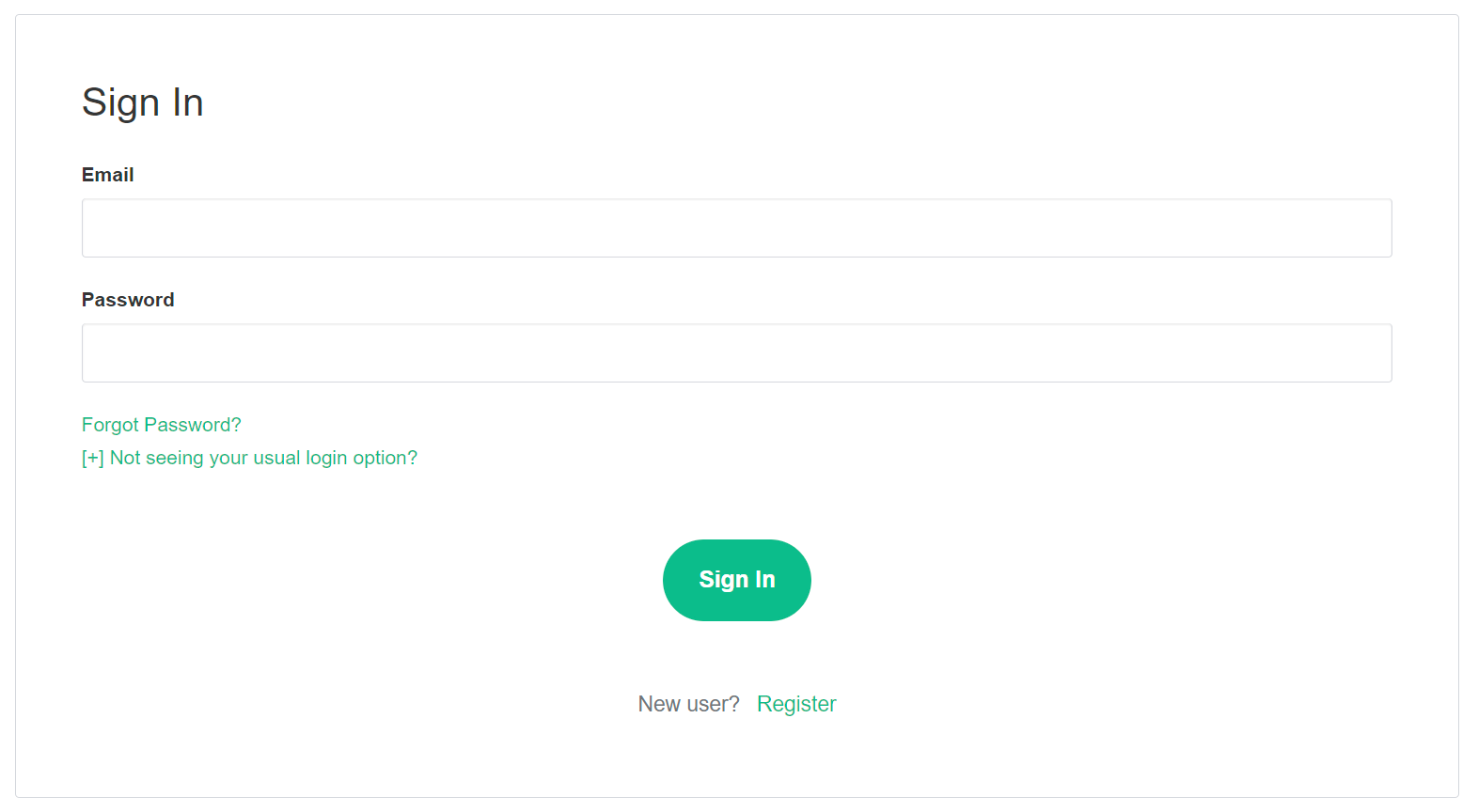](https://ems-docs.element.io/uploads/images/gallery/2023-08/image-1691055581048.png)
Click `Your Account`, found in the top right, then select `Account`, or goes directly there from this link, Account Page.
[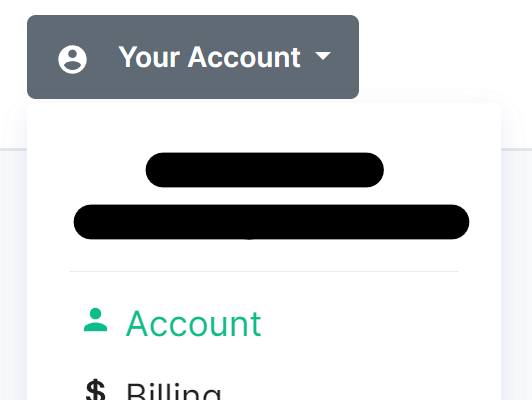](https://ems-docs.element.io/uploads/images/gallery/2023-08/image-1691055644130.png)
This page contains details about your account, to change your password, you will need to click `Authentication Settings` found at the bottom of the `Edit your profile` section.
[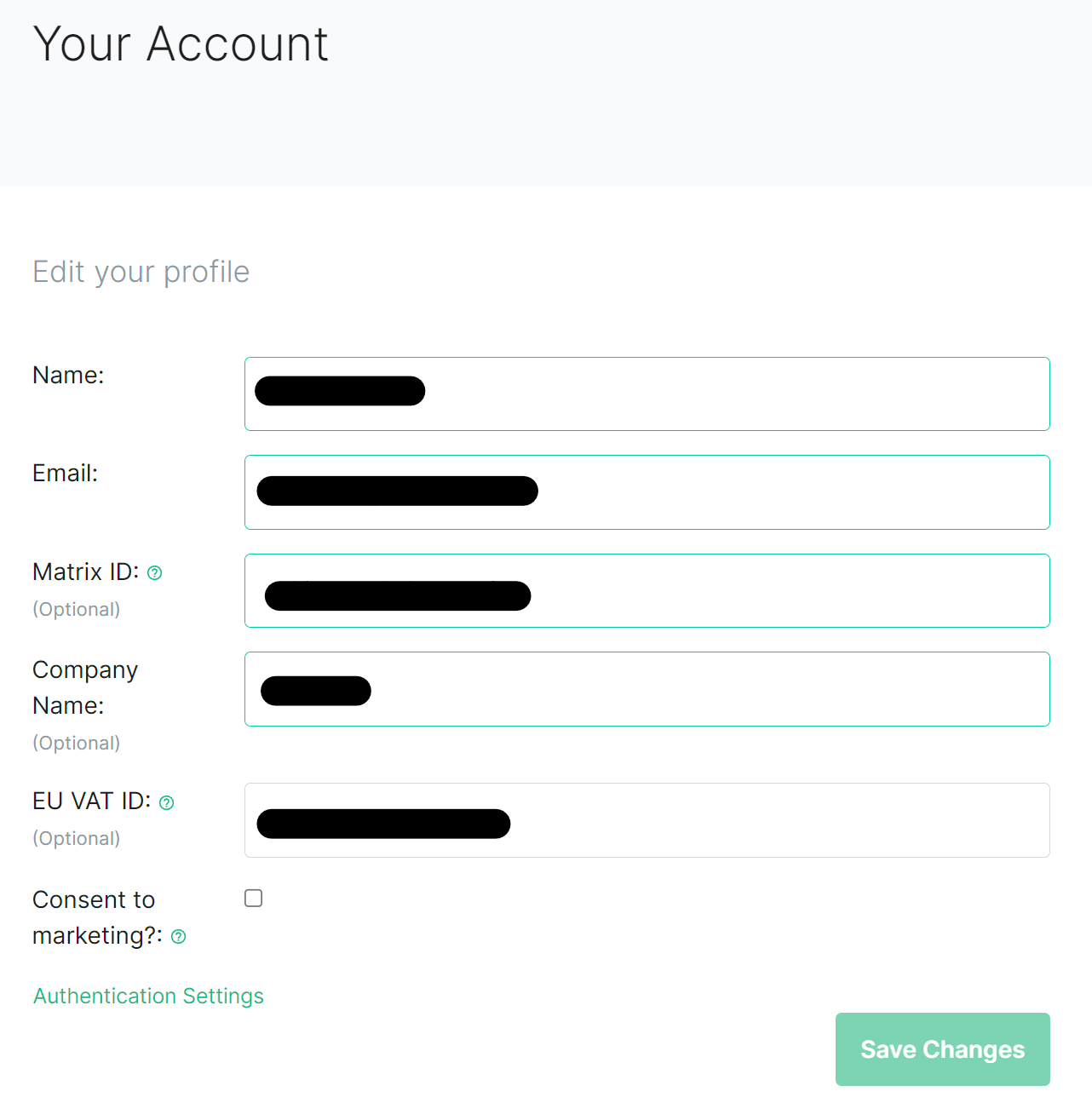](https://ems-docs.element.io/uploads/images/gallery/2023-08/image-1691055793853.png)
This will take you to your Account Console, where you can manage your account security settings. Click `Signing In` under `Account Security`, then from the `Basic authentication` section click the `Update` button.
[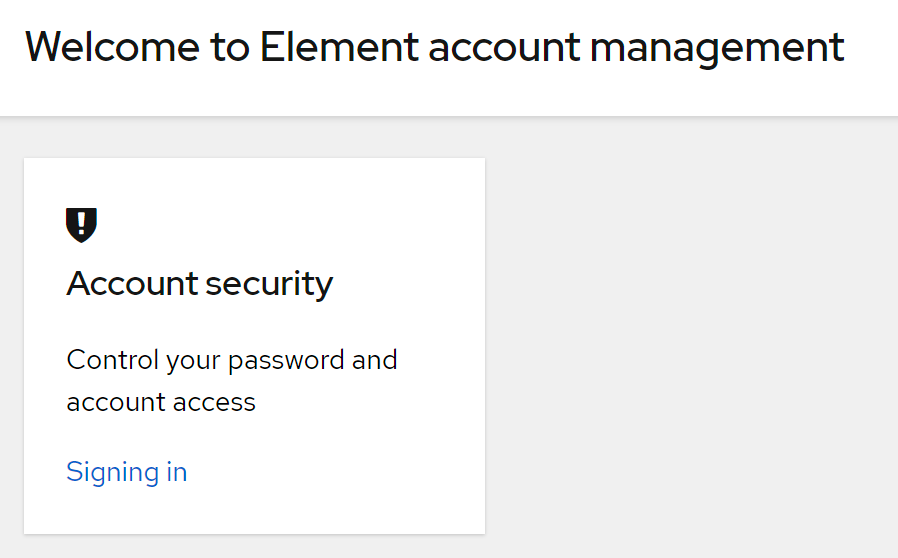](https://ems-docs.element.io/uploads/images/gallery/2023-08/image-1691055925565.png)
[](https://ems-docs.element.io/uploads/images/gallery/2023-08/image-1691056709130.png)
You will need to reauthenticate to confirm your identity, then follow the steps provided to setup a mobile authenticator.
[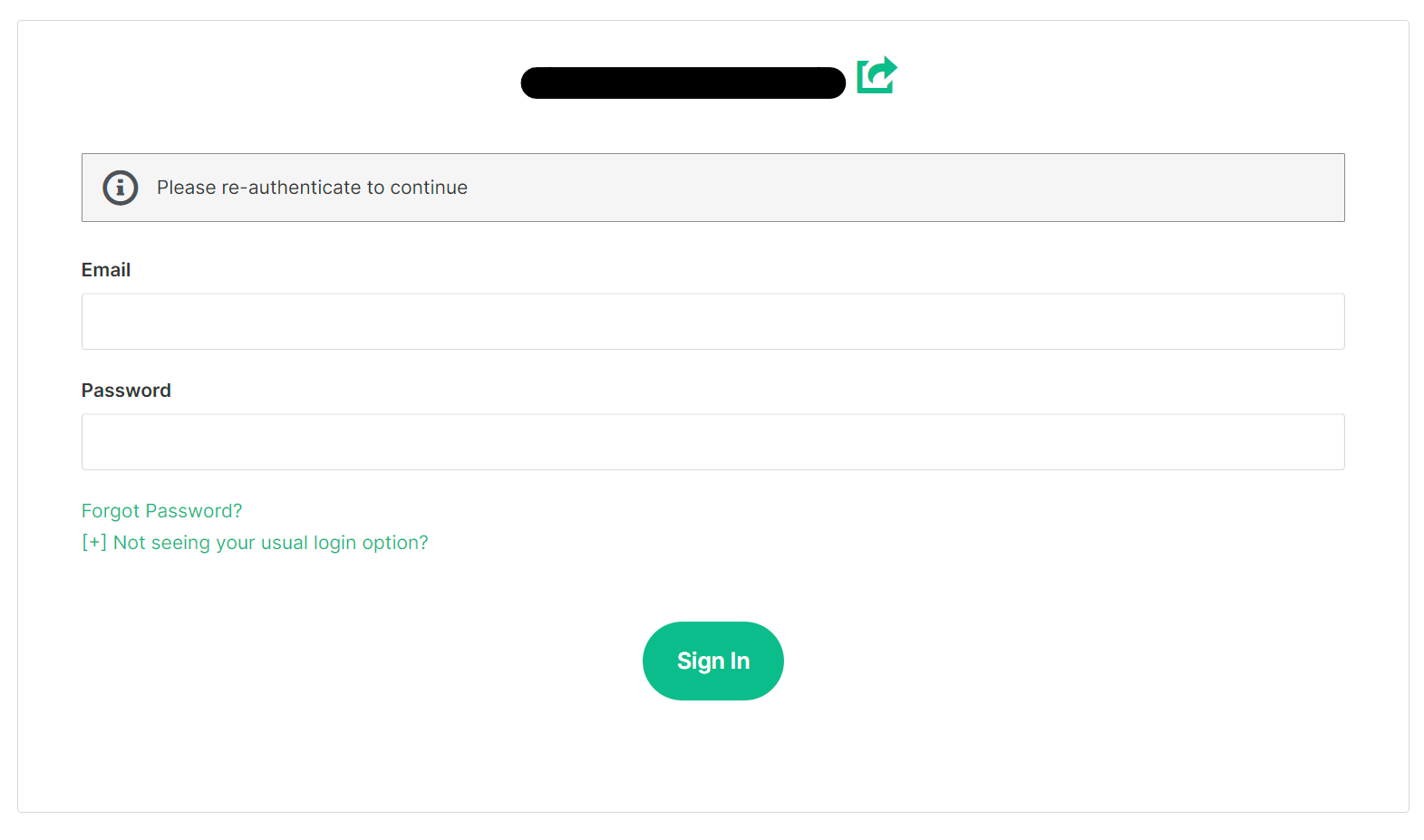](https://ems-docs.element.io/uploads/images/gallery/2023-08/image-1691055997291.png)
Finally, you will be presented with the screen to update your password. Confirm it and then click `Submit` to change your account password.
[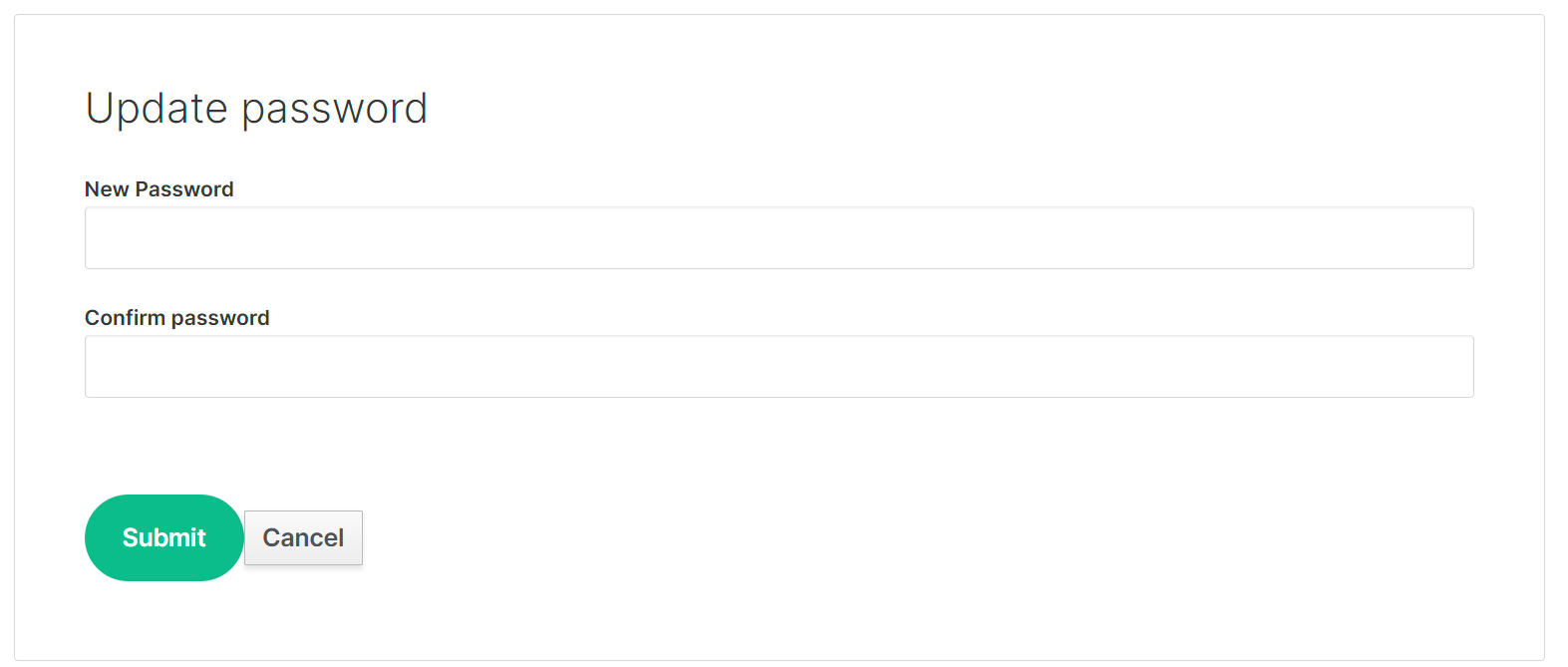](https://ems-docs.element.io/uploads/images/gallery/2023-08/image-1691056774523.png)
# Deleting an EMS Account
### Deleting an EMS Account
From the Element homepage, click `Sign In` then `Admin Dashboard` to be taken to the EMS Control Panel. If you aren't logged in already, you will be presented with the login screen - sign in using your details to be taken to the EMS Control Panel.
[](https://ems-docs.element.io/uploads/images/gallery/2023-08/image-1691053542763.png)
[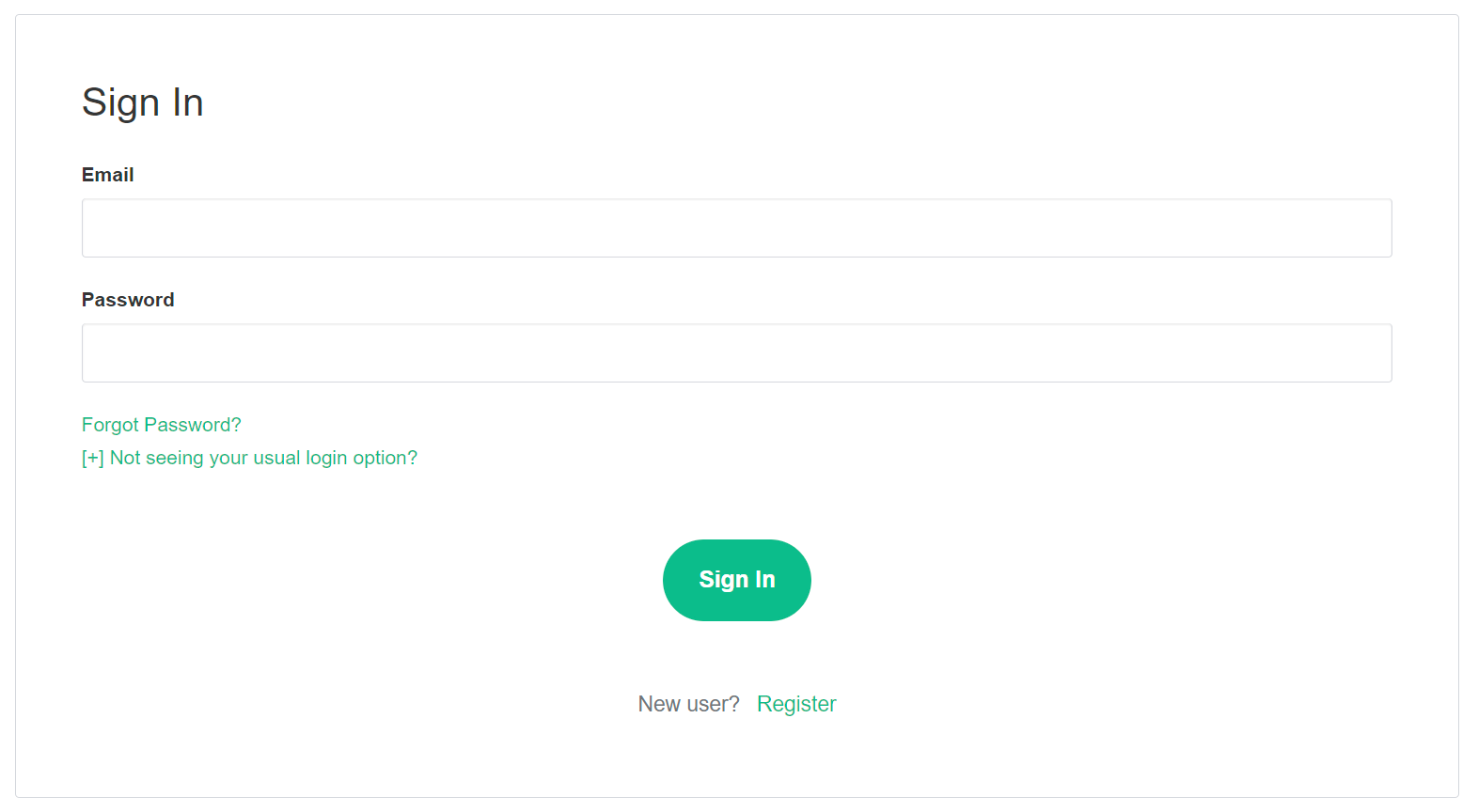](https://ems-docs.element.io/uploads/images/gallery/2023-08/image-1691055581048.png)
Click `Your Account`, found in the top right, then select `Account`, or goes directly there from this link, Account Page.
[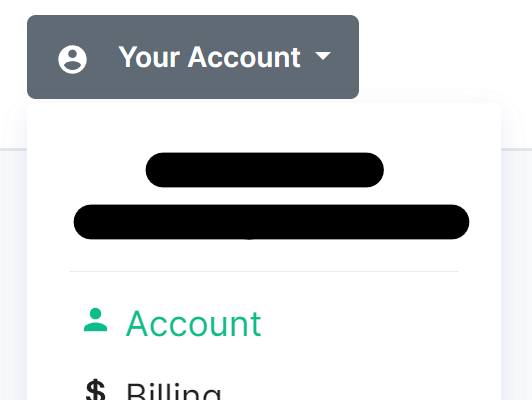](https://ems-docs.element.io/uploads/images/gallery/2023-08/image-1691055644130.png)
This page contains details about your account, to dleete your account, you will need to click the `Delete Account` button found at the bottom of the page.
[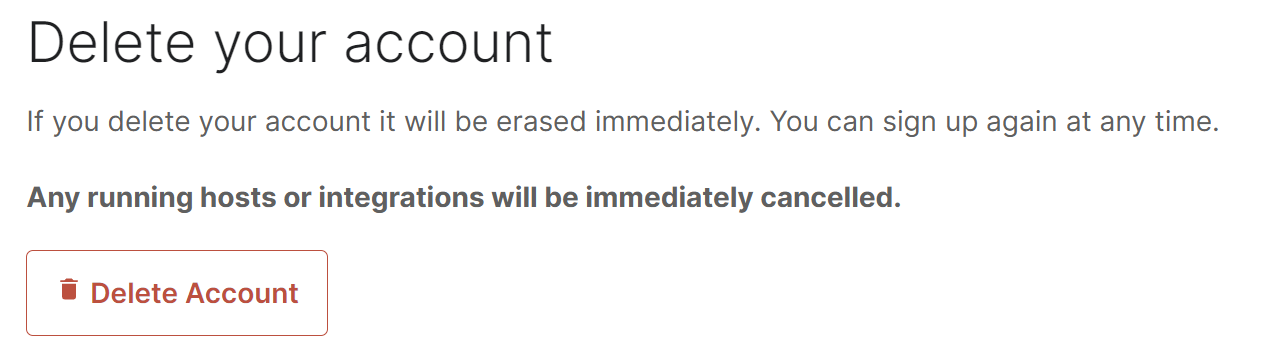](https://ems-docs.element.io/uploads/images/gallery/2023-09/image-1694420234229.png)
Confirm the account deletion in the following prompt to irreveribily delete all hosts and integrations you have and cancel any subscriptions. Your account will then be deleted.
[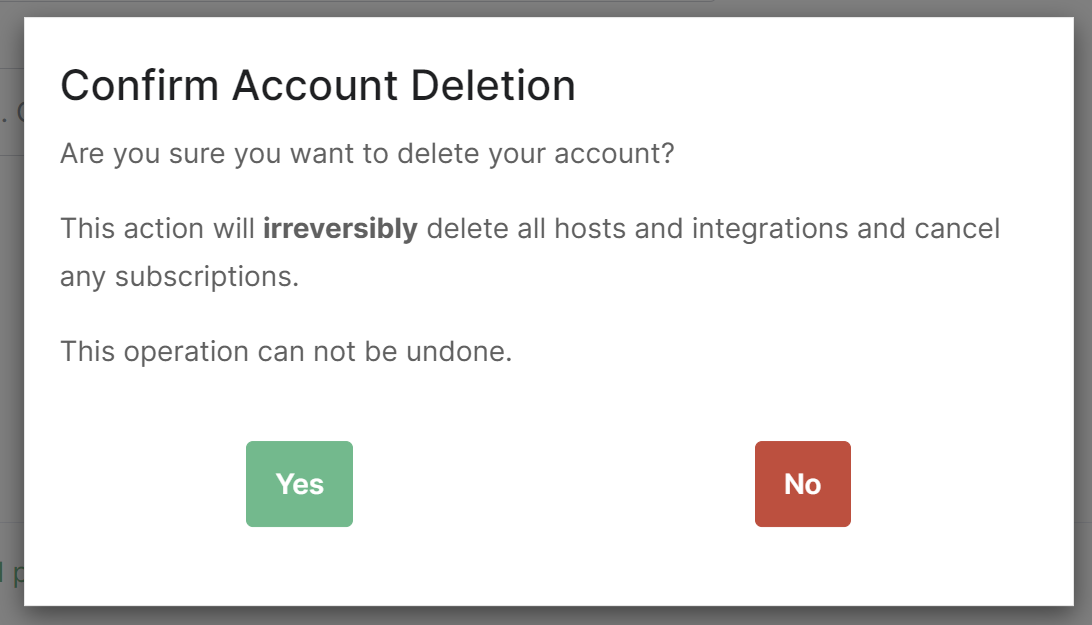](https://ems-docs.element.io/uploads/images/gallery/2023-09/image-1694420311450.png)