# Element
# Getting Started with Element
# Exporting Messages
**Note**: If you are an EMS server admin and wish to export your entire EMS server, please see [Migrate From EMS to Self-Hosted](migrate-from-ems-to-self-hosted).
Using your Element client you can export your Room's message history in HTML, Plain Text or JSON format - including attachments.
1. Open the room you wish to export message history
[](https://ems-docs.element.io/uploads/images/gallery/2022-12/image-1670515303653.png)
2. Access 'Room Info' using the icon in the top right
[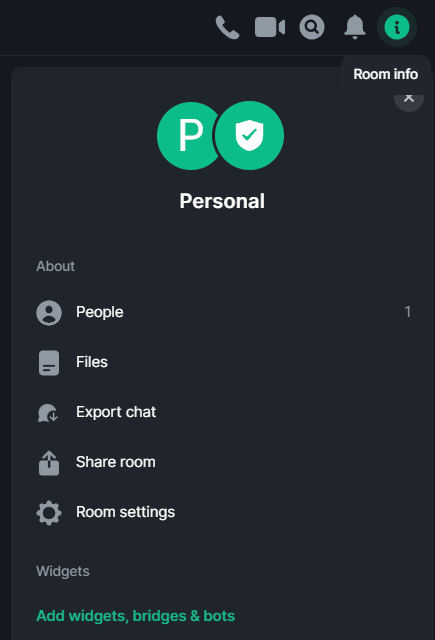](https://ems-docs.element.io/uploads/images/gallery/2022-12/image-1670515250670.png)
3. Select 'Export Chat', then confirm your desired settings for export
[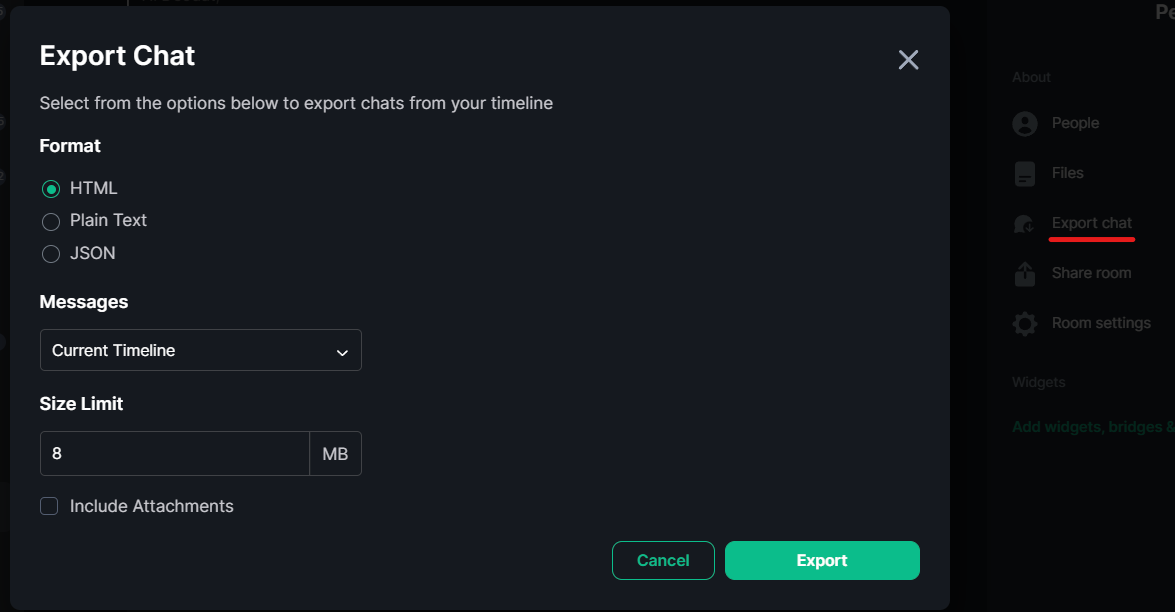](https://ems-docs.element.io/uploads/images/gallery/2022-12/image-1670515221868.png)
4. Finally click 'Export' - once the export has completed you will be prompted to save an archive of the export.
[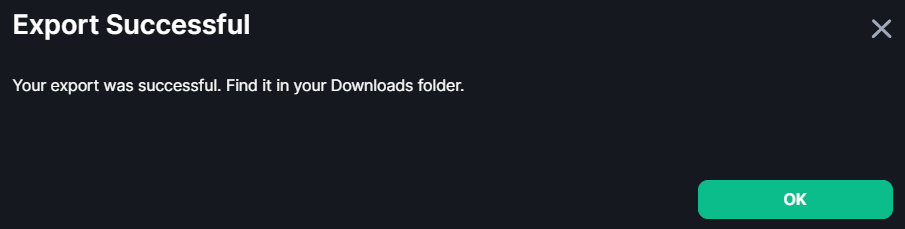](https://ems-docs.element.io/uploads/images/gallery/2022-12/image-1670515128841.png)
# Submit Debug Logs
1. Search for other issues of the same problem on
- Element Web and Desktop: https://github.com/element-hq/element-web/issues
- Element iOS: https://github.com/element-hq/element-ios/issues
- Element Android: https://github.com/element-hq/element-android/issues
1. If you cannot find any, create one by clicking `New issue`, then `Get started` in the `Bug report` section.
[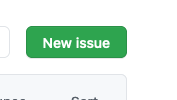](https://ems-docs.element.io/uploads/images/gallery/2023-12/image-1702387175890-57-13-pm.png)
[](https://ems-docs.element.io/uploads/images/gallery/2023-12/image-1702387190701-57-21-pm.png)
1. Go to the section for your device
- [Element Web and Desktop](#bkmrk-element-web-and-desk-0)
- [Element iOS](#bkmrk-element-ios)
- [Element Android](#bkmrk-element-android)
## Element Web and Desktop
1. Go to Element `All settings`
[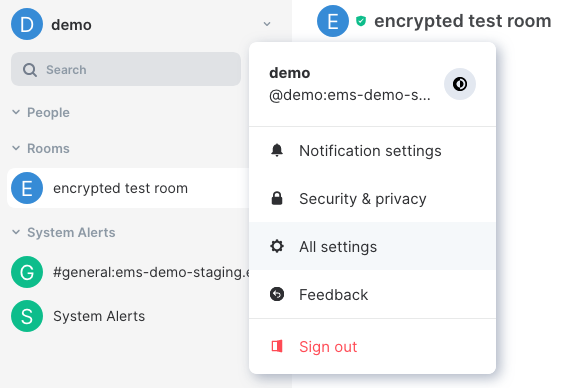](https://ems-docs.element.io/uploads/images/gallery/2023-12/image-1702386226069-24-15-pm.png)
1. Under `Help & About`, click `Submit debug logs`
[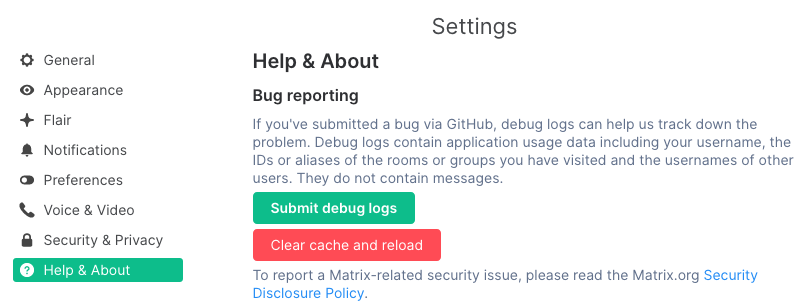](https://ems-docs.element.io/uploads/images/gallery/2023-12/image-1702389574504-54-25-pm.png)
1. Enter a GitHub issue link and a description. Then click `Send logs`
[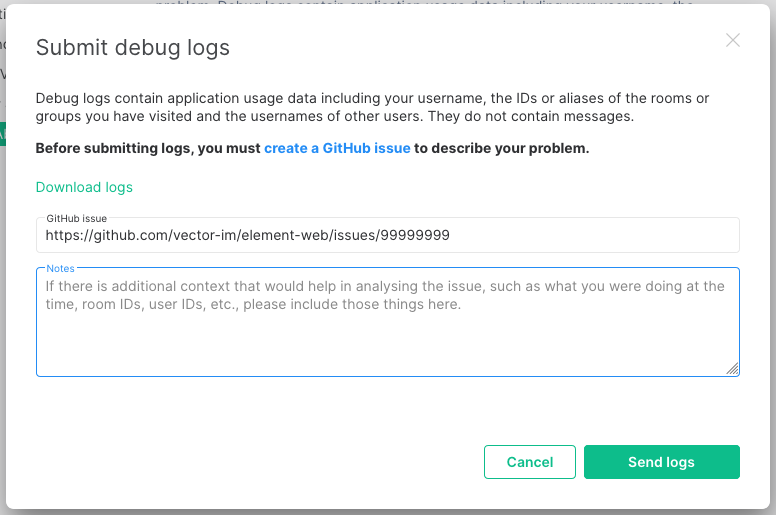](https://ems-docs.element.io/uploads/images/gallery/2023-12/image-1702387233794-59-39-pm.png)
1. Click `OK`
[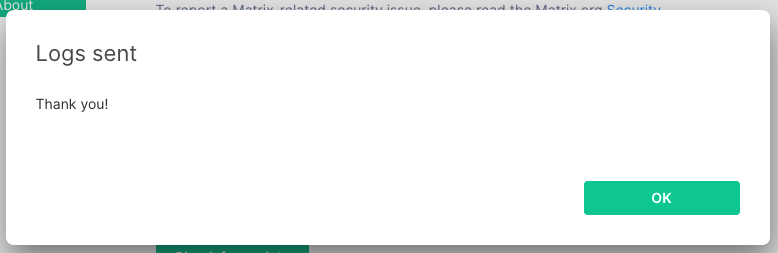](https://ems-docs.element.io/uploads/images/gallery/2023-12/image-1702387249407-03-16-pm.png)
## Element iOS
1. Tap the cog in the top left of Element
[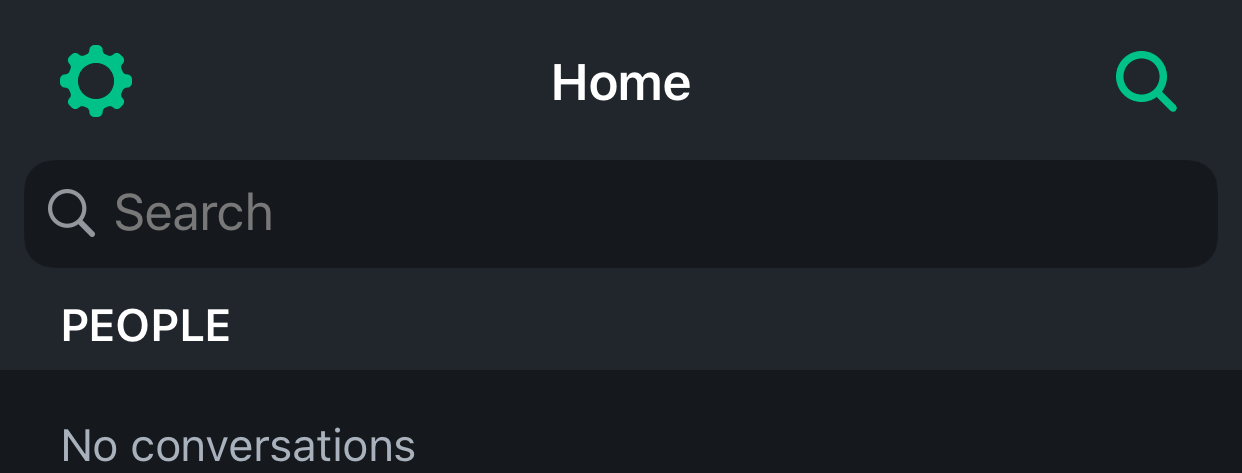](https://ems-docs.element.io/uploads/images/gallery/2023-12/image-1702387266760.PNG)
1. Scroll down to the `OTHER` section, then tap `Report bug`
[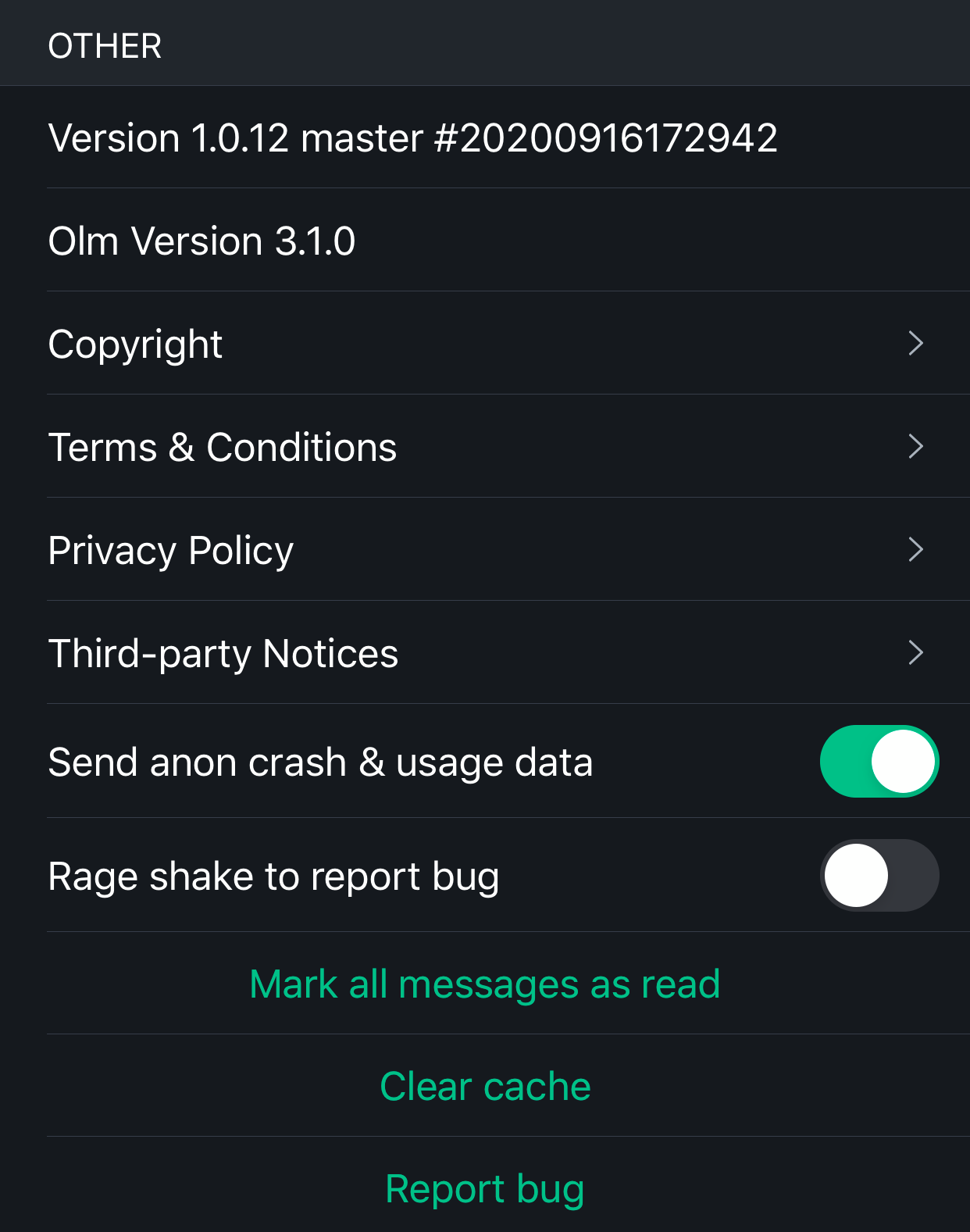](https://ems-docs.element.io/uploads/images/gallery/2023-12/image-1702387280851.PNG)
1. Enter a GitHub issue link and a description, make sure `Send logs` is checked, then click `Send`
[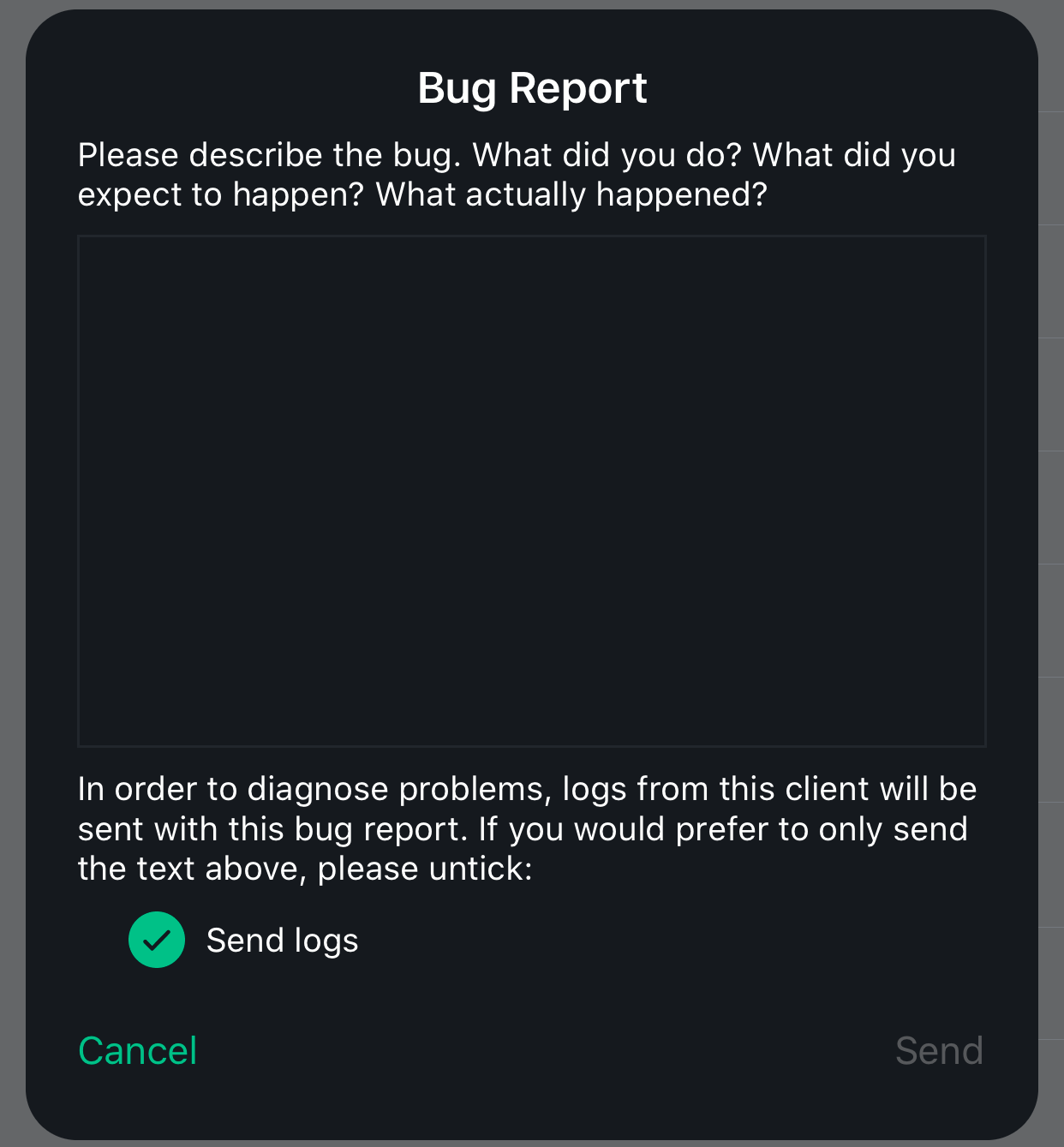](https://ems-docs.element.io/uploads/images/gallery/2023-12/image-1702387292725.PNG)
## Element Android
1. Tap the three stacked dots in the top right
[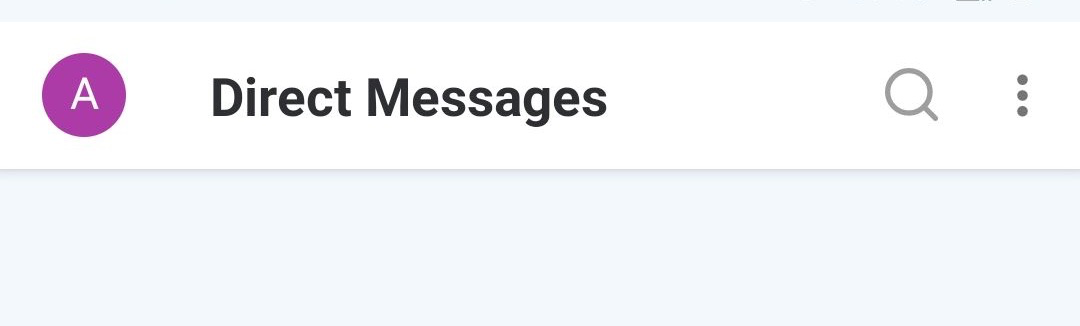](https://ems-docs.element.io/uploads/images/gallery/2023-12/image-1702387304165.png)
1. Tap `Report bug`
[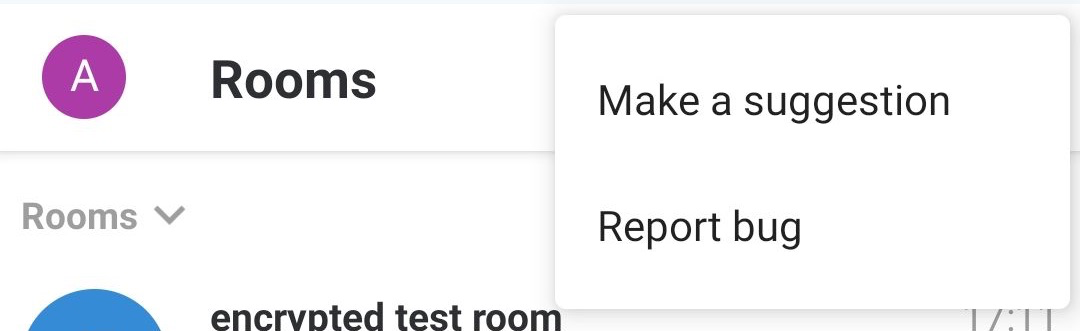](https://ems-docs.element.io/uploads/images/gallery/2023-12/image-1702387317185.png)
1. Enter a GitHub issue link and a description, make sure `Send logs`, and `Send crash logs` are checked, then tap the send arrow in the top right
[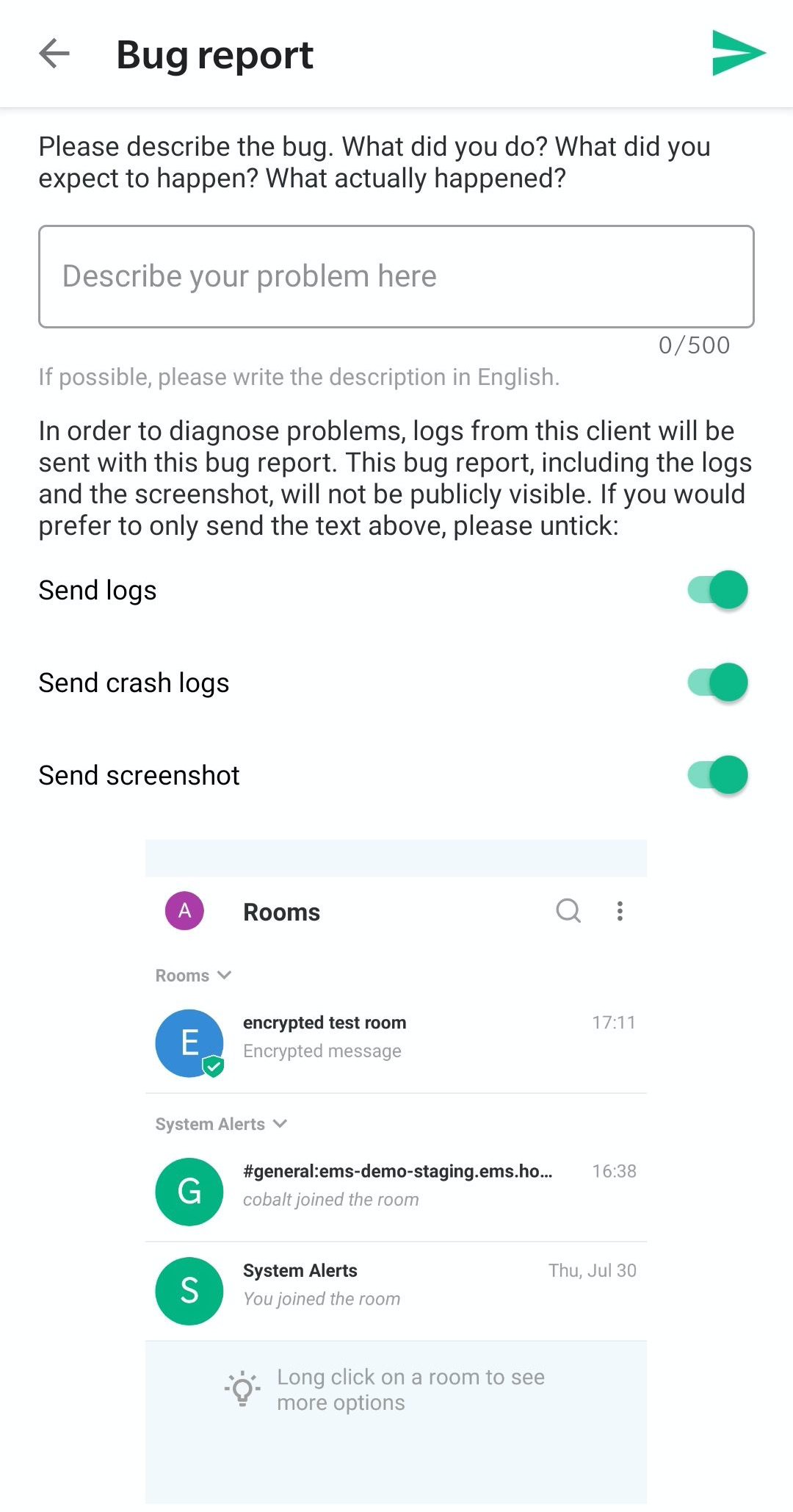](https://ems-docs.element.io/uploads/images/gallery/2023-12/image-1702387330197.png)