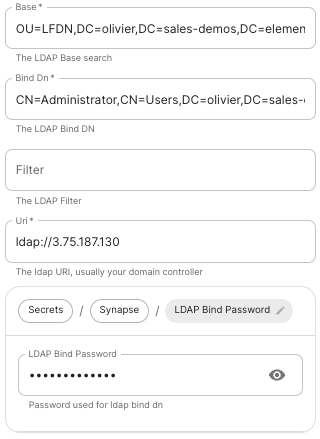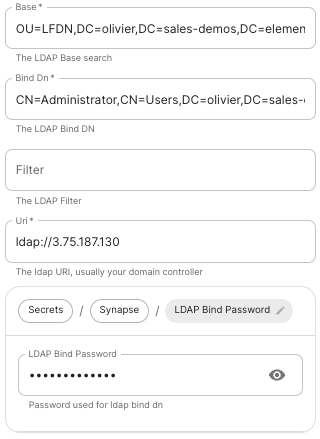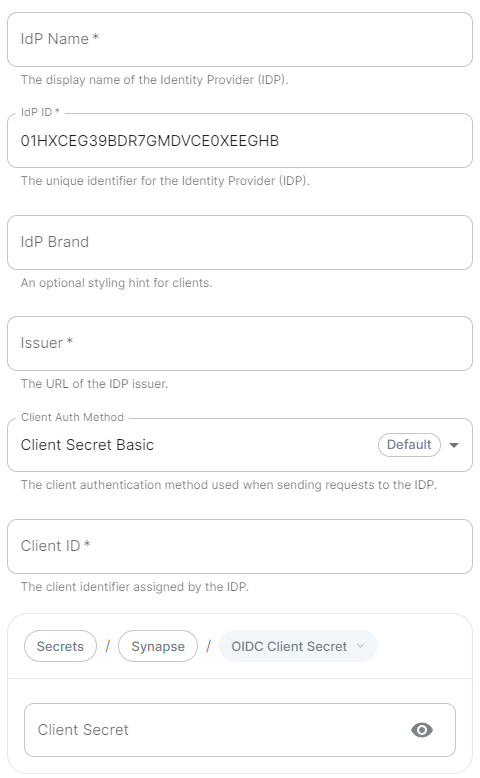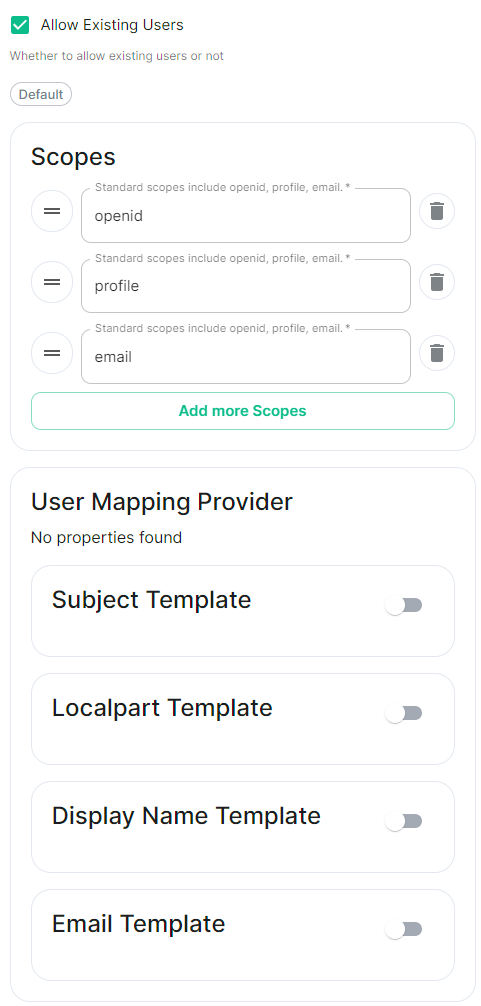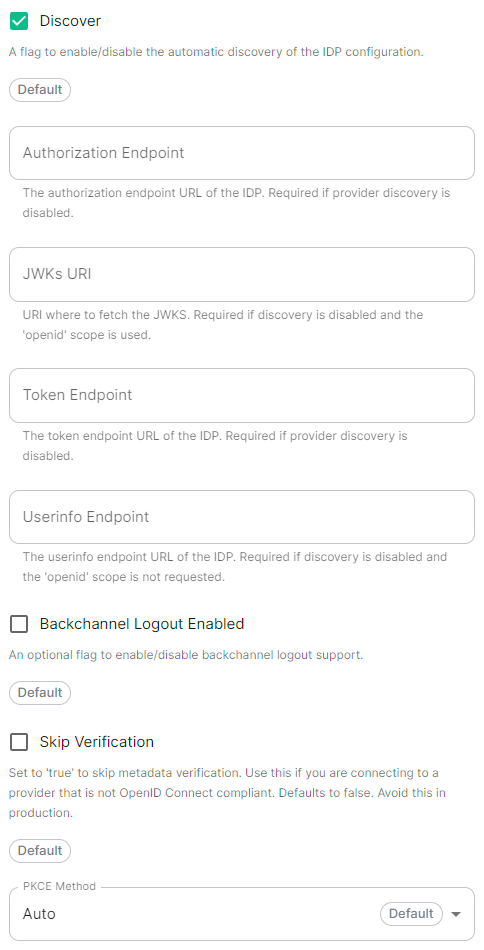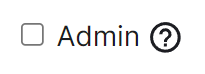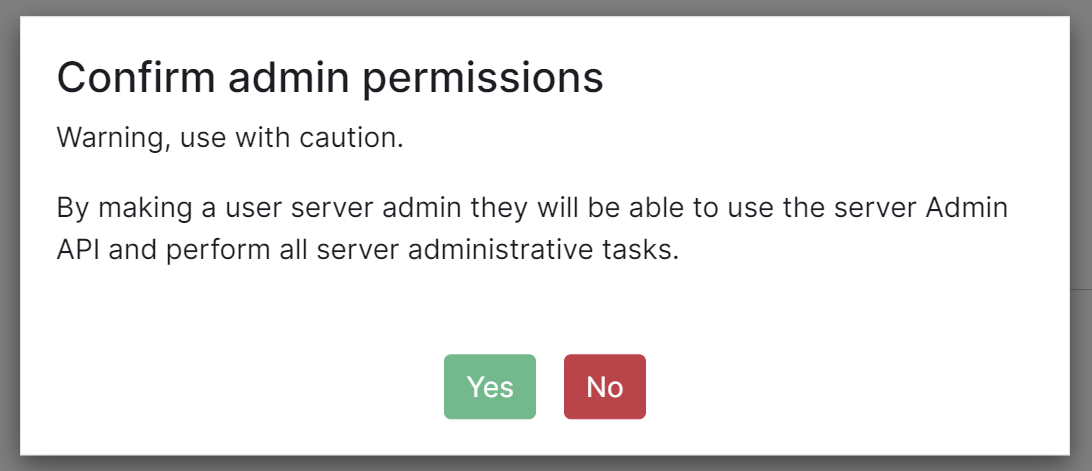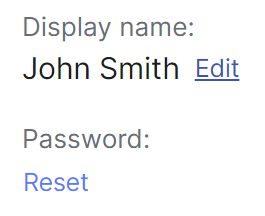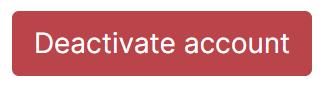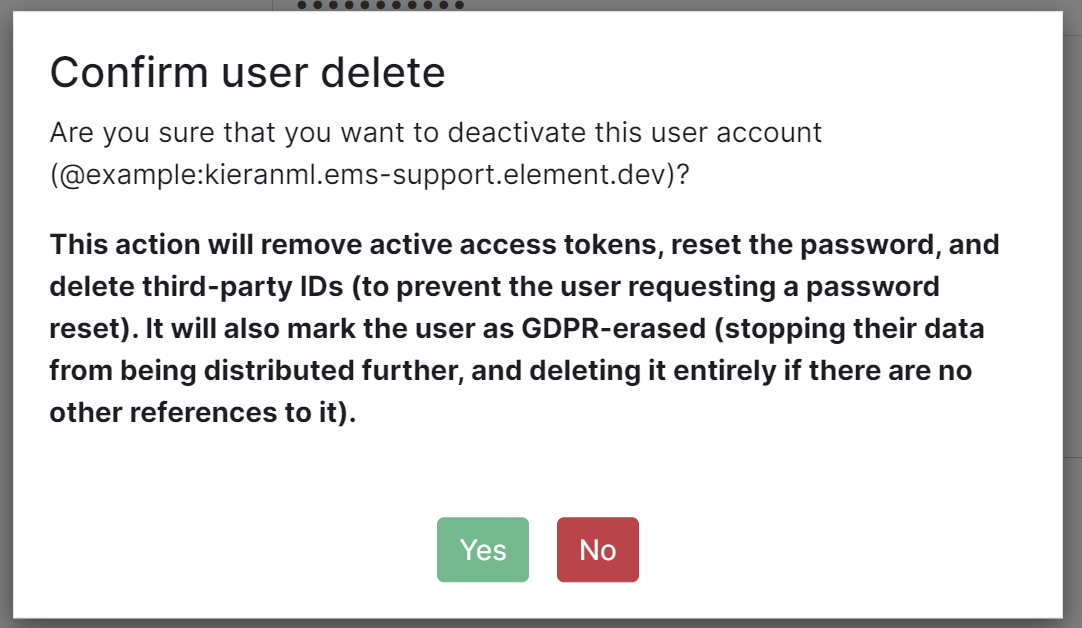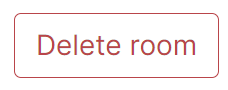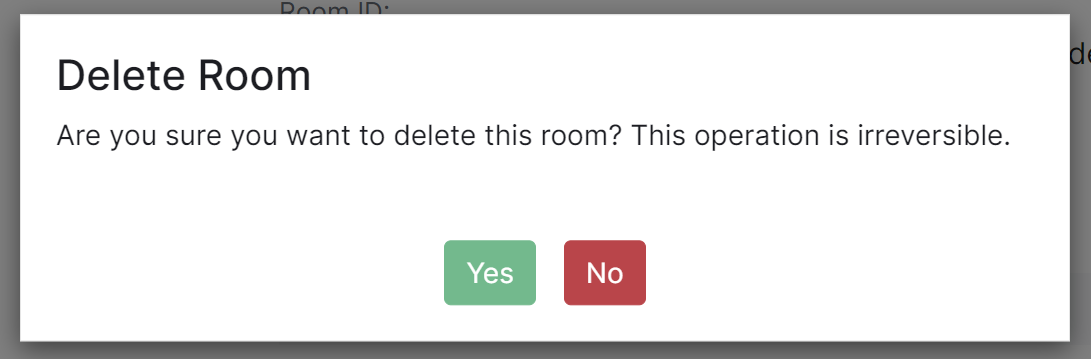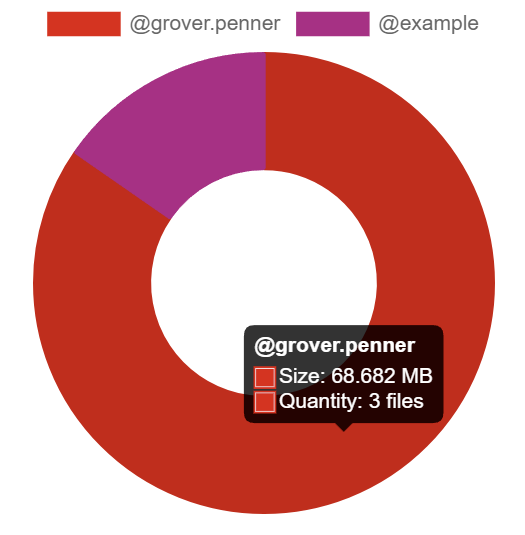Authentication configuration examples for LDAP, OpenID on Azure and SAML.
/_synapse/client/oidc/callback` in Redirect URI: field, click `Add`, save the `Client Identifier` somewhere, you will need it when setting up Element and click `Next` (e.g. https://matrix.domain.com/_synapse/client/oidc/callback)
[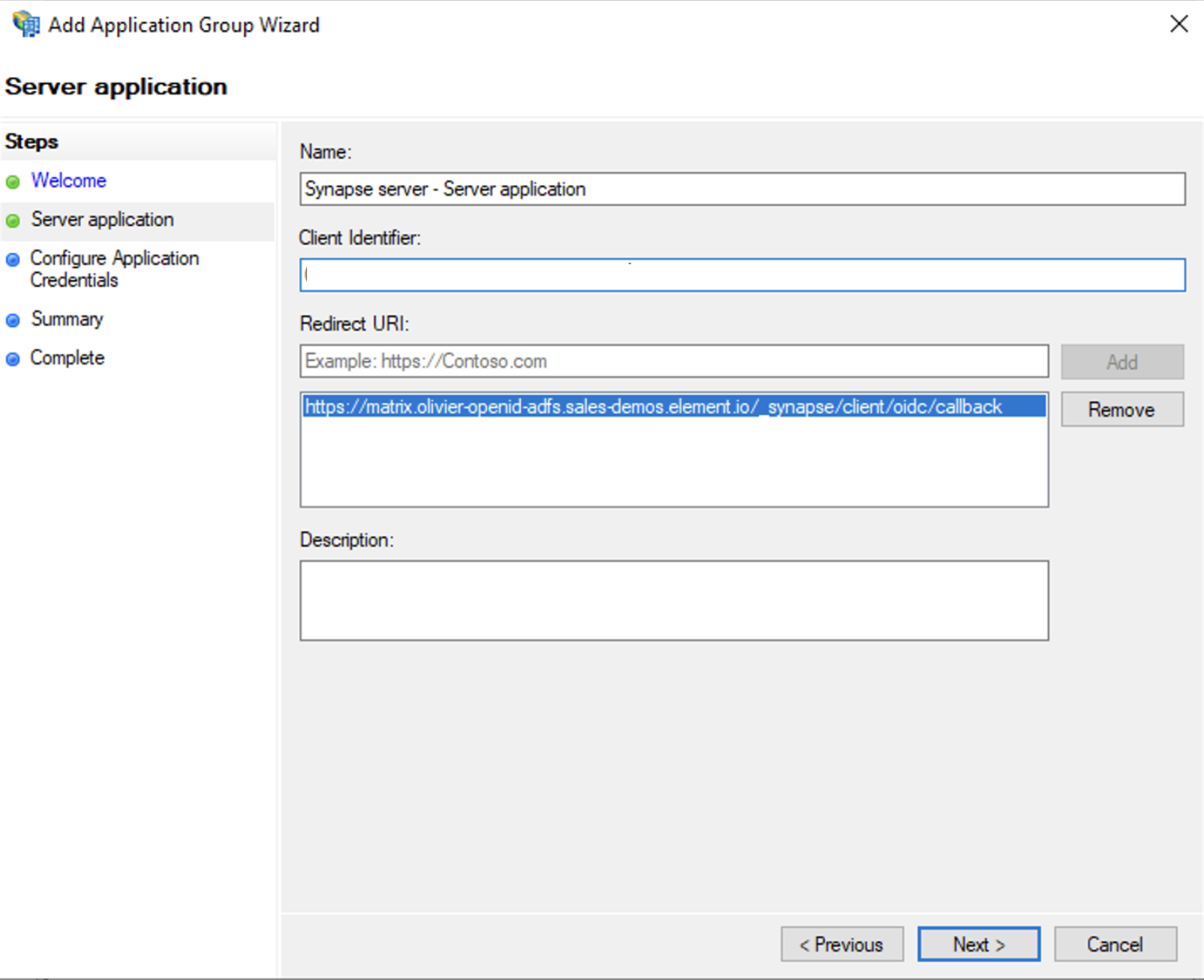](https://ems-docs.element.io/uploads/images/gallery/2023-06/screenshot-2023-06-22-at-16-45-44.png)
- Select `Generate a shared secret` checkbox and make a note of the generated Secret and press `Next` (Secret needs to be added in the Element Installer GUI in a later step)
- Right click on the created Application Group and select `Properties``
[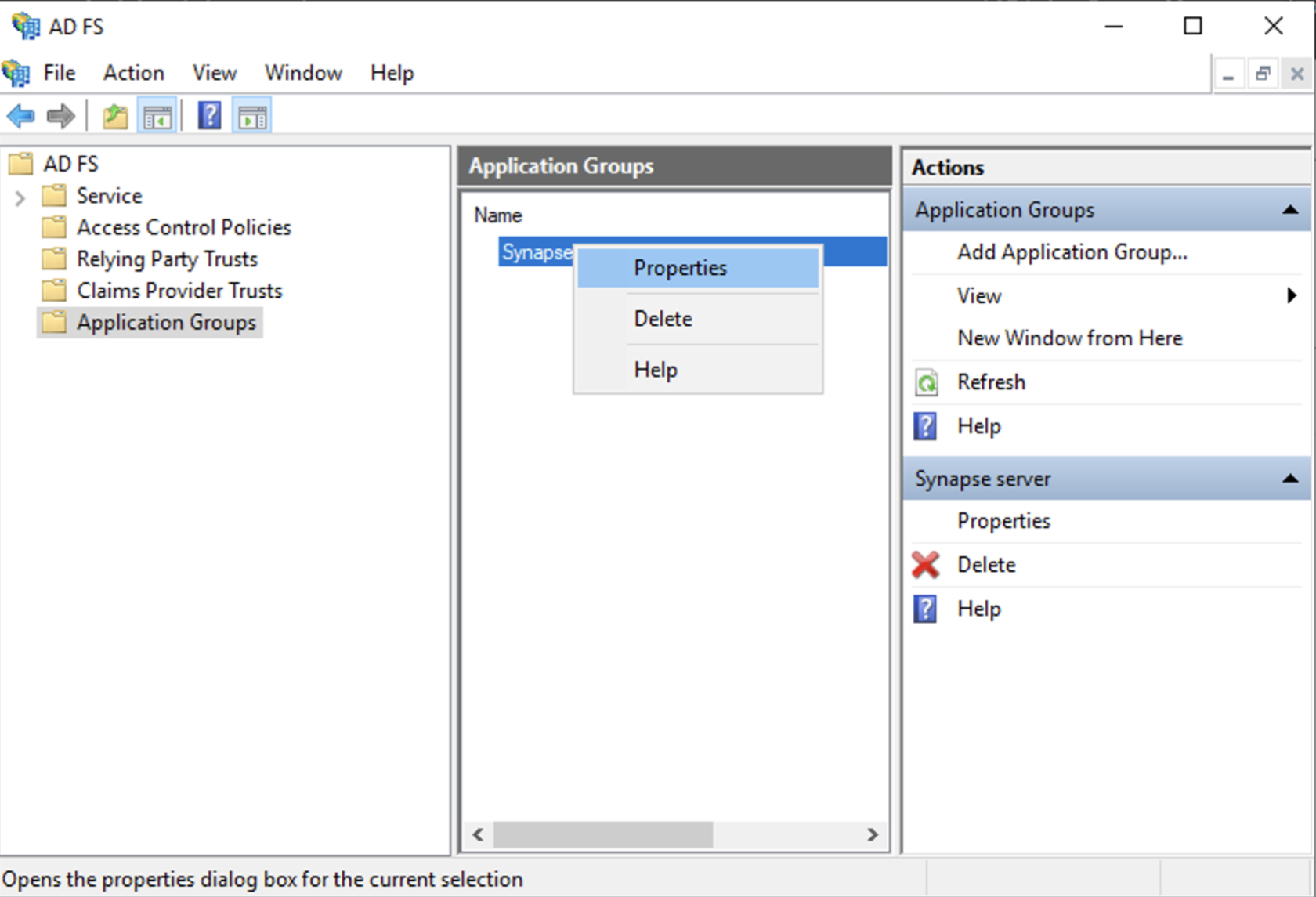](https://ems-docs.element.io/uploads/images/gallery/2023-06/screenshot-2023-06-22-at-16-56-40.png)
- Select `Add application...` button.
- Select `Web API`
- In the `Identifier` field, type in the `client_id` you saved before and click `Next`
[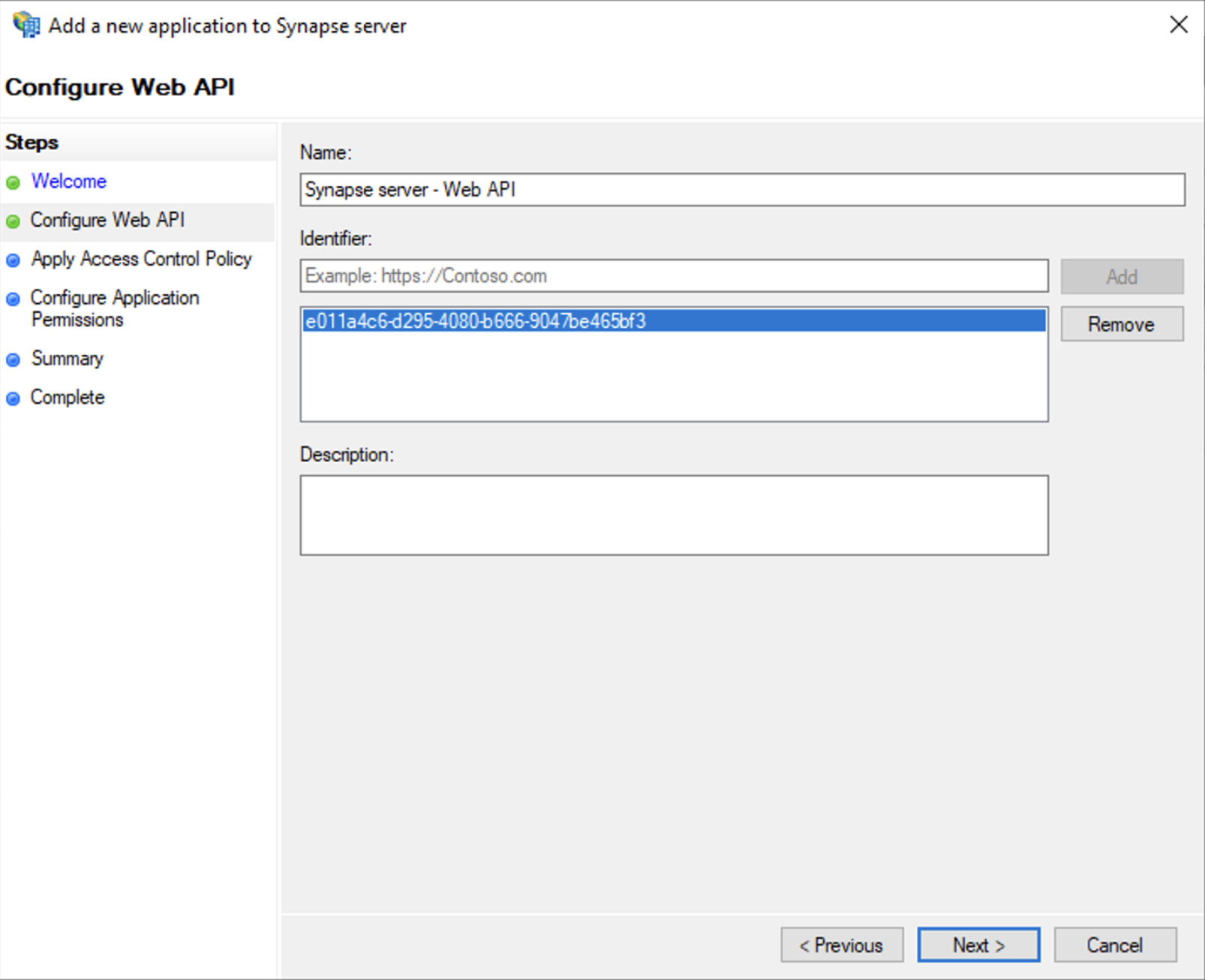](https://ems-docs.element.io/uploads/images/gallery/2023-06/screenshot-2023-06-23-at-09-48-07.png)
- Select `Permit everyone` and click `Next`
- Under Permitted scopes: select `openid` and `profile` and click `Next`
[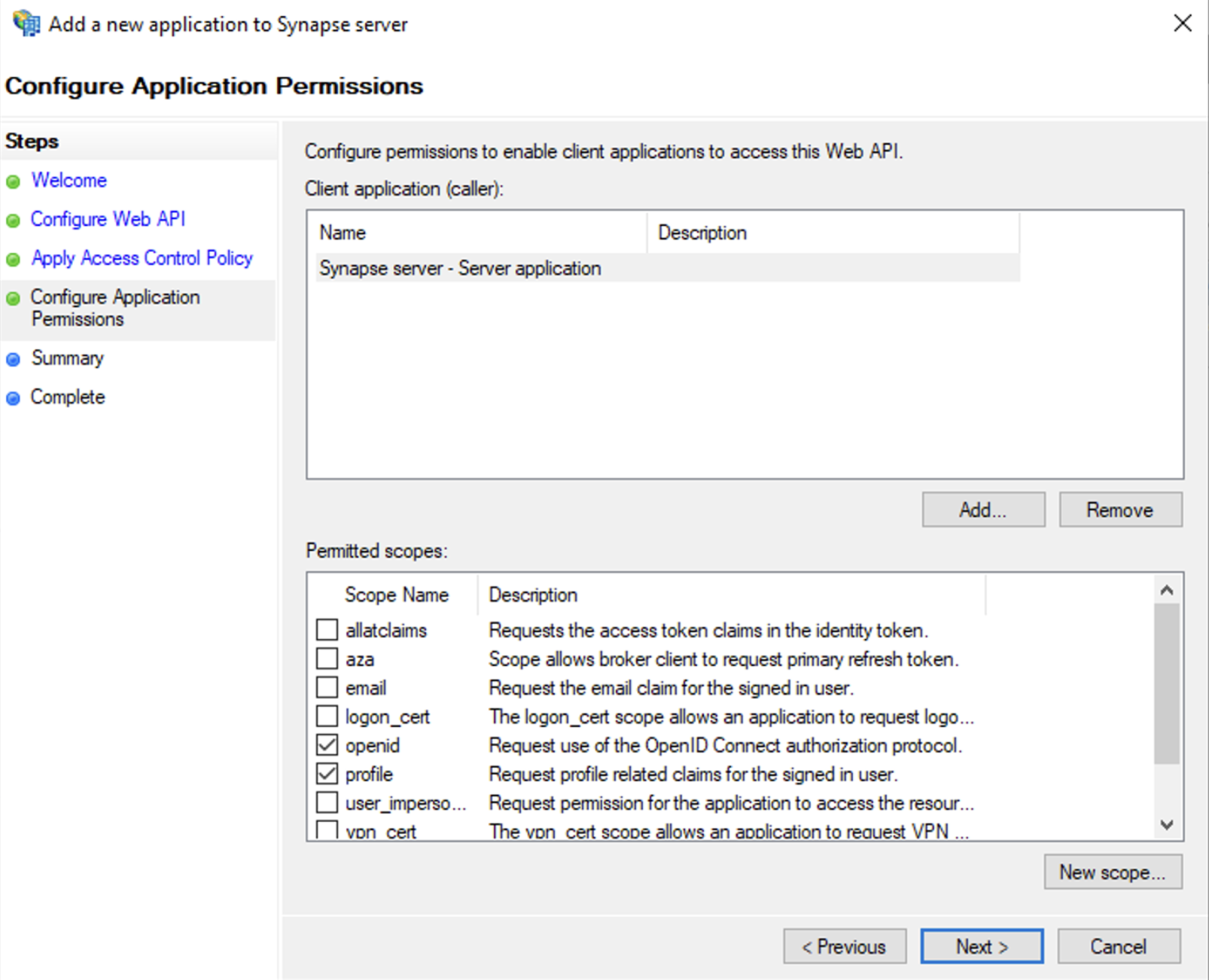](https://ems-docs.element.io/uploads/images/gallery/2023-06/screenshot-2023-06-23-at-09-51-06.png)
- On `Summary` page, click `Next``
- Click `Close` and then `OK`
##### Export Domain Trusted Root Certificate
- Run `mmc.exe`
- Add the `Certificates` snap-in
- File/Add snap-in for `Certificates`, `Computer account`
- Under `Trusted Root Certification Authorities`/`Certificates`, select your DC cert
- Right click and select `All Tasks`/`Export...` and export as `Base-64 encoded X 509 (.CER)`
- Copy file to local machine
#### Configure the installer
Add an OIDC provider in the 'Synapse' configuration after enabling `Delegated Auth` and set the following fields in the installer:
- `Allow Existing Users`: if checked, it allows a user logging in via OIDC to match a pre-existing account instead of failing. This could be used if switching from password logins to OIDC.
- `Authorization Endpoint`: the oauth2 authorization endpoint. Required if provider discovery is disabled.https://login.microsoftonline.com//oauth2/v2.0/authorize
- `Backchannel Logout Enabled`: Synapse supports receiving OpenID Connect Back-Channel Logout notifications. This lets the OpenID Connect Provider notify Synapse when a user logs out, so that Synapse can end that user session.
- `Client Auth Method`: auth method to use when exchanging the token. Set it to `Client Secret Basic` or any method supported by your Idp
- `Client ID`: the `Client ID` you saved before
- `Discover`: enable/disable the use of the OIDC discovery mechanism to discover endpoints
- `Idp Brand`: an optional brand for this identity provider, allowing clients to style the login flow according to the identity provider in question
- `Idp ID`: a string identifying your identity provider in your configuration
- `Idp Name`: A user-facing name for this identity provider, which is used to offer the user a choice of login mechanisms in the Element UI. In the screenshot bellow, `Idp Name` is set to `Azure AD`
[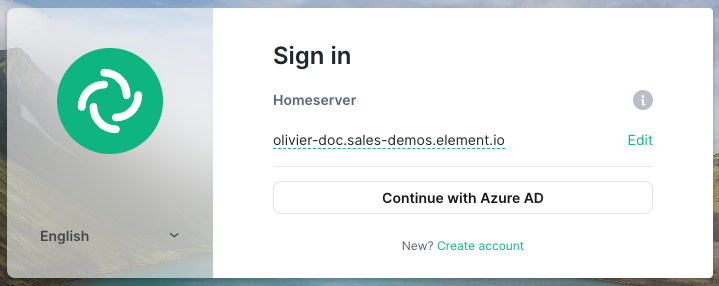](https://ems-docs.element.io/uploads/images/gallery/2023-05/screenshot-2023-05-04-at-10-45-23.png)
- `Issuer`: the OIDC issuer. Used to validate tokens and (if discovery is enabled) to discover the provider's endpoints `https:///adfs/`
- `Token Endpoint`: the oauth2 authorization endpoint. Required if provider discovery is disabled.
- `Client Secret`: your client secret you saved before.
- Scopes: add every scope on a different line
- The openid scope is required which translates to the Sign you in permission in the consent UI
- You might also include other scopes in this request for requesting consent.
[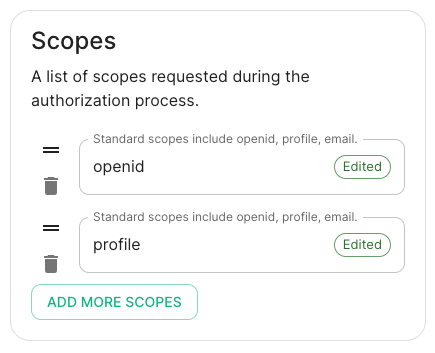](https://ems-docs.element.io/uploads/images/gallery/2023-05/screenshot-2023-05-03-at-17-27-00.png)
- User Mapping Provider: Configuration for how attributes returned from a OIDC provider are mapped onto a matrix user.
- `Localpart Template`: Jinja2 template for the localpart of the MXID. For AD FS set it to `{{ user.upn.split('@')[0] }}` if using Legacy Auth, or `{{ (user.preferred_username | split('@'))[0] }}` if using MAS.
Other configurations are documented [here](https://element-hq.github.io/synapse/v1.41/openid.html).
### SAML on Microsoft Azure
Before setting up the installer, you have to configure Microsoft Entra ID.
#### Set up Microsoft Entra ID
With an account with enough rights, go to : `Enterprise Applications`
1. Click on `New Application`
2. Click on `Create your own application` on the top left corner
3. Choose a name for it, and select `Integrate any other application you don't find in the
gallery`
4. Click on "Create"
5. Select `Set up single sign on`
6. Select `SAML`
7. `Edit` on `Basic SAML Configuration`
8. In `Identifier` , add the following URL : `https://synapse_fqdn/_synapse/client/saml2/metadata.xml`
9. Remove the default URL
10. In `Reply URL` , add the following URL : `https://synapse_fqdn/_synapse/client/saml2/authn_response`
11. Click on `Save`
[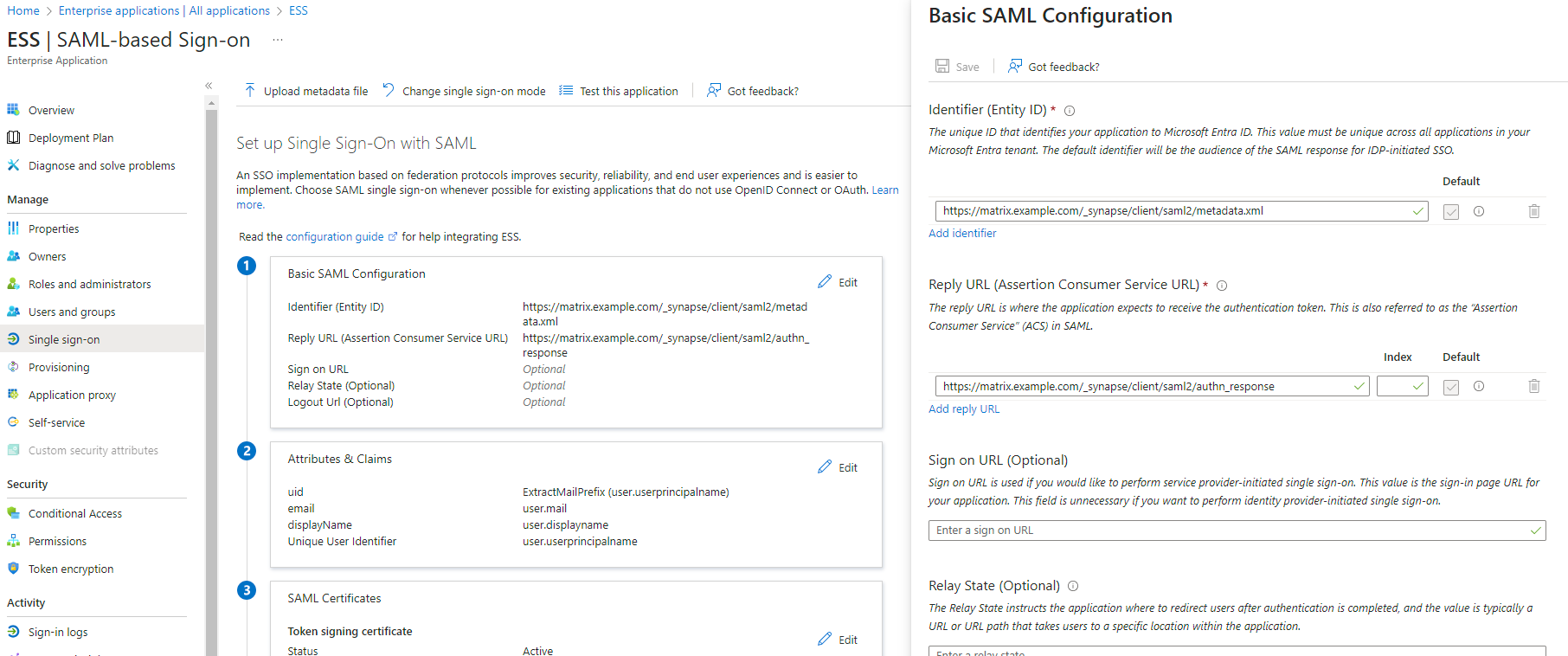](https://ems-docs.element.io/uploads/images/gallery/2023-11/image-1701176026243.png)
12. Make a note of the `App Federation Metadata Url` under `SAML Certificates` as this will be required in a later step.
13. `Edit` on `Attributes & Claims`
14. Remove all defaults for additional claims
15. Click on `Add new claim` to add the following (suggested) claims (the UID will be used as the MXID):
- Name: `uid` , Transformation : `ExtractMailPrefix` , Parameter 1 : `user.userprincipalname`
- Name: `email` , Source attribute : `user.mail`
- Name: `displayName` , Source attribute : `user.displayname`
16. Click on `Save`
[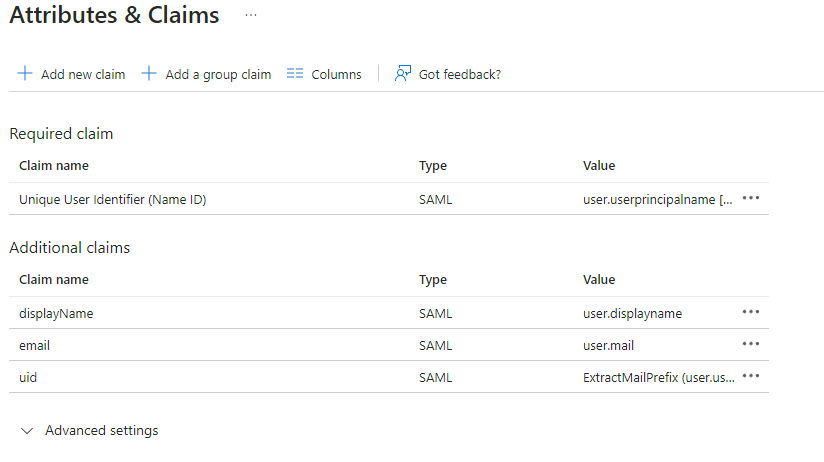](https://ems-docs.element.io/uploads/images/gallery/2023-11/image-1701172980662.png)
17. In the application overview screen select `Users and Groups` and add groups and users which may have access to element
#### Configure the installer
Add a SAML provider in the 'Synapse' configuration after enabling `Delegated Auth` and set the following (suggested) fields in the installer:
- **Allow Unknown Attributes****.**
Checked
- **Attribute Map****.**
Select `URN:Oasis:Names:TC:SAML:2.0:Attrname Format:Basic` as the `Identifier`
- **Mapping****.**
Set the following mappings:
- From: `Primary Email` To: `email`
- From: `First Name` To: `firstname`
- From: `Last Name` To: `lastname`
- **Entity****.**
- **Description****.**
- **Entity ID****.** (From Azure)
- **Name****.**
- **User Mapping Provider****.**
Set the following:
- `MXID Mapping`: `Dotreplace`
- `MXID Source Attribute`: `uid`
- **Metadata URL****.**
Add the `App Federation Metadata URL` from Azure.
### Troubleshooting
#### Redirection loop on SSO
Synapse needs to have the `X-Forwarded-For` and `X-Forwarded-Proto` headers set by the reverse proxy doing the TLS termination. If you are using a Kubernetes installation with your own reverse proxy terminating TLS, please make sure that the appropriate headers are set.
# Automating ESS Deployment
Understand your ESS configuration files and how you can automate ESS deployment(s).
### The `.element-enterprise-server` Directory
Config examples included on this page may not up-to-date and are solely provided for demonstration purposes. It is highly recommended to run the version of the installer you wish to install to generate and configure config files that work with that version.
Once these config files have been created by the installer, you should refer to the up-to-date config examples available in the installation documentation to understand how each config option can be modified.
When you first run the installer binary, it will create a directory in your home folder, `~/.element-enterprise-server`. This is where you'll find everything the installer uses / generates as part of the installation including your configuration, the installer itself and logs.
As you run through the GUI, it will output config files within `~/.element-enterprise-server/config` that will be used when you deploy. This is the best way to get started, before any automation effort, you should run through the installer and get a working config that suits your requirements.
This will generate the config files, which can then be modified as needed, for your automation efforts, then in order to understand how deployments could be automated, you should understand what config is stored where.
#### The `cluster.yml` Config File
The Cluster YAML configuration file is populated with information used by all aspects of the installer. To start you'll find `apiVersion:`, `kind:` and `metadata` which are used by the installer itself to identify the version of your configuration file. In cases where you switch to a new version of the installer, it will then upgrade this config in-line with the latest versions requirements.
Config Example
```yml
apiVersion: ess.element.io/v1alpha1
kind: InstallerSettings
metadata:
annotations:
k8s.element.io/version: 2023-07.09-gui
name: first-element-cluster
```
The configuration information is then stored in the `spec:` section, for instance you'll see; your Postgres in cluster information; DNS Resolvers; EMS Token; etc. See the example below:
```yml
spec:
connectivity:
dockerhub: {}
install:
certManager:
adminEmail: admin@example.com
emsImageStore:
password: examplesubscriptionpassword
username: examplesubscriptionusername
microk8s:
dnsResolvers:
- 8.8.8.8
- 8.8.4.4
postgresInCluster:
hostPath: /data/postgres
passwordsSeed: examplepasswordsseed
```
#### The `deployment.yml` Config File
The Deployment YAML configuration file is populated with the bulk of the configuration for you're deployment. As above, you'll find `apiVersion:`, `kind:` and `metadata` which are used by the installer itself to identify the version of your configuration file. In cases where you switch to a new version of the installer, it will then upgrade this config in-line with the latest versions requirements.
Config Example
```yml
apiVersion: matrix.element.io/v1alpha1
kind: ElementDeployment
metadata:
name: first-element-deployment
namespace: element-onprem
```
The configuration is again found within the `spec:` section of this file, which itself has two main sections:
- `components:` which contains the set configuration for each individual component i.e. Element Web or Synapse
- `global:` which contains configuration required by all components i.e. the root FQDN and Certificate Authority information
##### `components:`
First each component has a named section, such as `elementWeb`, `integrator`, `synapseAdmin`, or in this example `synapse`:
```yml
synapse:
```
Within each component, there are two sections to organise the configuration:
- `config:` which is configuration of the component itself i.e. whether Synapse registration is Open / Closed
Config Example
```yml
config:
acceptInvites: manual
adminPasswordSecretKey: adminPassword
externalAppservices:
configMaps: []
files: {}
federation:
certificateAutoritiesSecretKeys: []
clientMinimumTlsVersion: '1.2'
trustedKeyServers: []
log:
rootLevel: Info
macaroonSecretKey: macaroon
maxMauUsers: 250
media:
maxUploadSize: 100M
volume:
size: 50Gi
postgresql:
passwordSecretKey: postgresPassword
port: 5432
sslMode: require
registration: closed
registrationSharedSecretSecretKey: registrationSharedSecret
security:
defaultRoomEncryption: not_set
signingKeySecretKey: signingKey
telemetry:
enabled: true
passwordSecretKey: telemetryPassword
room: '#element-telemetry'
urlPreview:
config:
acceptLanguage:
- en
workers: []
```
- `k8s:` which is configuration of the pod itself in k8s i.e. CPU and Memory resource limits or FQDN
Config Example
```yml
k8s:
common:
annotations: {}
haproxy:
workloads:
annotations: {}
resources:
limits:
memory: 200Mi
requests:
cpu: 1
memory: 100Mi
securityContext:
fsGroup: 10001
runAsUser: 10001
ingress:
annotations: {}
fqdn: synapse.example.com
services: {}
tls:
certmanager:
issuer: letsencrypt
mode: certmanager
redis:
workloads:
annotations: {}
resources:
limits:
memory: 50Mi
requests:
cpu: 200m
memory: 50Mi
securityContext:
fsGroup: 10002
runAsUser: 10002
synapse:
common:
annotations: {}
monitoring:
serviceMonitor:
deploy: auto
storage: {}
workloads:
annotations: {}
resources:
limits:
memory: 4Gi
requests:
cpu: 1
memory: 2Gi
securityContext:
fsGroup: 10991
runAsUser: 10991
secretName: synapse
```
##### `global:`
The `global:` section works just like `component:` above, split into two sections `config:` and `k8s:`. It will set the default settings for all new components, you can see an example below:
Config Example
```yml
global:
config:
adminAllowIps:
- 0.0.0.0/0
- ::/0
certificateAuthoritySecretKey: ca.pem
domainName: example.com
genericSharedSecretSecretKey: genericSharedSecret
supportDnsFederationDelegation: false
verifyTls: true
k8s:
common:
annotations: {}
ingresses:
annotations: {}
services:
type: ClusterIP
tls:
certmanager:
issuer: letsencrypt
mode: certmanager
monitoring:
serviceMonitor:
deploy: auto
workloads:
annotations: {}
hostAliases: []
replicas: 2
securityContext:
forceUidGid: auto
setSecComp: auto
secretName: global
```
#### The `secrets.yml` Config File
The Secrets YAML configuration file is populated, as expected, the secrets used for your configuration. It consists of multiple entries, separated by lines of `---` each following the below format:
Config Example
```yml
apiVersion: v1
data:
genericSharedSecret: Q1BoVmNIaEIzWUR6VVZjZXpkMXhuQnNubHhLVVlM
kind: Secret
metadata:
name: global
namespace: element-onprem
```
The main section of interest for automation purposes, is the `data:` section, here you will find a dictionary of secrets, in the above you can see a `genericSharedSecret` and it's value opposite.
#### The `legacy` Directory
The `legacy` directory stores configuration for specific components not yet updated to the new format within the `component:` section of the `deployment.yml`. Work is steadily progressing on updating these legacy components to the new format, however in the meantime, you will find a folder for each legacy component here.
As integrations are upgraded to the new format this example (IRC) may become outdated, however the process remains identical for any integrations still using the legacy format. Make sure to check via the installer if the integration you are looking for is configured in this way.
Within each components folder, you will see a `.yml` file, which is where the configuration of that component is stored. For instance, if you setup the IRC Bridge, it will create `~/.element-enterprise-server/config/legacy/ircbridge` with `bridge.yml` inside. You can use the [Integrations and Add-Ons](https://ems-docs.element.io/books/element-server-suite-documentation-lts-2310/chapter/integrations-and-add-ons) chapter of our documentation for guidance on how these files are configured. Using the IRC Bridge example, you would have a `bridge.yml` like so:
Config Example
```yml
key_file: passkey.pem
bridged_irc_servers:
- postgres_fqdn: ircbridge-postgres
postgres_user: ircbridge
postgres_db: ircbridge
postgres_password: postgres_password
admins:
- "@user:example.com"
logging_level: debug
enable_presence: true
drop_matrix_messages_after_seconds: 0
bot_username: "ircbridgebot"
provisioning_room_limit: 50
rmau_limit: 100
users_prefix: "irc_"
alias_prefix: "irc_"
address: irc.example.com
parameters:
name: "Example IRC"
port: 6697
ssl: true
botConfig:
enabled: true
nick: "MatrixBot"
username: "matrixbot"
password: "some_password"
dynamicChannels:
enabled: true
mappings:
"#welcome":
roomIds: ["!MLdeIFVsWCgrPkcYkL:example.com"]
ircClients:
allowNickChanges: true
```
There is also another important folder in `legacy`. The `certs` directory, here you will need to add any CA.pem file and certificates for the FQDN of any legacy components. As part of any automation, you will need to ensure these files are correct per setup and named correctly, the certificates in this directory should be named using the fully qualified domain name (.key and .crt).
### Automating your deployment
Once you have a set of working configuration, you should make a backup of your `~/.element-enterprise-server/config` directory. Through whatever form of automation you choose, automate the modification of your `cluster.yml`, `deployment.yml`, `secrets.yml` and any legacy `*.ymls` to adjust set values as needed.
For instance, perhaps you need 6 identical homeservers each with their own domain name, you would need to edit the `fqdn` of each component and the `domainName` in `deployment.yml`. You'd then have 6 config directories, each differing in domain, ready to be used by an installer binary.
On each of the 6 hosts, create the `~/.element-enterprise-server` directory and copy that hosts specific config to `~/.element-enterprise-server/config`. Copy the installer binary to the host, ensuring it's executable.
#### Running the installer unattended
Once host system is setup, you can add ` unattended` when running the binary to run the installer unattended. It will pickup the configuration and start the deployment installation without needing to use the GUI to get it started.
```bash
./element-enterprise-graphical-installer-YYYY-MM.VERSION-gui.bin unattended
````
# Backup and Restore
An ESS Administrators focused guide on backing up and restoring Element Server Suite.
Welcome, ESS Administrators. This guide is crafted for your role, focusing on the pragmatic aspects of securing crucial data within the Element Server Suite (ESS). ESS integrates with external PostgreSQL databases and persistent volumes and is deployable in standalone or Kubernetes mode. To ensure data integrity, we recommend including valuable, though not strictly consistent, data in backups. The guide also addresses data restoration and a straightforward disaster recovery plan.
### Software Overview
ESS provides Synapse and Integrations which require an external PostgreSQL and persistent volumes. It offers standalone or Kubernetes deployment.
- **Standalone Deployments****.**
The free version of our Element Server Suite.
Allowing you to easily install a Synapse homeserver and hosted Element Web client.
- **Kubernetes Deployments****.**
We strongly recommend to leverage your own cluster backup solutions for effective data protection.
You'll find below a description of the content of each component data and db backup.
#### Synapse
- Synapse deployments creates a PVC named `-synapse-media`. It contains all users medias (avatar, photos, videos, etc). It does not need strict consistency with database content, but the more in sync they are, the more medias can be correctly synced with rooms state in case of restore.
- Synapse requires an external postgressql database which contains all the server state.
#### Adminbot
- Adminbot integration creates a PVC named `-adminbot`. It contains the bot decryption keys, and a cache of the adminbot logins.
#### Auditbot
- Auditbot integration creates a PVC named `-auditbot`. It contains the bot decryption keys, and a cache of the adminbot logins.
- Auditbot store the room logs of your organization either in an S3 Bucket or the aforementioned PVC. Depending on the critical nature of being able to provide room logs for audit, you need to properly backup your S3 Bucket or the PVC.
#### Matrix Authentication Service
- Matrix Authentication Service requires an external postgresql database. It contains the homeserver users, their access tokens and their Sessions/Devices.
#### Sliding Sync
- Sliding Sync requires an external postgresql database. It contains Sliding Sync running state, and data cache. The database backup needs to be properly secured. This database needs to be backed-up to be able to avoid UTDs and initial-syncs on a disaster recovery.
#### Sydent
- Sydent integration creates a PVC named `-sydent`. It contains the integration SQLite database.
#### Integrator
- Integrator requires an external postgresql database. It contains information about which integration was added to each room.
#### Bridges (XMPP, IRC, Whatsapp, SIP, Telegram)
- The bridges require each an external postgresql database. It contains mapping data between Matrix Rooms and Channels on the other bridge side.
### Backup Policy & Backup Procedure
There is no particular prerequisite to do before executing an ESS backup. Only Synapse and MAS Databases should be backed up in sync and stay consistent. All other individual components can be backed up on it's own lifecycle.
Backups frequency and retention periods must be defined according to your own SLAs and SLIs.
### Data restoration
The following ESS components should be restored first in case of complete restoration. Other components can be restore on their distinctively, on their own time:
- Synapse Postgresql database
- Synapse media
- Matrix Authentication Service database (if installed)
- Restart Synapse & MAS (if installed)
- Restore and restart each individual component
### Disaster Recovery Plan
In case of disaster recovery, the following components are critical for your system recovery:
- **Synapse Postgresql Database** is critical for Synapse to send consistent data to other servers, integrations and clients.
- **Synapse Keys** configured in ESS configuration (Signing Key, Macaroon Secret Key, Registration Shared Secret) are critical for Synapse to start and identify itself as the same server as before.
- **Matrix Authentication Service Postgresql Database** is critical for your system to recover your user accounts, their devices and sessions.
The following systems will recover features subsets, and might involve reset & data loss if not recovered :
- **Synapse Media Storage****.**
Users will loose their Avatars, and all photos, videos, files uploaded to the rooms wont be available anymore
- **AdminBot and AuditBot Data****.**
The bots will need to be renamed for them to start joining all rooms and logging events again
- **Sliding Sync****.**
Users will have to do an initial-sync again, and their encrypted messages will display as "Unable to decrypt" if its database cannot be recovered
- **Integrator****.**
Integrations will have to be added back to the rooms where they were configured. Their configuration will be desynced from integrator, and they might need to be reconfigured from scratch to have them synced with integrator.
### Security Considerations
Some backups will contain sensitive data, Here is a description of the type of data and the risks associated to it. When available, make sure to enable encryption for your stored backups. You should use appropriate access controls and authentication for your backup processes.
#### Synapse
Synapse media and db backups should be considered sensitive.
Synapse media backups will contain all user media (avatar, photos, video, files). If your organization is enforcing encrypted rooms, the media will be stored encrypted with each user e2ee keys. If you are not enforcing encryption, you might have media stored in cleartext here, and appropriate measures should be taken to ensure that the backups are safely secured.
Synapse postgresql backups will contain all user key backup storage, where their keys are stored safely encrypted with each user passphrase. Synapse DB will also store room states and events. If your organization is enforcing encrypted rooms, these will be stored encrypted with each user e2ee keys.
The Synapse [documentation](https://element-hq.github.io/synapse/latest/usage/administration/backups.html#synapse-specfic-details) contains further details on backup and restoration. Importantly the `e2e_one_time_keys_json` table should not be restored from backup.
#### Adminbot
Adminbot PV backup should be considered sensitive.
Any user accessing it could read the content of your organization rooms. Would such an event occur, revoking the bot tokens would prevent logging in as the AdminBot and stop any pulling of the room messages content.
#### Auditbot
Auditbot PV backup should be considered sensitive.
Any user accessing it could read the content of your organization rooms. Would such an event occur, revoking the bot tokens would prevent logging in as the AuditBot and stop any pulling of the room messages content.
Logs stored by the AuditBot for audit capabilities are not encrypted, so any user able to access it will be able to read any logged room content.
#### Sliding Sync
Sliding-Sync DB Backups should be considered sensitive.
Sliding-Sync database backups will contain Users Access tokens, which are encrypted with Sliding Sync Secret Key. The tokens are only refreshed regularly if you are using Matrix Authentication Services. These tokens give access to user messages-sending capabilities, but cannot read encrypted messages without user keys.
#### Sydent
Sydent DB Backups should be considered sensitive.
Sydent DB Backups contain association between user matrix accounts and their external identifiers (mails, phone numbers, external social networks, etc).
#### Matrix Authentication Service
Matrix Authentication Service DB Backups should be considered sensitive.
Matrix Authentication Service database backups will contain user access tokens, so they give access to user accounts. It will also contain the OIDC providers and confidential OAuth 2.0 Clients configuration, with secrets stored encrypted using MAS encryption key.
#### IRC Bridge
IRC Bridge DB Backups should be considered sensitive.
IRC Bridge DB Backups contain user IRC passwords. These passwords give access to users IRC account, and should be reinitialized in case of incident.
### Standalone Deployment Guidelines
#### General storage recommentations for single-node instances
- `/data` is where the standalone deployment installs PostgreSQL data and Element Deployment data. It should be a distinct mount point.
- Ideally this would have an independent lifecycle from the server itself
- Ideally this would be easily snapshot-able, either at a filesystem level or with the backing storage
#### Adminbot storage:
- Files stored with `uid=10006` / `gid=10006`, default config uses `/data/element-deployment/adminbot` for single-node instances
- Storage space required is proportional to the number of user devices on the server. 1GB is sufficient for most servers
#### Auditbot storage:
- Files stored with `uid=10006` / `gid=10006`, default config uses `/data/element-deployment/auditbot` for single-node instances
- Storage space required is proportional to the number of events tracked.
#### Synapse storage:
- Media:
- File stored with `uid=10991` / `gid=10991`, default config uses `/data/element-deployment/synapse` for single-node instances
- Storage space required grows with the number and size of uploaded media. For more information, see the [Synapse Media](https://ems-docs.element.io/link/475#bkmrk-synapse-media) section from the Requirements and Recommendations doc.
#### Postgres (in-cluster) storage:
- Files stored with `uid=999` / `gid=999`, default config uses `/data/postgres` for single-node instances
#### Backup Guidance:
- **AdminBot****.**
Backups should be made by taking a snapshot of the PV (ideally) or rsyncing the backing directory to backup storage
- **AuditBot****.**
Backups should be made by taking a snapshot of the PV (ideally) or rsyncing the backing directory to backup storage
- **Synapse Media****.**
Backups should be made by taking a snapshot of the PV (ideally) or rsyncing the backing directory to backup storage
- **Postgres****.**
- **In Cluster:** Backups should be made by
```bash
kubectl -n element-onprem exec -it postgres-synapse-0 -- sh -c 'pg_dump --exclude-table-data e2e_one_time_keys_json -U $POSTGRES_USER $POSTGRES_DB' \
> synapse_postgres_backup_$(date +%Y%m%d-%H%M%S).sql
```
- **External:** Backup procedures as per your DBA, keeping in mind [Synapse specific details](https://element-hq.github.io/synapse/latest/usage/administration/backups.html#synapse-specfic-details)
- **Configuration****.**
Please ensure that your entire configuration directory (that contains at least `parameters.yml` & `secrets.yml` but may also include other sub-directories & configuration files) is regularly backed up.
The suggested configuration path in Element's documentation is `~/.element-onpremise-config` but could be anything. It is whatever directory you used with the installer.
# Calculate monthly active users
Take great care when modifying and running queries in your database. Ensure you understand what the queries do and double check that your query is correct.
Incorrect queries can cause irrecoverable data loss.
We recommend you familiarize yourself with Transactions. That way, changes are not immediately written and you can undo any errors.
1. [Connect to your Synapse database](https://ems-docs.element.io/link/760#bkmrk-connect-to-the-synap)
2. Get the UNIX timestamps in milliseconds for the time frame you are interested in. You want the time set to 00:00:00 GMT. is a great tool to convert to/from UNIX timestamps.
a. If you are interested in the current MAU number, pick the date 30 days ago. Note that if you have MAU metrics enabled, this information is also available in Grafana (or your metrics system of choice)
b. If you want a specific month, get the timestamps for 1st of that month and 1st of the following month
3. Modify and run the appropriate query below
Get your current MAU number. This uses the timestamp for 30 days ago. For example, if you're running this on January 7, 2025, you would use December 8 2024. This is similar to the query used by Synapse to calculate user count for phone-home stats ([Synapse sourse](https://github.com/element-hq/synapse/blob/v1.122.0/synapse/storage/databases/main/metrics.py#L228-L256)).
```sql
SELECT COUNT(*) FROM (
SELECT user_id
FROM user_ips
WHERE
last_seen >= 1733616000000 AND -- Sunday, 8 December 2024 00:00:00 GMT
user_id NOT IN (
SELECT name
FROM users
WHERE user_type = 'support'
)
GROUP BY user_id
) AS temp;
```
For reference, this is equal to
```sql
SELECT COUNT(*) FROM (
SELECT
user_id,
MAX(timestamp) AS timestamp
FROM user_daily_visits
WHERE
timestamp >= 1733616000000 AND -- Sunday, 8 December 2024 00:00:00 GMT
user_id NOT IN (
SELECT name
FROM users
WHERE user_type = 'support'
)
GROUP BY user_id
) AS temp;
```
To get retrospective statistics, use this query instead
```sql
SELECT COUNT(*) FROM (
SELECT
user_id,
MAX(timestamp) AS timestamp
FROM user_daily_visits
WHERE
timestamp >= 1730419200000 AND -- Friday, 1 November 2024 00:00:00 GMT
timestamp < 1733011200000 AND -- Sunday, 1 December 2024 00:00:00 GMT
user_id NOT IN (
SELECT name
FROM users
WHERE user_type = 'support'
)
GROUP BY user_id
) AS temp;
```
# Configuring Element Desktop
[Element Desktop](https://github.com/element-hq/element-desktop) is a Matrix client for desktop platforms with Element Web at its core.
You can download Element Desktop for Mac, Linux or Windows from the [Element](https://element.io/download) downloads page.
See for the Element Web and Desktop documentation.
### Aligning Element Desktop with your ESS deployed Element Web
By default, Element Desktop will be configured to point to the [Matrix.org](https://matrix.org/) homeserver, however this is configurable by supplying a [User Specified `config.json`](https://web-docs.element.dev/Element%20Desktop/index.html#user-specified-configjson).
As Element Desktop is mainly Element Web, but packaged as a Desktop application, this `config.json` is identical to the `config.json` ESS will configure and deploy for you at `https:///config.json`, so it is recommended to setup Element Desktop using that file directly.
How you do this will depend on your specific environment, but you will need to ensure the `config.json` is placed in the correct location to be used by Element Desktop.
- `%APPDATA%\$NAME\config.json` on Windows
- `$XDG_CONFIG_HOME/$NAME/config.json` or `~/.config/$NAME/config.json` on Linux
- `~/Library/Application Support/$NAME/config.json` on macOS
In the paths above, `$NAME` is typically Element, unless you use `--profile $PROFILE` in which case it becomes `Element-$PROFILE`.
As Microsoft Windows File Explorer by default hides file extensions, please double check to ensure the `config.json` does indeed have the `.json` file extension, not `.txt`.
### Customising your desktop configuration
You may wish to further customise Element Desktop, if the changes you wish to make should not also apply to your ESS deployed Element Web, you will need to add them in addition to your existing `config.json`.
You can find [Desktop specific](hhttps://web-docs.element.dev/Element%20Web/config.html#desktop_builds-and-mobile_builds) configuration options, or just customise using any options from the [Element Web Config](https://web-docs.element.dev/Element%20Web/config.html) docs.
### The Element Desktop MSI
#### Where to download
Customers who have a subscription to the Enterprise edition of the Element Server Suite (ESS) can download a MSI version of Element Desktop. This version of Element Desktop is by default installed into Program Files (instead of per user) and can be used to deploy into enterprise environments. To download, login to your EMS Accoutn and access from the same download page you'd find the enterprise installer, .
#### Using the Element Desktop MSI
The Element Desktop MSI can be used to install Element Desktop to all desired machines in your environment, unlike the usual installer, you can customise it's install directory (which now defaults to `Program Files`).
You can customise the installation directory by installing the MSI using, or just generally configuring the `APPLICATIONFOLDER`:
```
msiexec /i "Element 1.11.66.msi" APPLICATIONFOLDER="C:\Element"
```
##### MSI and `config.json`
Once users run Element for the first time, an Element folder will be created in their `AppData` profile specific to that user. By using Group Policy, Logon Scripts, SCCM or whatever other method you like, ensure the desired `config.json` is present within `%APPDATA%\Element`. (The `config.json` can be present prior to the directories creation.)
# Guidance on High Availability
ESS makes use of Kubernetes for deployment so most guidiance on high-availability is tied directly with general Kubernetes guidance on high availability.
### Kubernetes
#### Essential Links
- [Options for Highly Available Topology](https://kubernetes.io/docs/setup/production-environment/tools/kubeadm/ha-topology/)
- [Creating Highly Available Clusters with kubeadm](https://kubernetes.io/docs/setup/production-environment/tools/kubeadm/high-availability/)
- [Set up a High Availability etcd Cluster with kubeadm](https://kubernetes.io/docs/setup/production-environment/tools/kubeadm/setup-ha-etcd-with-kubeadm/)
- [Production environment](https://kubernetes.io/docs/setup/production-environment/)
#### High-Level Overview
It is strongly advised to make use of the Kubernetes documentation to ensure your environment is setup for high availability, see links above. At a high-level, Kubernetes achieves high availability through:
- **Cluster Architecture****.**
- **Multiple Masters:** In a highly available Kubernetes cluster, multiple master nodes (control plane nodes) are deployed. These nodes run the critical components such as `etcd`, the API server, scheduler, and controller-manager. By using multiple master nodes, the cluster can continue to operate even if one or more master nodes fail.
- **Etcd Clustering:** `etcd` is the key-value store used by Kubernetes to store all cluster data. It can be configured as a cluster with multiple nodes to provide data redundancy and consistency. This ensures that if one etcd instance fails, the data remains available from other instances.
- **Pod and Node Management****.**
- **Replication Controllers and ReplicaSets:** Kubernetes uses replication controllers and ReplicaSets to ensure that a specified number of pod replicas are running at any given time. If a pod fails, the ReplicaSet automatically replaces it, ensuring continuous availability of the application.
- **Deployments:** Deployments provide declarative updates to applications, allowing rolling updates and rollbacks. This ensures that application updates do not cause downtime and can be rolled back if issues occur.
- **DaemonSets:** DaemonSets ensure that a copy of a pod runs on all (or a subset of) nodes. This is useful for deploying critical system services across the entire cluster.
- **Service Discovery and Load Balancing****.**
- **Services:** Kubernetes Services provide a stable IP and DNS name for accessing a set of pods. Services use built-in load balancing to distribute traffic among the pods, ensuring that traffic is not sent to failed pods.
- **Ingress Controllers:** Ingress controllers manage external access to the services in a cluster, typically HTTP. They provide load balancing, SSL termination, and name-based virtual hosting, enhancing the availability and reliability of web applications.
- **Node Health Management****.**
- **Node Monitoring and Self-Healing:** Kubernetes continuously monitors the health of nodes and pods. If a node fails, Kubernetes can automatically reschedule the pods from the failed node onto healthy nodes. This self-healing capability ensures minimal disruption to the running applications.
- **Pod Disruption Budgets (PDBs):** PDBs allow administrators to define the minimum number of pods that must be available during disruptions (such as during maintenance or upgrades), ensuring application availability even during planned outages.
- **Persistent Storage****.**
- **Persistent Volumes and Claims:** Kubernetes provides abstractions for managing persistent storage. Persistent Volumes (PVs) and Persistent Volume Claims (PVCs) decouple storage from the pod lifecycle, ensuring that data is preserved even if pods are rescheduled or nodes fail.
- **Storage Classes and Dynamic Provisioning:** Storage classes allow administrators to define different storage types (e.g., SSDs, network-attached storage) and enable dynamic provisioning of storage resources, ensuring that applications always have access to the required storage.
- **Geographical Distribution****.**
- **Multi-Zone and Multi-Region Deployments:** Kubernetes supports deploying clusters across multiple availability zones and regions. This geographical distribution helps in maintaining high availability even in the event of data center or regional failures.
- **Network Policies and Security****.**
- **Network Policies:** These policies allow administrators to control the communication between pods, enhancing security and ensuring that only authorized traffic reaches critical applications.
- **RBAC (Role-Based Access Control):** RBAC restricts access to cluster resources based on roles and permissions, reducing the risk of accidental or malicious disruptions to the cluster's operations.
- **Automated Upgrades and Rollbacks****.**
- **Cluster Upgrade Tools:** Tools like `kubeadm` and managed Kubernetes services (e.g., Google Kubernetes Engine, Amazon EKS, Azure AKS) provide automated upgrade capabilities, ensuring that clusters can be kept up-to-date with minimal downtime.
- **Automated Rollbacks:** In the event of a failed update, Kubernetes can automatically roll back to a previous stable state, ensuring that applications remain available.
#### How does this tie into ESS
As ESS is deployed into a Kubernetes cluster, if you are looking for high availability you should ensure your environment is configured with that in mind. One important factor is to ensure you deploy using the Kubernetes deployment option, whilst Standalone mode will deploy to a Kubernetes cluster, by definition it exists solely on a single node so options for high availability will be limited.
### PostgreSQL
#### Essential links
- [PostgreSQL - High Availability, Load Balancing, and Replication](https://www.postgresql.org/docs/current/high-availability.html)
- [PostgreSQL - Different replication solutions](https://www.postgresql.org/docs/current/different-replication-solutions.html)
#### High-Level Overview
To ensure a smooth failover process for ESS, it is crucial to prepare a robust database topology. The following list outline the necessary element to take into consideration:
- **Database replicas**
- **Location**: Deploy the database replicas in a separate data center from the primary database to provide geographical redundancy.
- **Replication**: Configure continuous replication from the primary database to the s econdary database. This ensures that the secondary database has an up-to-date copy of all data.
- **Synchronization and Monitoring**
- **Synchronization**: Ensure that the secondary database is consistently synchronized with the primary database. Use reliable replication technologies and monitor for any lag or synchronization issues.
- **Monitoring Tools**: Implement monitoring tools to keep track of the replication status and performance metrics of both databases. Set up alerts for any discrepancies or failures in the replication process.
- **Data Integrity and Consistency**
- **Consistency Checks**: Periodically perform consistency checks between the primary and secondary databases to ensure data integrity.
-**Backups**: Maintain regular backups of both the primary and secondary databases. Store backups in a secure, redundant location to prevent data loss.
- **Testing and Validation**
- **Failover Testing**: Conduct regular failover drills to test the transition from the primary to the secondary database. Validate that the secondary database can handle the load and that the failover process works seamlessly.
- **Performance Testing**: Evaluate the performance of the secondary database under expected load conditions to ensure it can maintain the required service levels.
By carefully preparing the database topology as described, you can ensure that the failover process for ESS is efficient and reliable, minimizing downtime and maintaining data integrity.
#### How does this tie into ESS
As ESS relies on PostgreSQL for its database if you are looking for high availability you should ensure your environment is configured with that in mind. The database replicas can be achieved the same way in both Kubernetes and Standalone deployment, as the database is **not** managed by ESS.
### ESS failover plan
This document outlines a high-level, semi-automatic, failover plan for ESS. The plan ensures continuity of service by switching to a secondary data center (DC) in the event of a failure in the primary data center.
#### Prerequisites
- **Database Replica**: A replica of the main database, located in a secondary data center, continuously reading from the primary database.
- **Secondary ESS Deployment**: An instance of the ESS deployment, configured in a secondary data center.
- **Signing Keys Synchronization**: The signing keys stored in ESS secrets need to be kept synchronized between the primary and secondary data centers.
- **Media Repository**: Media files are stored on a redundant S3 bucket accessible from both data centers.
#### ESS Architecture for failover capabilities based on 3 datacenters
##### DC1 (Primary)
- **ElementDeployment Manifest****.**
- Manifest points to addresses in DC1.
- TLS Secrets managed by ACME.
- **TLS Secrets****.**
- Replicated to DC2 and DC3.
- **Operator****.**
- 1 replica.
- **Updater****.**
- 1 replica.
- **PostgreSQL****.**
- Primary database.
#### DC2
- **ElementDeployment Manifest****.**
- Manifest points to addresses in DC2.
- TLS Secrets pointing to existing secrets, replicated locally from DC1.
- **Operator****.**
- 0 replica, it prevents the deployment of the kubernetes workloads
- **Updater****.**
- 1 replica, the base element manifest are ready for the operator to deploy the workloads
- **PostgreSQL****.**
- Hot-Standby, replicating from DC1.
##### DC3
- **ElementDeployment Manifest****.**
- Manifest points to addresses in DC3.
- TLS Secrets pointing to existing secrets, replicated locally from DC1.
- **Operator****.**
- 0 replica, it prevents the deployment of the kubernetes workloads
- **Updater****.**
- 1 replica, the base element manifest are ready for the operator to deploy the workloads
- **PostgreSQL****.**
- Hot-Standby, replicating from DC1.
#### Failover Process
When DC1 experiences downtime and needs to be failed over to DC2, follow these steps:
- **Disable DC1****.**
- Firewall outbound traffic to prevent federation/outbound requests such as push notifications.
- Scale down the Operator to 0 replicas and remove workloads from DC1.
- **Activate DC2****.**
- Promote the PostgreSQL instance in DC2 to the primary role.
- Set Operator Replicas:
- Increase the Operator replicas to 1.
- This starts the Synapse workloads in DC2.
- Update the DNS to point the ingress to DC2.
- Open the firewall if it was closed to ensure proper network access.
- **Synchronize DC3****.**
- Ensure PostgreSQL Replication:
- Make sure that the PostgreSQL in DC3 is properly replicating from the new primary in DC2.
- Adjust the PostgreSQL topology if necessary to ensure proper synchronization.
You should decline your own failover procedure based on this high-level failover overview. By doing so, you can ensure that ESS continues to operate smoothly and with minimal downtime, maintaining service availability even when the primary data center goes down.
# Migrating from Self-Hosted to ESS
This document is currently work-in-progress and might not be accurate. Please speak with your Element contact if you have any questions.
## Preparation
This section outlines what you should do ahead of the migration in order to ensure the migration goes as quickly as possible and without issues.
- At the latest 48 hours before your migration is scheduled, set the TTL on any DNS records that need to be updated to the lowest allowed value.
- Check the size of your database:
- PostgreSQL: Connect to your database and issue the command `\l+`
- Check the size of your media
- Synapse Media Store: `du -hs /path/to/synapse/media_store/`
- Matrix Media Repo:
- If you are using SQLite instead of PostgreSQL, you should port your database to PostgreSQL by following [this](https://element-hq.github.io/synapse/latest/postgres.html) guide before dumping your database
Note that the database and media may be duplicated/stored twice on your ESS host during the import process depending on how you do things.
If you are migrating from EMS, see also for import documentation tailored to the EMS export.
## Setup your new ESS server
Follow the ESS docs for first-time installation, configuring to match your existing homeserver before proceeding with the below.
The `Domain Name` on the Domains page during the ESS initial setup wizard must be the same as you have on your current setup. The other domains can be changed if you wish.
To make the import later easier, we recommend you select the following Synapse Profile. You can change this as required after the import.
- Monthly Active Users: 500
- Federation Type: closed
After the ESS installation, you can check your ESS Synapse version on the `Admin` -> `Server Info` page:
[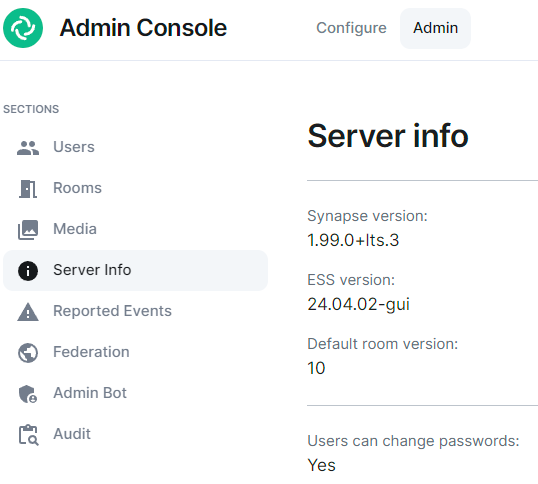](https://ems-docs.element.io/uploads/images/gallery/2024-05/image-1715171819276.png)
## Export your old Matrix server
### SSH to your old Matrix server
You might want to run everything in a `tmux` or a `screen` session to avoid disruption in case of a lost SSH connection.
### Upgrade your old Synapse to the same version EES is running
Follow
Please be aware that ESS, especially our LTS releases may not run the latest available Synapse release. Please speak with your Element contact for advice on how to resolve this issue. Note that Synapse does support downgrading, but occationally a new Synapse version includes database schema changes and this limits downgrading. See for additional details and compatible versions.
Start Synapse, make sure it's happy.
Stop Synapse
### Create a folder to store everything
```bash
mkdir -p /tmp/synapse_export
cd /tmp/synapse_export
```
The guide from here on assumes your current working directory is `/tmp/synapse_export`.
### Set restrictive permissions on the folder
If you are working as root: (otherwise set restrictive permissions as needed):
```bash
chmod 700 /tmp/synapse_export
```
### Copy Synapse config
Get the following files :
- Your Synapse configuration file (usually `homeserver.yaml`)
- Your message signing key.
- This is stored in a separate file. See the Synapse config file [`homeserver.yaml`] for the path. The variable is `signing_key_path`
- grab `macaroon_secret_key` from `homeserver.yaml` and place it in the "Secrets \ Synapse \ Macaroon" on your ESS server
- If you use native Synapse user authentication, `password.pepper` must remain unchanged. If not you need to reset all passwords. Note that setting the pepper is not supported in ESS as time of writing, please check with your Element contact.
### Stop Synapse
Once Synapse is stopped, do not start it again after this
Doing so can cause issues with federation and inconsistent data for your users.
While you wait for the database to export or files to transfer, you should edit or create the well-known files and DNS records to point to your new EES host. This can take a while to update so should be done as soon as possible in order to ensure your server will function properly when the migration is complete.
### Database export
Dump your database:
```bash
pg_dump -Fc -O -h -U -d -W -f synapse.dump
```
- `` (ip or fqdn for your database server)
- `` (username for your synapse database)
- `` (the name of the database for synapse)
## Import to your ESS server
### Database import
Enter a bash shell on the Synapse postgres container:
Stop Synapse
```bash
kubectl .... replicas=0
```
Note that this might differ depending on how you have your Postgres managed. Please consult the documentation for your deployment system.
```bash
kubectl exec -it -n element-onprem synapse-postgres-0 --container postgres -- /bin/bash
```
Then on postgres container shell run:
```bash
psql -U synapse_user synapse
```
The following command will erase the existing Synapse Database without warning or confirmation. Please ensure that is is the correct database and there is no production data on it.
```sql
DO $$ DECLARE
r RECORD;
BEGIN
FOR r IN (SELECT tablename FROM pg_tables WHERE schemaname = current_schema()) LOOP
EXECUTE 'DROP TABLE ' || quote_ident(r.tablename) || ' CASCADE';
END LOOP;
END $$;
DROP sequence cache_invalidation_stream_seq;
DROP sequence state_group_id_seq;
DROP sequence user_id_seq;
DROP sequence account_data_sequence;
DROP sequence application_services_txn_id_seq;
DROP sequence device_inbox_sequence;
DROP sequence event_auth_chain_id;
DROP sequence events_backfill_stream_seq;
DROP sequence events_stream_seq;
DROP sequence presence_stream_sequence;
DROP sequence receipts_sequence;
DROP sequence un_partial_stated_event_stream_sequence;
DROP sequence un_partial_stated_room_stream_sequence;
```
Use `\q` to quit, then back on the host run:
```bash
gzip -d synapse_export.sql.gz
sudo cp synapse_export.sql /data/postgres/synapse/
# or
kibectl --namespace element-onprem cp synapse_export.sql element-onprem synapse-postgres-0:/tmp
```
Finally on the pod:
```bash
cd /var/lib/postgresql/data
# or
cd /tmo
pg_restore --no-owner --role= -d dump.sql
```
# Starting and Stopping ESS Services
# Stopping a component
To stop a component, such as `Synapse`, it is necessary to stop the operator :
```
kubectl scale deploy/element-operator-controller-manager -n operator-onprem --replicas 0
```
Once the operator is stopped, you can delete the Synapse resource to remove all Synapse workloads :
```
kubectl delete synapse/first-element-deployment -n element-onprem
```
To get a list of resources that you can remove, you can look at the following command :
```
kubectl get elementdeployment/first-element-deployment -n element-onprem --template='{{range $key, $value := .status.dependentCRs}}{{$key}}{{"\n"}}{{end}}'
```
Example :
```
ElementWeb/first-element-deployment
Hookshot/first-element-deployment
Integrator/first-element-deployment
MatrixAuthenticationService/first-element-deployment
Synapse/first-element-deployment
SynapseAdminUI/first-element-deployment
SynapseUser/first-element-deployment-adminuser-donotdelete
SynapseUser/first-element-deployment-telemetry-donotdelete
WellKnownDelegation/first-element-deployment
```
# Starting a component
To stop a component, such as `Synapse`, it is necessary to start the operator :
```
kubectl scale deploy/element-operator-controller-manager -n operator-onprem --replicas 1
```
Because the `Synapse` resource will automatically have been recreated by the `updater`, the operator on startup will automatically detect it and recreate all synapse workloads.
# Using the Admin Console
AKA the Installer GUI, a quick overview of the Configure and Admin tabs and the sections within.
### Opening the Admin Console
First, let’s get started by logging into the admin console. To do this, make sure that the installer is still running or bring it up by running the installer binary like this (Please specify the correct version and don’t just copy this line!):
```
./element-enterprise-graphical-installer-2023-06.01-gui.bin
```
You will then see output similar to:
```
To start configuration open:
https://admin.element.demo:8443/a/XWDPB7NQ
````
### The Configure Tab
On clicking the link, you will be automatically logged in as an administrator and see the console.
[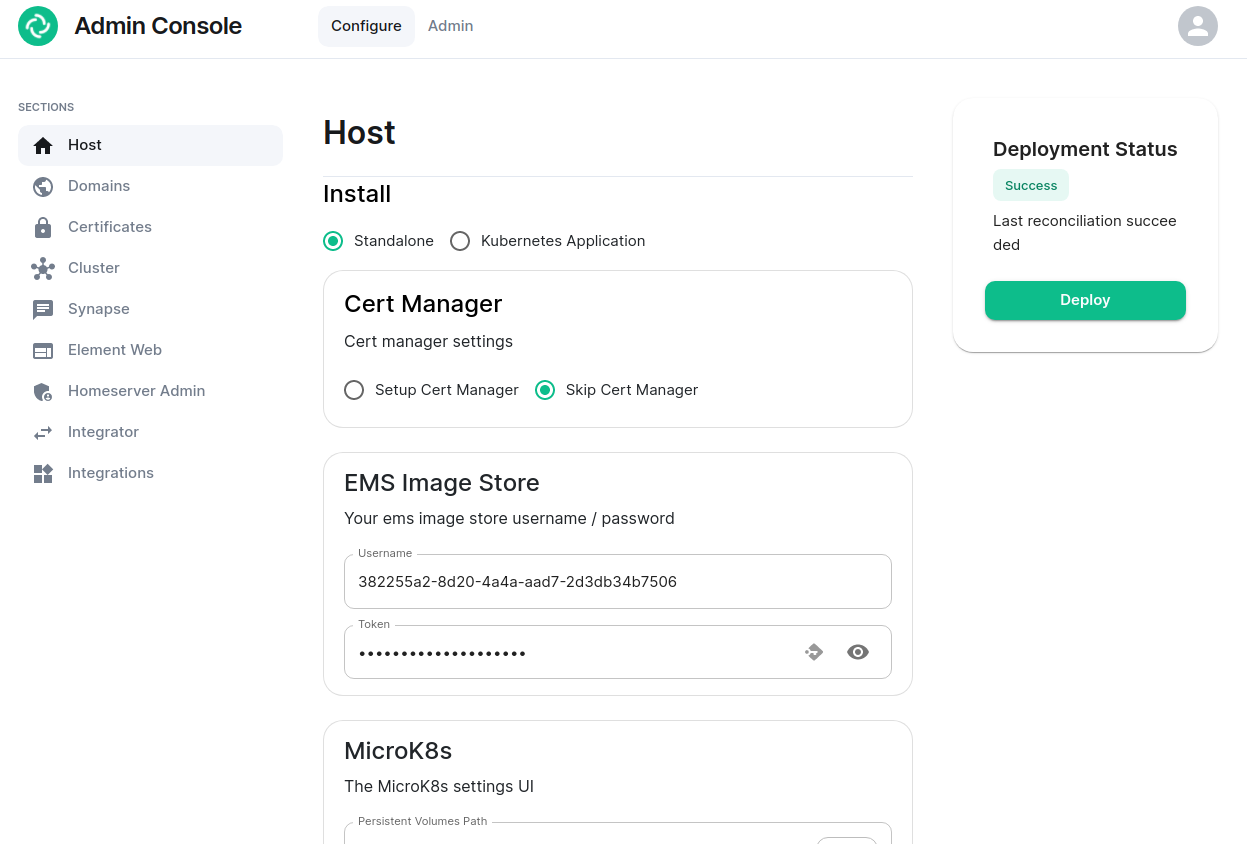](https://ems-docs.element.io/uploads/images/gallery/2023-06/adminconsole-docs1.png)
You’ll notice that the first page is the “Configure” tab on the top and the sections in the left hand menu mirror those in the installer:
- **Host****.** is for setting details specific to the deployment host itself.
- **Domains****.** is for setting the specific domain names and subdomains that are used by the installation.
- **Certificates****.** is for making specific certificate choices and uploading certificates if using custom certificates.
- **Cluster****.** is for setting any kubernetes specific parameters required for your installation.
- **Synapse****.** is for setting any homeserver settings or variables. You may also set any custom configuration that can be done through [homeserver.yaml](https://element-hq.github.io/synapse/latest/usage/configuration/config_documentation.html).
- **Element Web****.** is for making any specific changes to the Element Web deployment and also for setting any custom configuration that would be specified in a [config.json](https://github.com/vector-im/element-web/blob/develop/docs/config.md).
- **Homeserver Admin****.** is for making changes related to this admin console.
- **Integrator****.** is for making any changes related to the integration manager.
- **Integrations****.** is for installing, configuring, or removing any of the add-ons that we ship as part of Element Server Suite.
Note that all settings under the “Configure” tab presently require you to re-deploy your installation by using the conveniently located “Deploy” button. Please make all changes across any of these pages that you wish to deploy prior to hitting the “Deploy” button.
### The Admin Tab
If you click on the “Admin” tab, you will see the following screen:
[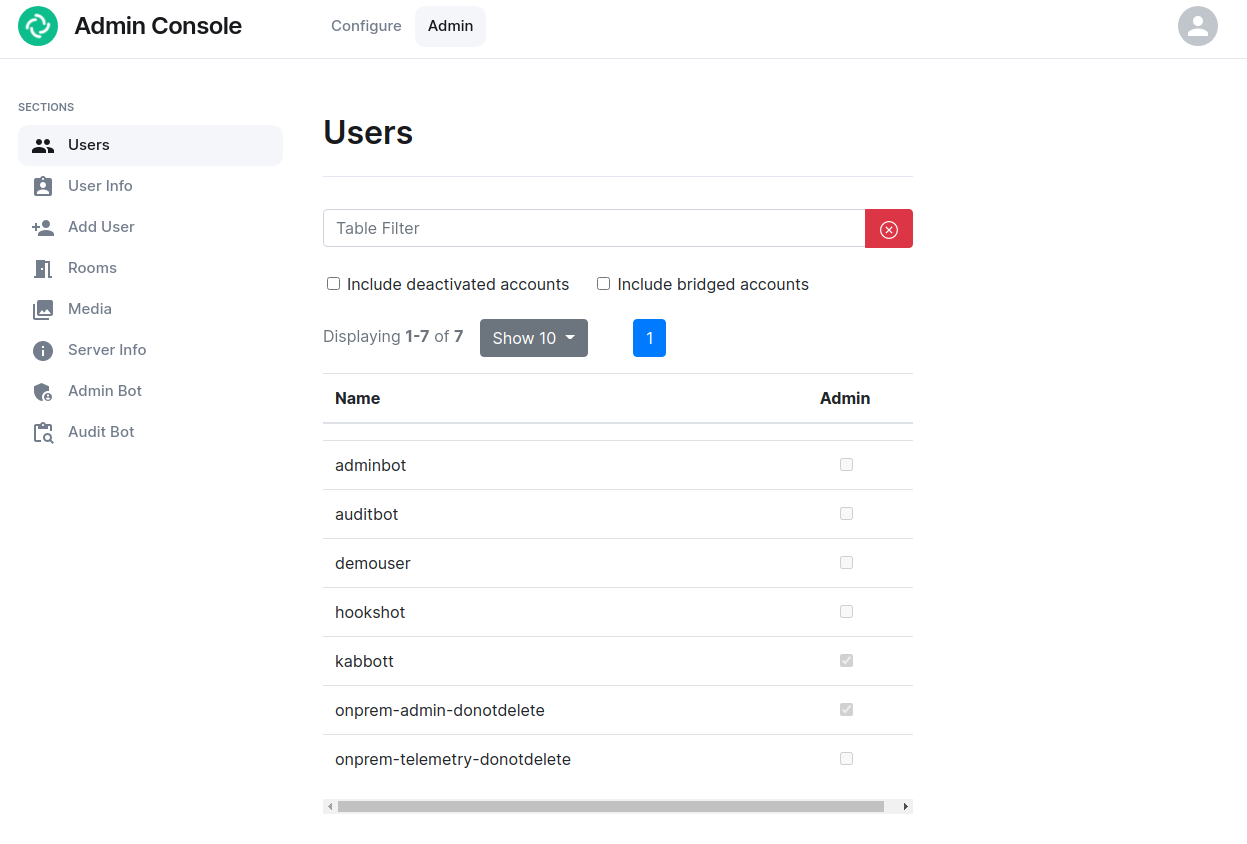](https://ems-docs.element.io/uploads/images/gallery/2023-06/adminconsole-docs2.png)
See the section by section guide on [Using the Admin Tab](https://ems-docs.element.io/books/element-server-suite-documentation-lts-2404/page/using-the-admin-tab) for a more detailed look at using it, otherwise see the below overview:
In the left hand menu, we have the following options:
- **Users****.** tab. On this tab, we can display a list of users, see who has admin rights, and click on a username to get more information on a local user.
- **User Info****.** tab. On this tab, we can specify a username and get more information about a user.
- **Add User****.** tab. We can use this tab to add a local user to the database. This will not work if you are using delegated authentication.
- **Rooms****.** tab. On this tab, we can view a list of rooms on the homeserver. This will have information on the room id, the room name, the number of users in a room, and the version of the room. From here, we can also delete rooms from the server.
- **Server Info****.** tab. On this tab, we can see some basic server information such as the version of synapse installed and the version of python available to the homeserver.
- **Admin Bot****.** tab. This tab includes a button to log in as the admin bot user along with the key backup credentials to decrypt the messages once you are logged in as the admin bot.
- **Audit Bot****.** tab. This tab includes a button to log in as the audit bot user along with the key backup credentials to decrypt the messages once you are logged in as the audit bot.
# Using the Admin Tab
### Users Section
[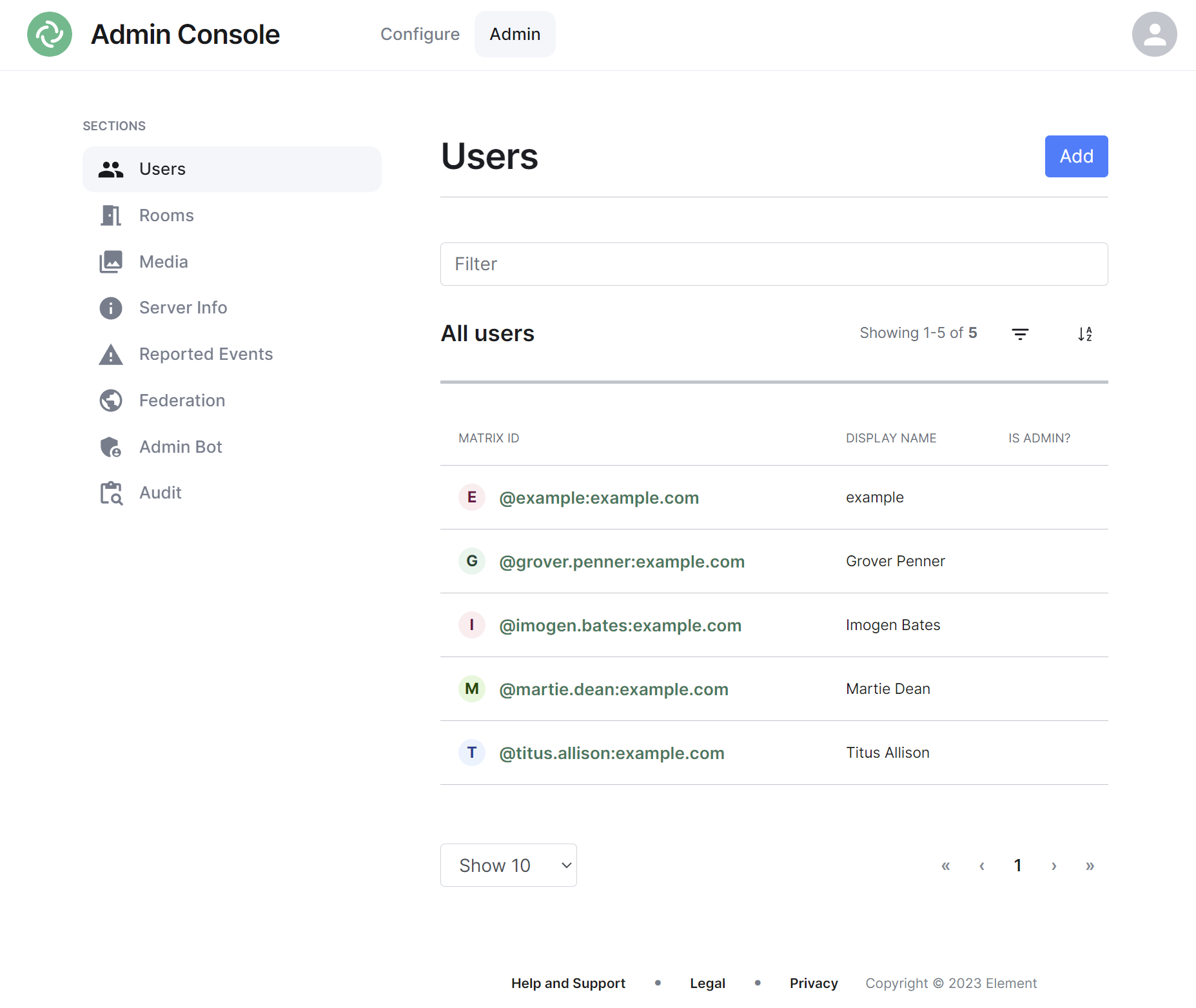](https://ems-docs.element.io/uploads/images/gallery/2023-11/image-1699362510651.png)
By default the users section will display all active user accounts present on your homeserver, listing their Matrix ID followed by their Display Name and whether the user is a Synapse Admin.
#### Navigating
Users will be displayed in a list, defaulting to a maximum of 10 users per page, you can show more users per page using the drop found at the bottom left of the list.
To navigate between pages, you can use the page navigation options found at the bottom right of the list.
[](https://ems-docs.element.io/uploads/images/gallery/2023-11/image-1699362680045.png)
#### Sorting and Filtering
The default view of users can be adjusted using the available sorting and filtering options.
To sort, select the sort button and select how users should be organised, options include by Matrix ID (A-Z or Z-A), by Display Name (A-Z or Z-A) and displaying Admins first.
[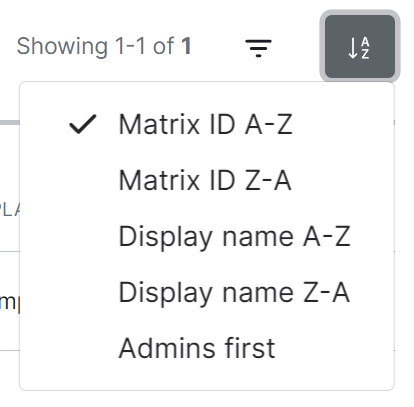](https://ems-docs.element.io/uploads/images/gallery/2023-11/image-1699362631750.png)
To search for users specifically, you can use the filter search box found above the list of users. Simply enter your search term and the list will be filtered for matches.
[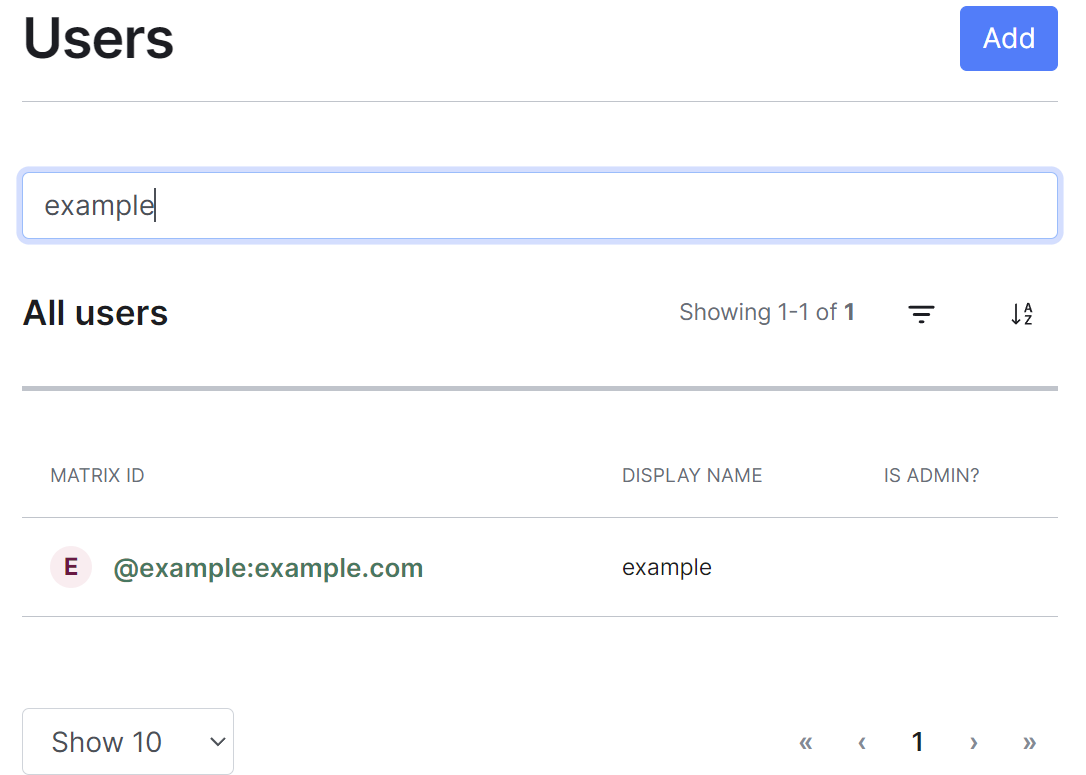](https://ems-docs.element.io/uploads/images/gallery/2023-11/image-1699362618567.png)
By default a number of account types are excluded from the list of users, these are deactivated accounts, guest accounts, support accounts and bot accounts. You can include these accounts by selecting the filter button then choosing the appropriate option.
[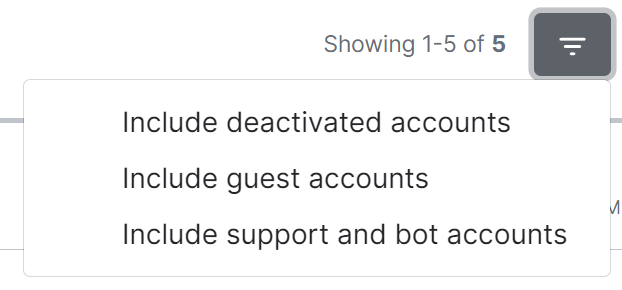](https://ems-docs.element.io/uploads/images/gallery/2023-11/image-1699362539098.png)
To remove these includes, you can click the 'x' icon next to the filter added just above the list view.
[](https://ems-docs.element.io/uploads/images/gallery/2023-11/image-1699362598581.png)
#### Adding Users
You can add user accounts manually by clicking the Add button found at the top right of the admin interface. This will take you to a page where you can register a new Synapse user.
[](https://ems-docs.element.io/uploads/images/gallery/2023-11/image-1699362707931.png)
**Note**, if your homeserver has a Terms of Service, users added in this way will need to accept those terms after logging in. This differs from the usual flow of users who create their account themselves, accepting the terms during the sign up process.
Once any additional user/s have been added, simply click the 'Back to people list' button to return to the user list.
[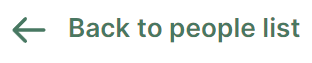](https://ems-docs.element.io/uploads/images/gallery/2023-11/image-1699362832094.png)
##### Adding a single user
Provide the required username of the new user, if the user should be made a Synapse admin you should check the 'Make new user server admin' checkbox, then press the Add button. A new user will be added and their password will appear on screen.
[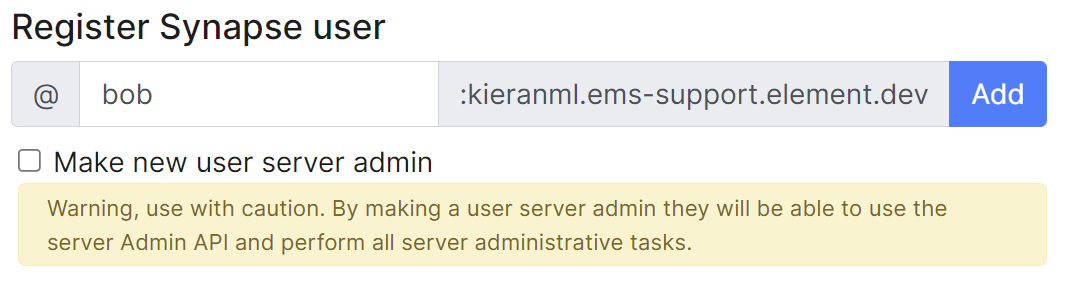](https://ems-docs.element.io/uploads/images/gallery/2023-11/image-1699362765678.png)
##### Adding multiple users at once
You are also able to import bulk users at once, either click the ` username,email,phone,displayname,password` button, or manually create a csv file with those headings. Only the username is required and if the password is left blank, a random one will be generated. The CSV should be limited to no more than 30MB, you can see an example below:
```csv
username,email,phone,displayname,password
grover.penner,,,Grover Penner,grover
titus.allison,,,Titus Allison,titus
martie.dean,,,Martie Dean,martie
rachyl.dpears,,,Rachyl Spears,rachyl
imogen.bates,,,Imogen Bates,imogen
```
Either drag the CSV file into the window, or using the 'Choose file' button and press 'Import' to create the users. You will receive confirmation the users have been created.
[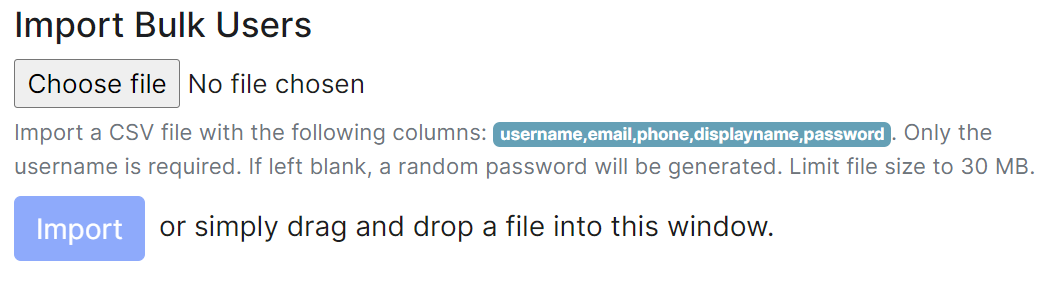](https://ems-docs.element.io/uploads/images/gallery/2023-11/image-1699362784985.png)
#### Managing Users
You can manage an existing user by clicking on their account from the user list. You will then be presented with a view where you can manage the account.
**Note**, you can quickly copy the accounts Matrix ID by clicking on it, you will see a tooltip confirm the ID has been copied.
[](https://ems-docs.element.io/uploads/images/gallery/2023-11/image-1699362946377.png)
You can make a user a Synapse admin by checking the 'Admin' checkbox found to the right of the Matrix ID. Clicking this checkbox will cause a confirmation prompt to appear to confirm the action.
**Note**, this does not currently give any additional permissions in Element clients. It grants permission to use the Synapse Admin API
You can edit the users' existing Display Name by clicking the 'edit' button found following their existing Display Name, and you can reset the users' password by clicking the 'Reset' button.
From this view you can also see when a user was last logged in and a list of their currently active devices (i.e. sessions).
[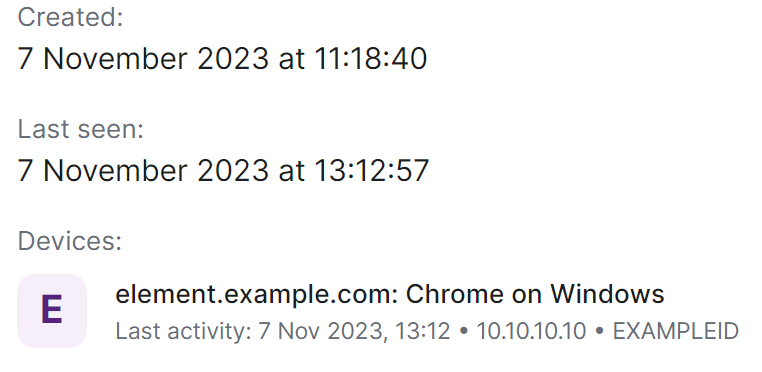](https://ems-docs.element.io/uploads/images/gallery/2023-11/image-1699363094103.png)
Finally you are also able to manually deactivate the account by clicking the 'Deactivate account' button, this will cause a confirmation prompt to appear to confirm the action.
**Note**, this action will remove active access tokens, reset the password, and delete third-party IDs (to prevent the user requesting a password reset). It will also mark the user as GDPR-erased (stopping their data from being distributed further, and deleting it entirely if there are no other references to it).
### Rooms Section
[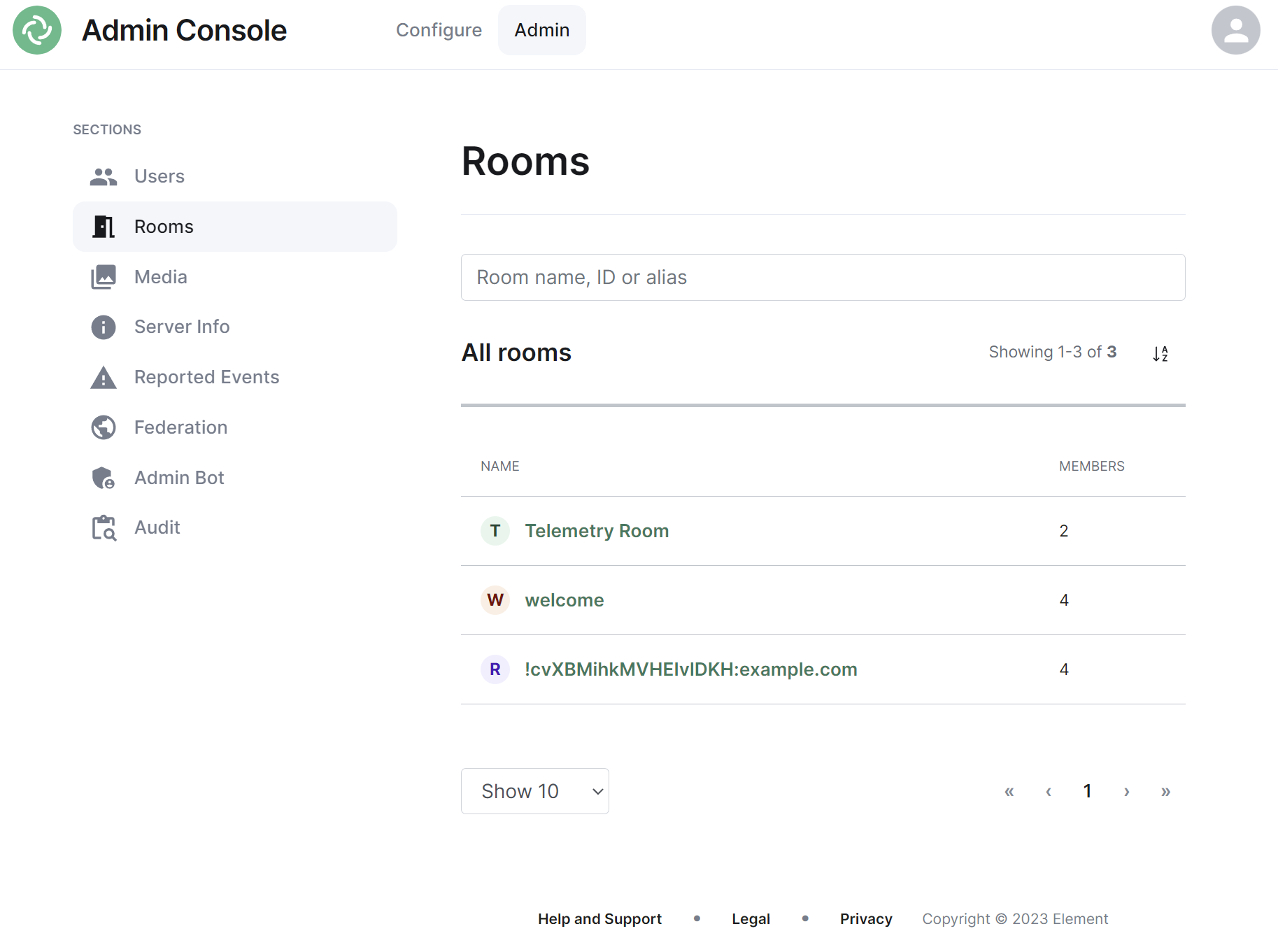](https://ems-docs.element.io/uploads/images/gallery/2023-11/image-1699363182592.png)
By default the rooms section will display all rooms present on your homeserver, listing their room name, or ID if not applicable, followed by the member count.
#### Navigating
Rooms will be displayed in a list, defaulting to a maximum of 10 rooms per page, you can show more rooms per page using the drop found at the bottom left of the list.
To navigate between pages, you can use the page navigation options found at the bottom right of the list.
[](https://ems-docs.element.io/uploads/images/gallery/2023-11/image-1699362680045.png)
#### Sorting and Filtering
The default view of rooms can be adjusted using the available sorting and filtering options.
To sort, select the sort button and select how rooms should be organised, options include by Name (A-Z or Z-A) and Room Members (highest first, least first).
[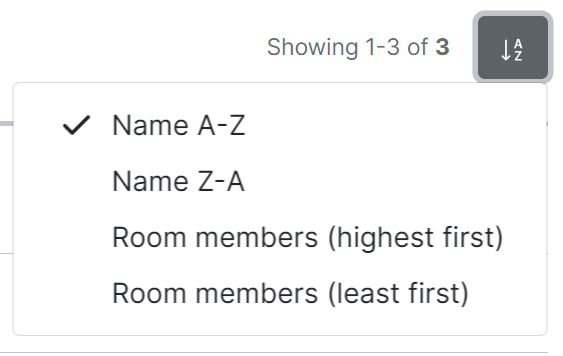](https://ems-docs.element.io/uploads/images/gallery/2023-11/image-1699363253207.png)
To search for rooms specifically, you can use the filter search box found above the list of rooms. Simply enter your search term and the list will be filtered for matches.
[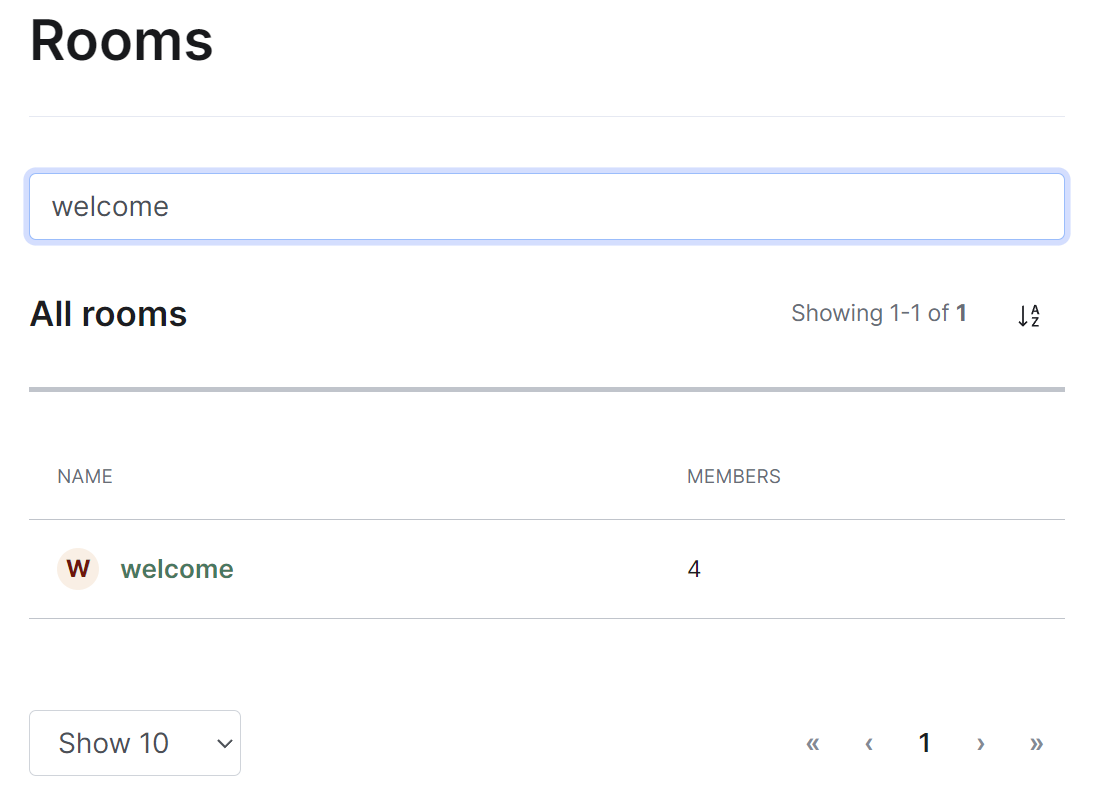](https://ems-docs.element.io/uploads/images/gallery/2023-11/image-1699363278387.png)
#### Managing Rooms
You can manage an existing room by clicking on its name from the room list. You will then be presented with a view where you can manage the room.
From this view you can view information about the room, including the room name and topic, room ID, members and alias etc. To view the members of the room, you can click the 'View list' link next to the member count to be taken to a view of all accounts within the room.
[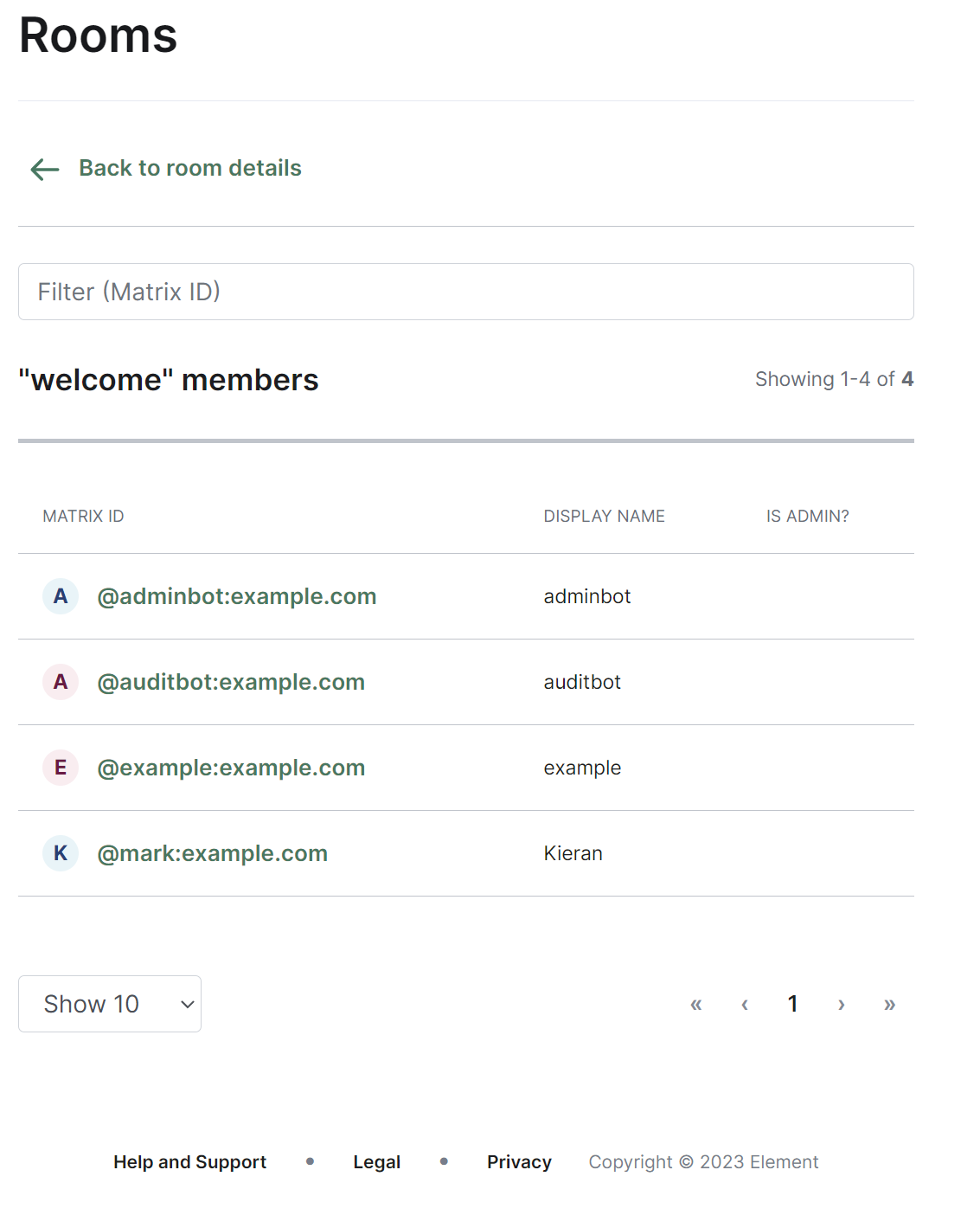](https://ems-docs.element.io/uploads/images/gallery/2023-11/image-1699363425309.png)
You can control whether the room is visible in the public directory by toggling the 'Show room in directory' checkbox.
[](https://ems-docs.element.io/uploads/images/gallery/2023-11/image-1699363315669.png)
You are also able to delete the room by clicking the 'Delete room' button at the bottom of the page, doing so will cause a confirmation prompt to appear to confirm the action.
**Note**, this operation is irreversible.
### Media Section
[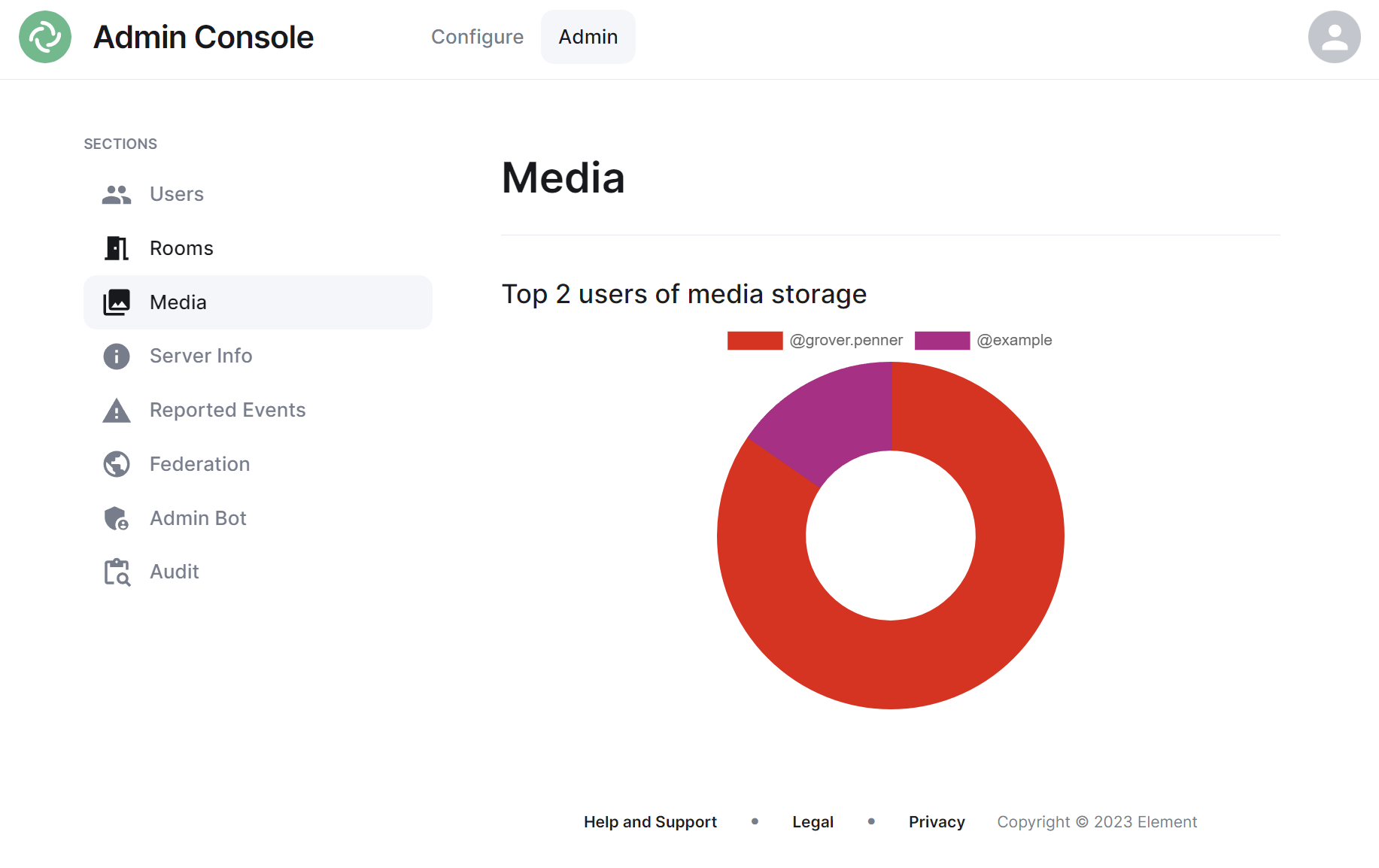](https://ems-docs.element.io/uploads/images/gallery/2023-11/image-1699363563584.png)
The Media section shows your a pie chart visualisation of the top users of media storage on your homeserver, you can click the individual Matrix IDs from the key to include / exclude those users from the visualisation. You can also hover over the pie chart segments to see a tooltip highlighting the size of storage used by the specific user as well as the quantity of items.
### Server Info Section
[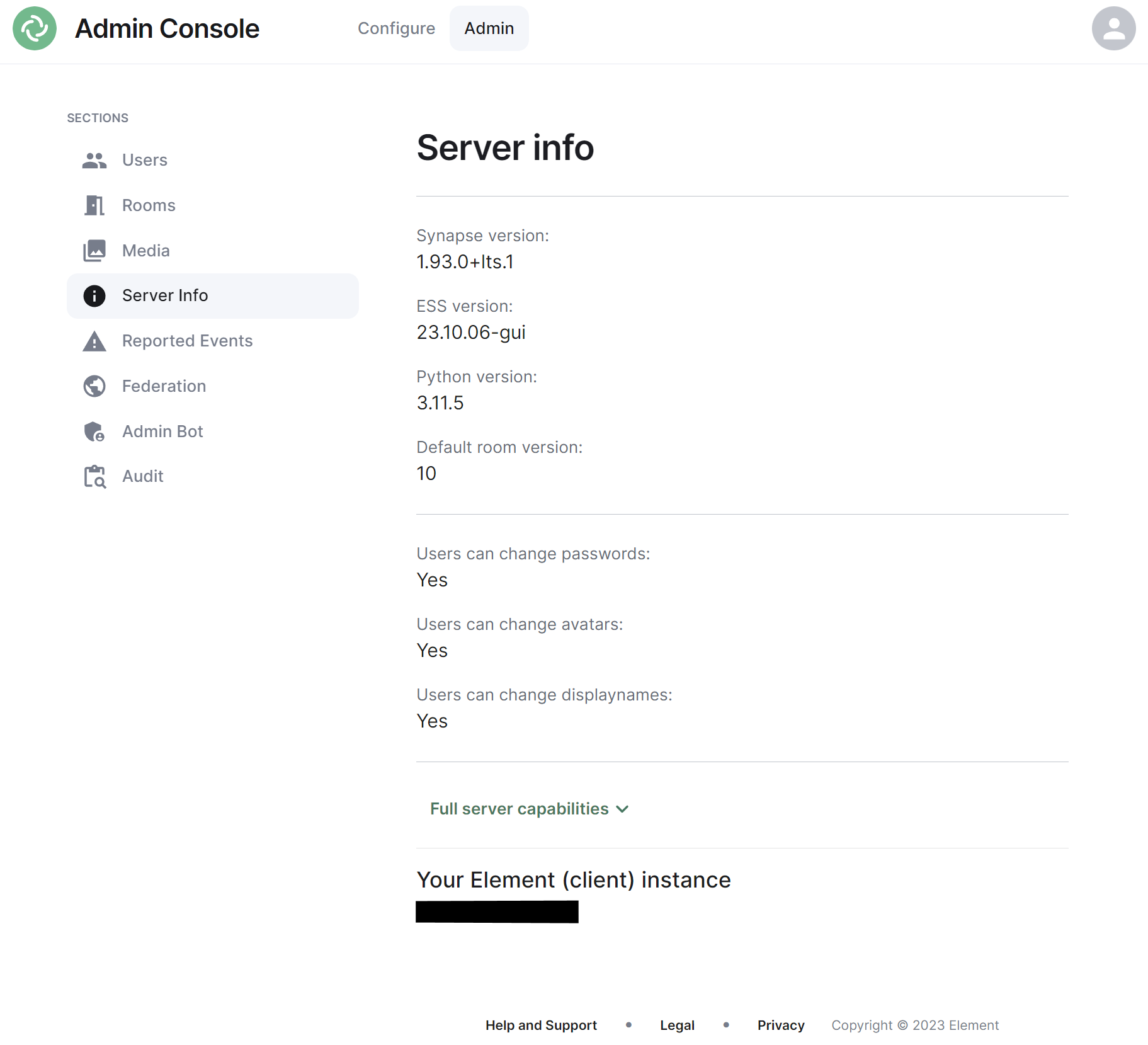](https://ems-docs.element.io/uploads/images/gallery/2023-11/image-1699363677183.png)
This section allows you to see version specific information about your homeserver, including Synapse version, ESS version, Python version and the default room version.
The view also highlight user access rights to change passwords, avatars and display names as well as a JSON output of the full server capabilities.
Finally it will identify the version of your hosted element client instance.
### Reported Events Section
### Federation Section
[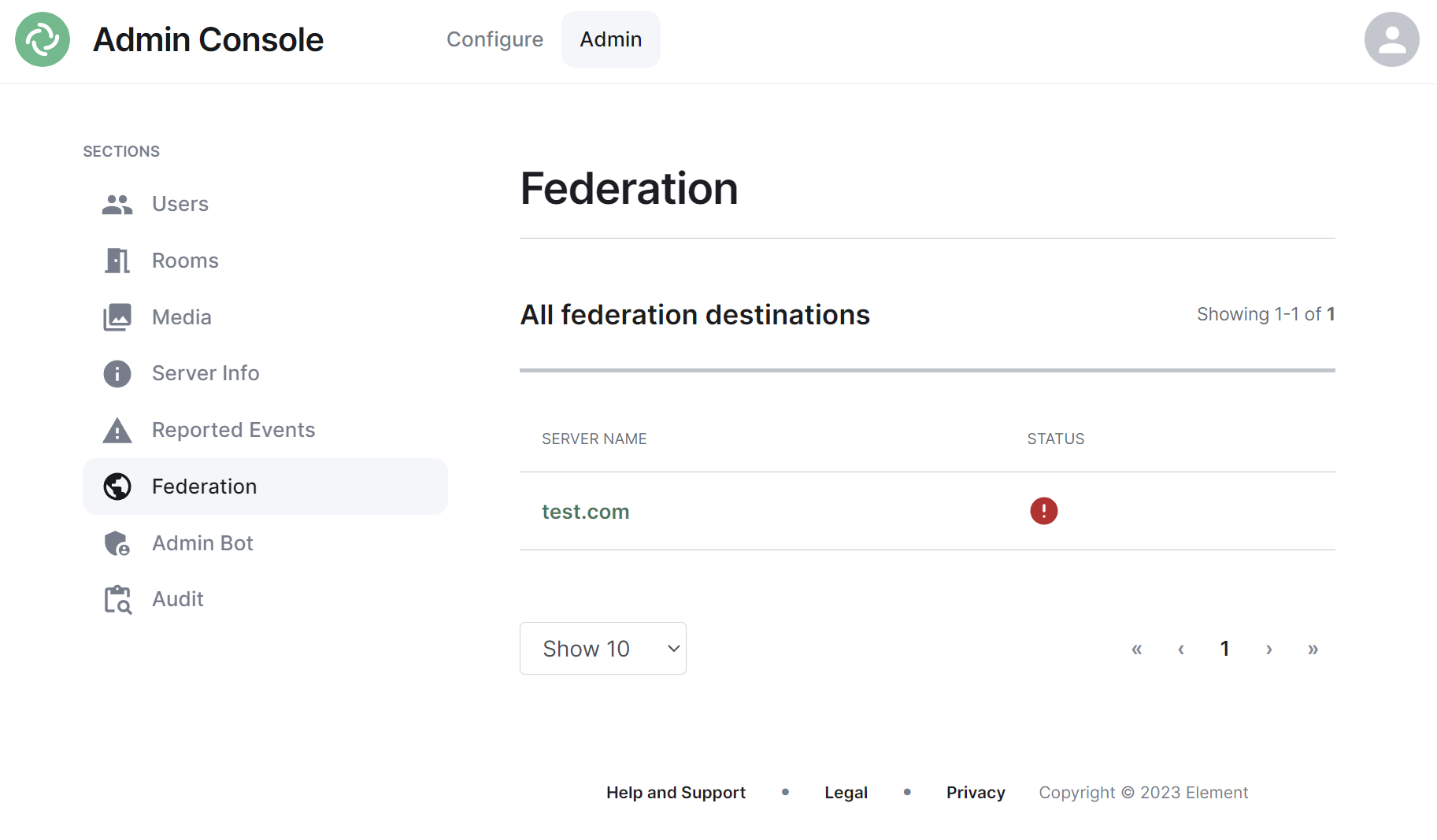](https://ems-docs.element.io/uploads/images/gallery/2023-11/image-1699363741350.png)
The Federation section shows all homeservers your homeserver is federating with, i.e. which homeservers users from your homeserver share a room with followed by it's current status.
#### Navigating
Homeservers will be displayed in a list, defaulting to a maximum of 10 homeservers per page, you can show more homeservers per page using the drop found at the bottom left of the list.
To navigate between pages, you can use the page navigation options found at the bottom right of the list.
[](https://ems-docs.element.io/uploads/images/gallery/2023-11/image-1699362680045.png)
#### Managing Individual Homeserver Federation
You can manage an existing federation destination (homeserver) by clicking on its name from the room list. You will then be presented with a view where you can view the latest status of the federation as well as a list of the federated rooms.
[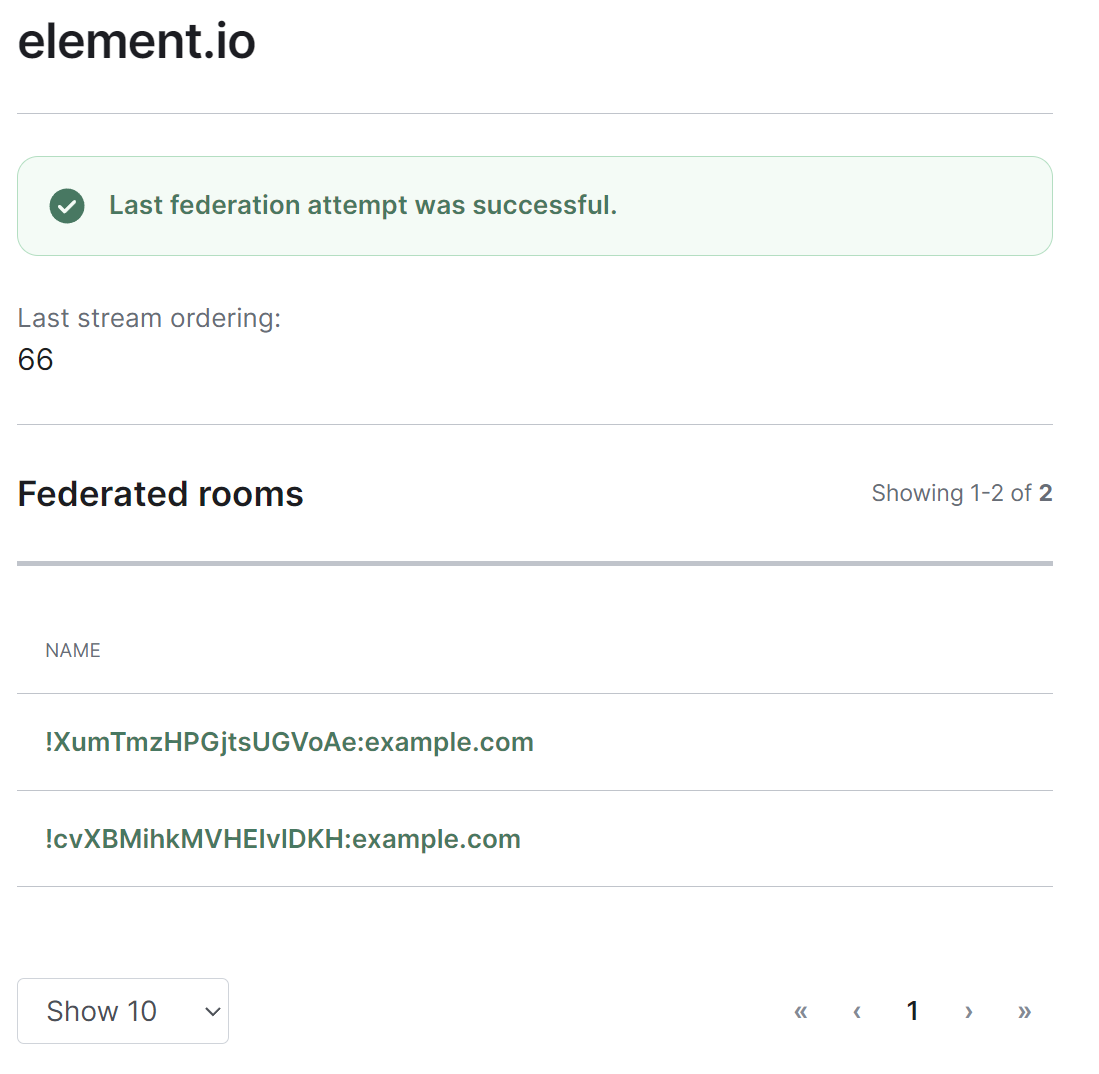](https://ems-docs.element.io/uploads/images/gallery/2023-11/image-1699363789207.png)
Clicking on any of the rooms from the list, will allow you to manage the specific room via the Rooms section.
### Admin Bot Section
[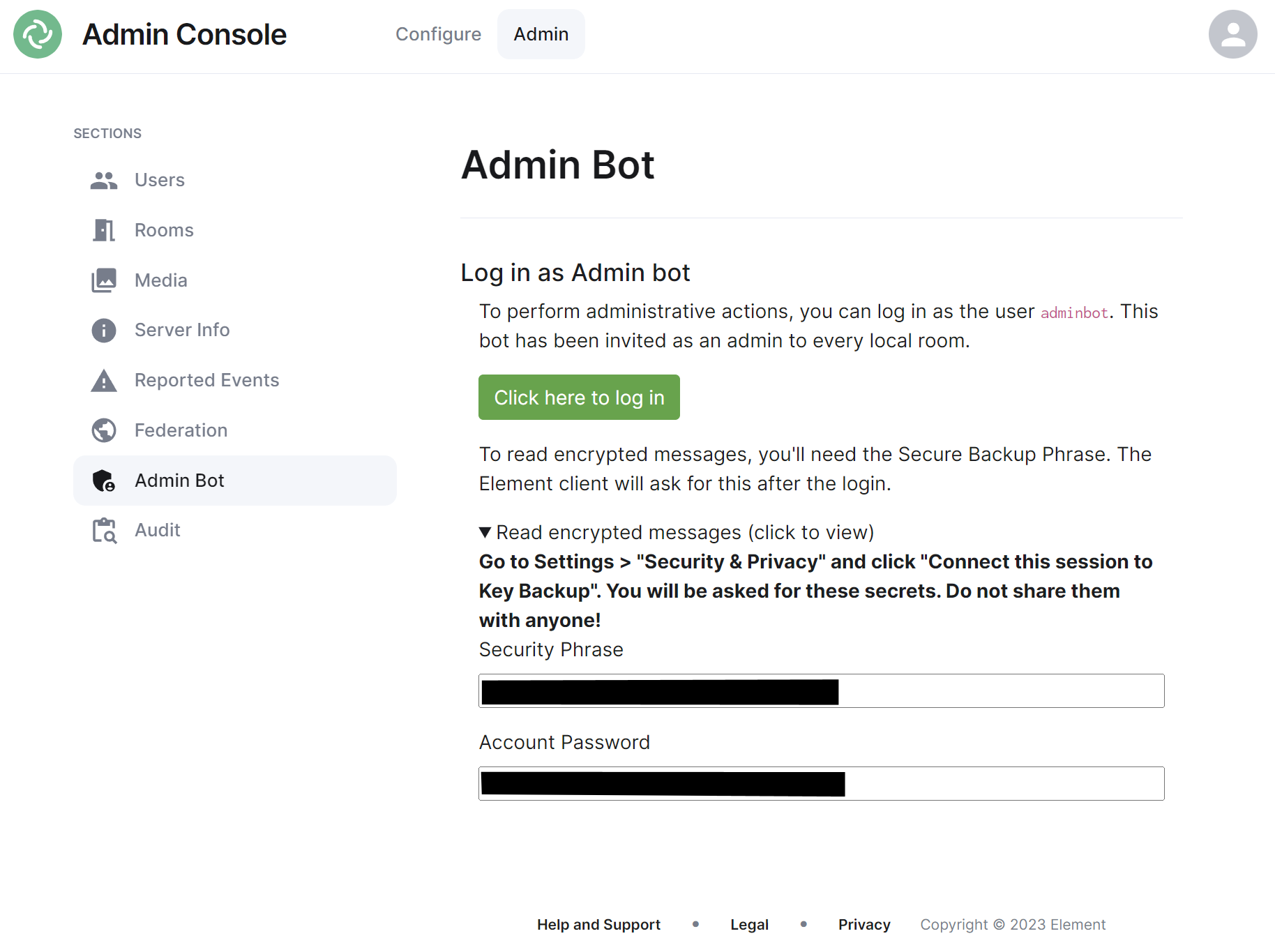](https://ems-docs.element.io/uploads/images/gallery/2023-11/image-1699363837799.png)
If you make use of Admin Bot you will be able to use this section to log in as the configured Admin Bot user. Click the 'Click here to log in' button to log in and following the instructions provided to read encrypted messages (if required).
Do not make changes to widgets in rooms while logged in as the Adminbot. The dedicated Element Web for Adminbot does not have the custom configuration your main Element Web client has, as such you can cause problems when working with widgets.
### Audit Section
If you make use of Audit Bot you will be able to use this section to perform audit tasks on your homeserver.