# How to Get an EMS Server
1. Go to https://ems.element.io/user/hosting#/hosts and click the “Register” link below the sign-in button.
[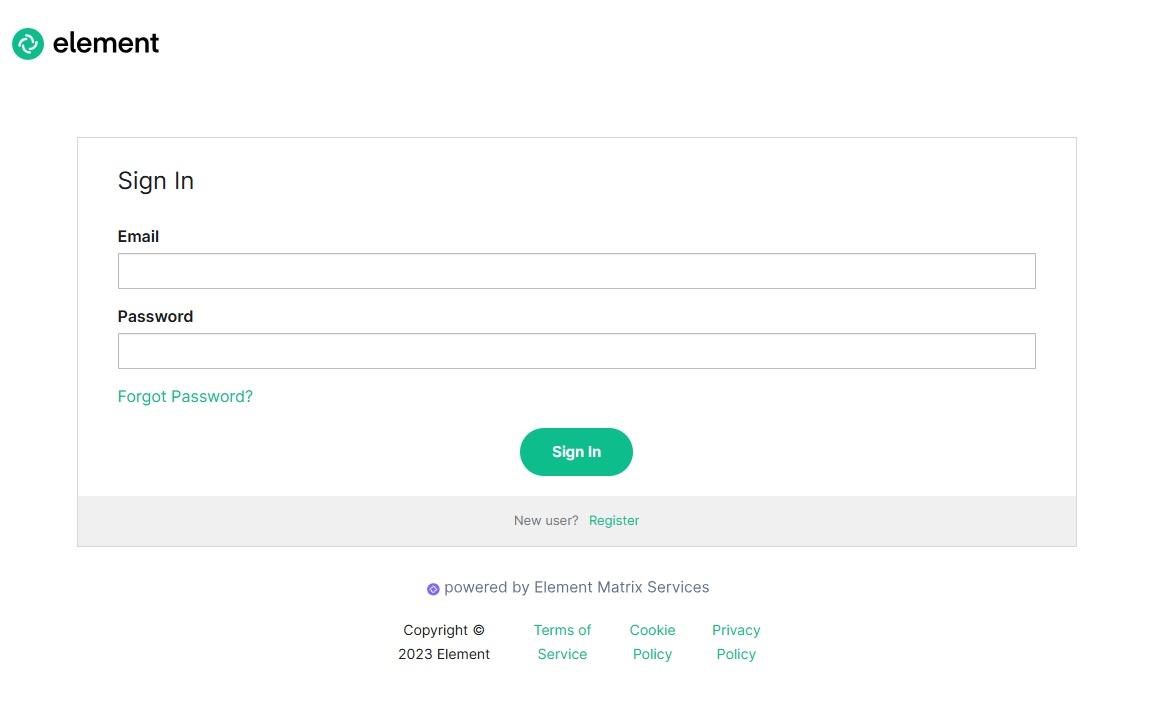](https://ems-docs.element.io/uploads/images/gallery/2025-06/step2-click-register-link.jpg)
1. Fill in your details and click the Register button. Note: Your password must be at least 12 characters long.
[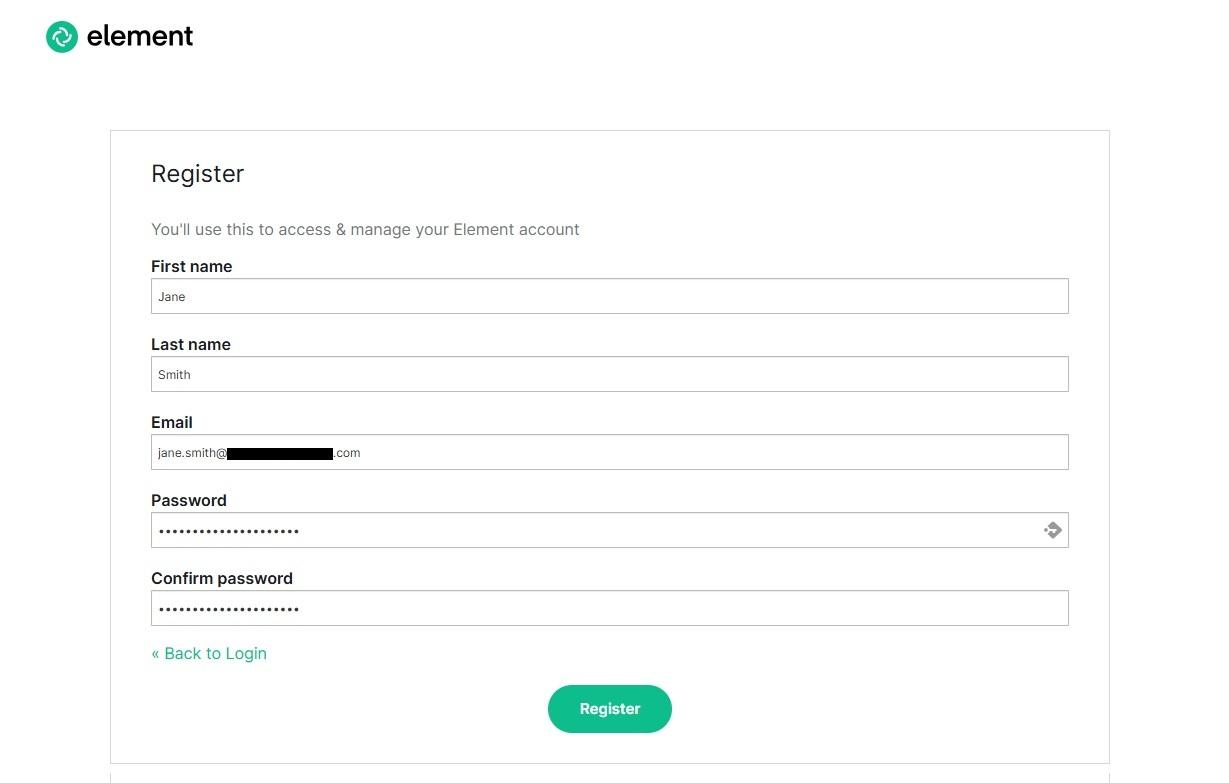](https://ems-docs.element.io/uploads/images/gallery/2025-06/step3-fill-in-your-details-updated.jpg)
1. Look in your inbox for your verification email. (If it doesn’t appear after a couple of minutes - check your spam!) Click the link in the email to verify your email address.
[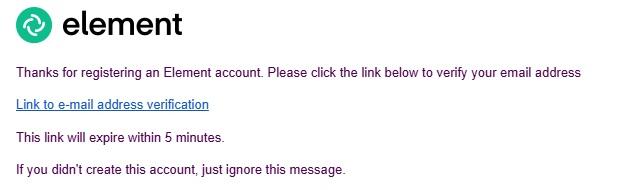](https://ems-docs.element.io/uploads/images/gallery/2025-06/step4-verification-email.jpg)
1. You will be automatically redirected to the EMS Hosting site. Before proceeding any further, agree to our terms and conditions.
[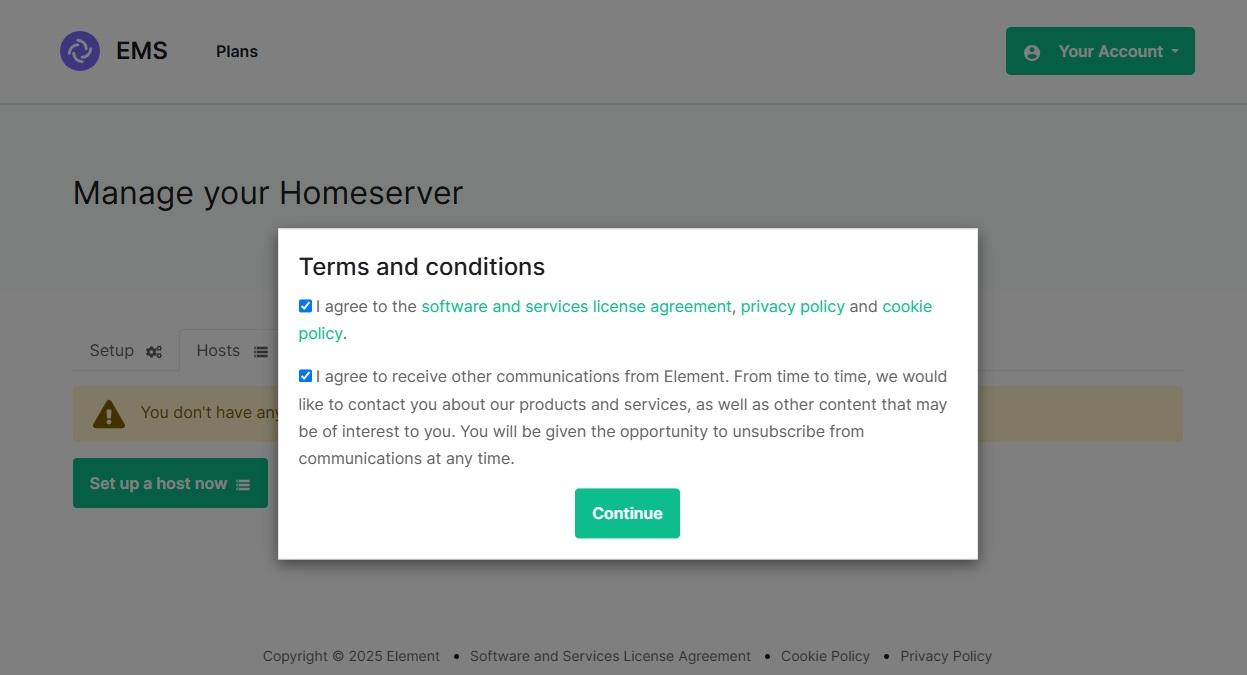](https://ems-docs.element.io/uploads/images/gallery/2025-06/step5-agree-to-terms.jpg)
1. Click “Set up a host now” to start setting up your first EMS server
[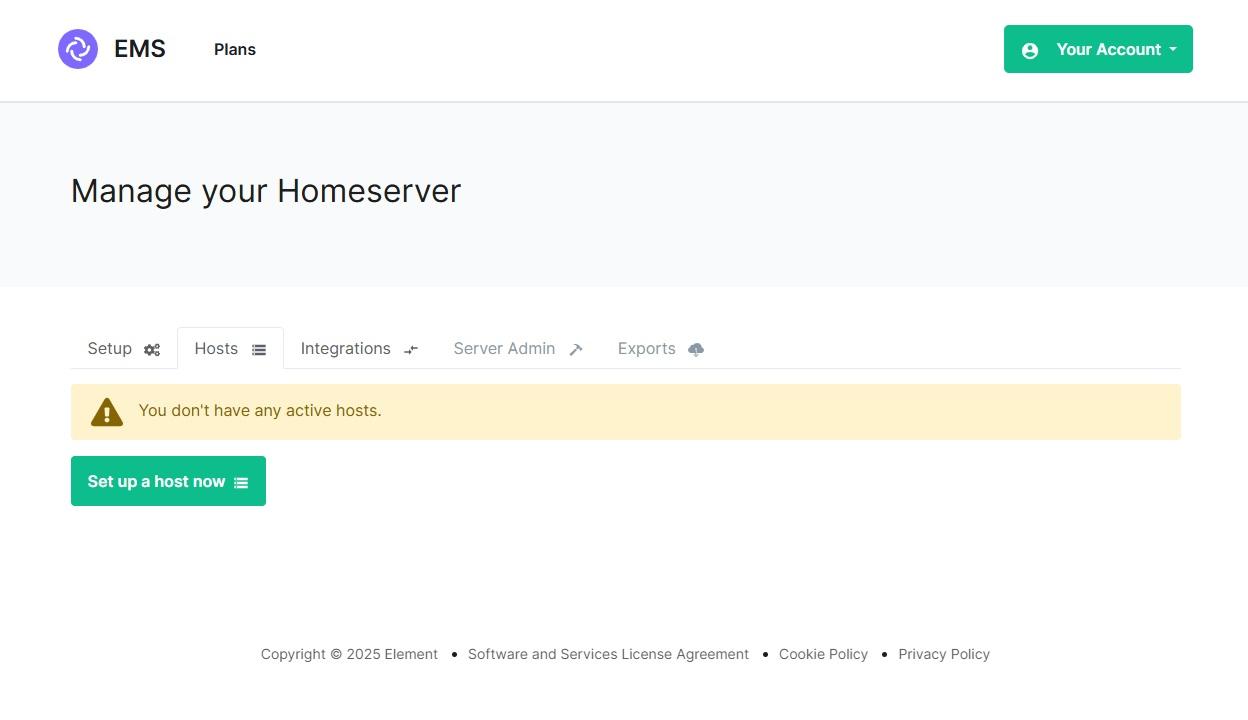](https://ems-docs.element.io/uploads/images/gallery/2025-06/step6-set-up-a-host.jpg)
1. Choose your host size and click Continue.
[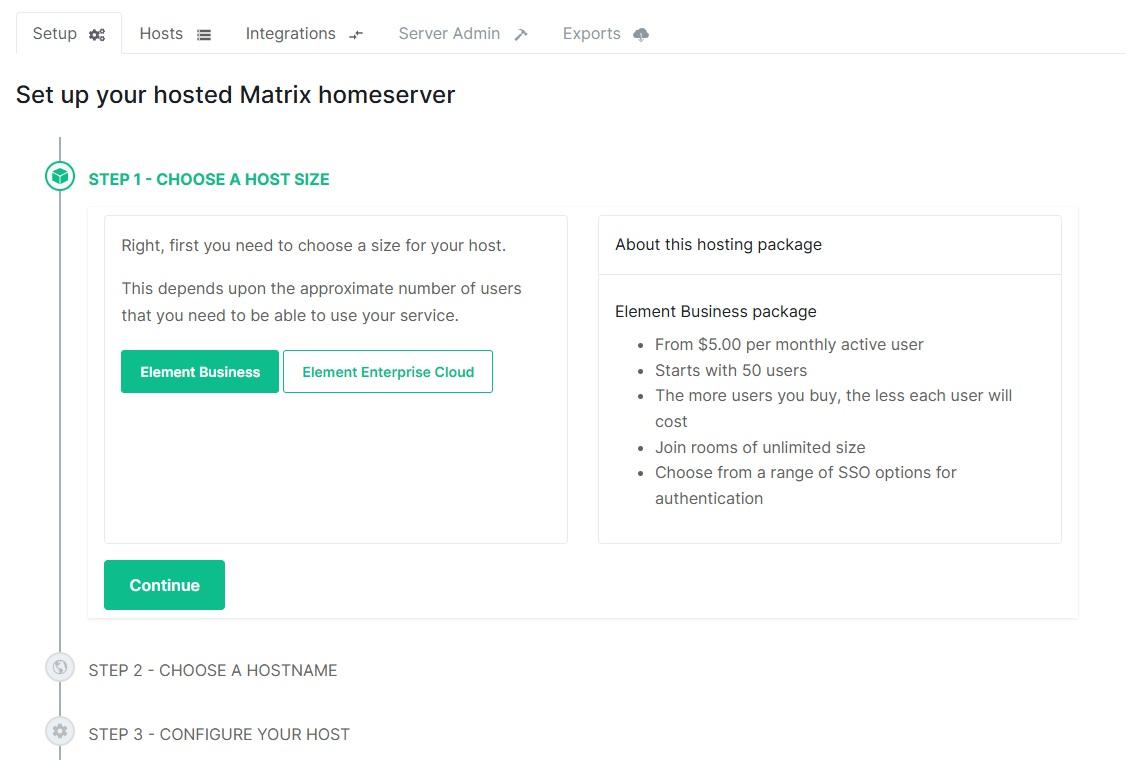](https://ems-docs.element.io/uploads/images/gallery/2025-06/step7-choose-host-size.jpg)
1. Choose a hostname and click “Check” to check availability.
[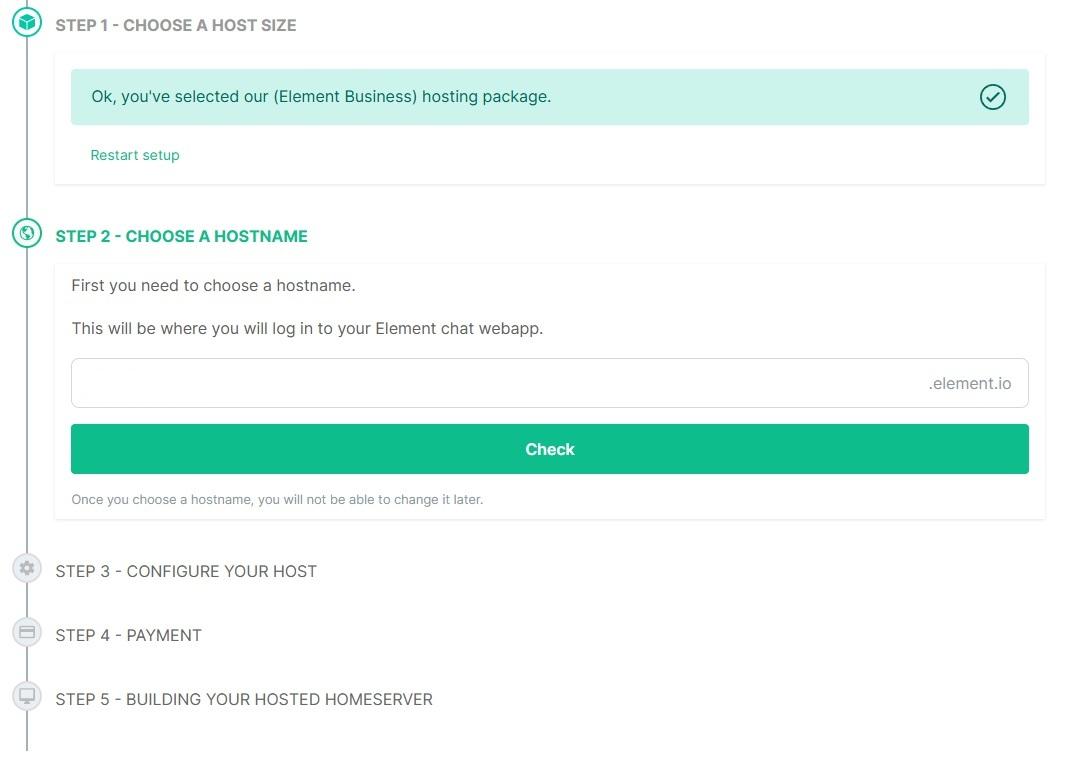](https://ems-docs.element.io/uploads/images/gallery/2025-06/step8-choose-host-name-updated.jpg)
1. Configure your new host.
[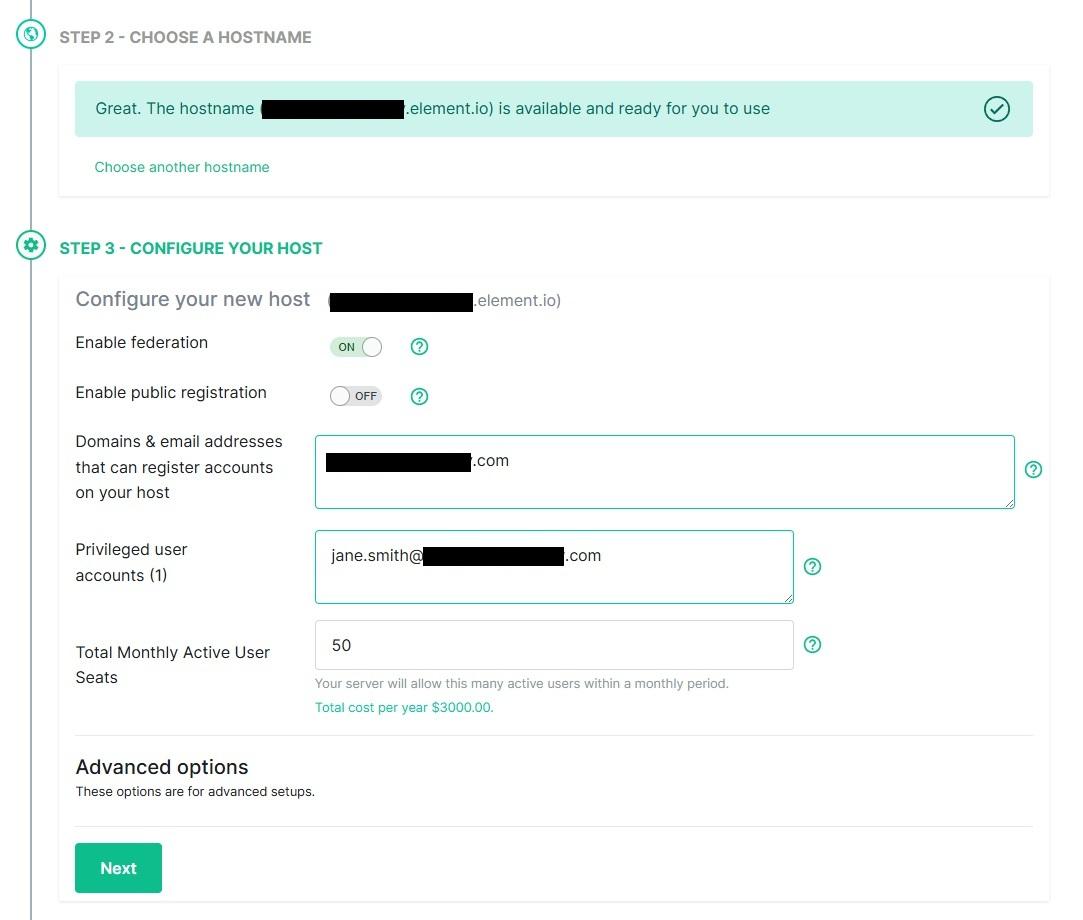](https://ems-docs.element.io/uploads/images/gallery/2025-06/step9-setup-host-updated.jpg)
1. Set up your payment card.
[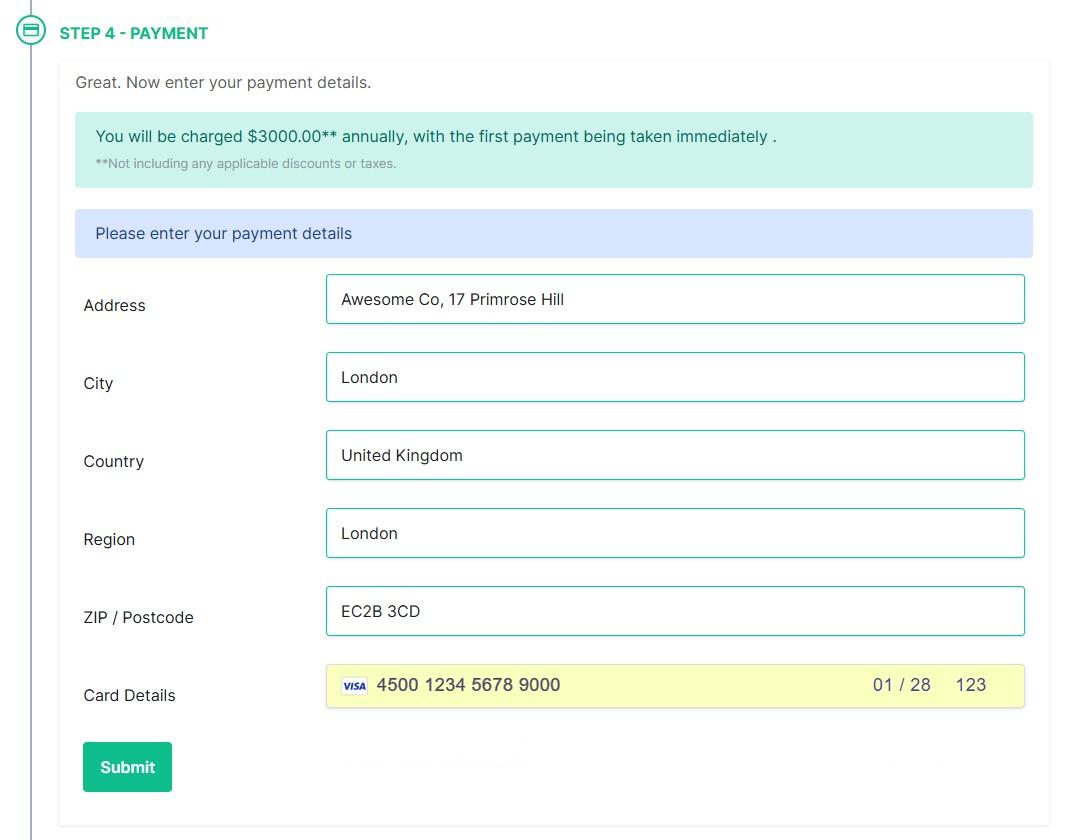](https://ems-docs.element.io/uploads/images/gallery/2025-06/step10-setup-payment.jpg)
1. Check your payment information and click Purchase to build the host.
[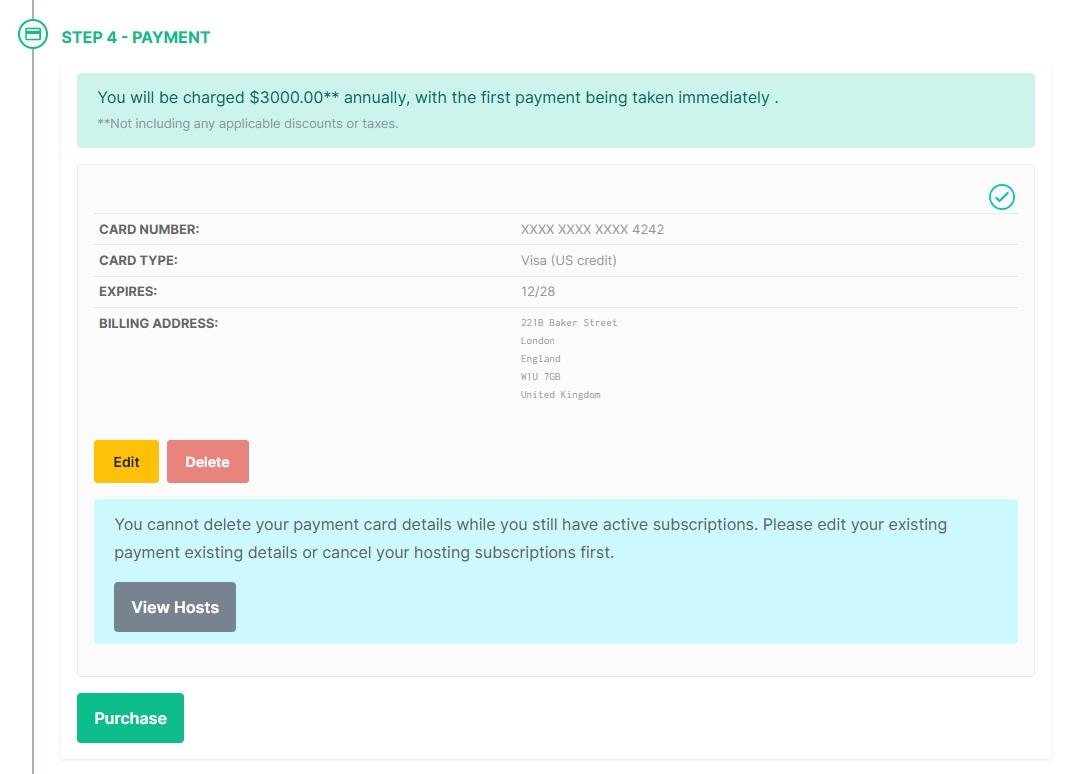](https://ems-docs.element.io/uploads/images/gallery/2025-06/step11-purchase.jpg)
1. Sit tight for a few minutes while your server is being built
[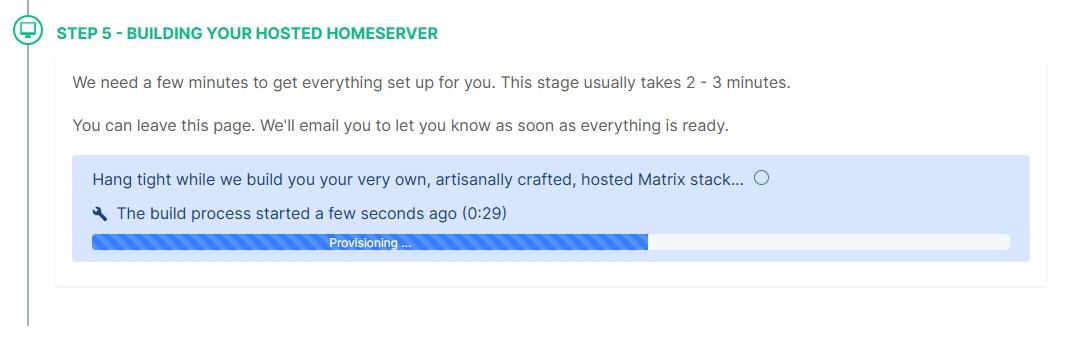](https://ems-docs.element.io/uploads/images/gallery/2025-06/step12-building2.jpg)
1. Once your host is ready, click Manage hosts to configure additional settings and add users.
[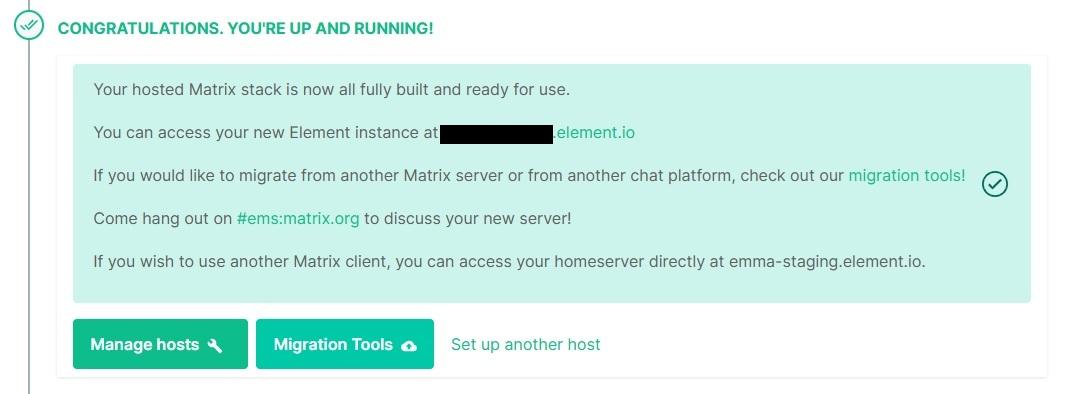](https://ems-docs.element.io/uploads/images/gallery/2025-06/step13-upandrunning-updated.jpg)