# Client Look & Feel
This feature allows you to customize the home and welcome page on your EMS-provided Element Web client.
## Blog posts
See also our blog posts on the subject:
- [Build your own custom branded chat platform at the touch of a button!](https://element.io/blog/custom-branding/)
- [A white label messaging app to create your own brand messenger](https://element.io/blog/a-white-label-messaging-app-to-create-your-own-brand-messenger-2/)
## Create home and login template
1. Create the files you want to use.
1. Edit `ems_home.html`. This can be as simple as a couple of lines of HTML, for example:
```html
Snow Leopard LTD
Rooms to join
```
You can also add a more complex HTML and styling.
2. It looks like this in your web browser:
[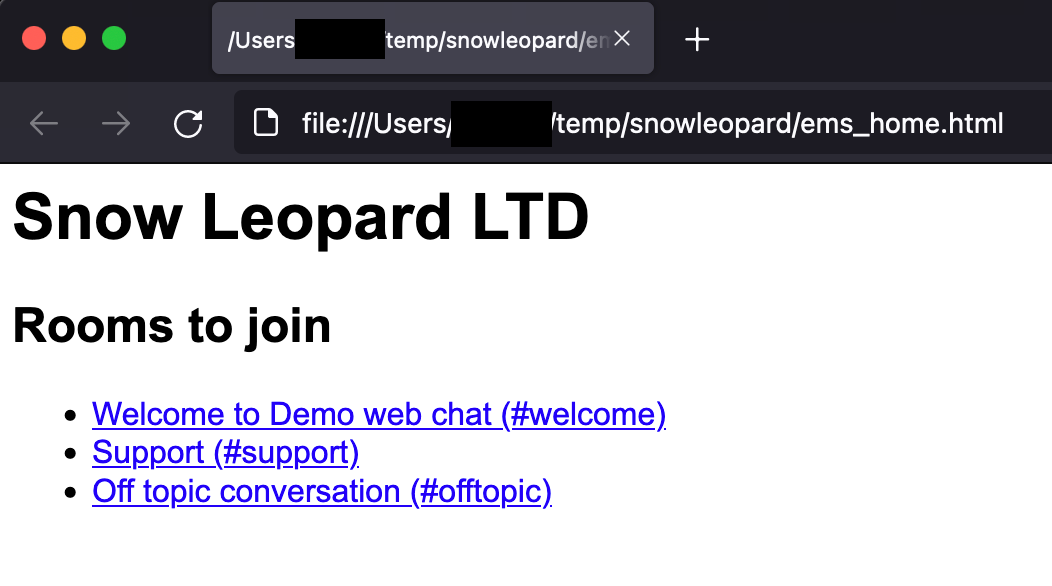](https://ems-docs.element.io/uploads/images/gallery/2022-10/image-1665155682392.png)
3. Edit `ems_welcome.html`. This is a bit more complex, but it can be almost anything you want as long as it has links to `Log in` (`/#/login`) and `Create account` (`/#/register`). The default design is based on this template. You can get creative with the CSS and the `!important` tag.
Click to see ems_welcome contents
The only change I made from the template is adding `This is some demo text!
` on line 177.
```html

This is some demo text!
```
4. It looks like this in your web browser:
[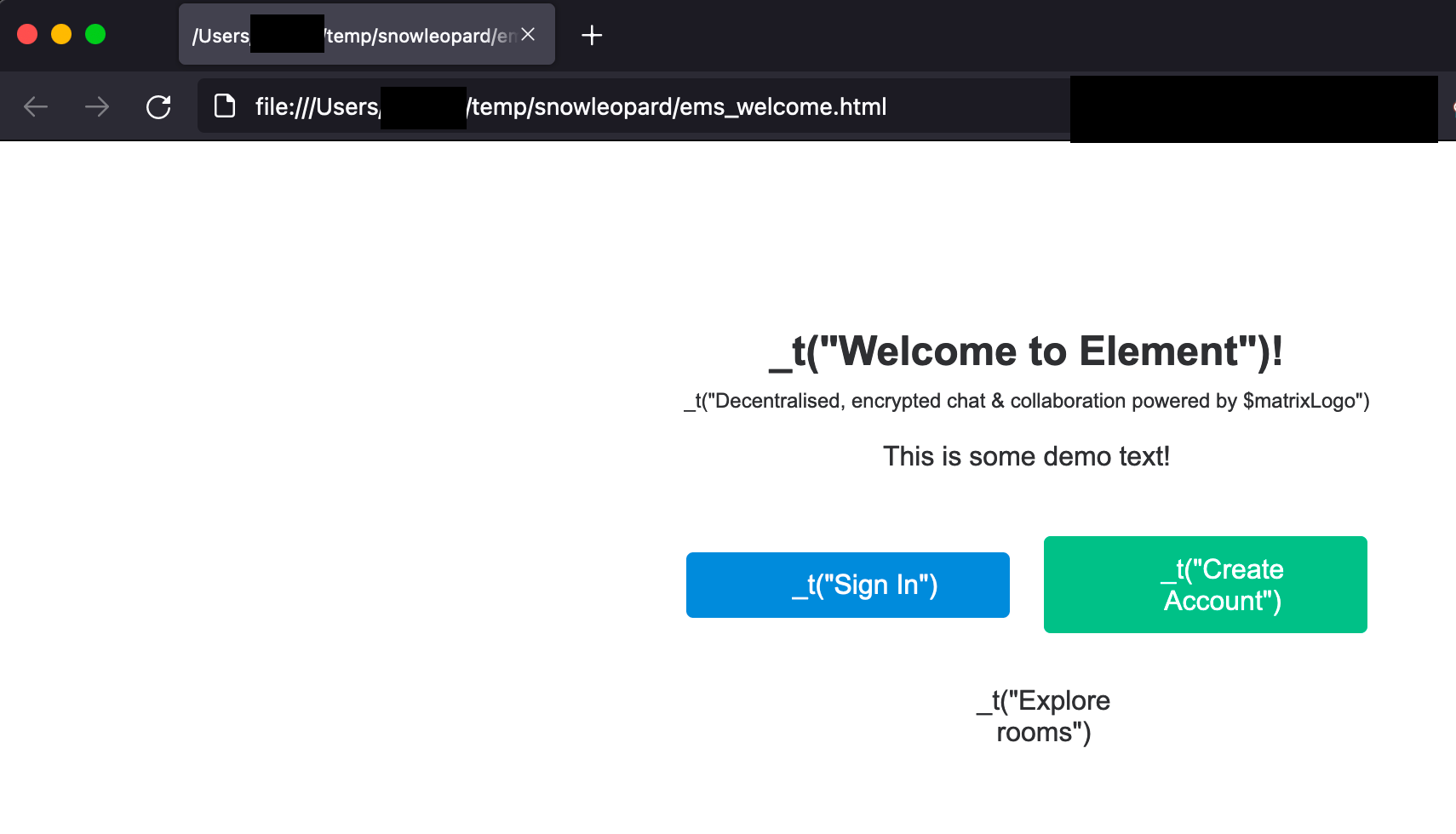](https://ems-docs.element.io/uploads/images/gallery/2022-10/image-1665155688548.png)
## Serve the files
You must host the files somewhere where they are publickly accessible and you need to enable the CORS header `Access-Control-Allow-Origin: *` on the web server for these files. See https://enable-cors.org/ for instructions on how to do this.
## Configure your EMS server
1. Add the URLs to the `Client look & feel` section in the EMS Control Panel. Click `Save`.
[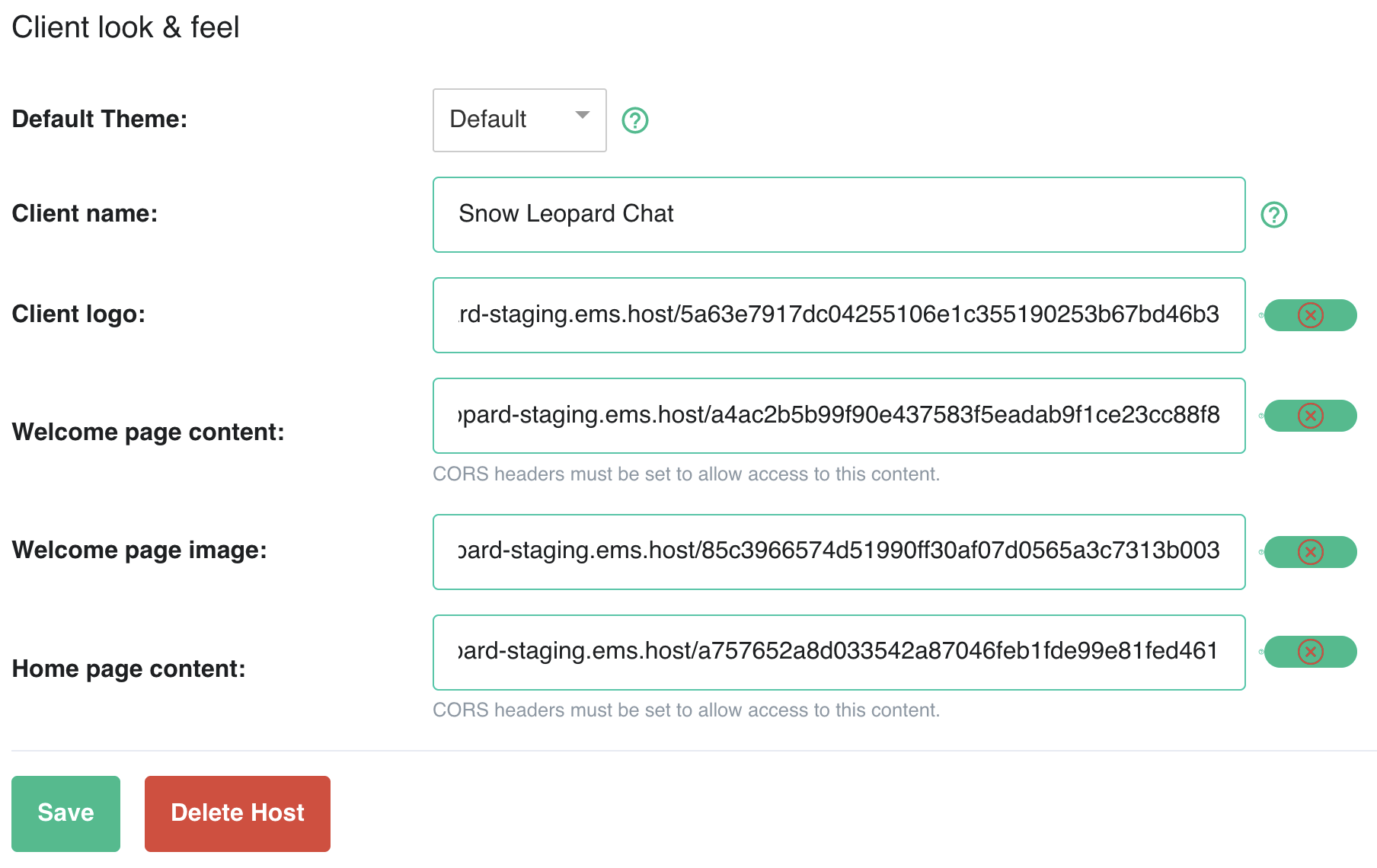](https://ems-docs.element.io/uploads/images/gallery/2022-10/image-1665159064784-09-09-pm.png)
Unfortunately, we have a bug in the validator affecting files hosted on Matrix. Just ignore the error.
- Note if you are hosting the files on your own web server, you only need to change your EMS server configuration or reprovision if the URLs have changed. Changes to the contents of existing files are applied automatically
2. Once your host finishes reprovisioning, check your Element Web to ensure the changes are applied correctly.
1. Welcome page image and Welcome page content
[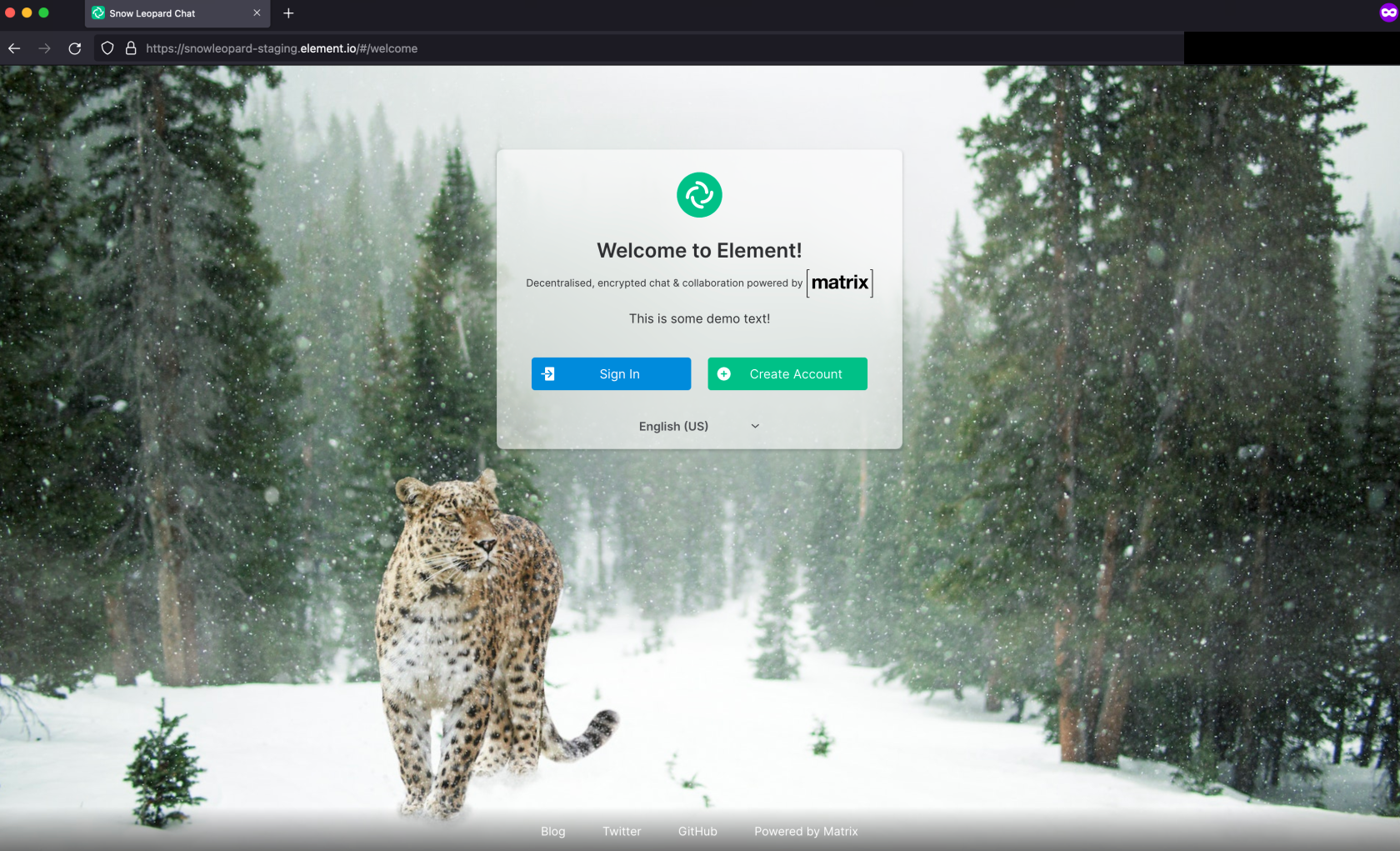](https://ems-docs.element.io/uploads/images/gallery/2022-10/image-1665159230891-12-16-pm.png)
2. Client logo
[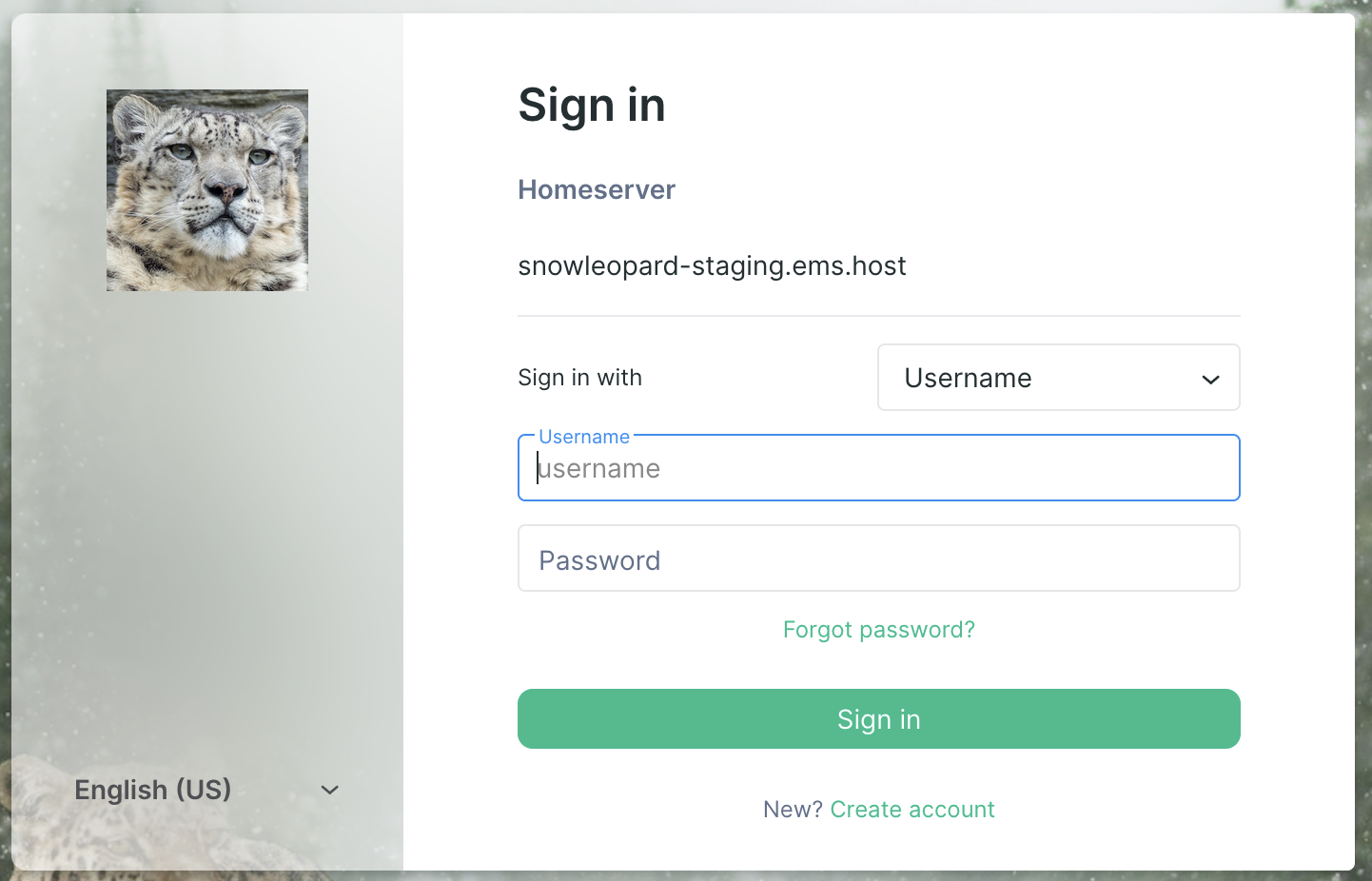](https://ems-docs.element.io/uploads/images/gallery/2022-10/image-1665155735797.png)
3. Home page content
[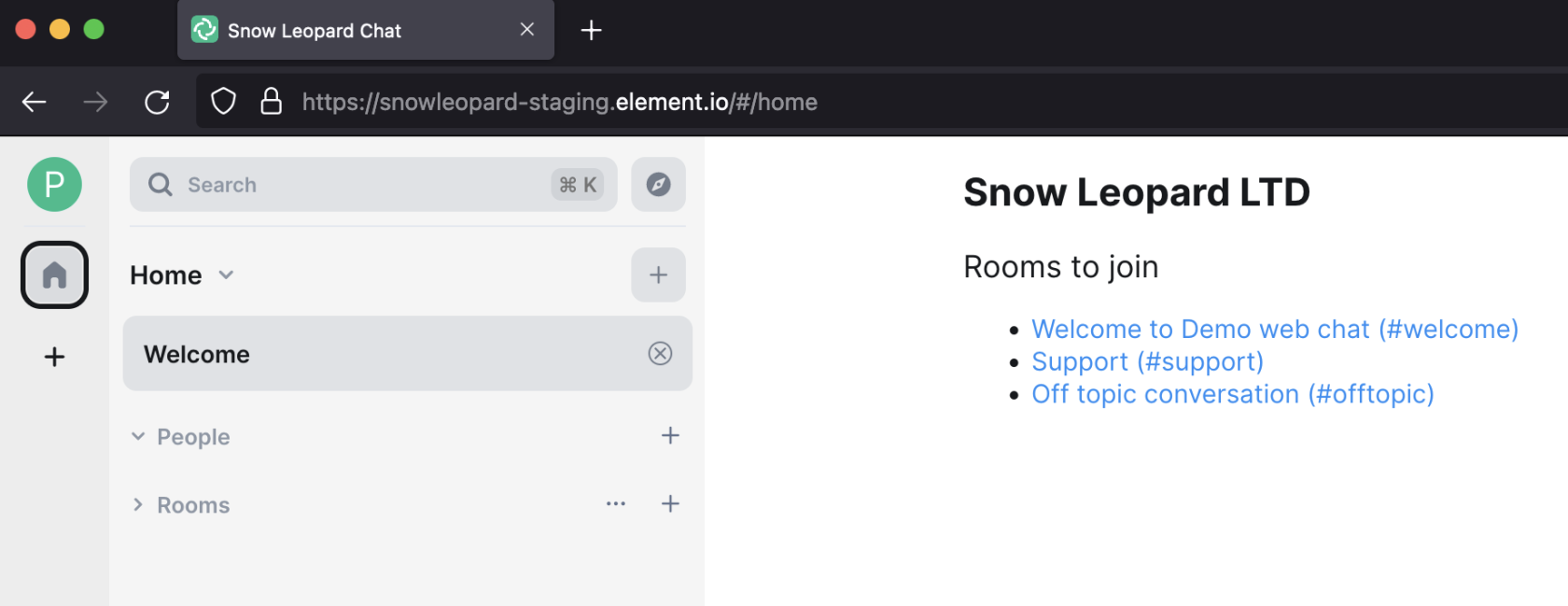](https://ems-docs.element.io/uploads/images/gallery/2022-10/image-1665159253171-12-49-pm.png)
## Image Credits
- [Client logo image](https://www.pexels.com/photo/close-up-photography-of-tiger-3660441/) by [Charles Miller](https://www.pexels.com/@charles-miller-1020744/) used under the terms of [Free to use License](https://www.pexels.com/license/).
- [Welcome page image](https://www.pexels.com/photo/animal-world-attention-branch-cat-267074/) by [Pixabay](https://www.pexels.com/@pixabay/) used under the terms of [Free to use (CC0) License](https://www.pexels.com/creative-commons-images/).